Even though I use Writesonic to accelerate content production for my blog posts, its templates sometimes feel restrictive. So, when I heard they added a conversational chatbot—Chatsonic—that can take prompts and create content in whatever style I want, I jumped at the chance to test it.
It turns out Chatsonic is a solid ChatGPT alternative. It uses GPT-4 to do all the standard AI text generation, but then, it adds some extra features to enhance productivity around content creation.
After a few months of regular use, here are the ways I've found Chatsonic the most useful in my content creation process.
How to access Chatsonic
There are three main ways to access Chatsonic:
If you're using the Writesonic desktop app, click the Chatsonic button on the left-side panel to open the chatbot.
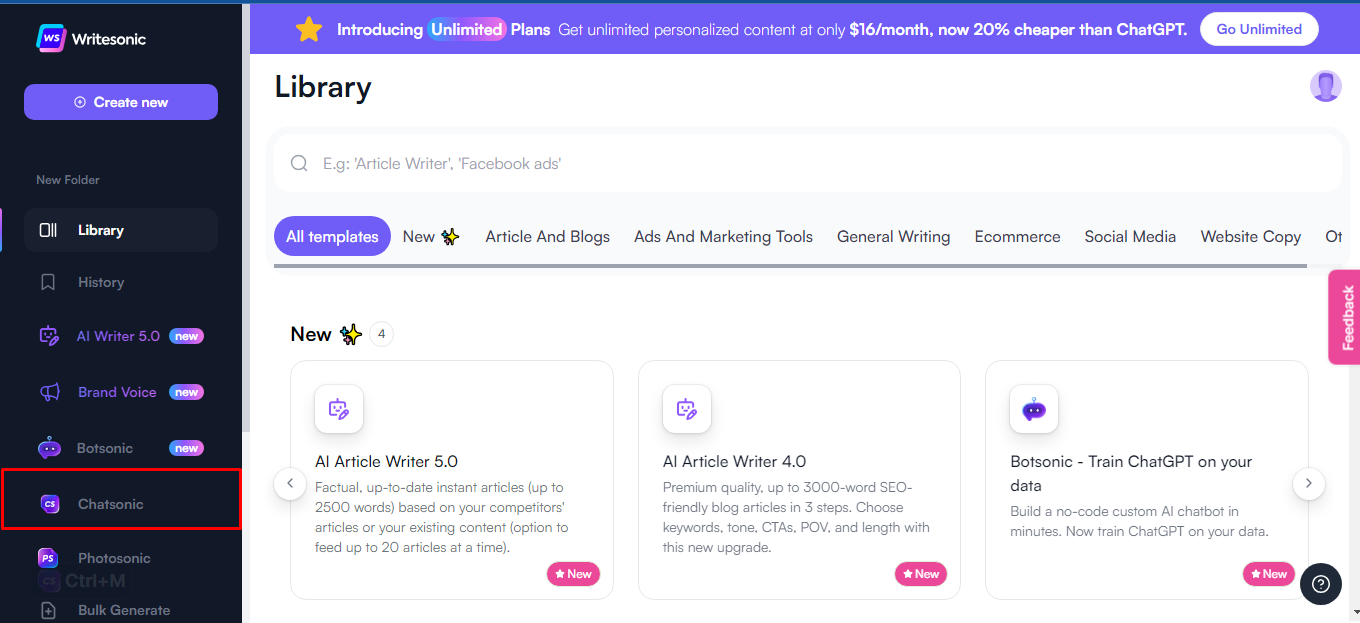
If you're using the Chrome extension, click the Chatsonic icon in the URL bar (or hit
Ctrl + Mon Windows orcommand + Mon Mac) to open Chatsonic on any website. Here's what the interface looks like when you run the command.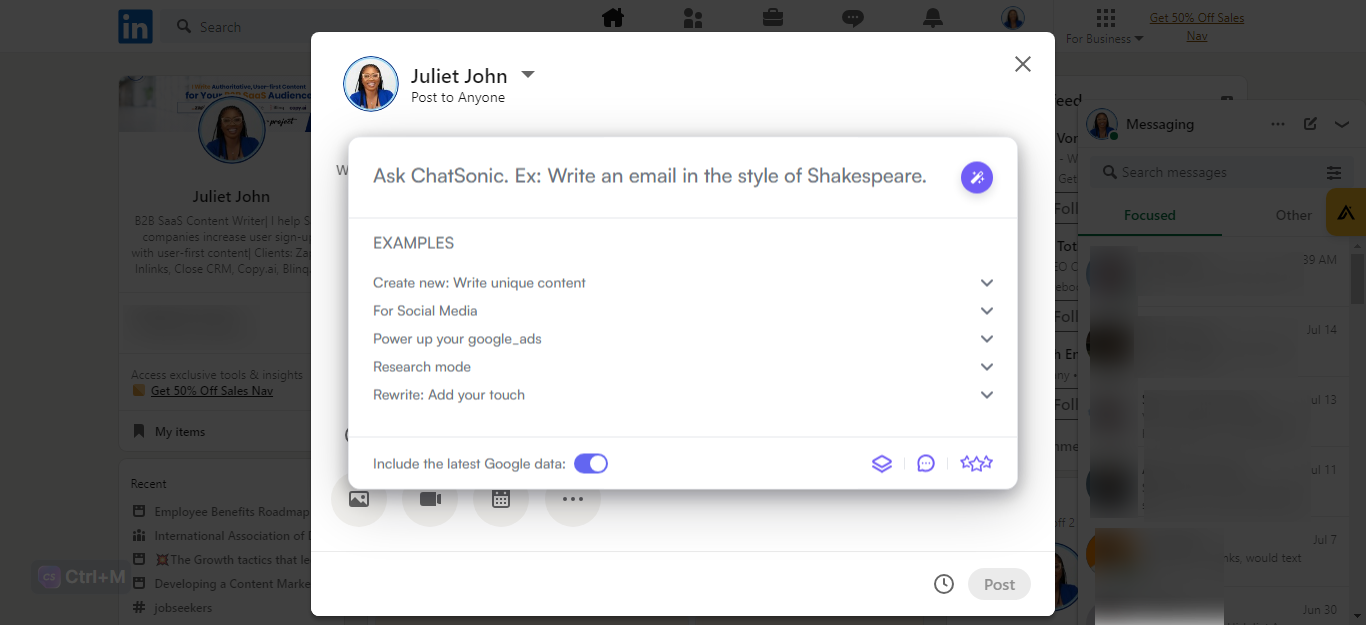
If you're an Android user, you can download the Chatsonic AI mobile app from the Google Play store.
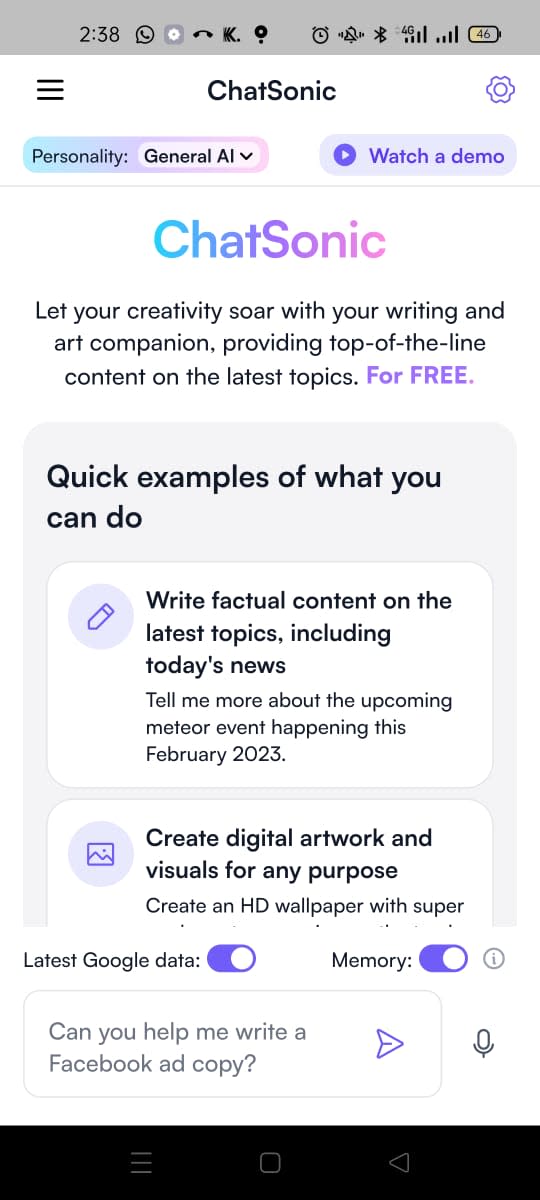
Since Writesonic uses word count limits, the amount of content you can generate with Chatsonic depends on the plan you're subscribed to. If you're a free user, you get 10,000 words every month. If that's not enough for your content needs, you can upgrade to a paid plan for more.
What can the AI-powered Chatsonic do?
Chatsonic's capabilities mimic those of AI chatbots like ChatGPT, but with a focus on content creation. Here are the four things it helps me with the most.
1. Early-stage content research
Whenever I'm venturing into unfamiliar territory, I start my research by asking Chatsonic to summarize the topic and give me a broad overview of what I'll be learning about. It integrates with Google Search, so you'll get up-to-date info—just ensure you turn on Include latest Google data before running the prompt.
Here's the output when I ask Chatsonic to give me a breakdown of Amazon Web Services.
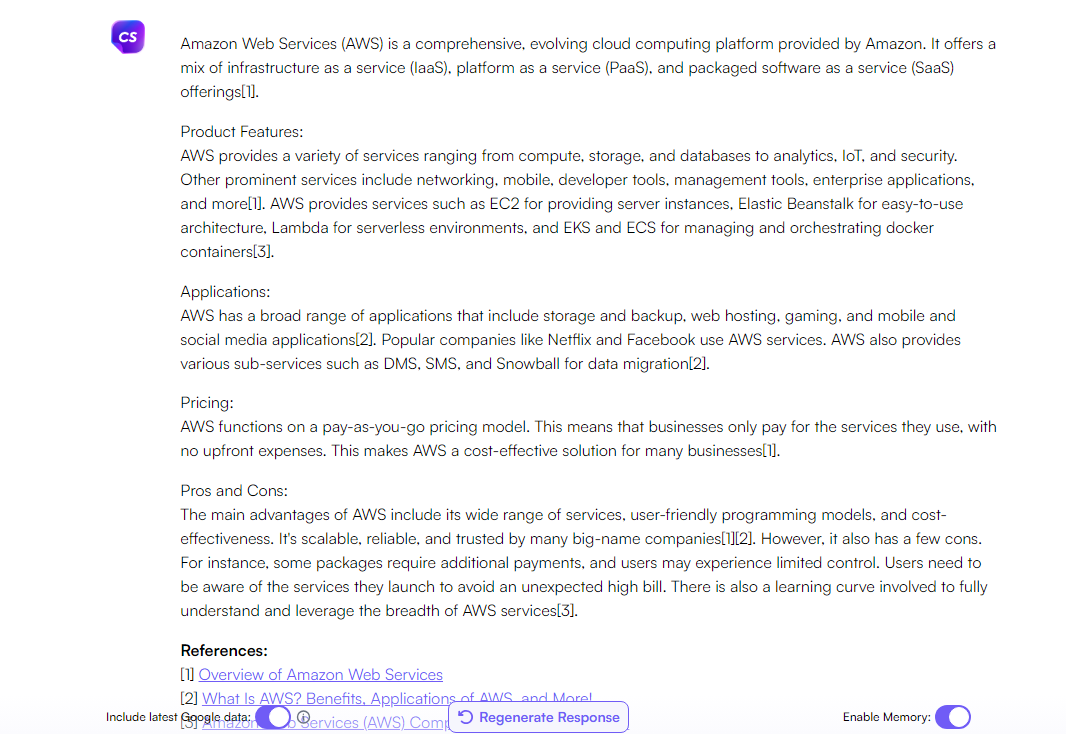
Not the most comprehensive, no. But it touches on some critical points and steers me in the right direction for further exploration. You can see that Writesonic cites sources in its output, which is great, but be sure to verify their accuracy before including them in your content.
The browser extension can also summarize webpages when you run a search on Google. So, instead of reading through multiple websites, you click that Chatsonic button at the top of the search engine results page, and it'll extract the relevant information and display it on the right side of your screen.
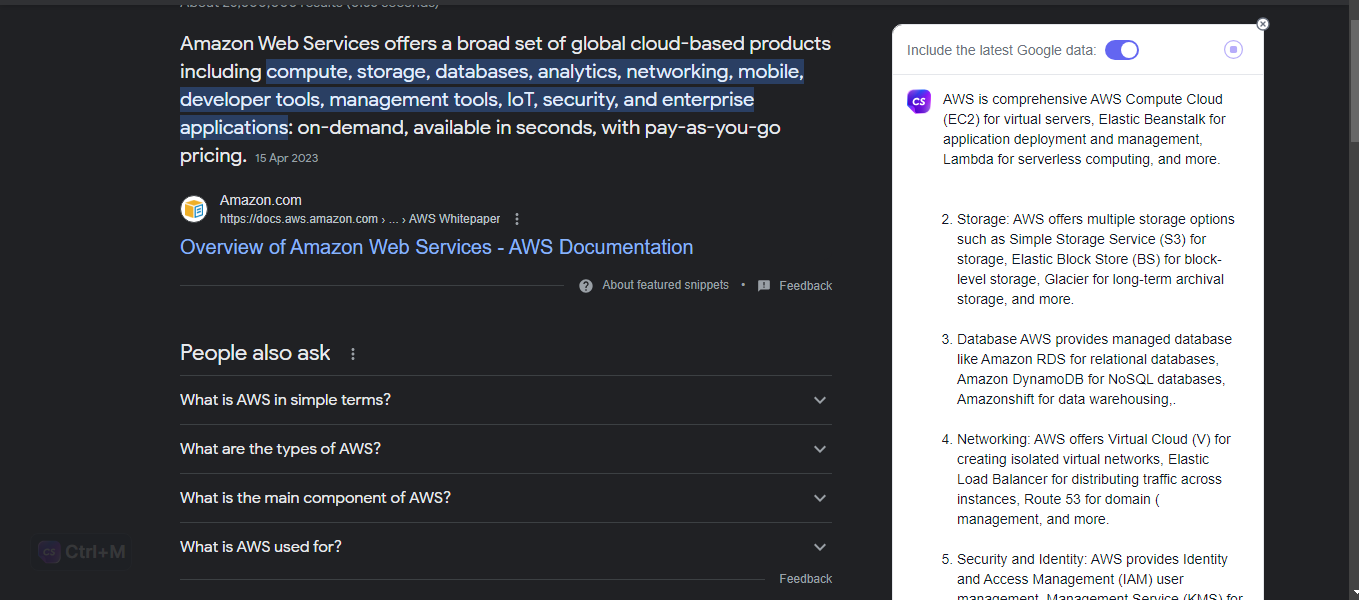
(You can even set different locations to receive location-specific outputs like restaurant recommendations, weather forecasts, and local news.)
2. Artwork
Only a few copywriting tools double as AI art generators, and Writesonic is one of them. The AI chatbot can convert text to images for blog articles, social media posts, ad campaigns, or any other use case. It integrates with DALL·E and Stable Diffusion to generate everything from realistic graphics to abstract designs.
Here's what it produced when I asked it to generate a visual for a blog post using this prompt: Create a portrait of a digital marketer wearing a suit and giving a lecture about digital marketing.
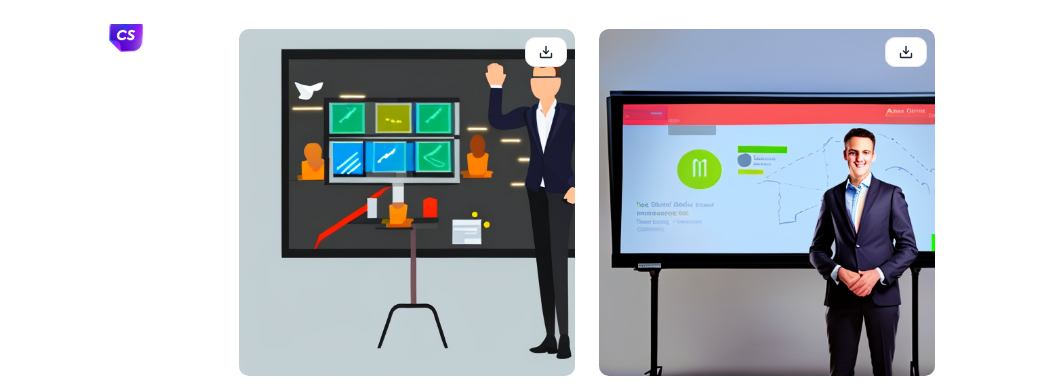
Not bad for a first try—though the one on the right might give me nightmares.
Because Chatsonic lacks options for specifying details like mood, style, or medium, you'll need to get really good at your AI art prompting before you can get usable image outputs. Still, having this option within the AI text generator you're already using is a huge time saver.
3. Content creation across use cases
Generative AI is Chatsonic's bread-and-butter feature. It can churn out content for any use case you can imagine, but the two that stand out most to me are social media and email, which Chatsonic handles particularly well.
Social media
If you've installed the Chrome extension, Chatsonic can write short, captivating tweets for you with minimal input. It'll write within the 280-character limit (for free accounts) and add hashtags/emojis depending on the tone of voice you specify. All you need to do is go to Twitter, hit the tweet button, then click the Chatsonic icon when the new post window opens. Next, tell the chatbot what to write about and specify your tone.
Here's the output when I ask it to write a tweet about internal links in a casual tone of voice.
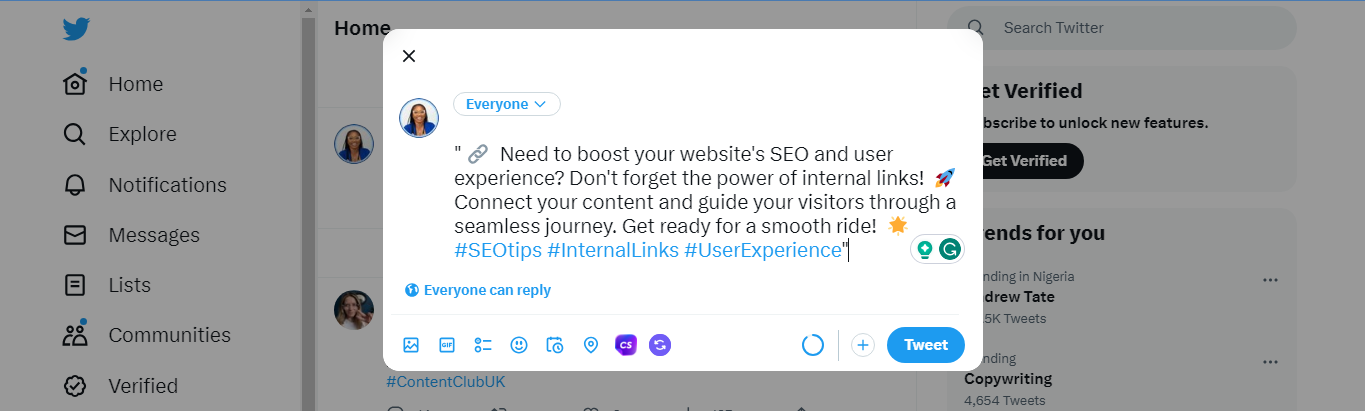
It's nothing groundbreaking, but the output is decent, and the hashtags are relevant.
Note: Chatsonic doesn't generate posts on the fly for LinkedIn like it does on Twitter. It can read posts and hold conversations in the comments, but I don't recommend this use case, since the comments end up being long-winded and require lots of editing.
Emails
Chatsonic works in Gmail through the browser extension. It can craft new emails and generate relevant responses in several tones of voice for any context.
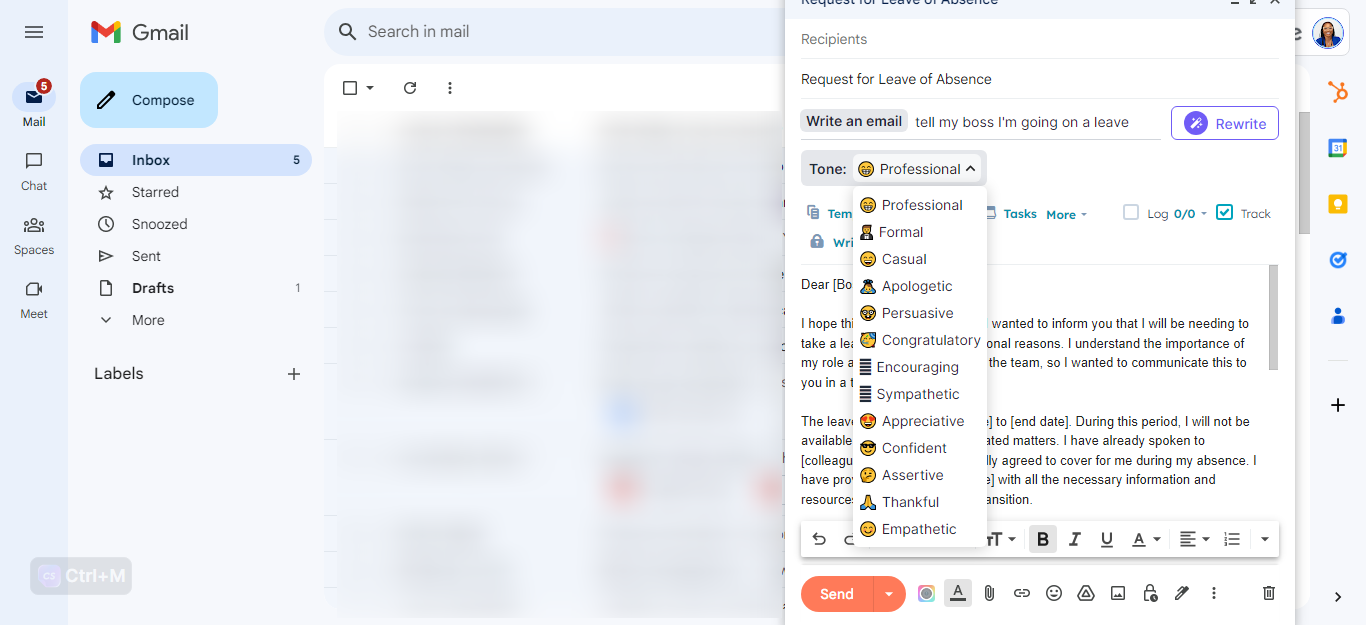
If you're writing several emails weekly or using pre-written canned responses, this feature helps you save time without overly templatizing your emails.
In addition to generating email copy, Chatsonic can also summarize emails or email threads and show you timeline summaries, so you can keep up with all your conversations.
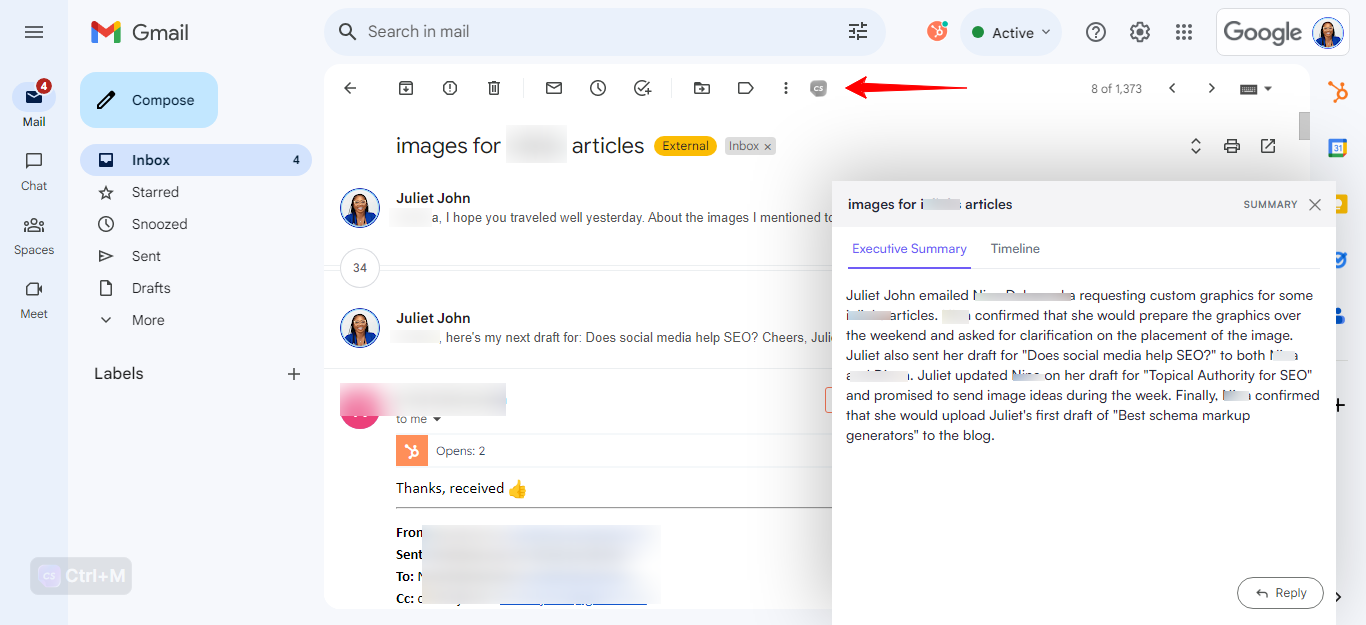
4. Personality mode
With a dozen personality modes, Chatsonic can help perform tasks by offering a customized chat experience. For instance, if you want to generate content specific to exercising, you can switch to Personal Trainer, then run your prompts. The tool will assume the personality of a fitness trainer and return customized information.
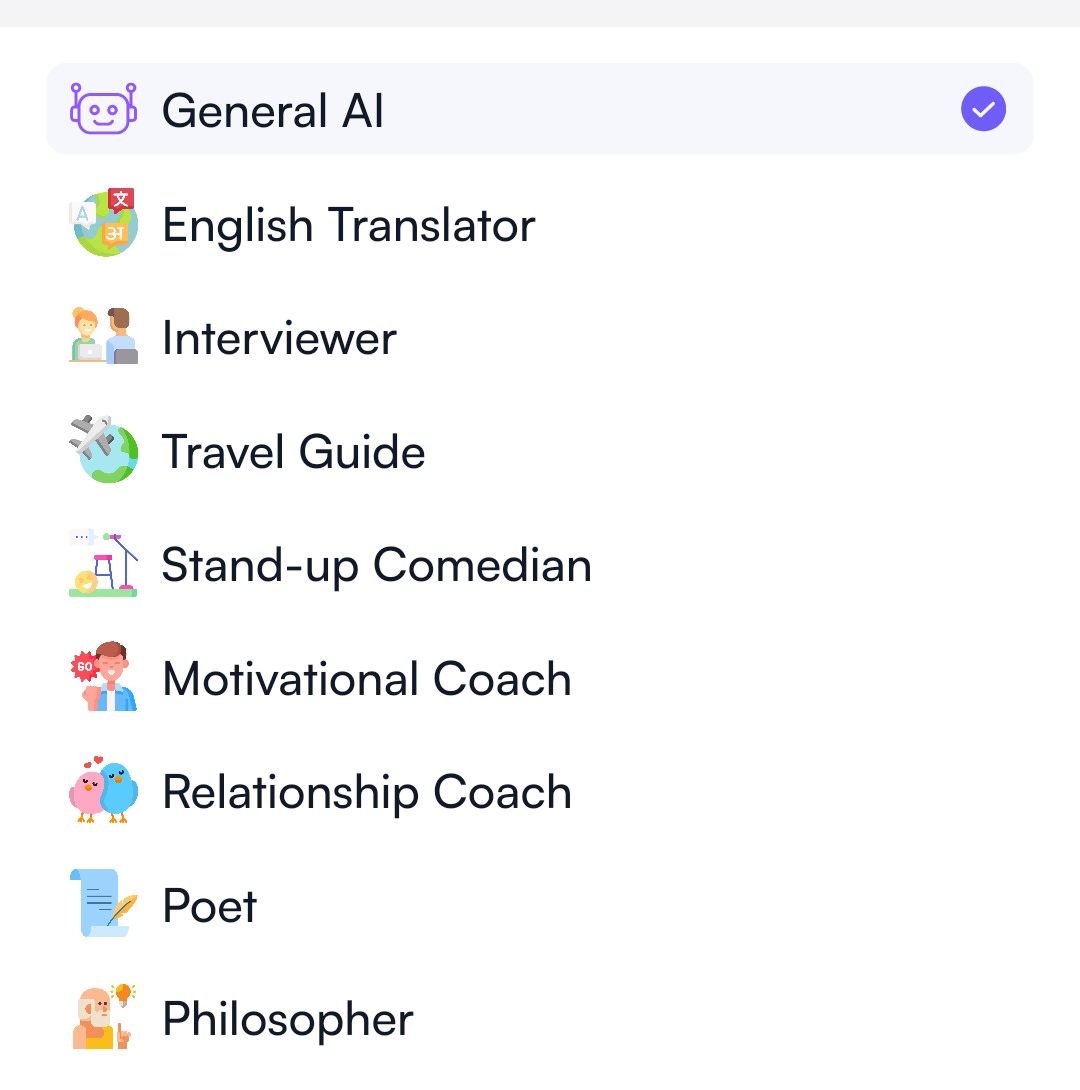
One thing to note: Chatsonic cannot use the Google Search integration when running any personality mode. It'll rely on its pre-trained data to provide outputs in such instances.
Chatsonic features: voice commands, mobile app, and memory
Mobile app
Using the Chatsonic AI mobile app gives you access to all of Chatsonic's features. You can generate content on the go, save, edit, or download your conversations, or share them on social media. And the personality modes are even better on the mobile app. Unfortunately, it's only available to Android users and requires a different subscription.
Voice commands
Chatsonic uses natural language processing (NLP) to understand voice commands and respond like Google Assistant or Siri. Instead of wasting time crafting the right text prompts, you can give voice instructions to Chatsonic and enjoy a more effortless content creation process.
Memory
Like ChatGPT, Chatsonic can remember details like tone of voice and previously-discussed topics and use them to inform its conversation with you.
Automate Chatsonic
After generating content with Chatsonic, pop it into the Sonic editor and improve it using any of the 70+ features Writesonic offers. Then, to further enhance your experience, you can connect Chatsonic to Zapier, so you can invoke Chatsonic from all the other apps you use in your content process.
Related reading:




