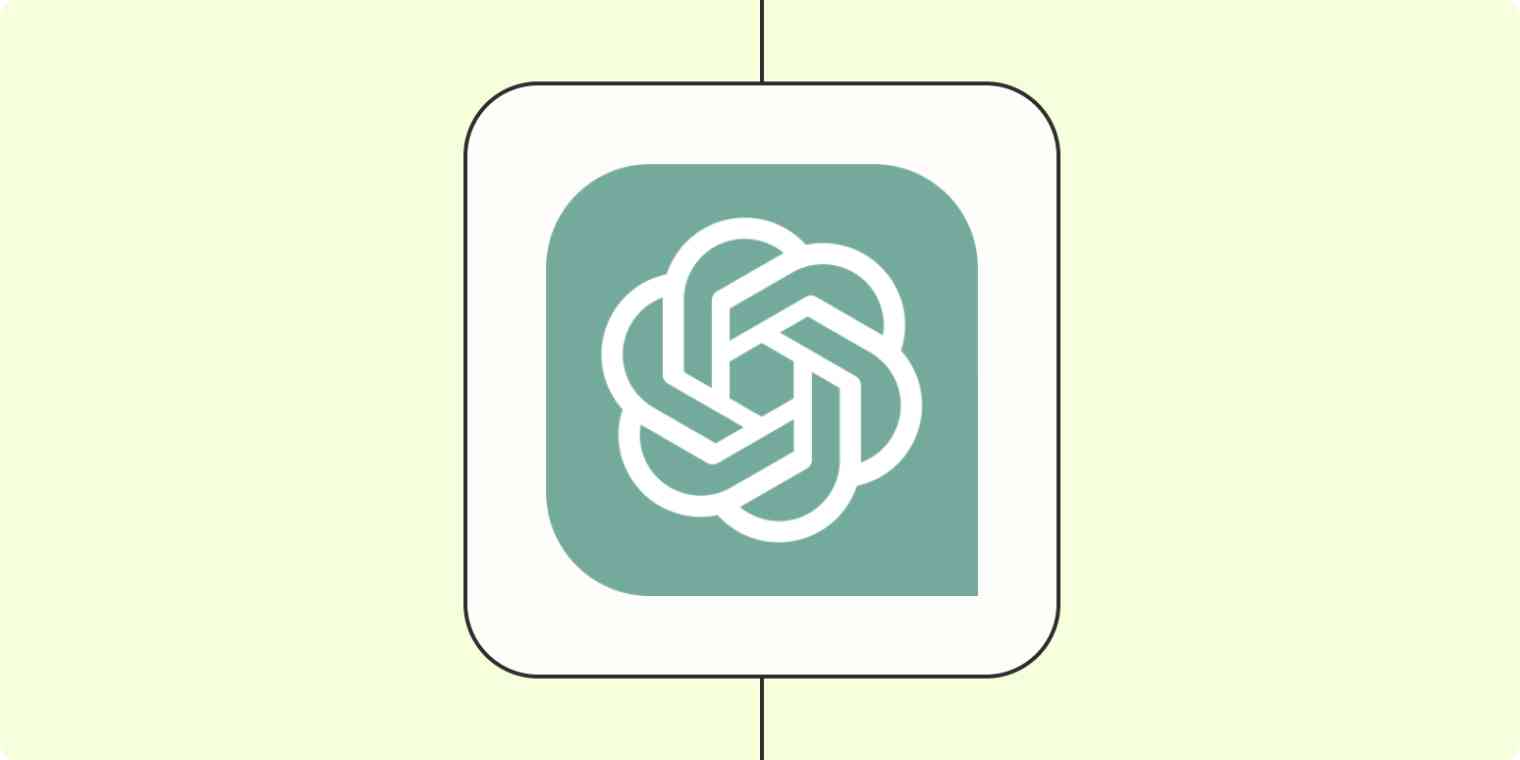When I was testing ChatGPT Plus recently, I got a taste of what the new Data Analyst GPT can do. And honestly? It's what made it impossible to go back to the free version. The name makes it sound like it only benefits the data experts and programmers among us, but I am very much neither of those things, and I've still found so many ways to use it.
What is ChatGPT's data analysis feature?
Data Analyst is a GPT, a chatbot that was built by OpenAI that you can access via ChatGPT. For the user, it feels like a regular AI chatbot. In the background, it uses Python to simplify and speed up complex data-related tasks.
This is the first time ChatGPT has been able to interpret uploaded files, which is a real game-changer. Rather than copying and pasting information into a ChatGPT window and feeding it prompts, you can upload files and ask the bot to analyze and interpret things like code, spreadsheets, images, and all types of documentation.
The Data Analyst has gone through a few rebrands since its launch in July 2023, so you may already know it as Code Interpreter. A while back, OpenAI changed the name to Advanced Data Analysis, then Data Analysis, and now it's Data Analyst. (Although, given that track record, by the time you read this, it'll probably be different.)
None of these names fully capture what the feature does, though—which is a lot more than analyzing data.
OpenAI's new multimodal AI model, GPT-4o, performs many of the same functions as the Data Analyst GPT. Instead of switching to the GPT, however, you can prompt ChatGPT (running on GPT-4o) directly to perform these data analysis functions. OpenAI is also rolling out further enhancements to data analysis in GPT-4o for ChatGPT Plus, Team, and Enterprise users.
How to access the data analysis feature in ChatGPT
To access the Data Analyst GPT, you first have to upgrade to ChatGPT Plus or Enterprise.
Once you've upgraded, hit the Explore button in the left-side menu, and it will take you to a page that lists all your GPTs. You'll find Data Analyst under the Made by OpenAI section.
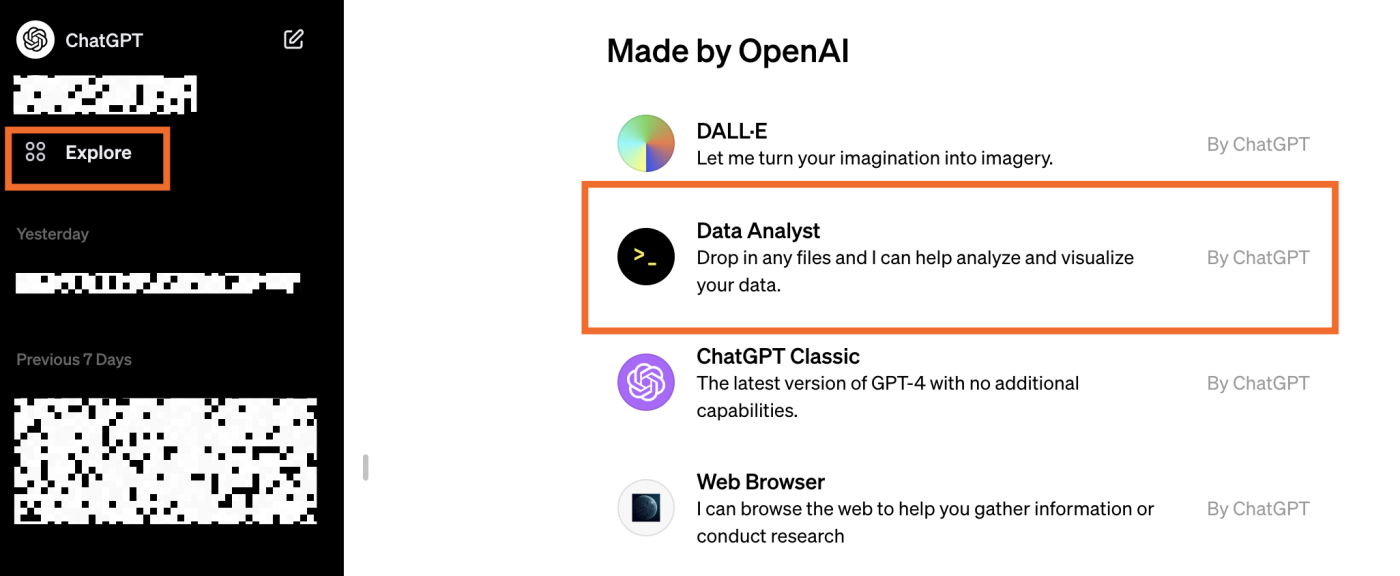
When you select Data Analyst, it will open a new chat window. It looks the same as a regular ChatGPT window, except you'll notice it has that all-important attachment button that allows you to upload files.
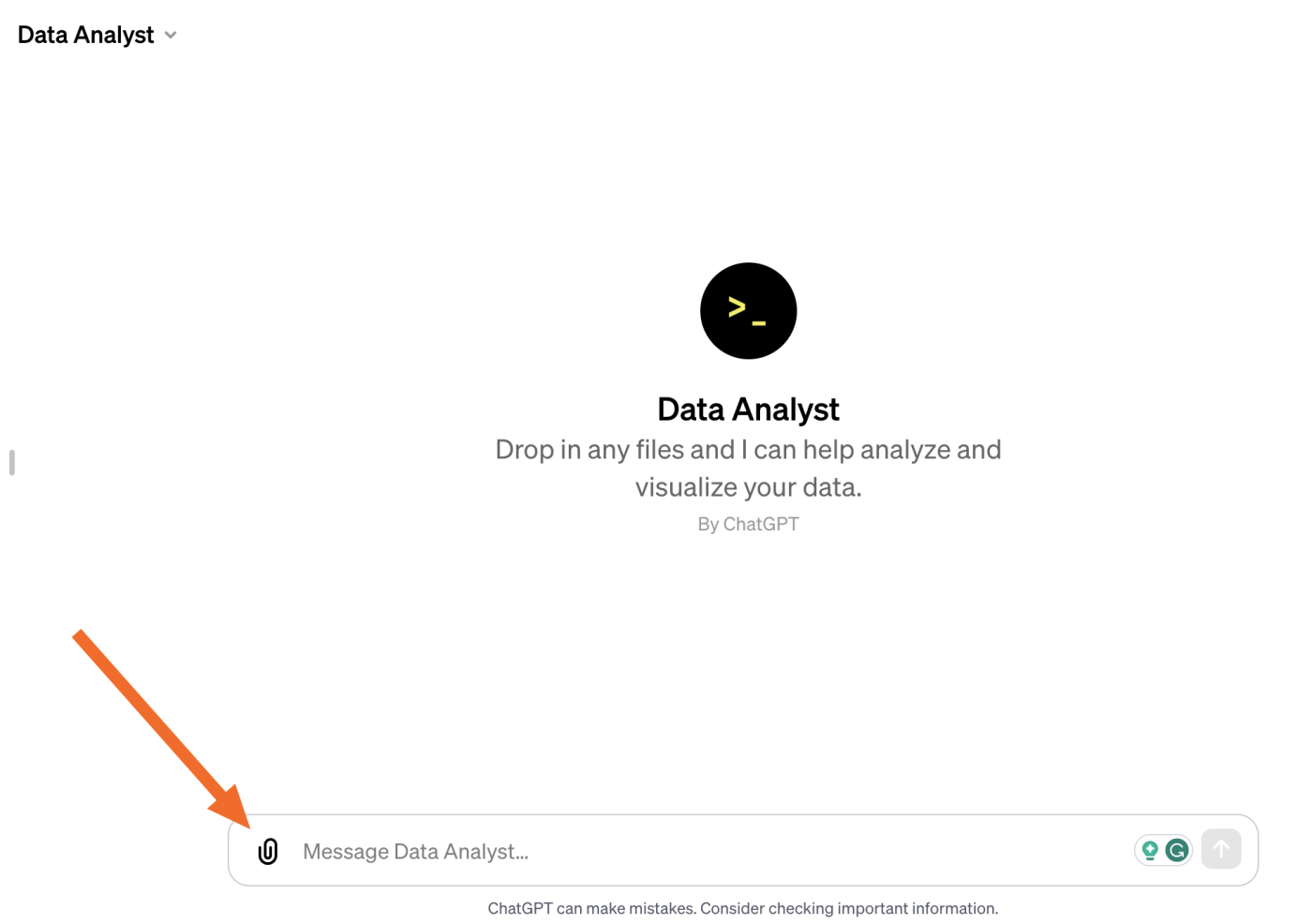
One last thing before you dive in: your chat history needs to be enabled for the Data Analyst feature to work properly. To do this, click your name in the bottom-left corner, select Settings & Beta > Data controls, and switch the Chat history & training toggle on.
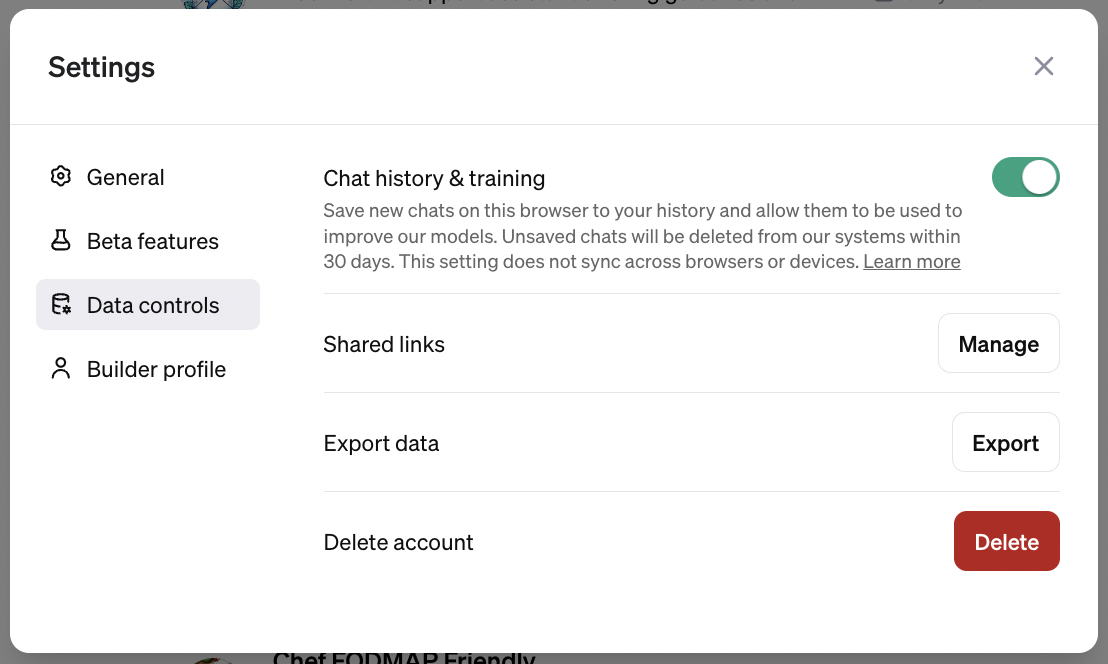
5 things you can do with the ChatGPT Data Analyst
So now you know what the Data Analyst GPT is and how to access it—what does it actually do? I'm still fangirling over it, so I'd ask what can't it do, but here are some of my favorite things you can try.
1. Convert files from one format into another
This one is a bigger deal than it sounds like—stay with me. When I say the Data Analyst can convert files from one format to another, I'm not just talking about turning a .doc into a .pdf, or a .jpg into a .gif. A straightforward file export would do that.
In addition to all that, you can upload a file in one format and ask ChatGPT to turn it into a completely different format. For example, you could upload an .mp3 audio file and turn it into a transcript, or upload a large dataset and ask ChatGPT to create a spreadsheet from it.
Example: Turn an article into a presentation (or vice versa)
Say you've just run a webinar that was really well attended and you got lots of great feedback from attendees. It would be a shame not to repurpose that content so you can get some SEO value from it, right?
A lot of marketing teams would spend time turning the presentation into an article that they can publish on their blog, or create a whitepaper from the content. It's a task that I've been asked to do often for businesses, and it can be time-consuming and uncreative—in other words, the perfect task to automate with AI.
Or maybe you have the opposite scenario: you have a whitepaper that you want to turn into a presentation, so you can run a webinar on the content. Whatever way round you need things to go, you can get a huge head start on this using ChatGPT's Data Analyst.
Just upload the file, and ask ChatGPT to convert it into whatever format you're looking for. It's a good idea to add the caveat "don't show me how you do it, just give me the outcome." Otherwise, the bot will take you through every step in its working process, which…TMI.
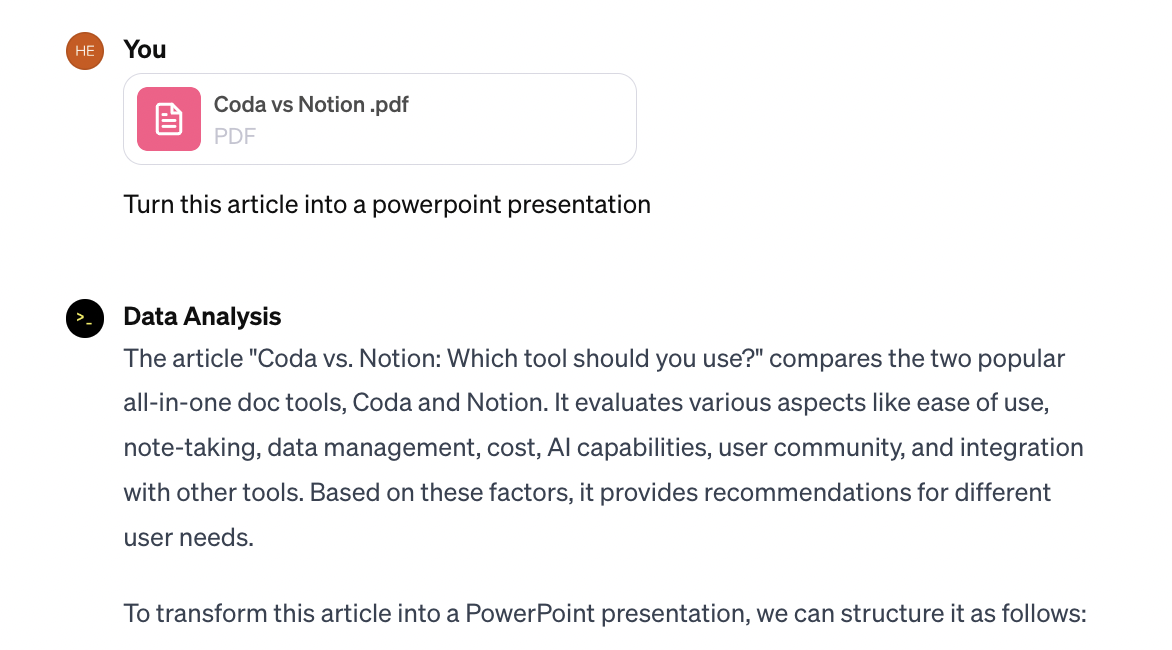
Once you upload the doc and add your prompt, you'll see a downloadable file appear in the chat window that you can click to download.

Here's what the end result looked like.
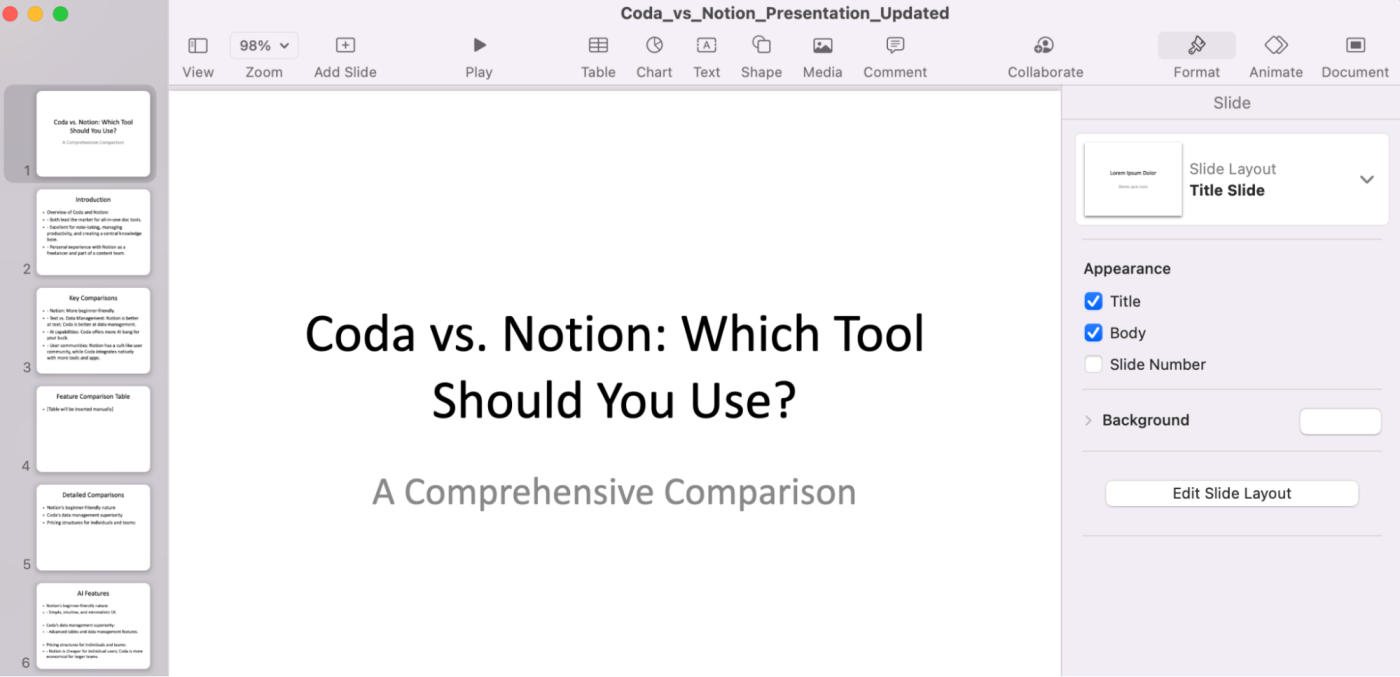
Like all content that ChatGPT churns out, the presentation certainly isn't perfect. But in a few seconds, I've created the skeleton of my presentation that I can start fleshing out and designing the way I want it.
2. Create, interpret, and test code
If you're not a developer, the idea of using ChatGPT to test or interpret code isn't going to be the most useful feature. But it's not hard to imagine how helpful this tool must be for people who work regularly with code.
You can upload any file containing code to the chat (for example, .py, .js, .html, .css) and ask ChatGPT to test it, looking for any errors. As a non-dev, what I find really useful is ChatGPT's ability to create code from something else, like an image or screenshot.
Example: Create a website logo from a hand-drawn image
Say I have an idea for an image for my website. Rather than use an AI image generator like DALL·E to fuss with prompts and create it, I can just draw the logo, upload a photo of it, and ask ChatGPT to generate the code.
Disclaimer: the hypothetical example I've included below isn't great. If you have any basic design skills, using a tool like Canva will get you better results. But if you're going for speed and love to doodle, it's a snap. Here's what I uploaded.
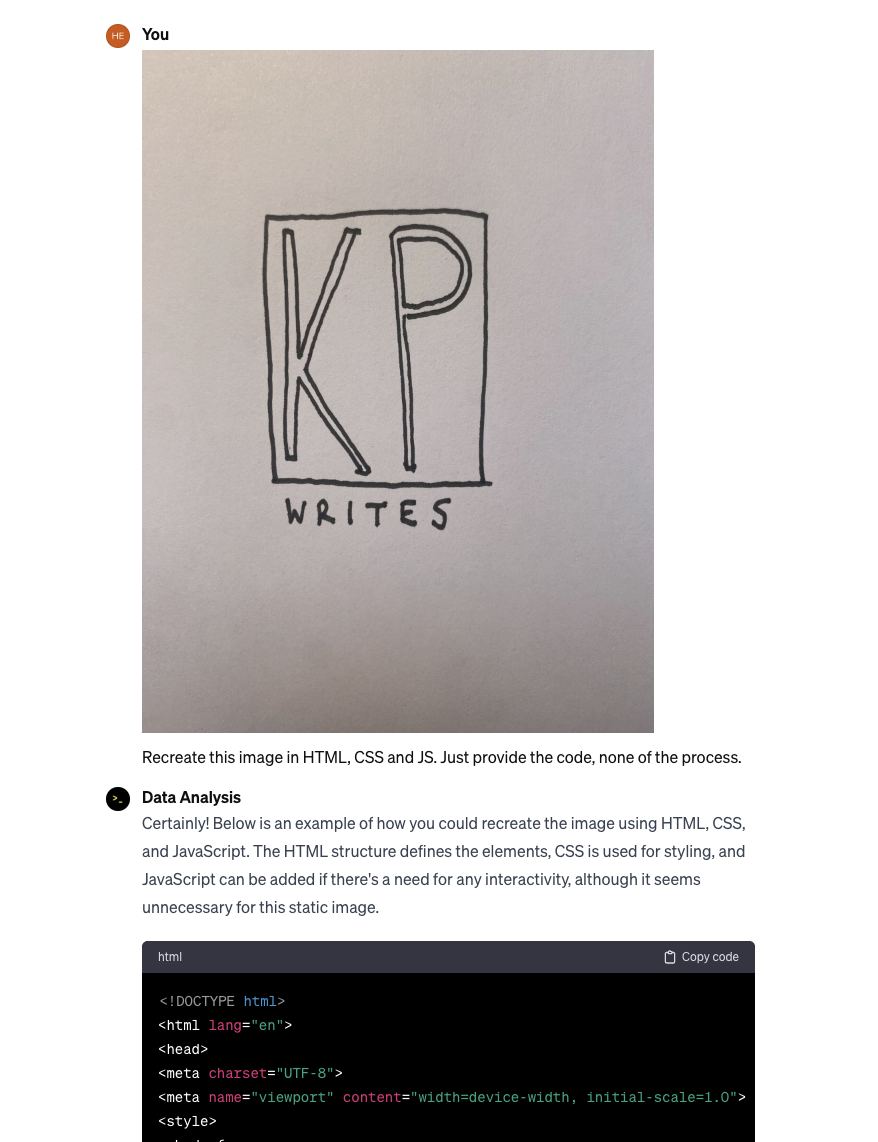
When I added code it generated into WordPress, this is what it gave me.
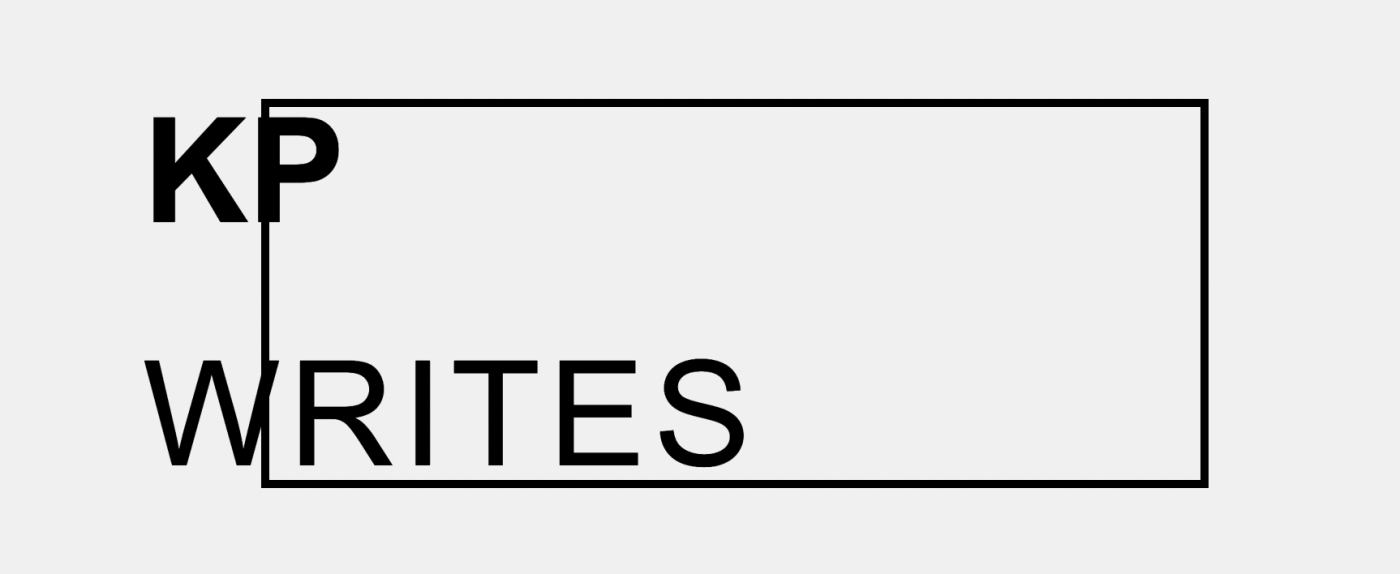
Not great, no, but it recognized the main elements and symbols (e.g., the bolder "KP," the capital letters, the rectangular border—even if it's in the wrong position).
Again, the results aren't great (yet), but the simple fact this is possible is impressive—and it'll likely get better and better as the models develop.
3. Analyze data
If, like me, spreadsheets have never been your forte, but you still have to work with them a lot, ChatGPT can make your life a whole lot easier. Using the Data Analyst, you can upload spreadsheets in multiple formats (csv, .xlsx, .tsv, .json, etc.) and ask ChatGPT to look for errors or outliers. You can also just ask it general questions about the data.
Example: Analyze your monthly KPIs
Back when I ran a marketing team, reporting on our KPIs in senior management meetings was something I dreaded every month. Using the data analysis feature now, I can't stop thinking about how much easier my life would've been if it existed back then.
If you upload a CSV file of your KPIs (e.g., targets vs. results) and ask ChatGPT to analyze it, it can look through the data and provide feedback. Got specific things you want to know about the data? It's just a matter of asking.
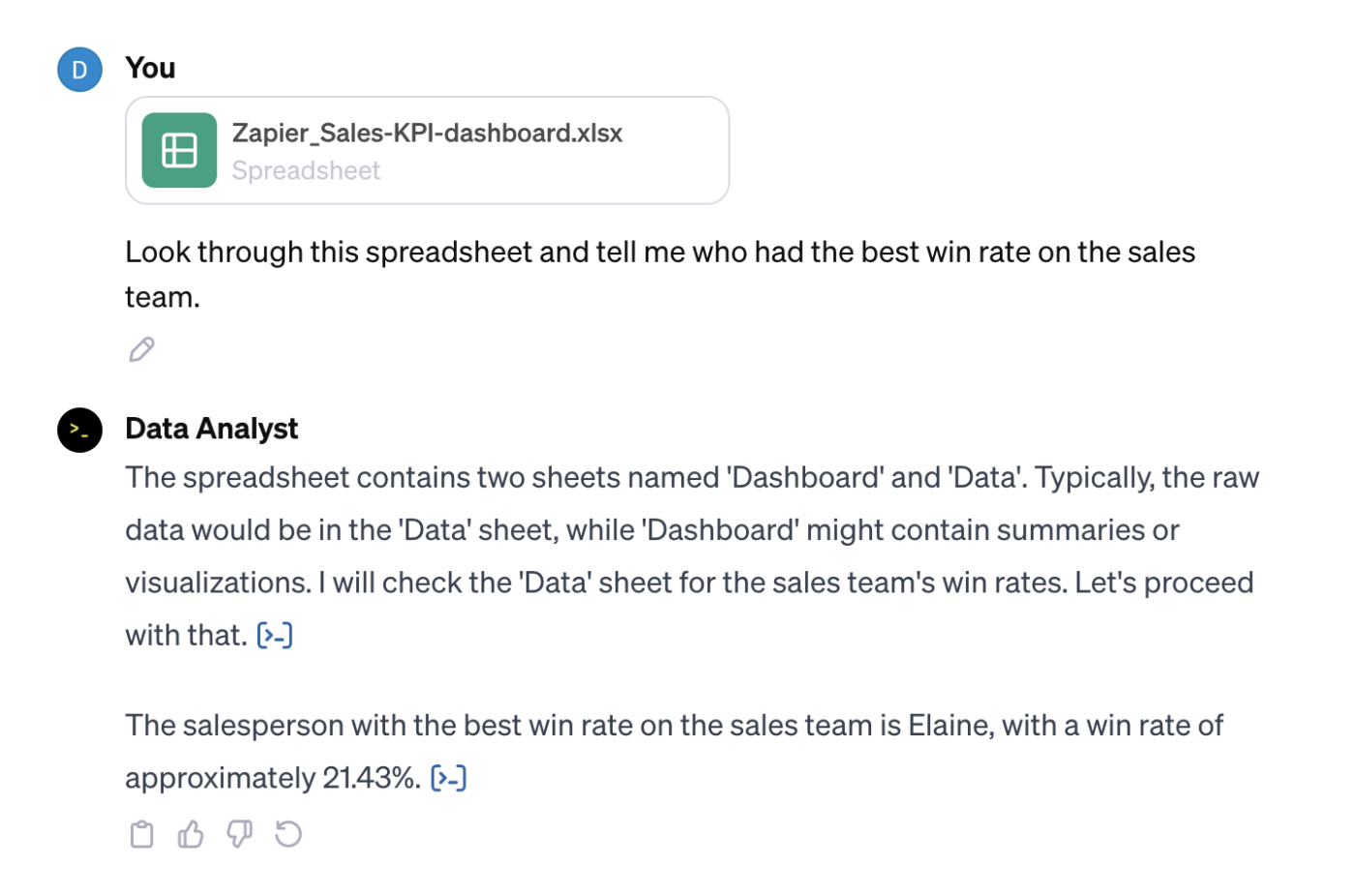
To see how it did that, you can just click the tiny icon at the end of the answer. (This is the case for anything the Data Analyst does.)
Using Zapier, you can automate the process even more, so you can, for example, get regular KPI analyses in your inbox without you having to do anything. Learn more about how to build an automated ChatGPT analysis assistant, or try one of these pre-made workflows to get started.
Zapier is a no-code automation tool that lets you connect your apps into automated workflows, so that every person and every business can move forward at growth speed. Learn more about how it works.
4. Solve math
Numbers aren't my strong suit. So I thought it was pretty cool to learn that the data analysis feature is able to use Python to solve pretty complex math equations.
But how do you come up with an example of a complex equation when you know absolutely nothing about math? Ask ChatGPT, of course!
Example: Work out a complex math equation
I asked ChatGPT to "give me an example of a complex equation that equals 26."
Below is the example it provided. I had to screenshot it rather than copy/paste because it contained too many characters that the chat window couldn't support. But when I did, it solved it for me.
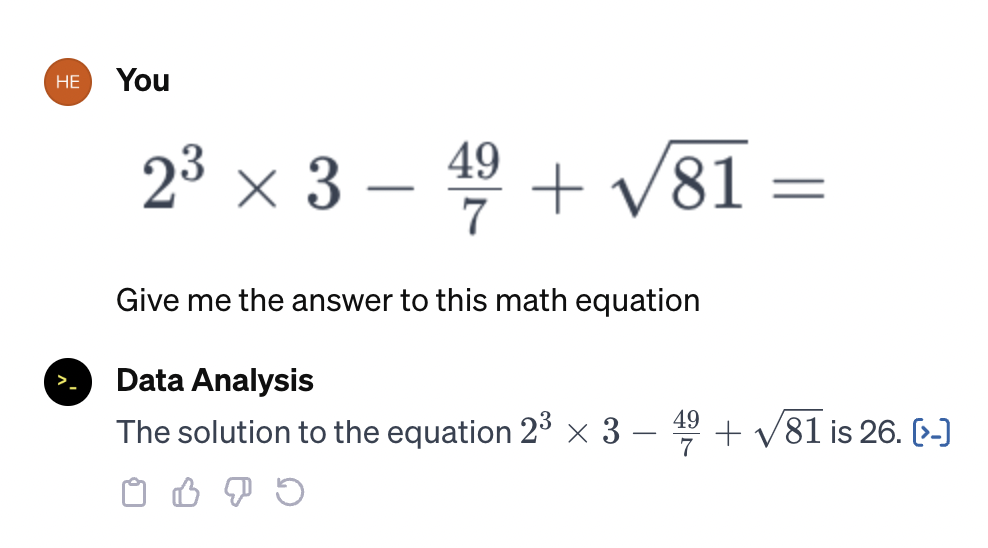
That was middle school math, but you can do this with much more complicated equations, too—the applications are pretty wide (and I'm sure it's giving math teachers everywhere insomnia).
5. Create data visualizations
Since discovering the Data Analyst GPT, one thing I've been using the feature for a lot already is to generate different types of graphs and visualizations from data. It's pretty impressive what it can do.
Example: Create a graph from survey data
I uploaded a .csv export of survey data from Typeform and asked ChatGPT to visualize the data. It generated this downloadable .png.
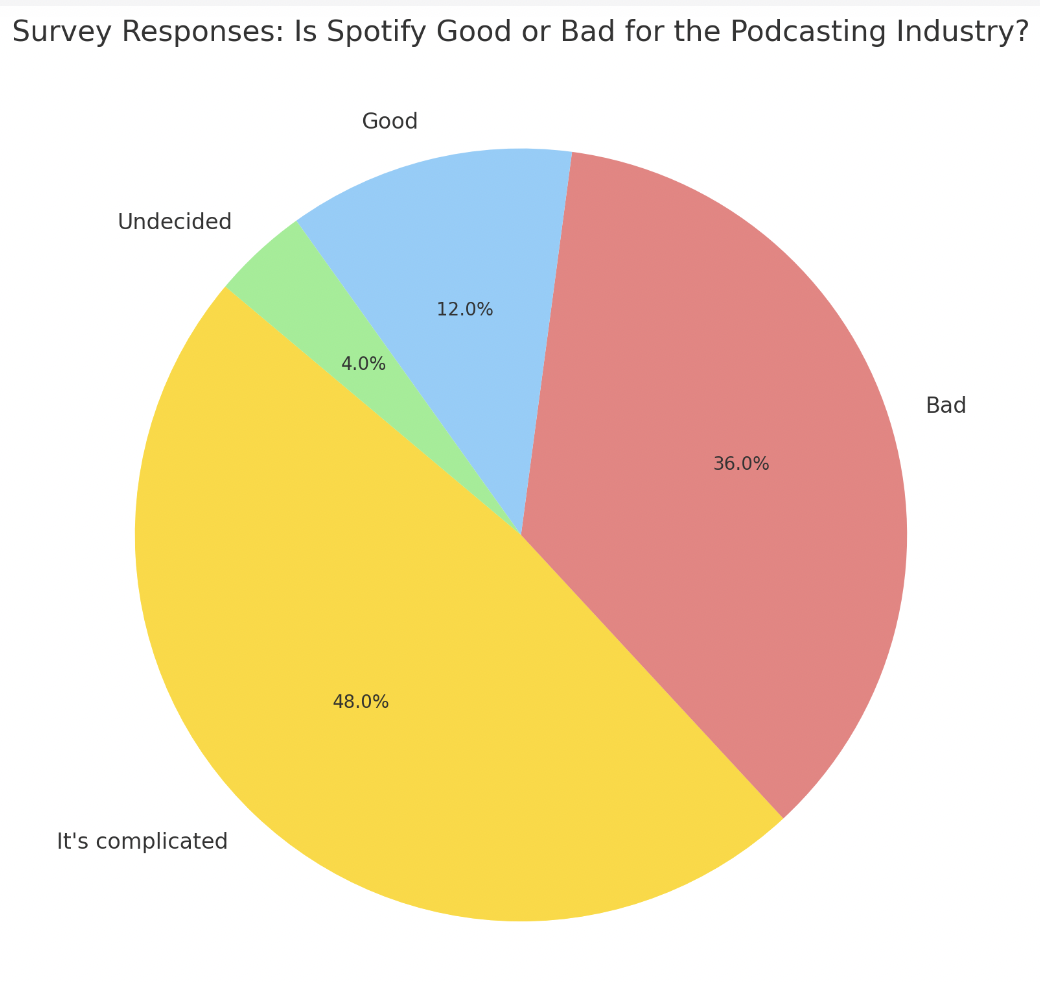
Yes, you could do this in Excel. But the difference here is that I can make multiple edits to the visualization just using prompts. (Not to mention I'm doing it inside a tool that does all sorts of other things, too.)
Maybe I've decided that "It's complicated" and "Undecided" are too similar to justify two separate sections—I want to combine them.
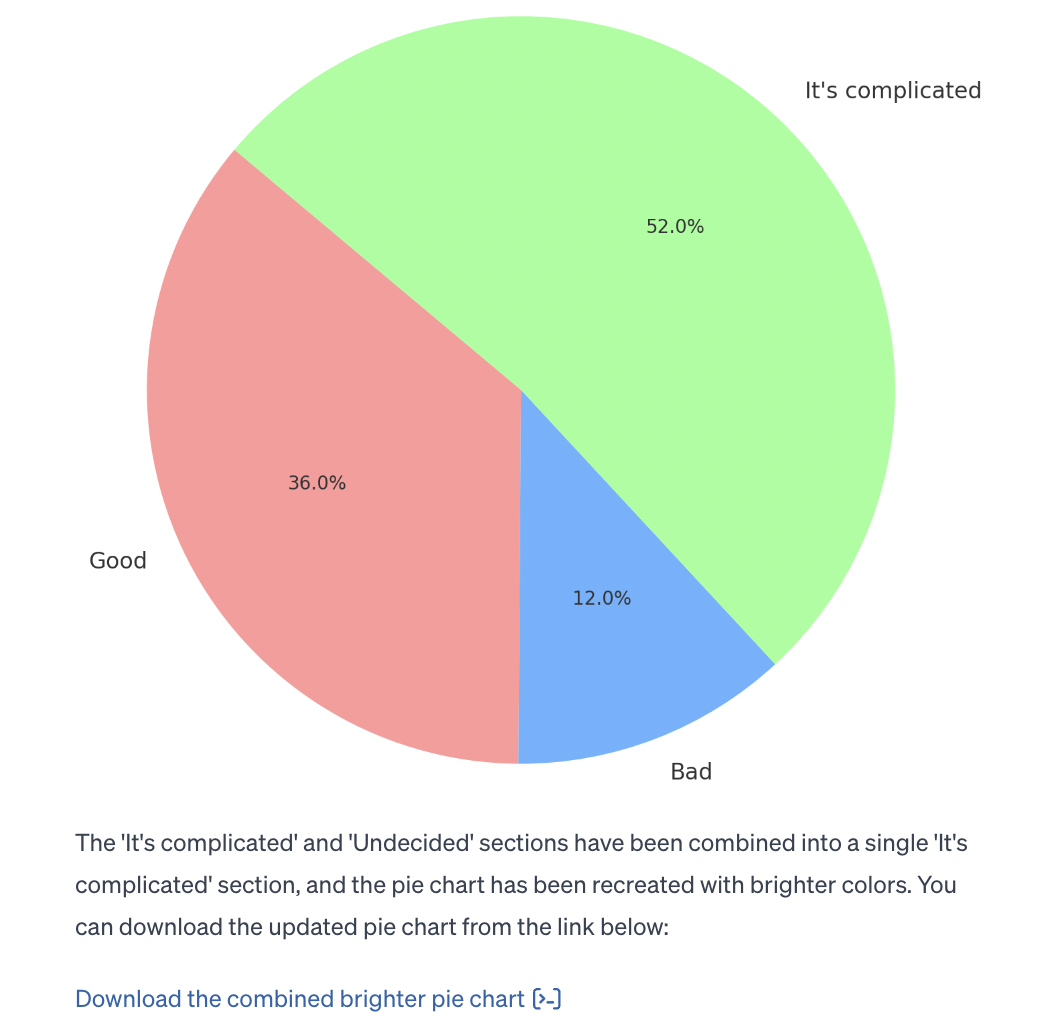
You can also ask ChatGPT to change the colors, the font, and annotate the image any way you like—all just using text prompts.
Automate ChatGPT
I walked through a couple of example of how you can automate ChatGPT's Data Analyst, but you can automate ChatGPT in all sorts of other ways, too. Connect ChatGPT to thousands of other apps, and learn how to add AI to your business-critical workflows. Here are some examples to get you started, but you can trigger ChatGPT from basically any app.
Create blog posts or outlines from new responses in Google Forms with ChatGPT
Create chatbot responses with AI for incoming messages
It's more than just data analysis
ChatGPT's Data Analyst GPT isn't just for programmers anymore. In fact, you could go as far as saying it's the opposite: it's a tool that gives us some of the magic behind a programmer's brain.
The feature is still in its infancy, so at this point, it's inevitable that you'll experience errors or get weird results. But it's getting smarter at such a rate that soon enough, you'll be able to perform data-related tasks that far outstrip the examples in this guide.
Related reading: