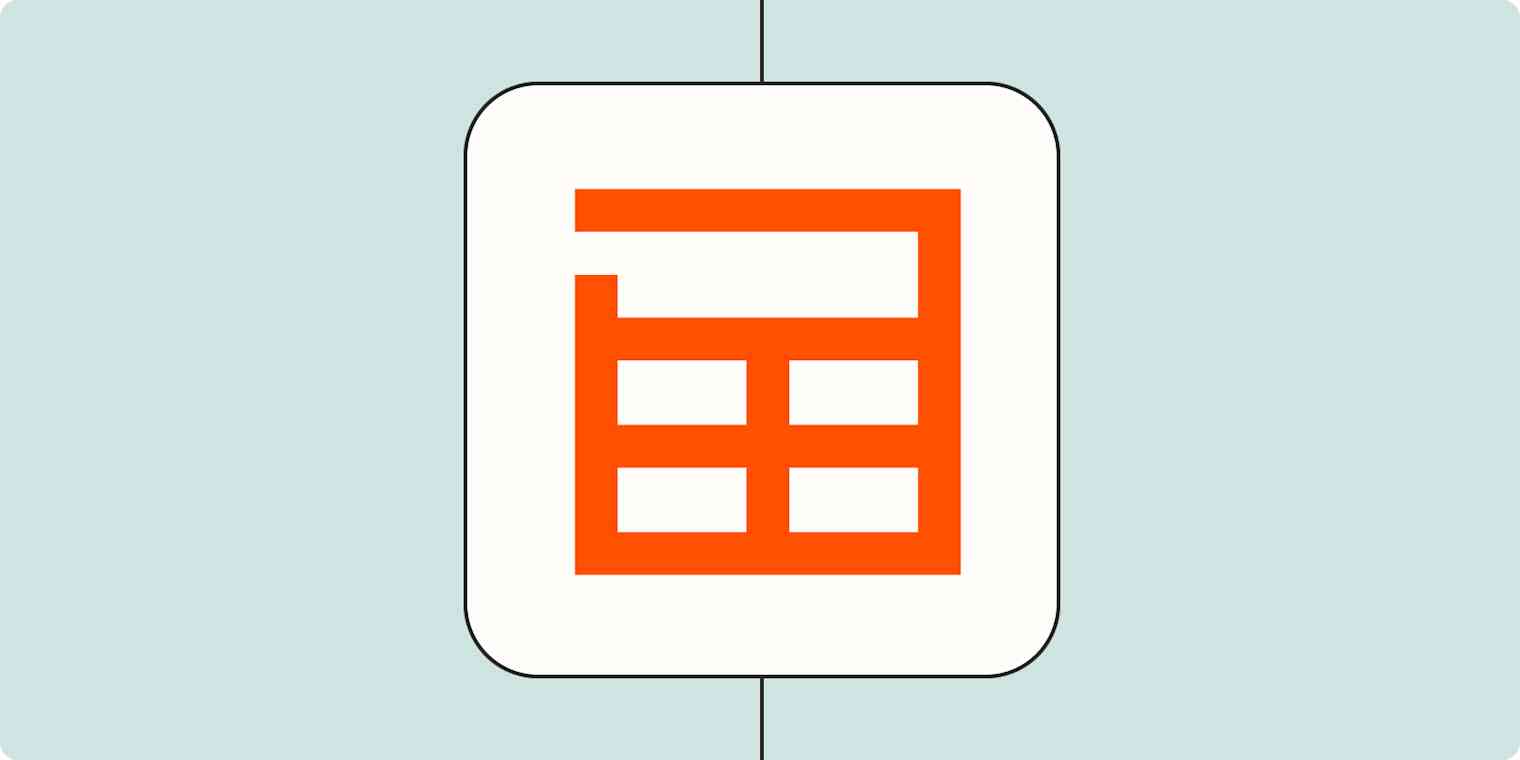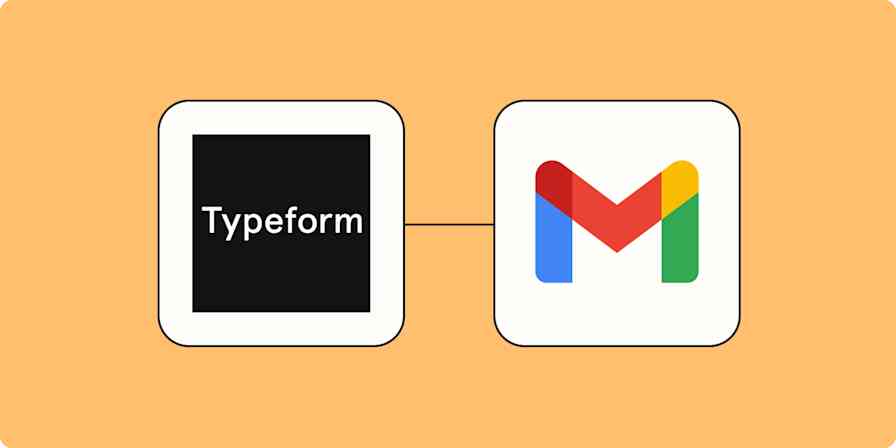It's happened to you before: The accidental tab-closing or email deletion that wipes away important information, never to be recovered again. The sinking feeling of realizing your work has been eaten by the internet is one of modern life's biggest pains, and can often have a huge negative impact on your organization or project. Best you can do is grab a pint of ice cream and summon the strength to track down that information again.
But what if you could automatically back up the most important information you get from forms—info from leads, customers, or applicants—in a database, without ever having to think about it?
Use Zapier to add form submissions or new emails to a spreadsheet or database for easy backup and tracking later. Not only will you have a failsafe for lost information, but you can also analyze incoming contact information in one central location.
Zapier is the leader in workflow automation—integrating with 6,000+ apps from partners like Google, Salesforce, and Microsoft. Use interfaces, data tables, and logic to build secure, automated systems for your business-critical workflows across your organization's technology stack. Learn more.
Save new form entries or emails to a spreadsheet using Zaps
With Zapier, you can automate recurring tasks, giving you back valuable time to focus on higher priority work. The workflows you build in Zapier—we call them Zaps—can automate many common tasks, such as making sure your form entries are backed up to a database.
Every Zap follows the same structure: When this happens, do that.
A Zap always consists of two parts:
The trigger: an event that starts a Zap, like when a new lead fills out a form on your website or when you star or label a certain email.
The action: an event a Zap performs after it's triggered, like sending that form data to a spreadsheet row. A single Zap can perform one or more actions.
To help you get started, we collected a few popular Zaps that send form or email data to a spreadsheet. Just click on the button below to get started.
You'll need a Zapier account to use the workflows in this piece. If you don't have an account yet, it's free to get started.
Save emails to a spreadsheet
Save new Gmail emails matching certain traits to a Google Spreadsheet
Add row in Microsoft Excel for new Outlook emails with specific term in the subject line
Parse new emails with Zapier and add them to Excel rows
Add form responses to a spreadsheet
Generate rows in Google Sheets for new Unbounce submissions
Create rows in Google Sheets for new Gravity Forms submissions
Collect new Typeform responses as rows on Google Sheets
Add new Jotform submissions to Excel spreadsheet rows
If you want to save this data but need a slightly different approach—maybe you use other apps or want to have your Zap complete more than one action—you can build one yourself! It takes five steps:
Create a new Zap in your Zapier account. From your dashboard, click the Create Zap button.
For your trigger app, select the platform you use for forms (like Typeform or Jotform) or your email program (like Gmail or Outlook). Then, choose the trigger event that corresponds with a new form submission or new email received. Look for phrases like "new submission," "new entry," or "new labelled email."
Select your preferred spreadsheet or database program (like Google Sheets or Airtable) and choose the action event you need. It's likely to be something like "create row" or "create record."
Next, complete the action fields, mapping information from the form or email into your spreadsheet. You'll use these fields to send applicable information between your apps so that the data you capture in forms or that's sent to you in email is automatically added to your database. (If you'd like to add more actions, click the plus sign (+) and repeat steps 3-4 as needed.)
Test your Zap, and if all looks good, turn it on and relax as your new form submissions automatically get sent to your spreadsheet app every time without lifting a finger.
Note: When you test your Zap, it will add information to a new row in your spreadsheet. We can't update or fill this spreadsheet with information from the past—it'll only capture information that comes in after you've turned it on.
Need help with more complex automation? Zapier Experts are certified consultants, freelancers, and agencies that can help you do more with automation. Visit our Experts directory to help you find the right Expert to work with.
Use automation for better data backups
You'll never regret backing up your data. Give your future self some insurance—and the ability to slice and dice form entry information in a spreadsheet—by sending new form submissions or emails to a secondary storage location like a database.
Related reading:
This article was originally published in September 2021. It was lightly updated in November 2023 to add new Zapier workflows.