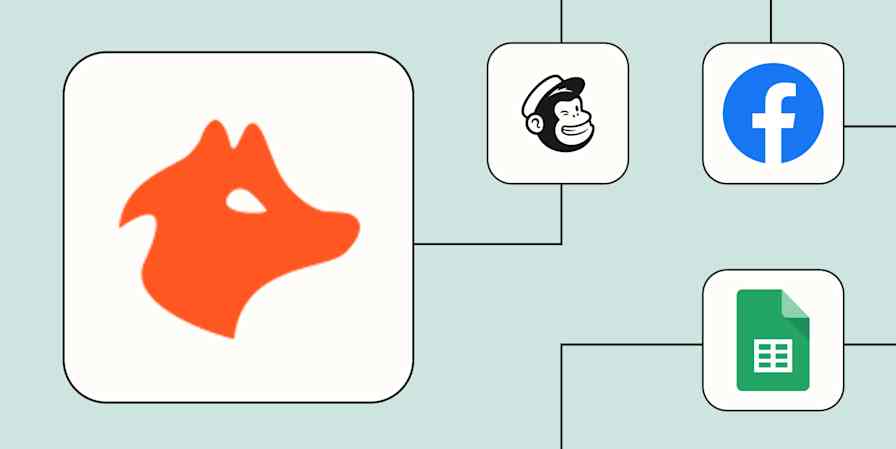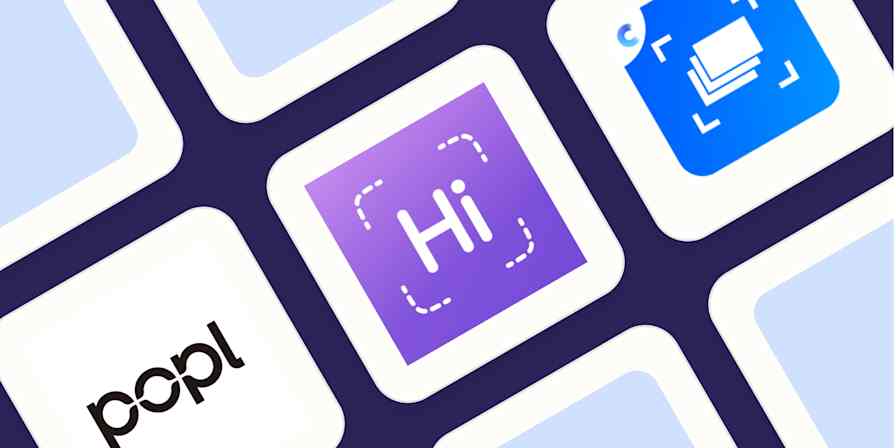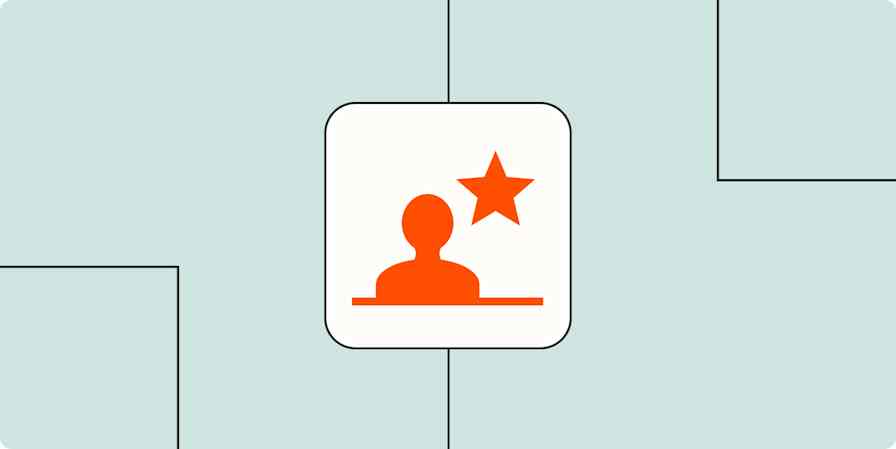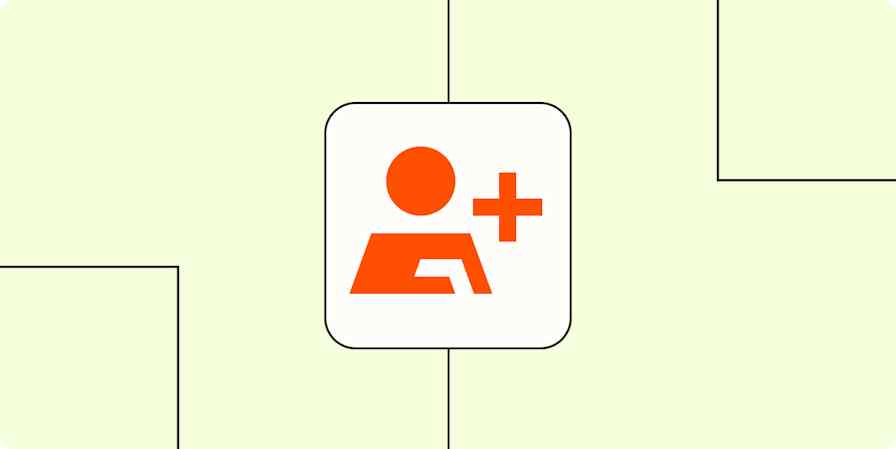Losing your phone is stressful enough, but imagine also losing your contacts. Asking work contacts for their email address again, never knowing who is texting you without asking first—it’s a nightmare, really.
This is why you should back up your contacts, and Google Contacts is a great place for that. Here's how to back up your contacts to Google on Android and iOS, or restore them from a CSV or vCard file.
Losing track of phone numbers and addresses is stressful, which is why it's important to back them up.
Android: How to Back Up Contacts to Google
Android is heavily tied to Google accounts, and in most cases, your phone's contacts should be backed up to Google Contacts already. You can verify this by opening Settings and heading to System > Backup.
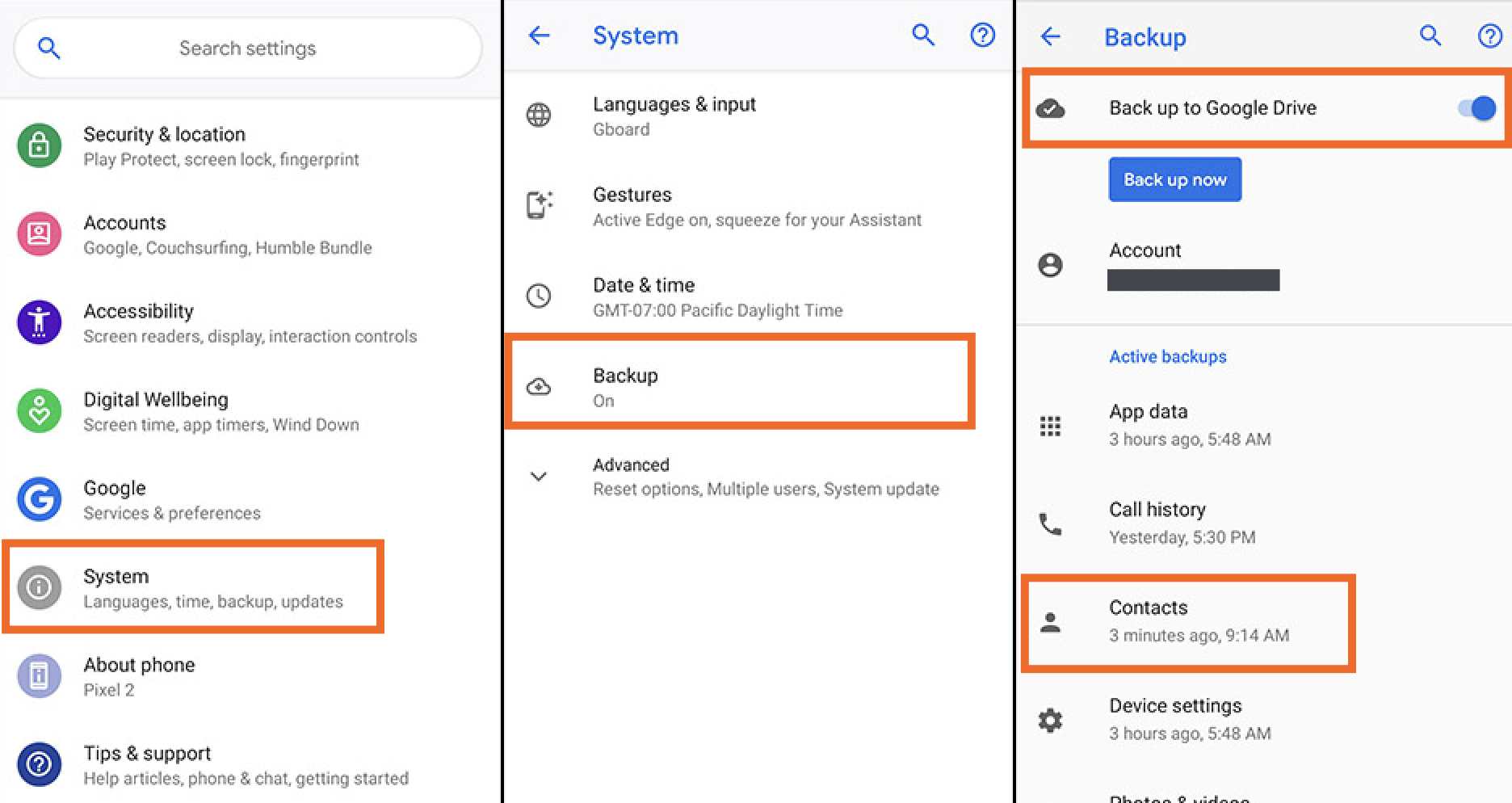
Make sure that backing up to Google Drive is enabled and check that Contacts have been backed up recently. If so, your Android contacts are backing up to Google Contacts. Open Google Contacts on any other device, log in to your Google account, and you should see your contacts there.
iPhone or iPad: How to Back Up Contacts to Google
Want to do a one-time backup of your iPhone or iPad contacts over to Google Contacts? You'll need to install the Google Drive app and sign in to your Google account. Next open the Settings.
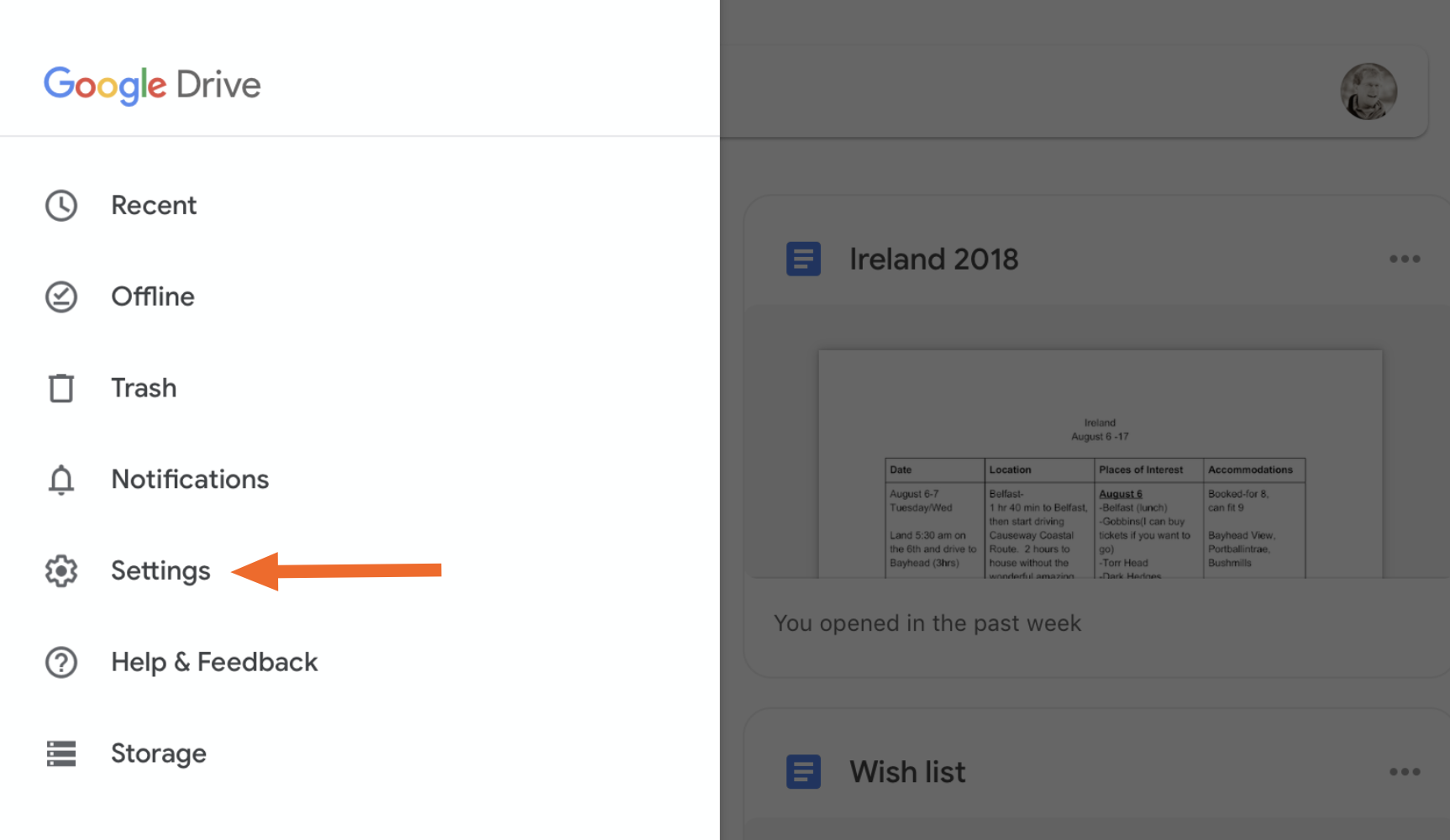
You'll find the Backup option. Open it.
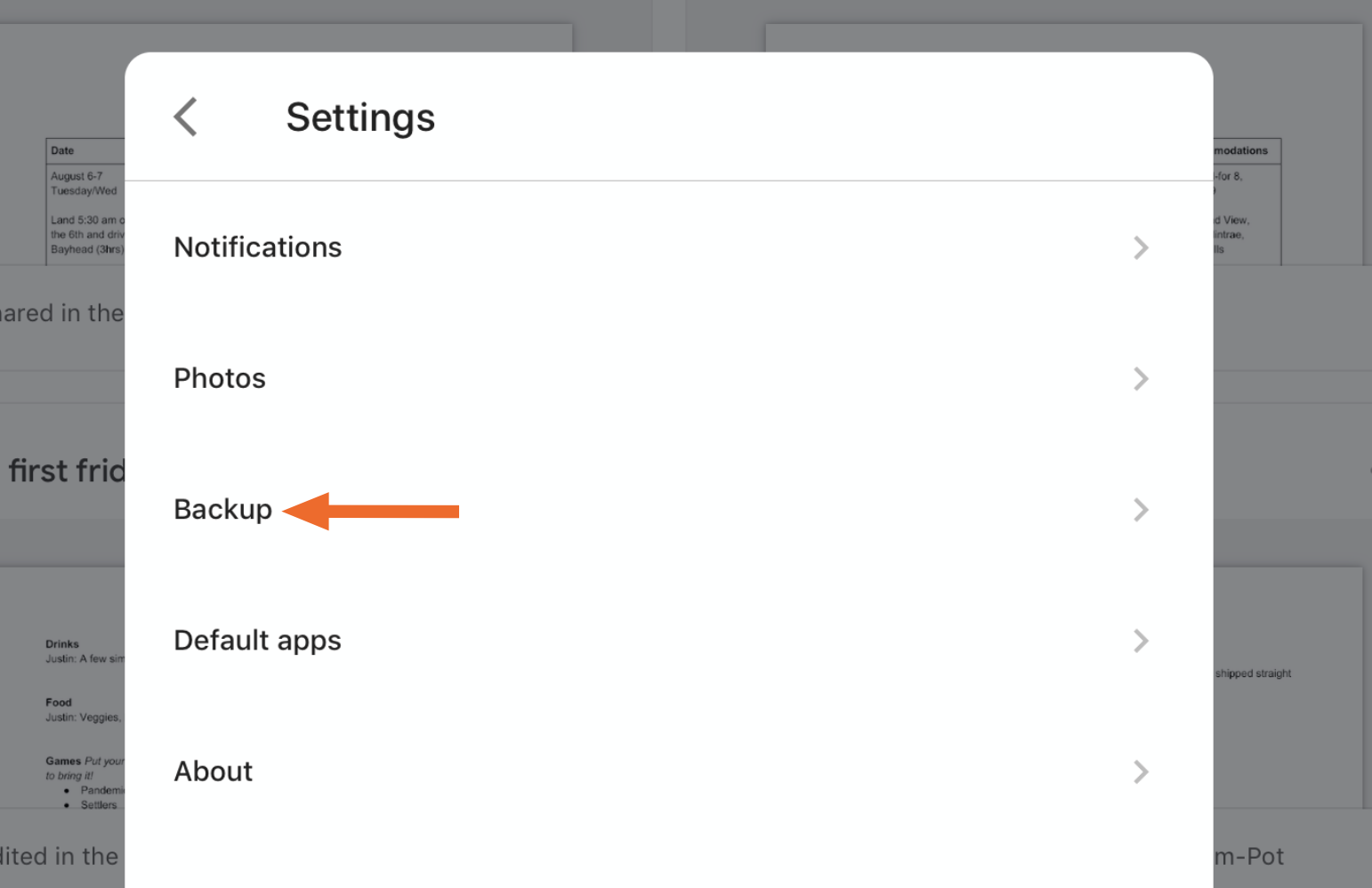
Here you'll see the option to back up your contacts.
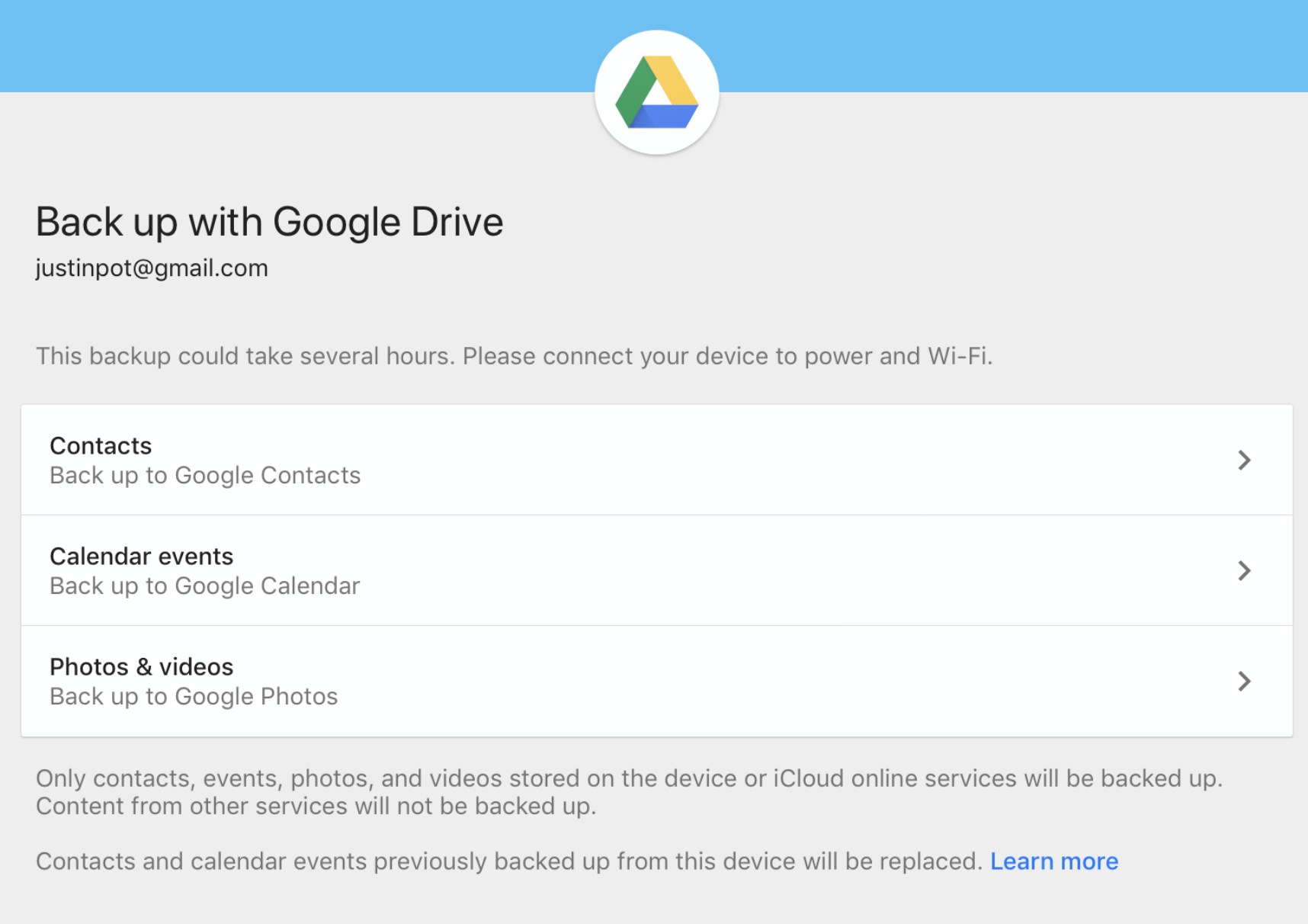
Do this and all of the contacts currently on your phone will be imported to Google Contacts. Open Google Contacts on any other device, log in to your Google account, and you should see your contacts there.
You can also sync your Google Contacts with your iPhone or iPad. Head to Settings, then Passwords & Accounts. Add your Gmail account, if you haven't, and make sure Contacts syncing is turned on.
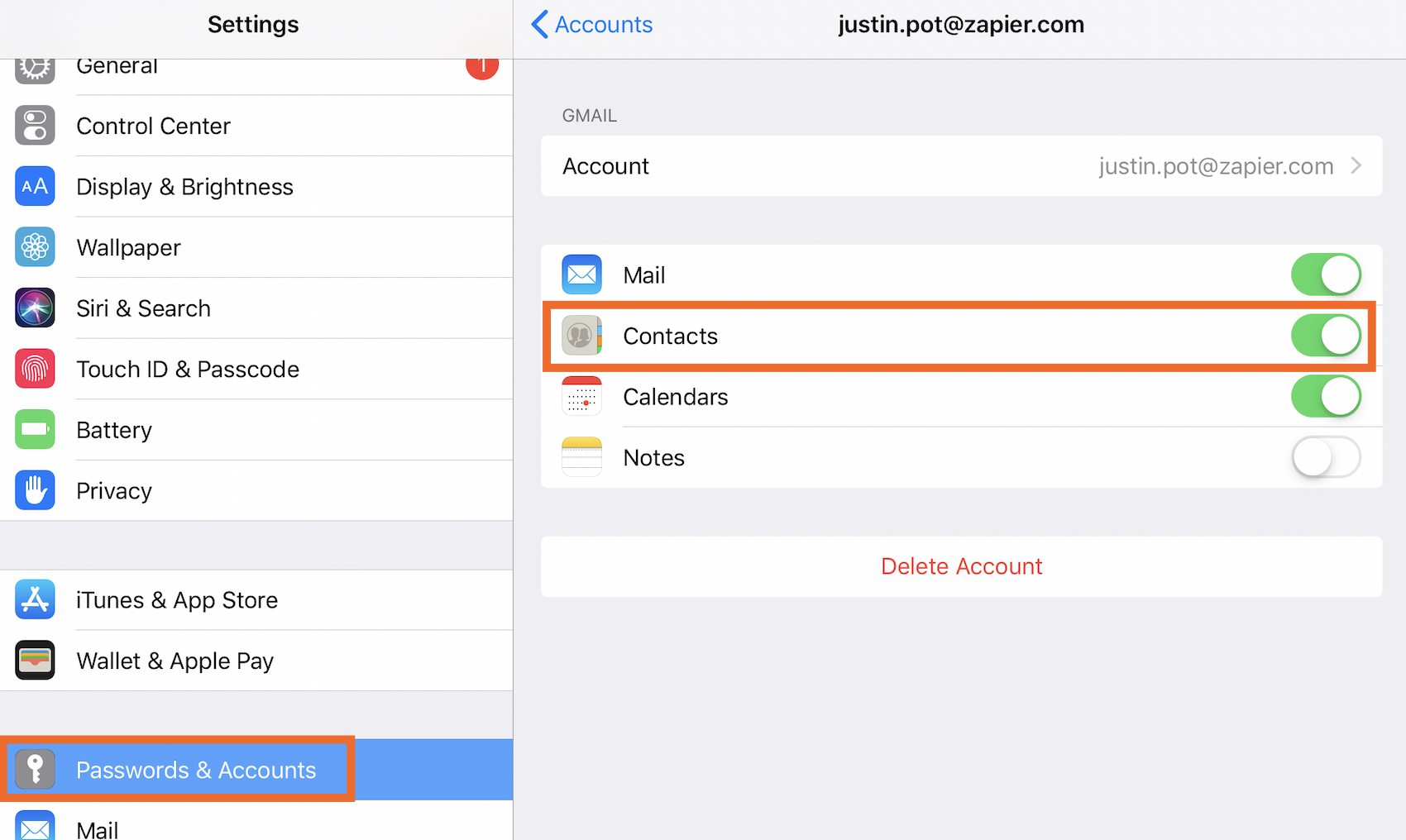
Your Google Contacts will now show up on your device, and any changes you make to those contacts will sync to other devices.
Restore Exported Contacts to Google
If you've exported your contacts from Google, or some other service, you probably have a CSV or vCard file. You can import these into Google Contacts. Open Google Contacts in your browser, then click More in the left side bar.
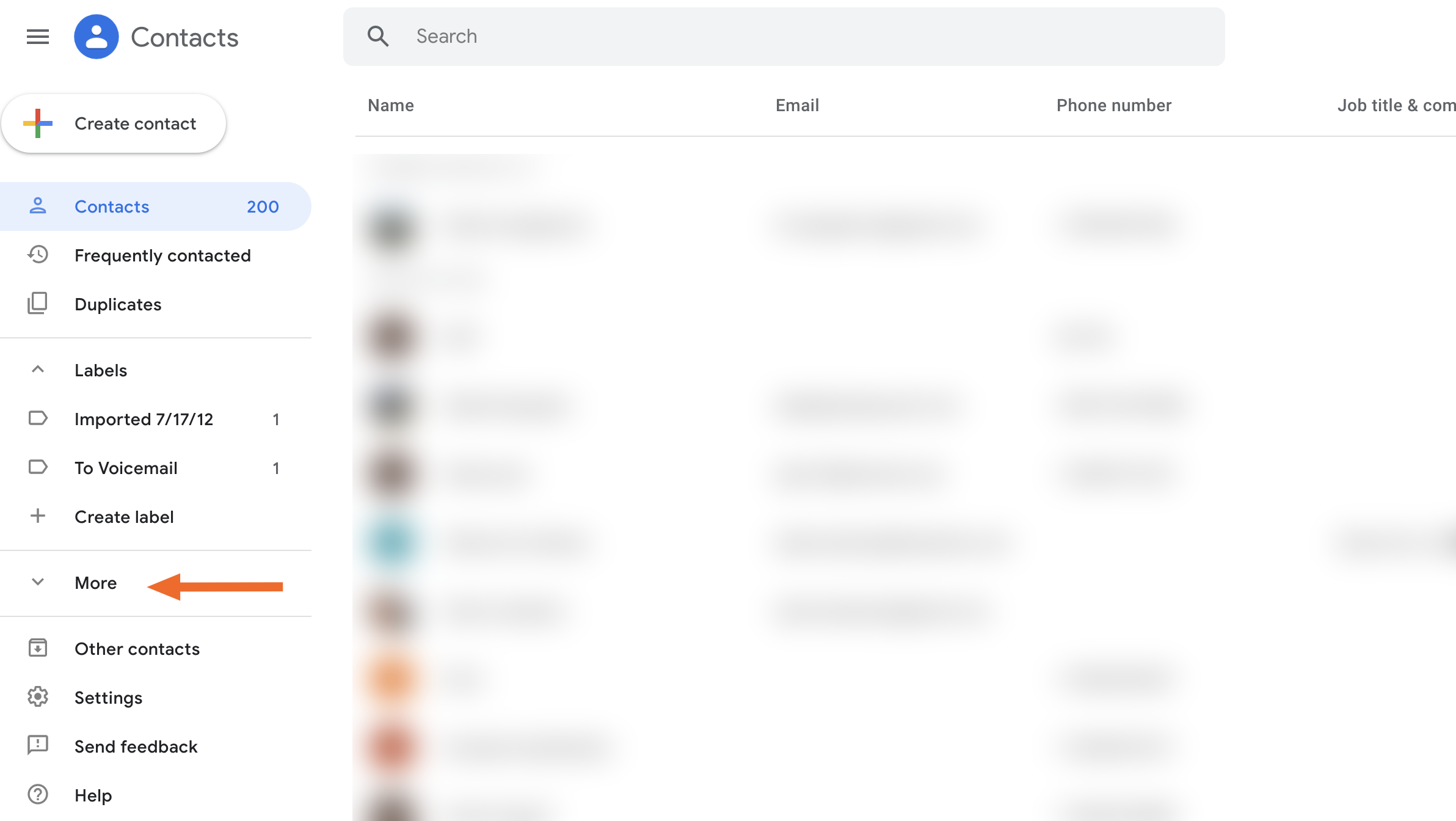
Next, click Import.
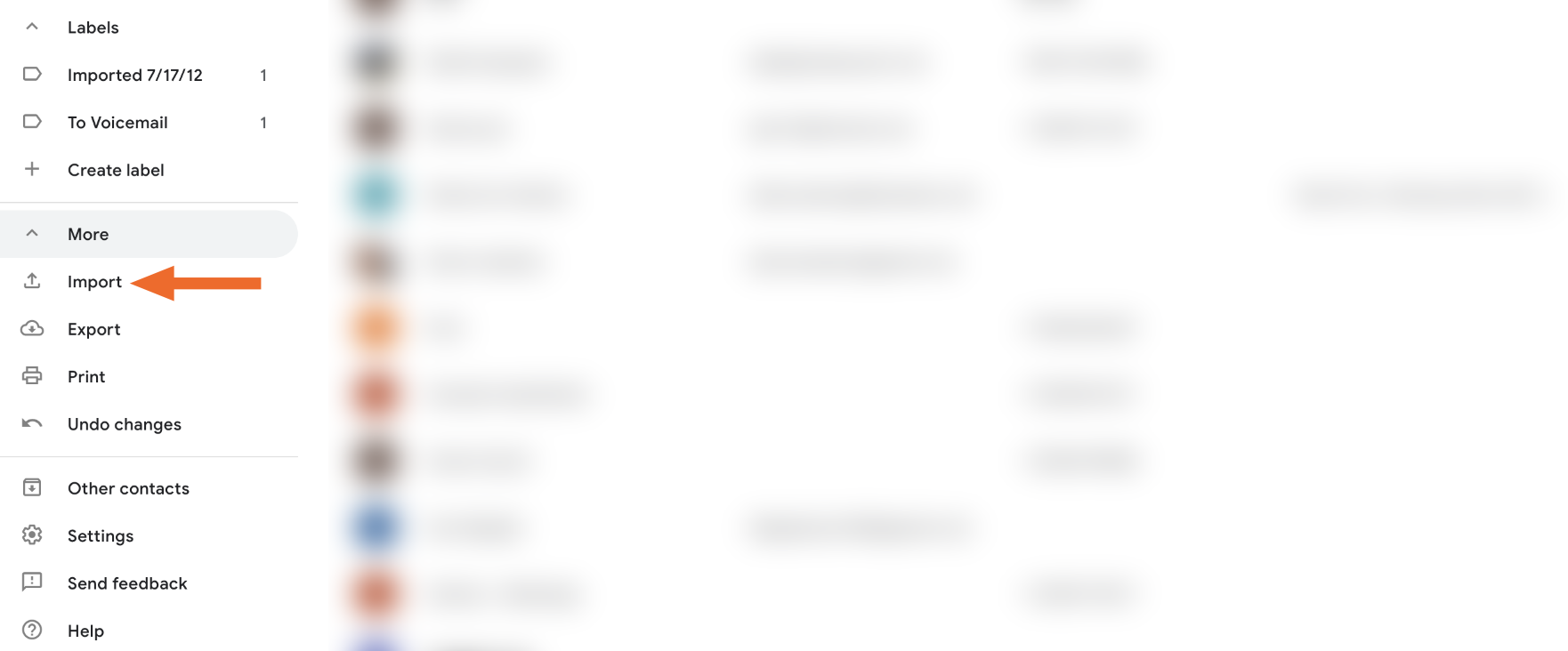
From here you can upload and import contacts by uploading your file.

Note that trying to import more than 3,000 contacts at once will fail, so split your files into smaller pieces if you run up against that limit. You can use Microsoft Excel or even a text editor to do this.
Automatically Back Up Contacts to Google
Zapier can connect Google Contacts with 1,500+ apps, allowing you to automatically back up contacts in all sorts of unlikely ways.
For example, you could automatically add all new HubSpot or Mailchimp contacts to Google Contacts.
Add new Mailchimp list subscribers to Google Contacts
You could also automatically add contacts from Airtable or a spreadsheet.
Create Google Contacts from new Google Sheets rows
These are just a few examples. Check out our Google Contacts integrations to browse more, or create your own.