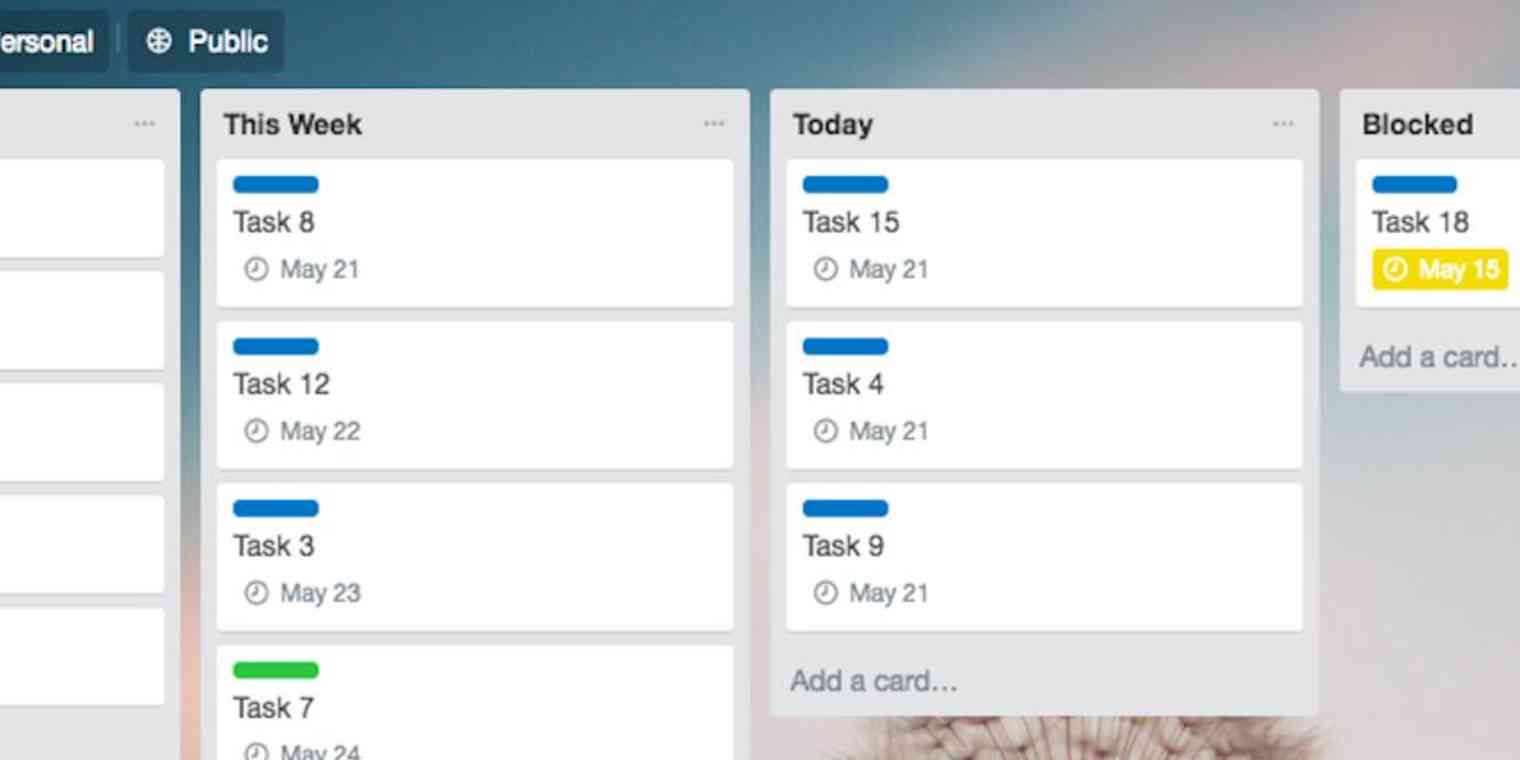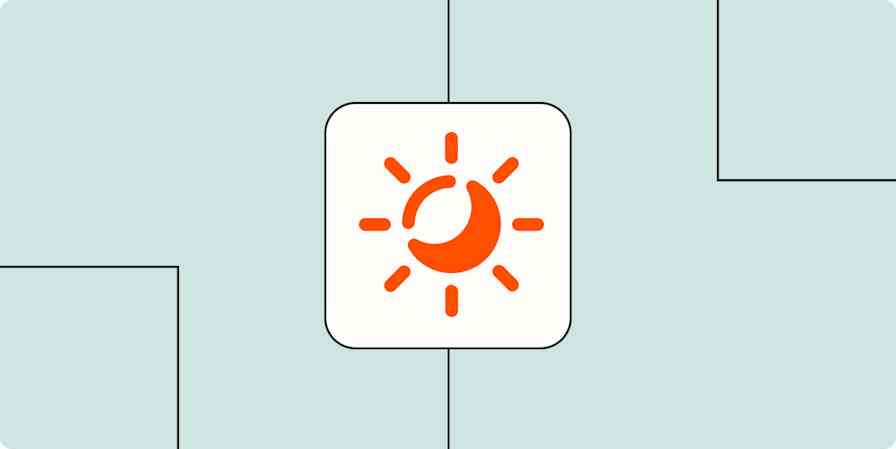There's a reason New Year's Resolutions are so hard to keep: Reinventing the way you live overnight requires a willpower that most of us don't have. And yet—many popular productivity systems ask you to uproot your work in just that way. Changing a single habit is hard enough, but changing them all at once? Nearly impossible.
Zen to Done offers a solution: It shows you how to develop the habits you need one by one to succeed with a multi-step productivity system.
What is Zen to Done?

Zen to Done (ZTD) is a productivity system created by Leo Babauta of Zen Habits. Its goal: Help people build individual habits, step by step, as they work through a workflow management system. ZTD teaches you how to take a simple approach to improving your productivity by encouraging you to focus on forming one habit at a time.
Makes the whole thing feel a lot more doable.
All together, Zen to Done suggests forming 10 productivity-boosting habits. But Babauta has boiled it all down to what he calls Minimalist ZTD, and it involves just the four core habits of the system:
Collect: Get ideas and to-dos out of your brain and onto a list.
Process: Review your list daily and decide how to act on each item.
Plan: Pick a few high priority items to accomplish each week and every day.
Do: Schedule time to accomplish your selected to-dos without interruptions.
Babauta recommends picking whichever one of the four Minimalist ZTD habits that appeals to you the most and focusing on it for 30 days. By the end of those 30 days, he argues, you'll be in the habit of processing your work using that method. After that, move on to the next habit. Within four months (one for each of the core habits), you'll form all of the habits you need to stay on top of your to-do list and get more done.
If the Minimalist ZTD approach works for you, grab a copy of Zen To Done: The Simple Productivity E-Book to learn more about the other six recommended habits. Pricing: $9.50 for the eBook or $6.99 for the Kindle edition.
If you've already tried Getting Things Done®, the four Minimalist ZTD habits may seem familiar. The Minimalist ZTD framework is a simplified version of GTD®'s five-step method for managing workflow and other productivity workflows. Unlike other methods, it encourages you to master one habit at a time and incorporates Stephen R. Covey's "big rocks" concept for prioritizing tasks. Getting Things Done® and GTD® are registered trademarks of the David Allen Company.
The Collect Habit
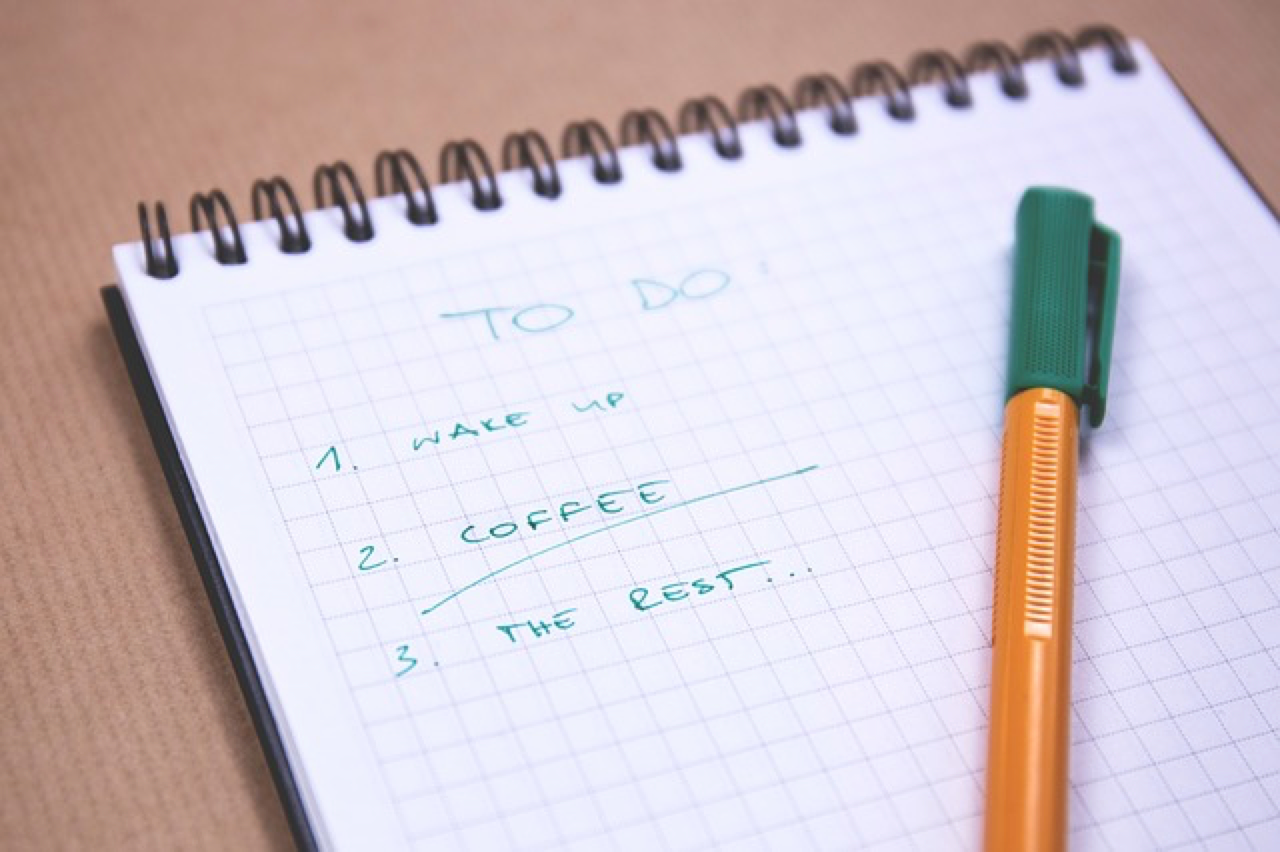
One of the best ways to clear your mind and improve your focus is to get ideas and to-dos out of your mind and onto a list. That's the goal of ZTD's collect habit: Train yourself to stop and document every single thing you need to do as soon as you realize you need to do it. Babauta also recommends collecting all of those to-dos in a central system.
"Every place you have to go to check your messages or to read your incoming information is an inbox, and the more you have, the harder it is to manage everything. Cut the number of inboxes you have down to the smallest number possible for you to still function in the ways you need to."
Documenting to-dos in the moment keeps your mind clear, lessens the likelihood that you'll forget to do something, and gives you a master list of to-dos to reference when you're trying to decide where to focus your time and attention.
How to begin ZTD with the collect habit
If you want to start your ZTD journey by developing the collect habit, you just need to do two things:
Choose a place to collect all of your to-dos.
Document those to-dos as soon as they're assigned.
Here are a few examples of places to keep your master to-do list:
Notebook: Simply writing things down is one of the quickest and easiest ways to document to-dos. Of course, if you have a lot of to-dos—or just some sloppy handwriting—a notebook can get messy quickly.
Memo app: If you carry your phone with you everywhere you go, keep a cleaner to-do list by documenting tasks in a memo app. Take a look at our suggestions for the 14 best memo apps—most are accessible on both your phone and the web.
Email: Send yourself an email when a to-do pops into your mind or is assigned to you in person.
Task management system: If you already use a kanban tool or project management tool to manage to-dos, download that program's app onto your phone, and add your tasks there.
The tool you use isn't terribly important—just pick whatever feels natural for you. The key is making sure you have your selected tool with you all the time so you can always document tasks immediately.
Pro tip: If you use Zapier, you don't even need to have your preferred to-do collection tool around. If someone emails you, Slacks you, adds you to a task on Basecamp, or pings you on any of 1,000+ apps, you can set up a Zap to get the task automatically sent to your master to-do list.
Example workflow for mastering the collect habit
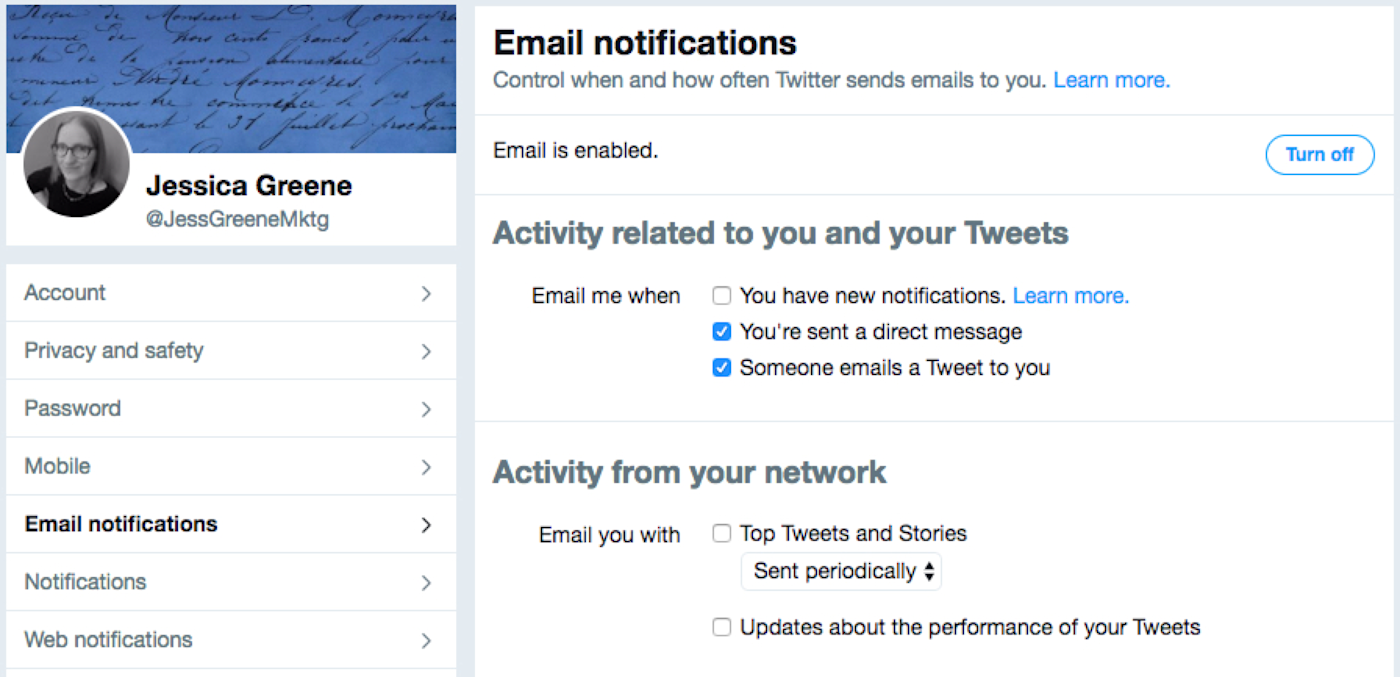
Documenting your to-dos is a true habit. It's a simple matter of getting incoming tasks onto a list—even when you're busy or just don't feel like it. Eventually, you'll be so used to it that you'll do it without even thinking about it as a task.
Of course, diverting all of your "inboxes" to a single master list requires more effort. And depending on the number of inboxes you manage, you may want to start by taking 30 days to consolidate them all. Then you can begin documenting to-dos.
Step 1: Take time to identify all of your inboxes. Here are a few common examples:
Emails (from one or more accounts)
Social media notifications
Assignments from a project management tool
Chat messages
Text messages
Snail mail
Voicemail
Step 2: Next, adjust your settings or use a Zap to divert as many of your inboxes as possible to the tool you selected for your master list.
Personally, I use my email inbox as my master list because that's where the bulk of my to-dos are assigned. Here's what I did to get incoming to-dos from other systems into my master list:
I consolidated my personal and business Gmail accounts so I can access and respond to all my emails from a single email inbox.
I adjusted my notification settings on each social media site I use to request emails for the notifications I'm interested in receiving. Then I deleted each app's shortcut from my phone's home screen so I'm not enticed to visit those inboxes when a notification icon appears.
I adjusted my settings in Trello to request an email notification for all new assignments.
I used this Zap to automatically send incoming tasks from Slack to my email account.
I enrolled in paperless bill pay for all my bills.
I downloaded the YouMail app to have new voicemails automatically forwarded to my email. YouMail offers a free plan that includes voicemail to email forwarding and robocall blocking.
Of course, not all tasks get assigned electronically. You'll still have to-dos pop into your mind randomly, assigned in person, or delivered in hard copy form. There's no way to get those tasks on your list automatically, so focus on building the collect habit and adding them to your list manually.
The Process Habit
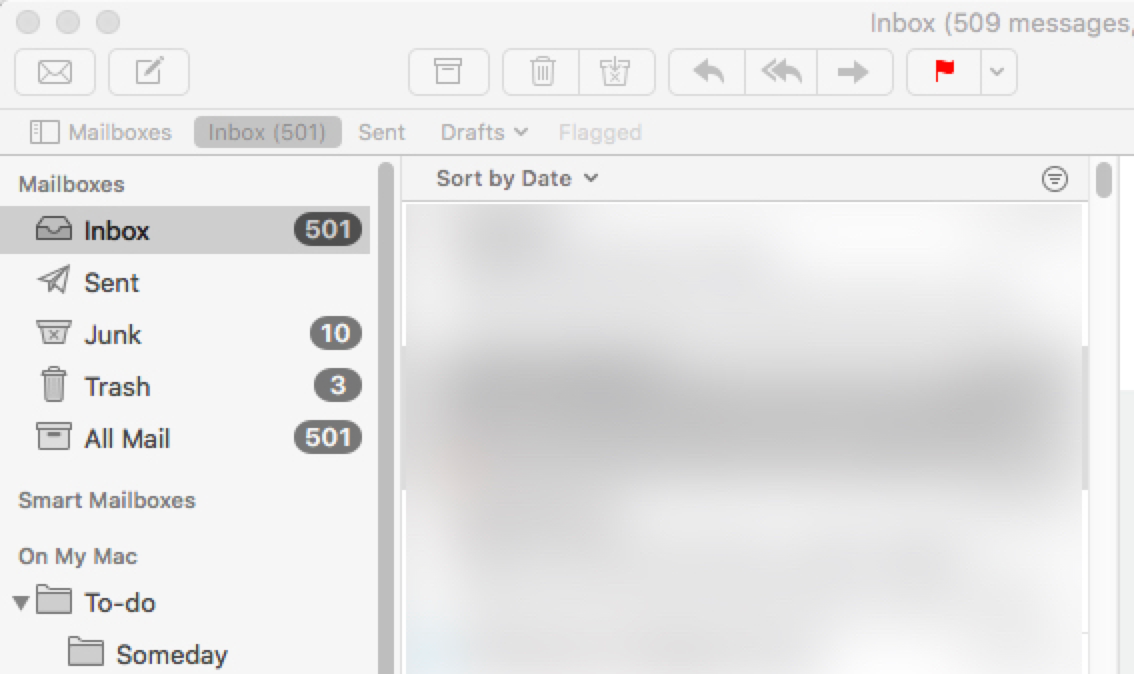
The first step was collecting all of your to-dos and getting them on a master list. Now it's time to process them. That is, you need to decide what action to take on each item.
Every morning, before starting on any new tasks, go through your to-dos one by one. Start at the top and work your way down to the bottom, taking one of the following actions on each one:
Do: If the task takes less than two minutes to complete, do it immediately and get it off your list. A good example of a "do" task is an email you received that only requires a brief reply. 120 seconds and you're done with it.
Defer: If the task takes longer than two minutes to complete, set it aside for later. Leave it on your list for now, or put it in a separate to-do queue/folder. At this point, you want to focus on processing your list, so don't let yourself get distracted by time-consuming to-dos.
Delegate: If someone else should do the task, send it to that person right away. A good example of a "delegate" task is an invoice you received that you need to forward to someone in accounting. Delegate as you process to-do items—unless the act of delegating requires more than a couple minutes. Time-consuming delegation tasks go into your deferred tasks list.
Delete: If the task doesn't require any action, delete it immediately to get it off your list. A good example of a "delete" task is a question someone emailed you that you'd since answered in a meeting.
File: If you just need to file the item for reference, put it where it needs to go right away. Don't let things pile up with plans to file them later.
Processing your to-do list daily has two big benefits: it keeps the tasks you need to take care of at the top of your mind, and it keeps your to-do list cleaner and more manageable.
How to begin ZTD with the process habit
If you want to skip the collect habit and begin your ZTD journey with the process habit, you can start by processing your email inbox every morning. If you receive a lot of emails, your email inbox functions as a kind of to-do list, and it's an effective replacement for your master list if you haven't yet formed the collect habit.
When you open your email each morning, start at the top of the list, and process each email you've received.
Do: If acting on/replying to the email will take less than two minutes, do it right away. When you're finished, delete the original email or file it for reference.
Defer: Leave deferred tasks in your inbox as read. You'll return to take care of them after processing all of your other unread emails.
Delegate: If delegating is just a matter of forwarding an email with a quick heads-up note, do it right away—then delete or file the original. If delegating will take longer than two minutes, leave it in your inbox as read and come back to it after processing your other emails.
Delete: Move spam emails, unneeded receipts, unwanted marketing emails, and things that require no further action to the trash.
File: Create a reference folder (Outlook), label (Gmail), or mailbox (Apple Mail) for filing emails you might need to access one day in the future. Add child folders/labels/mailboxes if you want a more organized filing system.
Example workflow for mastering the process habit
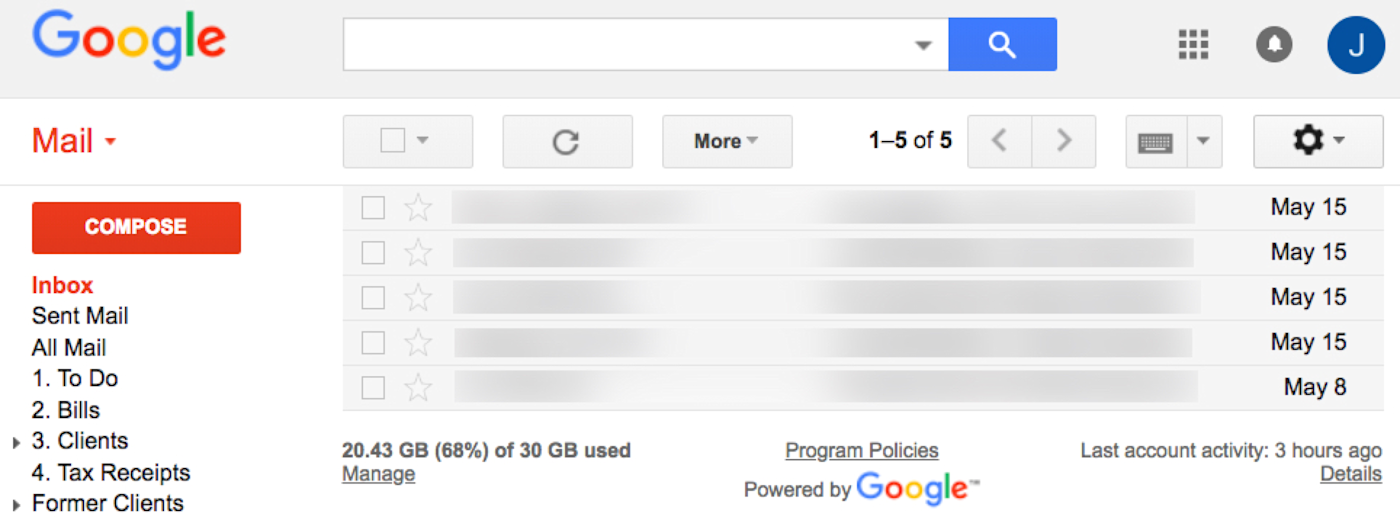
When using email as a master task list, you'll need to create two queues for processed tasks:
To do: for "defer" tasks from the process step
Reference: for "file" tasks from the process step
In Outlook, queues are called folders. Here's how to create one.
In Gmail, queues are called labels. Here's how to create one.
In Apple Mail, queues are called mailboxes. Here's how to create one.
You may also want to create child queues for more organization. As you can see in the screenshot of my inbox above, I have two to-do labels—"To Do" and "Bills"—and three reference labels: "Clients," "Tax Receipts," and "Former Clients."
You may also want to consider creating a "someday" queue for things you want to defer indefinitely (e.g., a newsletter you want to read one day when you have nothing else to do).
When processing your to-dos every day, move deferred tasks into your to-do queue, and move items that need to be filed into your reference queue. When you're finished processing your list, you'll have achieved inbox zero. All of your outstanding tasks are now in your to-do folder.
The Plan Habit
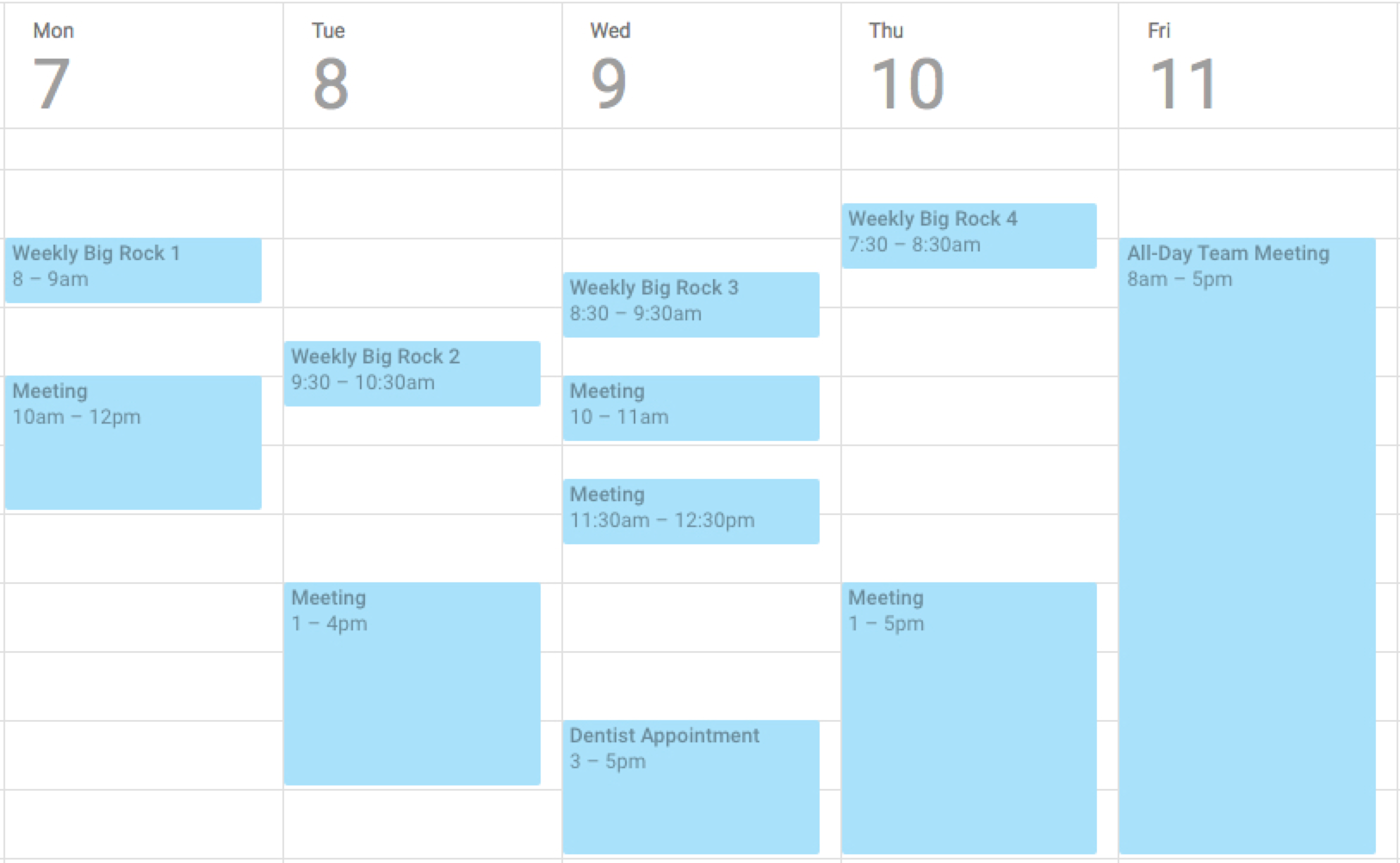
Now you're left with a list of items you've deferred—the things that didn't fall into the do, delegate, delete, or file buckets. Obviously, you can't defer them indefinitely, so you need a plan for deciding how to tackle the tasks.
ZTD's plan habit offers a method of prioritizing deferred to-dos so you're always working on your most important or most pressing tasks: your big rocks.
Big rocks is a concept taken from Stephen R. Covey's The 7 Habits of Highly Effective People. Imagine that you have a jar, a few big rocks, and hundreds of little rocks. If you start filling the jar by putting the little rocks in first, you won't be able to get the big rocks in at the end. Your calendar works the same way. If you don't block time to work on your big rocks—high priority to-dos or tasks with a looming deadline—a lot of little tasks will fill your time and prevent you from getting around to your most important work.
Here's how to save space for your big rocks:
Step 1: At the very beginning of the week, review your task list and choose between four and six big rocks to focus on that week.
Step 2: Next, block time on your calendar to work on those big rocks. Book time on any day that works best for you, but try to find time early in the day. As the day/week progresses, more unexpected tasks and surprise meetings will pop up.
Step 3: Then, first thing each morning—ideally after processing your to-do list—select between one and three additional big rocks for the day. These can be smaller, more time-sensitive, or surprise to-dos you couldn't have planned for at the beginning of the week.
As the day/week rolls on, you're more likely to get assigned new tasks that prevent you from focusing on and completing your big rocks. But if you've already booked quiet time for them on your calendar, it's less likely that the time you planned will get overbooked.
How to begin ZTD with the plan habit
Even if you haven't already started collecting your to-dos and processing them, you can still form the plan habit. Just select a few priorities at the beginning of each week and start of every day, and schedule time for them on your calendar. Since you don't yet have a master to-do or deferred task list, just use whatever system you've been using—the to-dos in your mind or inbox.
When it comes down to it, you're just selecting priorities and scheduling time to work on them. Sure, it's not all that different from the natural prioritization method we tend to use. But giving the natural method a bit more structure—prioritizing intentionally instead of reactively—will help you form the habit you'll need to plan and prioritize all of your tasks once you've added the other habits into your workflow.
Example workflow for mastering the plan habit
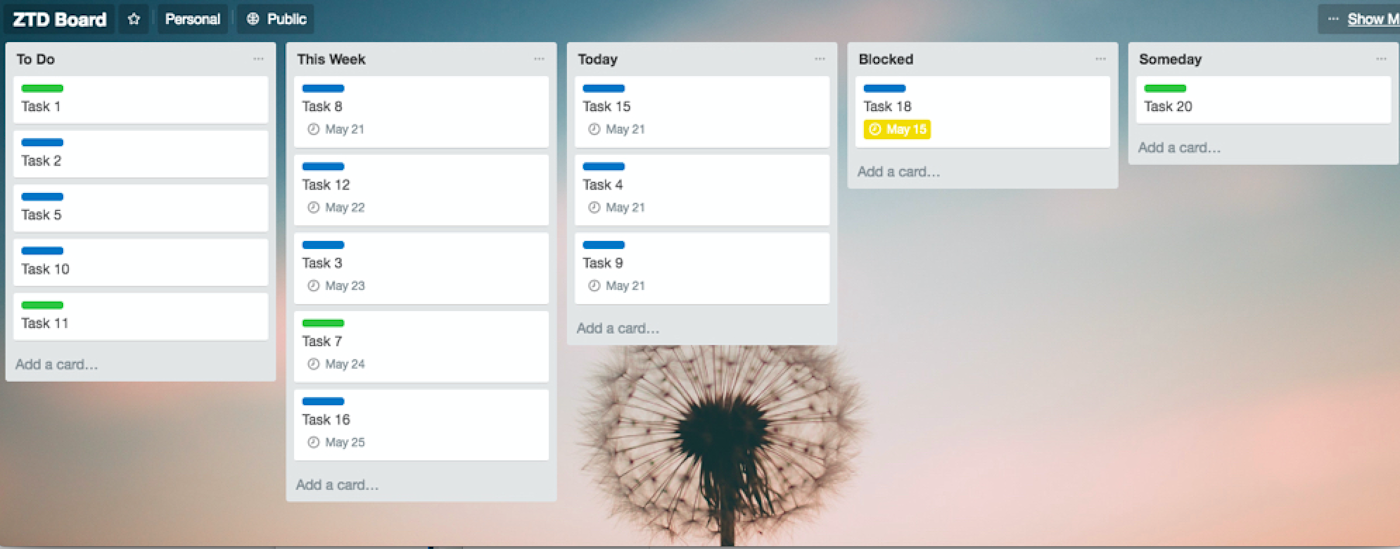
Email is a great place to collect all of your to-dos, but a long list of deferred items with no more context than a subject line just isn't very...zen. A kanban app like Trello offers a cleaner view of all of your outstanding tasks, and it lets you
add lanes for different priorities.
label tasks as personal or business.
add due dates.
drag and drop tasks into priority order.
archive completed tasks.
add others who you need to collaborate with (e.g., coworkers).
You could just send all of your tasks to Trello in the first place—as your master inbox—but Trello tends to work best when used only for the plan and do habits. Think about it: Many of the emails you receive just require quick responses, and trying to manage those in Trello requires an unproductive amount of switching back and forth between programs for very small tasks.
To get started, create your own board, and add lanes to separate
deferred to dos that haven't been prioritized ("To Do").
your big rocks for the week ("This Week").
your big rocks for the day ("Today").
You may also want to add a "Blocked" lane for things you need to do but can't at the moment, and a "Someday" lane for things that aren't important but that you don't want to forget about.
Pro tip: Make a copy of the ZTD board template shown in the image above by navigating to the board on Trello, opening the menu, clicking "More," and selecting "Copy Board."
Finally, create a Zap that adds a new card to Trello when you perform a specific action on an email:
If you use Gmail, use this Zap to create a new Trello card when you label an email as to-do.
If you use Outlook, use this Zap to create a new Trello card when you move an email to your to-do folder.
If you use another email client, create a new Trello card by forwarding an email to your Zapier address.
Now all of your deferred to-dos are accessible on your ZTD Trello board. So after processing your inbox each morning, you can visit Trello to plan your priorities for the week or day.
The Do Habit

The do habit says that when working on big rocks, you need to minimize distractions as much as possible:
Close your email program.
Switch your status to "do not disturb" in your messaging program.
Put on some noise-cancelling headphones.
Silence your phone.
The point: You're more likely to complete small tasks in a single working session, and more likely to make better progress on big tasks/projects that you need to work on over multiple sessions.
While this is the simplest ZTD habit in terms of execution—all you have to do is focus on a single task—it's one of the most difficult habits to build. Incoming email notifications, text messages, and desk drop-bys compel your attention away from your big rocks and damage your productivity.
How to begin ZTD with the do habit
Even without a to-do list or priorities, you can build the do habit. Pick a task—anything you need to do—and focus on it exclusively. Take steps to eliminate all possible distractions. If you can't do that, train yourself to ignore them.
In some cases, it takes more than Babauta's recommended 30 days to break a multitasking habit. Give yourself as much time as you need to master this habit, and consider using gamification or another reward-based system to boost your chances of success.
Coffee doesn't hurt either.
Example workflow for mastering the do habit
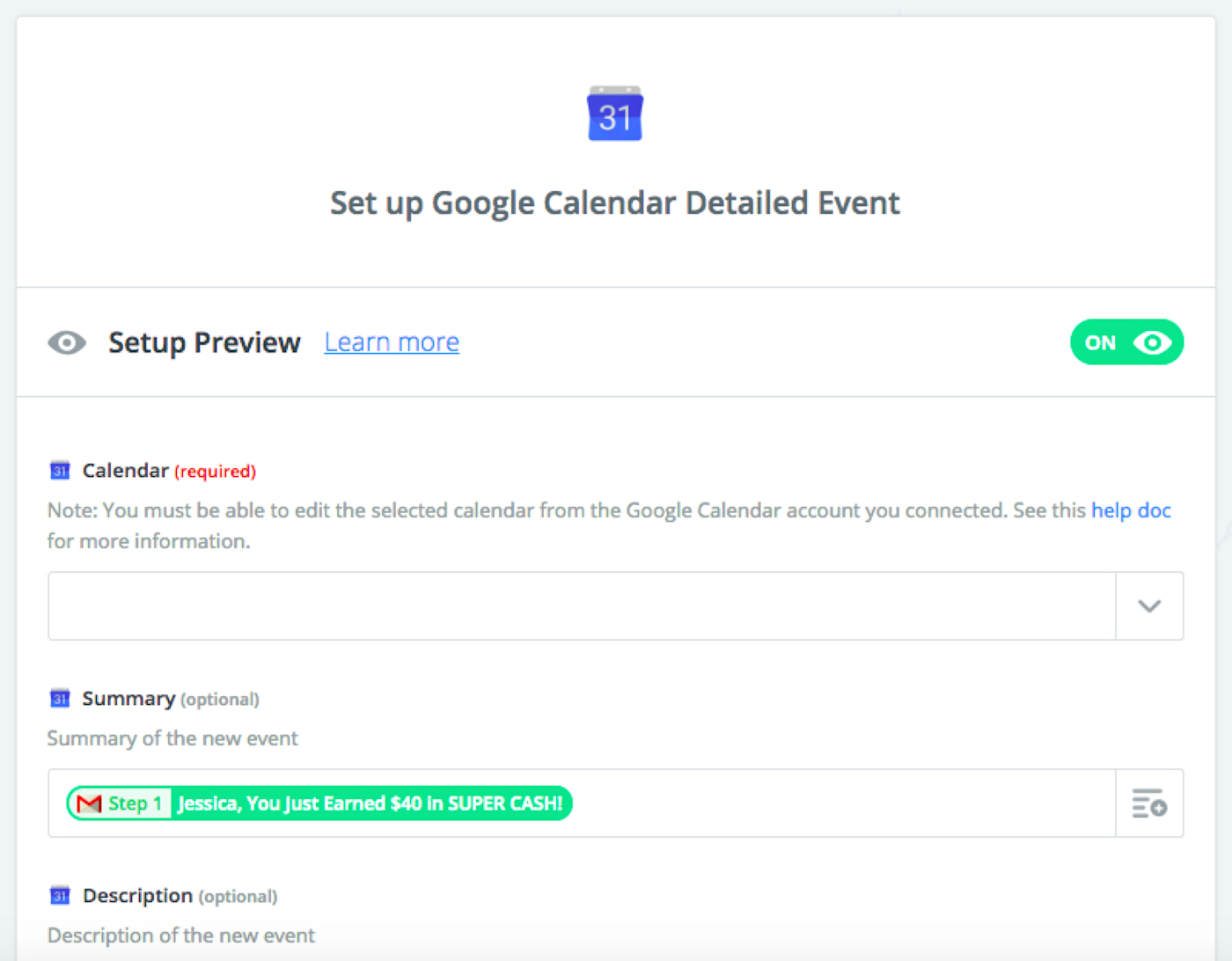
By this point, you should have a master list (collect) of deferred to-dos (process) that you've prioritized for both the week and the day (plan). Now you're ready to block time on your schedule to focus on completing your big rocks (do).
You can manually add time to your calendar—or you can use a Zap to automatically schedule time on your calendar without ever leaving your to-do list:
Remember, this is just one example workflow. Throughout the process, it's possible to substitute any of the recommended tools with something you prefer more. To find out what Zaps are available for your preferred tools, visit our Apps page, select the apps you're interested in connecting, and scroll through the available Zaps to connect your ZTD tools and automate your new workflow.
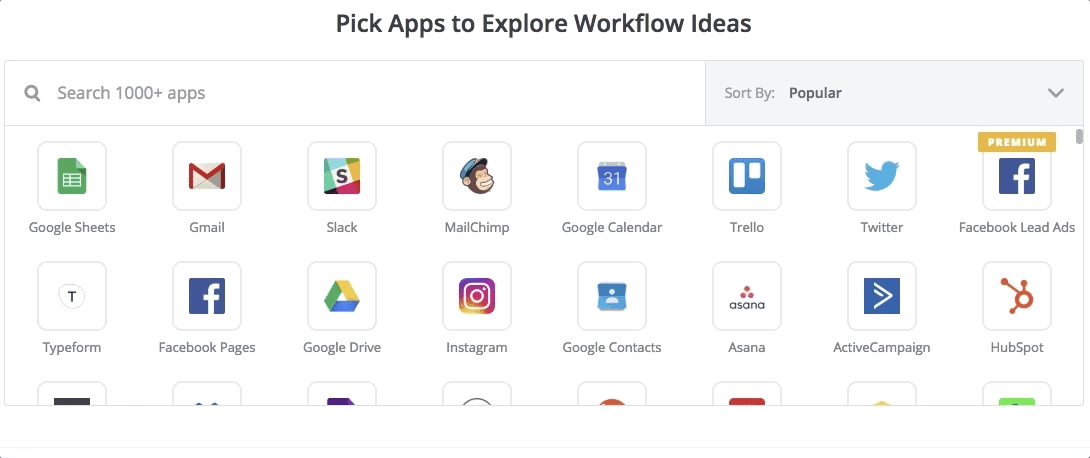
You shouldn't try to stop eating dairy, start exercising five days a week, and stop drinking wine all at the same time. Chances are you won't succeed.
Changing your entire workflow all at once is no different. Instead, make major changes one at a time—take a step-by-step approach—and you'll be much more likely to succeed in the end.
Related reading:
Easy GTD: How to Get Things Done or Get Back on the GTD Wagon
5 Simple GTD Alternatives That Will Help You Get All Your Tasks Done
Build the Perfect Productivity System with Paper Notebooks and Digital Tools
Zen to Done Kindle Edition cover art from Amazon. Handwritten to-do list from StockSnap via Pixabay. Do not disturb sign from geralt via Pixabay.