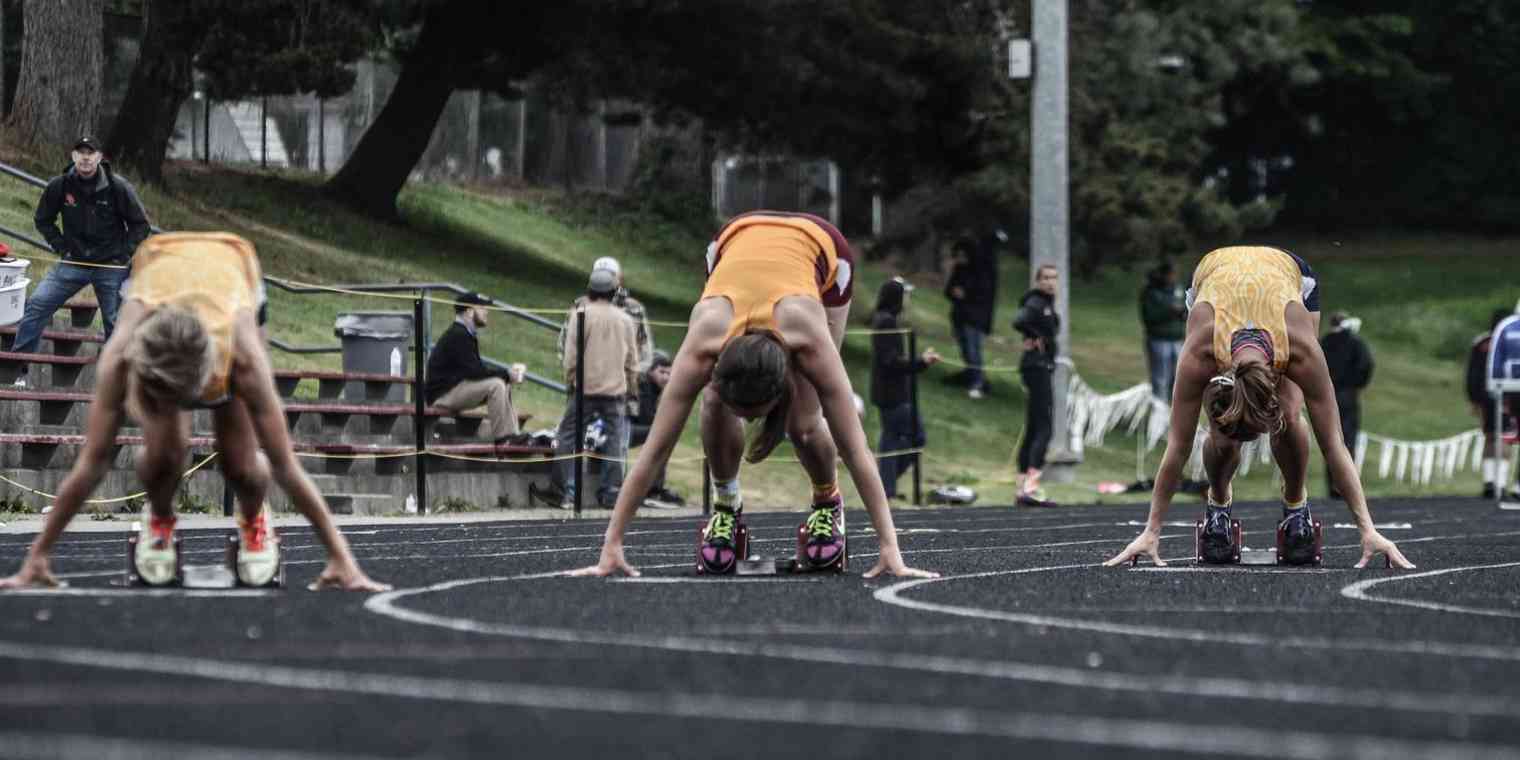I try hard to keep my tasks organized so I don't miss deadlines or forget things. As part of that, I used to go through the same process over and over:
Choose a task with no due date and set it to be due today
Run out of time to get it done
Defer the due date until tomorrow so it doesn't show up as "overdue"
Rinse, repeat
Not only is this a waste of time, it created unnecessary stress as I was always eyeing down due dates and overdue tasks.
Recently, I discovered a feature that changed all this. Thanks to the community of beta testers for 2Do's new iOS app, I found a way to cut out this repetitive, stressful process. My task manager of choice, 2Do, has a start date feature, as well as a due date for each task. I didn't understand why this was a useful feature until I saw how it removed the due date headache I was having for other users of the app.
A start date does exactly what I wanted from my due dates: it pushes a task onto the day (usually today) that I plan to do it, so I see it throughout the day and get it done, but a start date doesn't make the task overdue if I don't complete it. Instead of seeing bright red "overdue" tasks the next day, I'll see my tasks with yesterday's start date listed under the heading "Still working on". Much less stressful!
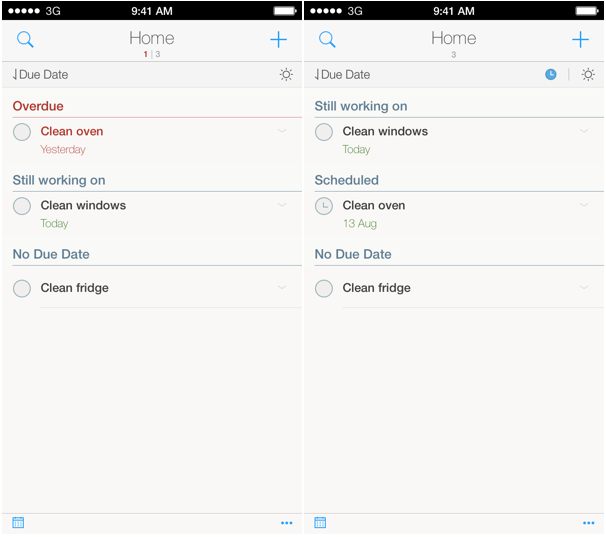
But here's where start dates get really useful: I still tend to set due dates for anything with a real deadline, like a bill that needs paying or a freelance project I need to deliver. However, since using start dates, I don't see those due dates so often. Because I set my start dates far enough in advance to complete the work early, I'm procrastinating and bumping up against deadlines much less often. What a relief.
Here's how my tasks work now: anything with a real deadline gets a due date when I create the task. Then, each night when I plan out tomorrow's list of tasks, I add start dates to the ones I want to work on, prioritizing those with due dates coming up soon.
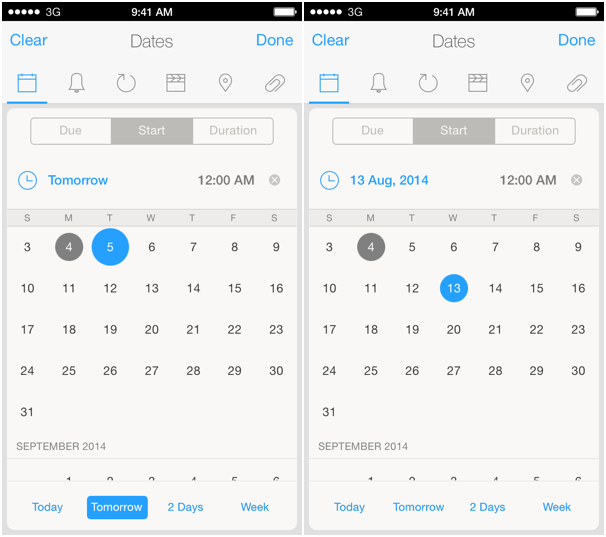
I use this process to make sure drafts of my freelance blog posts (like this one) are started before the due date, so I'm not rushing to get them done at the last minute. For recurring tasks in my startup, like monthly reports and our weekly roundup blog posts, I make a start date for 2-3 days before they're due. I have a recurring task to do my groceries on a Sunday, but sometimes I'll get them done on Friday instead—I'll add a start date for Friday so I see the task in my "Today" list and don't forget to do it.
This is only my own workflow, of course. There are other ways to handle this process, depending on which apps you use for task management. Here are a few examples.
Elastic Dates with Finish and Asana
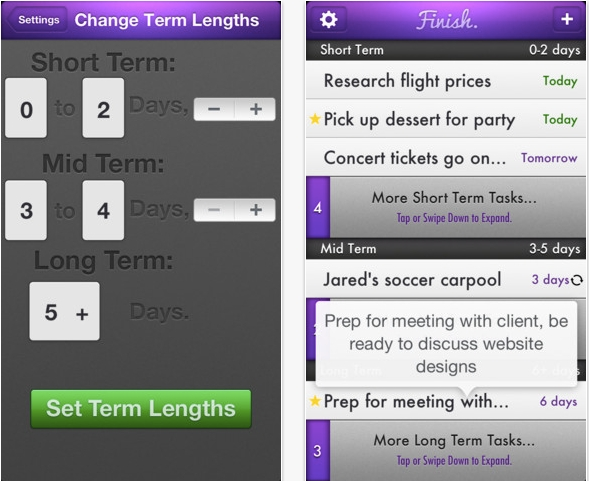
Finish, a to-do app for iOS, has a clever elastic due date feature. In the app there are different due date categories, such as "short-term" and "mid-term". You can set what periods these categories cover—for instance, short-term could be anything due today and tomorrow, or even anything due in the next 7 days, depending on how you want to use the app.
Although Finish uses due dates and not start dates, you can see (and start working on) anything coming up, because as the due date gets closer, your tasks will automatically slide up to your mid-term and then short-term categories. If you have a task due in 8 days, for example, and your short-term setting is "anything due in the next 7 days" then it will show up in your mid-term section until it's due in 7 days. Then it will shuffle its way up to the top of your short-term section so you can see what should be prioritized with just a glance.
You could even use the mid-term section of the app as a de facto start date, so you know anything in there should be done soon, because it will be due soon.
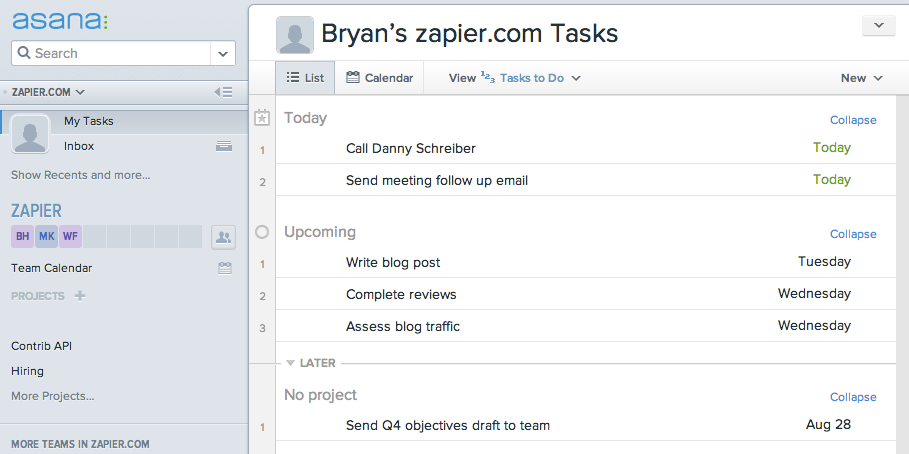
If you use Asana, you'll notice the "Today", "Upcoming" and "Later" sections work in a similar way. As due dates get closer, your tasks slide up into the appropriate sections so you're only focusing on what needs to be done next. Again, you'll have to rely on due dates in Asana, but using your "Upcoming" section as if those tasks start today (or this week) can help you stay ahead of deadlines and stop wasting time deferring tasks after adding arbitrary due dates.
"Might do" with Pagico
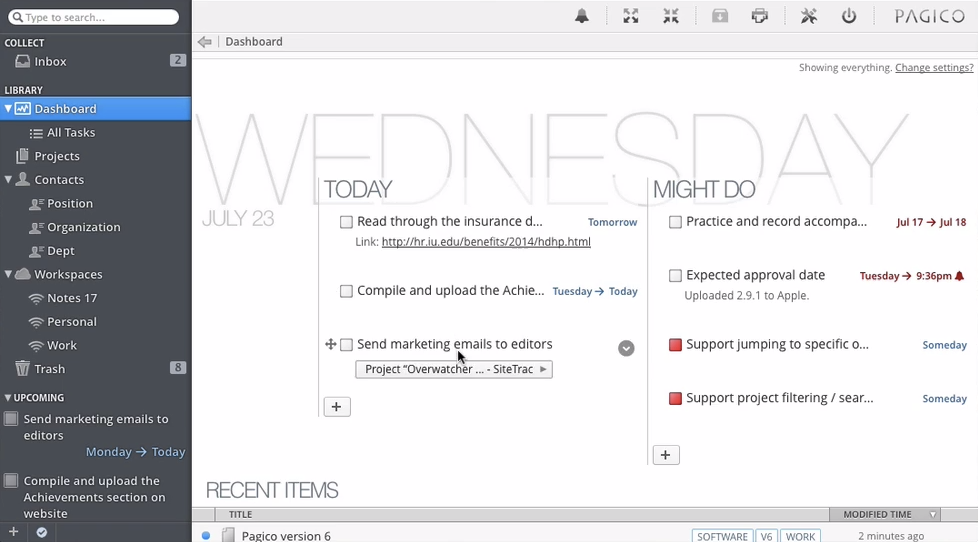
Another take on the start date feature is Pagico's "might do". I love the name of this because it's the way I think of tasks when I create start dates: I'd like to do this today, but I might not get it done, so I don't want it to be overdue tomorrow.
In Pagico, your "Today" list is made of two sections: tasks scheduled for today and tasks you might do. You can easily drag and drop tasks into (and out of) these sections to set up your day. And anything you don't check off in the "might do" column is automatically rescheduled to the next day for you.
Start Times with Omnifocus (or 2Do)
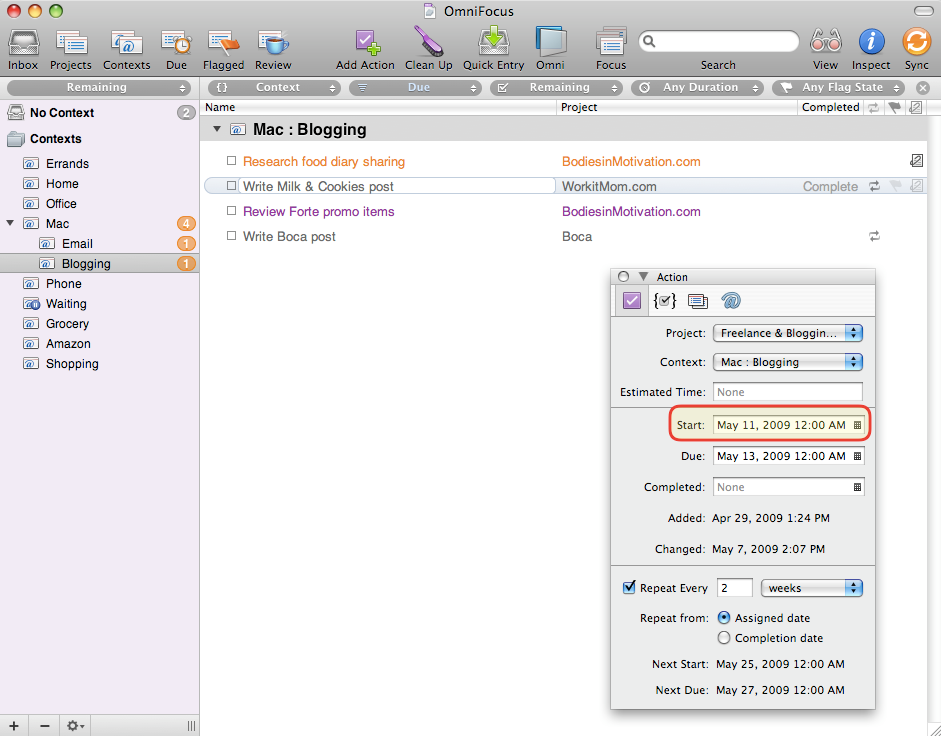
Something I haven't used 2Do for yet is adding a time to my task's start dates. David Sparks wrote about how useful this feature is in Omnifocus a few years ago, and I can see it holding true today. With a specific date and time set to start a task, you won't see it hanging around before you're ready to start it.
David's example is for something he needs to do after work, to prepare for the following day. By setting a start time of 7 p.m., he makes sure that task doesn't distract him during the day, but only shows up ready to be done at 7 p.m.
Pseudo Start Dates in Wunderlist
Editor's note: Microsoft will shut down Wunderlist on May 6, 2020. Read more about what this means and how to migrate your tasks to another app.
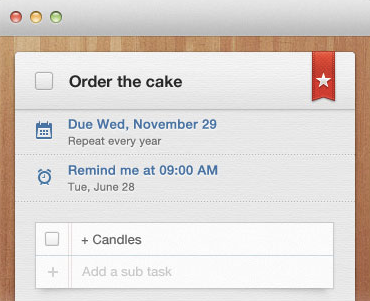
Compared to productivity suites like Omnifocus or 2Do, Wunderlist is a much simpler app. I didn't expect to find an option for start dates in Wunderlist, but I was surprised to see there is a way to set up something similar.
Each task in Wunderlist can have a due date, but it can also have a separate reminder, so you get an alert at whatever time you choose, regardless of when the due date is. You could set this reminder to take place on the date you want to start that task, using it as a kind of pseudo start date. Wunderlist is also free, so it's great that you can make this feature work like a start date instead of having to fork out for a full blown GTD® tool.
Getting Things Done® and GTD® are registered trademarks of the David Allen Company.
If you've been caught in the trap of creating and deferring due dates, see if your task manager has a start date option and give it a try. There's something much calmer about seeing a green start date in your task list than an angry red due date!
Do you use start dates in your task manager? If so, what's your to-do app of choice and what's the name of its feature? Please share in the comments below.
You might also enjoy this article: "How to Automate 10 Tedious Tasks and Get More Time Back".
Credits: Header photo courtesy Oscar Rethwill. Pagico screenshot courtesy Pagico. Finish screenshot courtesy Applicantes. Omnifocus screenshot courtesy The Omni blog. Wunderlist screenshot courtesy Windows Egis.