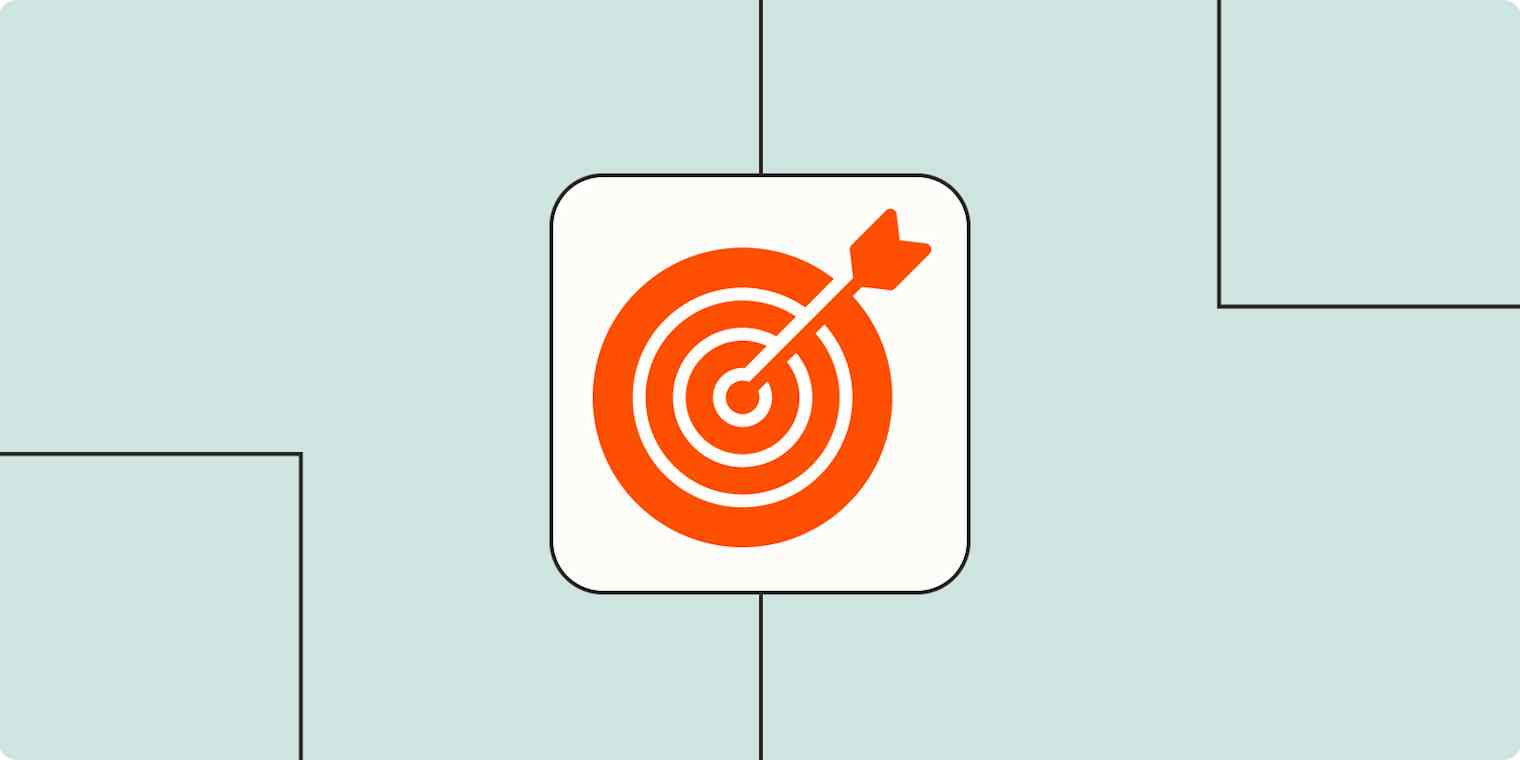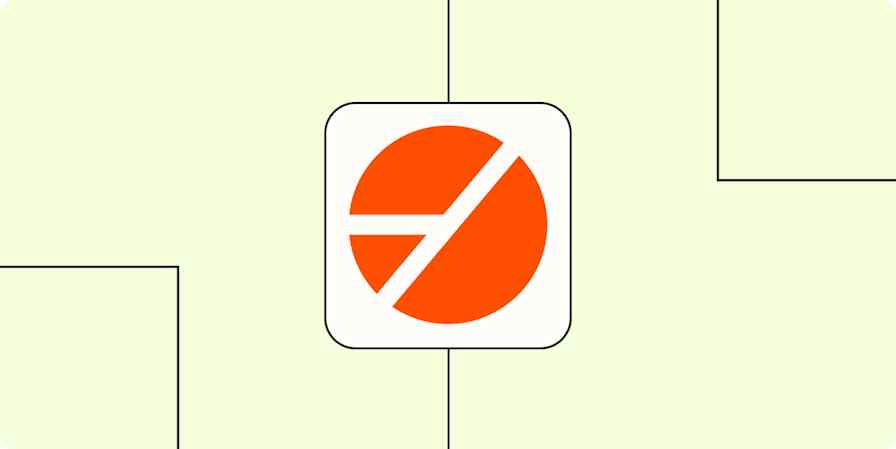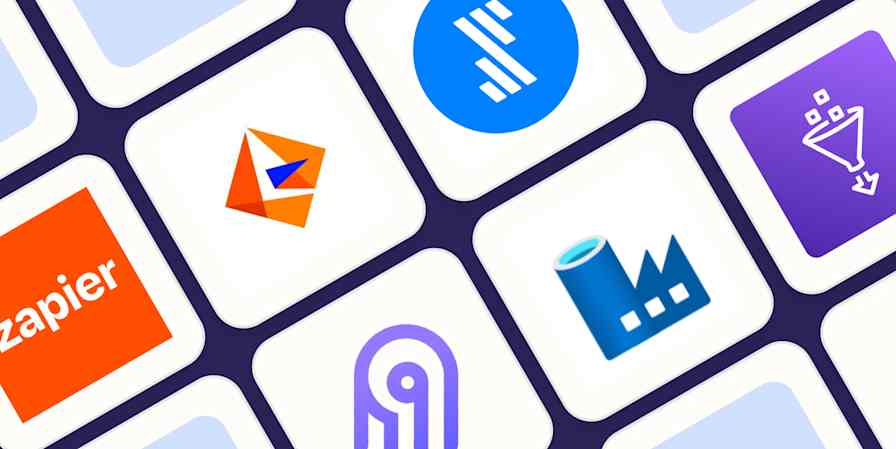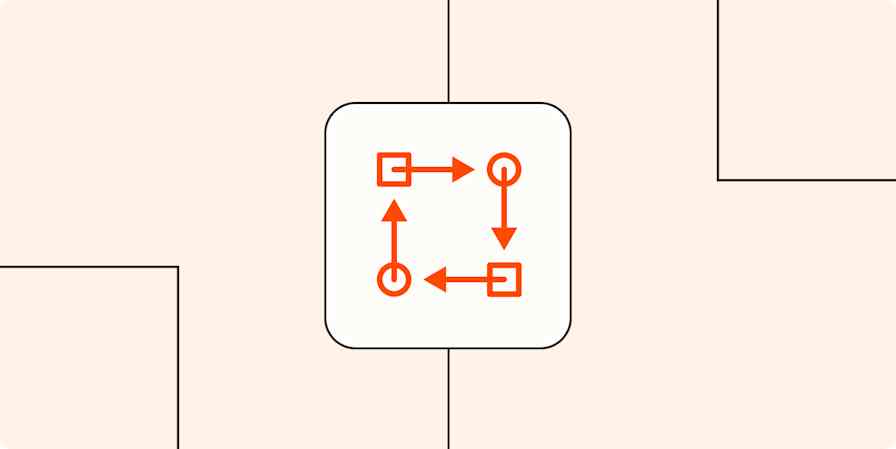If you've ever set a New Year's resolution like "eat fewer Doritos," only to find yourself face-first in a family-size bag by January 4th, you already understand why OKRs exist. They're about turning vague hopes into actual, measurable plans (because, apparently, just "trying your best" isn't a valid corporate strategy).
OKRs push you to set ambitious goals, define exactly how you'll hit them, and then measure whether you actually pulled it off.
In this guide, I'll break down exactly how OKRs work, why they're different from other goal-setting frameworks, and how to implement them effectively.
Table of contents:
What is an OKR?
OKRs, or objectives and key results, are a goal-setting framework designed to align teams, create focus, and drive measurable outcomes. They help businesses set clear, ambitious objectives and define specific, trackable results to measure progress.
An OKR consists of two parts:
Objective (O): The big, inspiring goal that outlines what you want to achieve
Key results (KR): The quantifiable outcomes that measure how you achieve the objective
OKRs are the antidote to vague, feel-good goal setting. Instead of setting generic goals like "Let's improve customer experience" or "We should probably make more money," OKRs push teams to dream big—like, uncomfortably big—while defining success in clear, measurable terms so there's no guesswork when it comes to progress.
Because OKRs are ambitious by design, you're not actually supposed to hit 100% of your goals. The sweet spot is typically around 70% (which in any other context would be considered a C-minus). This way, you're always stretching beyond comfortable targets but not quite dying under the weight of your own ambition. Think of it like setting a goal to clean your entire apartment but being satisfied when you at least get the laundry off the floor.
Here's what an example OKR may look like.
Objective | Improve customer experience on our website. |
|---|---|
Key result 1 | Reduce average page load time from 5s to 2s. |
Key result 2 | Increase checkout conversion rate from 30% to 50%. |
Key result 3 | Achieve a 90% positive rating in post-purchase surveys. |
OKRs vs. other goal frameworks
How do OKRs stack up against other goal-setting methods? Think of them as the bold, action-oriented cousin of traditional goal frameworks.
OKRs vs. SMART goals
Specific, measurable, achievable, relevant, time-bound (SMART) goals are great for personal productivity, but they can be too cautious, too limiting, and too rigid compared to OKRs. OKRs encourage teams to aim higher and push past "achievable" to drive real impact.
OKRs vs. KPIs
Key performance indicators (KPIs) are metrics that track performance, but they don't tell you how to improve. OKRs bridge that gap by defining specific actions that will move the needle on your KPIs. Think of KPIs as the scoreboard and OKRs as the game plan.
OKRs vs. traditional business goals
Traditional business goals often sound nice in a strategy doc but lack clear accountability. OKRs break goals down into actionable, trackable steps so teams actually know what to do.
Framework | Primary focus | Success measure | Time horizon | Best for |
|---|---|---|---|---|
OKRs | Transformative outcomes | Partial achievement (70%+) of ambitious goals | Quarterly | Driving innovation and alignment |
SMART goals | Clear, achievable targets | 100% completion | Variable | Individual accountability |
KPIs | Performance metrics | Meeting or exceeding targets | Ongoing | Operational excellence |
Traditional business goals | Strategic direction | Binary success/failure | Annual | Long-term planning |
How to write OKRs

Writing OKRs isn't just about scribbling down some vague "let's do better this quarter" nonsense in a Google Sheet and calling it a day—it's about putting together a clear, measurable system that actually makes sense and lines up with whatever lofty company strategy your boss dropped in the last all-hands.
Tu Le, a Harvard Business School graduate and CEO of MyStudio, shared these insights on OKRs and why they matter:
"OKRs provide clarity, alignment, and momentum. In a fast-growing SaaS business, it's easy to get distracted by feature requests, market trends, and internal priorities. OKRs force us to focus on measurable outcomes that move the needle.
A key lesson we've learned: OKRs should be ambitious but realistic. We set stretch goals—ones that push our teams beyond their comfort zones—while keeping them achievable enough to maintain morale."
So, how do you write OKRs that actually work?
1. Start with the big picture
What's the most important thing your company or team needs to get done in the next quarter or year? Make sure your OKR aligns with overall business objectives so every team is working toward the same goals. To do this:
Dust off those strategic planning docs to see what the execs are trying to achieve.
Check in with leadership and department heads to make sure your goal isn't totally out of left field.
Keep it simple—if you need more than a couple of sentences to explain your objective, you've lost the plot.
Make sure your OKRs also reflect your company's core values—grounding goals in what matters most to your business.
2. Define a strong objective
Your objective should be ambitious but realistic, something that motivates your team and creates a clear direction. Avoid wishy-washy or generic goals like "Grow revenue." Instead, aim for something more specific and inspiring that you can actually measure progress toward, like:
"Become the #1 choice for small business accounting software"
"Launch a best-in-class customer onboarding experience"
"Expand our sustainable packaging initiative to 100% of product lines"
3. Set measurable key results
Key results should be specific, quantifiable, and outcome-driven. They should also be a direct catalyst to achieving the objectives you've outlined. Ask yourself: how will we know if we've achieved our objective? How do we know if we made any headway or progress toward our objective?
Use numbers and clear metrics, and avoid vague wording like "increase engagement" or "improve retention." For example, Instead of "Improve team productivity," try "Increase average task completion rate from 70% to 90%."
Instead of | Try |
|---|---|
Improve customer satisfaction | Increase Net Promoter Score (NPS) from 60 to 75 by Q4 |
Get more website traffic | Increase website visits by 30% in the next quarter |
Reduce churn | Decrease customer churn rate from 10% to 7% by year-end |
4. Keep it focused
More isn't always better. Too many key results dilute focus and make execution difficult. Stick to three to five key results per objective—enough to track meaningful progress without overcomplicating things.
5. Tailor key results to different teams
Key results should be customized for each department while still aligning with company-wide objectives. For example, if the company's main objective is to increase revenue, here's how it might break down across teams:
Marketing results: Generate 5,000 qualified leads per quarter.
Sales results: Close 500 new deals with an average contract value of $10,000.
Customer success results: Reduce churn rate from 8% to 4% by improving onboarding.
6. Make OKRs time-bound
Set a specific timeframe (typically quarterly or annually) to keep momentum going. For example, "Increase website conversion rate from 3% to 5% within Q3." The right timeline often depends on how long it takes to execute key initiatives, collect enough data to spot trends, and actually move the needle.
Quarterly OKRs work well for fast-moving priorities, while annual OKRs are better for big-picture, strategic goals. And if your goal is tied to something external—like a product launch or seasonal trend—make sure your timeframe reflects that so you're measuring impact at the right moment.
OKR writing formula
We will [objective] as measured by [key result 1], [key result 2], and [key result 3] by [date].
Turn goals into OKRs with an OKR generator
Knowing your goal is just the first step—turning it into a full OKR is a different beast. Our bot will help by taking your raw goal and refining it into a well-structured objective with measurable key results.
Just enter a goal and your business type, and the bot will generate a clear OKR framework for you. For example, you could type something like "increase user engagement for my saas platform."
OKR objective examples
Different teams contribute to the company's success in their own mysterious ways. Here are some OKR examples tailored to different departments—because one size does not fit all when it comes to pretending to be productive.

How to implement an OKR
Setting OKRs is the easy part; actually making them work is where the magic (and the challenge) happens. Without a solid implementation process, OKRs risk becoming just another forgotten initiative buried in a Google Doc somewhere.
To avoid that fate, businesses need a clear, structured approach to rolling out OKRs, ensuring teams stay aligned, accountable, and focused on results. Here's how to set, track, and refine OKRs so they drive real impact instead of gathering dust.

1. Define clear company-wide objectives
Your company-wide objectives set the foundation for everything else. These should be big, strategic objectives that drive meaningful business impact—think growth, innovation, efficiency, or customer experience. A strong objective is ambitious yet attainable, guiding teams without being so broad that it's impossible to track.
Tip: Write objectives that inspire action but still leave room for flexibility. Instead of "Increase revenue," aim for "Expand into new markets and drive 30% revenue growth."
2. Align team objectives with business goals
Once company-wide objectives are set, each department and team should develop their own OKRs that ladder up to the big picture. This ensures that marketing, sales, product, and customer support aren't working in silos but instead contributing directly to the company's overall success.
Tip: Hold cross-functional planning sessions at the start of each OKR cycle to check in on alignment and avoid conflicting priorities between teams.
3. Set measurable key results for each objective
Key results are where OKRs go from theoretical to actionable. Each objective should have three to five clear, quantifiable outcomes that define success.
Tip: Use metrics that focus on outcomes, not tasks. "Host 10 webinars" is a task, while "Generate 2,000 leads from webinars" measures impact.
4. Track progress
OKRs aren't meant to sit in a document untouched. To keep teams accountable, track progress weekly or biweekly through OKR dashboards, check-ins, or team meetings. If a key result is falling behind, analyze blockers early and adjust your approach.
Tip: Use a scoring system (0.0-1.0) to measure OKR progress. Measure progress over time and analyze blockers that go over their projected timeline. For example, a score of 0.7+ typically indicates solid progress, while anything under 0.4 halfway through the timeline might need attention.
5. Review OKRs at the end of each cycle and iterate
At the end of the quarter (or OKR cycle), evaluate performance, analyze outcomes, and adjust for the next cycle. What worked? What didn't? OKRs should evolve based on real-world results—they're not meant to be static.
Tip: Encourage a retrospective approach. Even if an OKR wasn't fully met, document lessons learned and refine future goal-setting based on the data you have.
The tools you need to track and manage OKRs
While you could track OKRs in a notebook (or on a sticky note if you like to live dangerously), dedicated OKR tracking tools make alignment and performance tracking much easier.
Companies can use platforms ranging from spreadsheet software like Google Sheets to HR apps like Lattice to dedicated OKR solutions like Perdoo to set, monitor, and adjust OKRs in real time so objectives don't get lost in the shuffle. But you can realistically use anything in your existing tech stack that's been helping you organize your documentation, projects, and collaborative efforts.
Hit your OKRs with automation
If you want to keep your job (or at least avoid that awkward "So… how's that project going?" Slack message), you need to track your OKR progress.
But don't worry—you don't actually have to do it yourself. Zapier can integrate with the apps your team already uses (like Notion, Google Workspace, Asana). By automating routine progress updates and boring admin stuff, your team stays on track, your boss thinks you're a rockstar, and you don't have to manually update a single cell. Win-win.
Ready to streamline your OKRs and drive better results? Explore how Zapier can help your team solve tough challenges, build custom solutions, and achieve business outcomes faster.
Related reading:
This article also had contributions from Hachem Ramki.