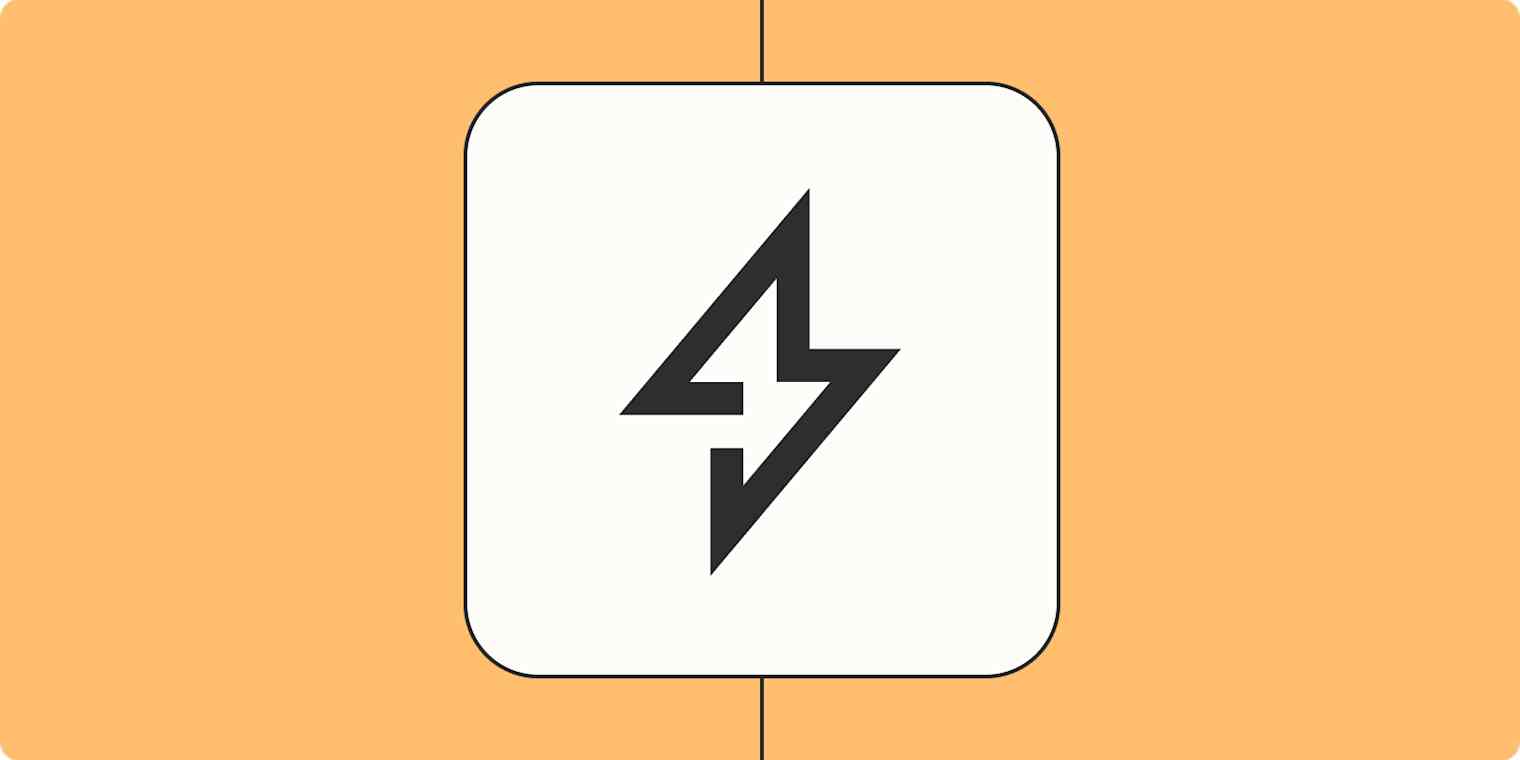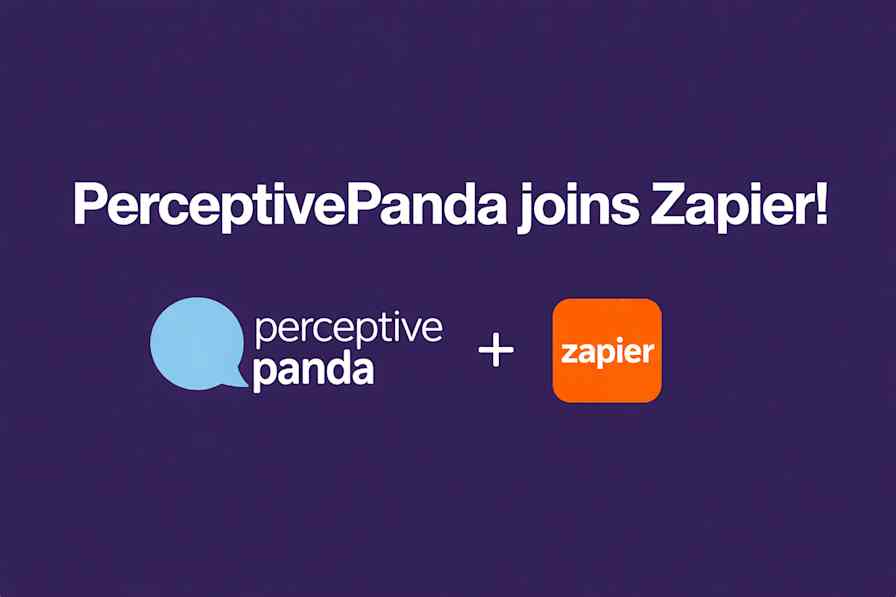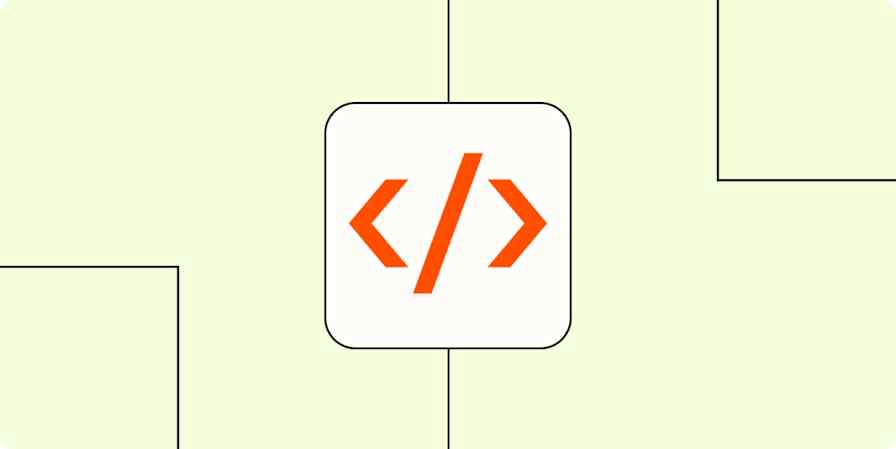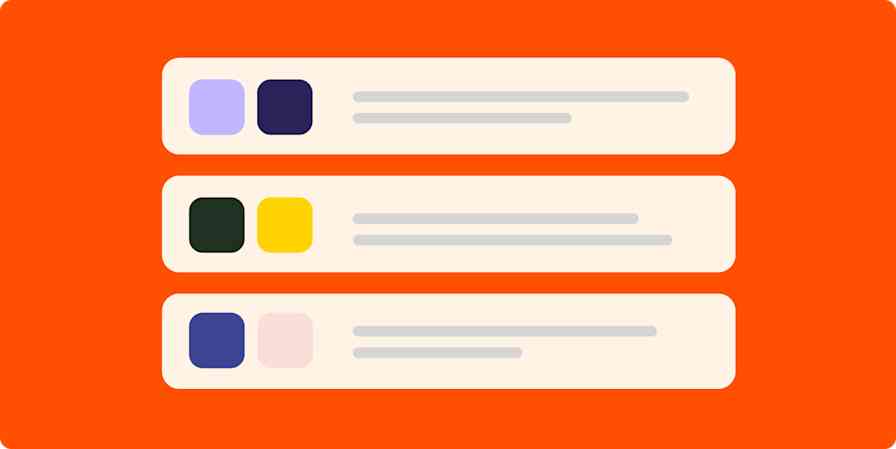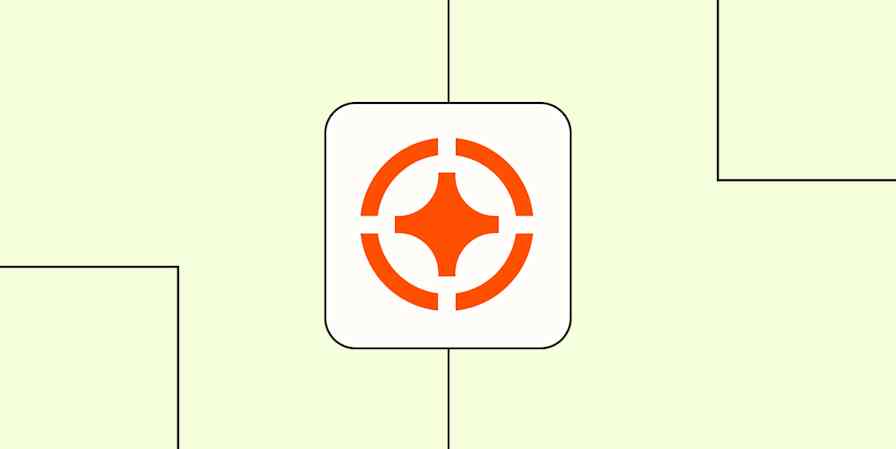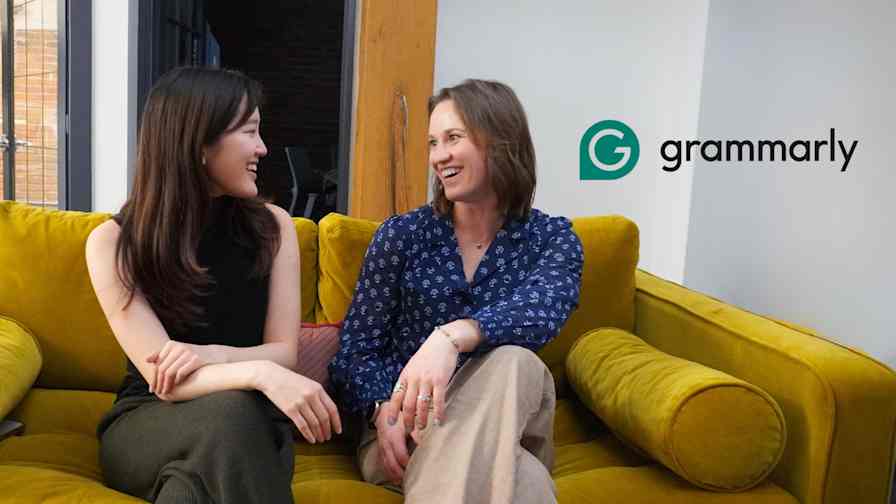At Zapier, we're big believers in automation. That's a given. But our platform goes far beyond automating simple tasks—when X happens in one app, do Y in another.
While automated workflows (we call them Zaps) are the perfect starting point to get more work done, they're just pieces of a much larger picture: applying automation and AI together to power full processes, not just tasks.
As the most connected AI orchestration platform, Zapier connects your people, tools, AI, and agents, so you can run workflows across your business, 24/7. From Tables to Interfaces to Chatbots and Agents, our universe of secure and intuitive products work hand-in-hand with your Zaps, allowing you to coordinate entire operations with flexibility, scale, and control.
You can use these tools independently to power individual processes. But the real magic happens when you connect these tools and automate workflows between them to create a cohesive ecosystem. Curious what that might look like? Let's dive in.
Table of contents
Want to layer AI into your processes? Check out our guide to AI and explore how Zapier's suite of secure, intuitive AI tools help you scale intelligent systems across your apps, teams, and workflows.
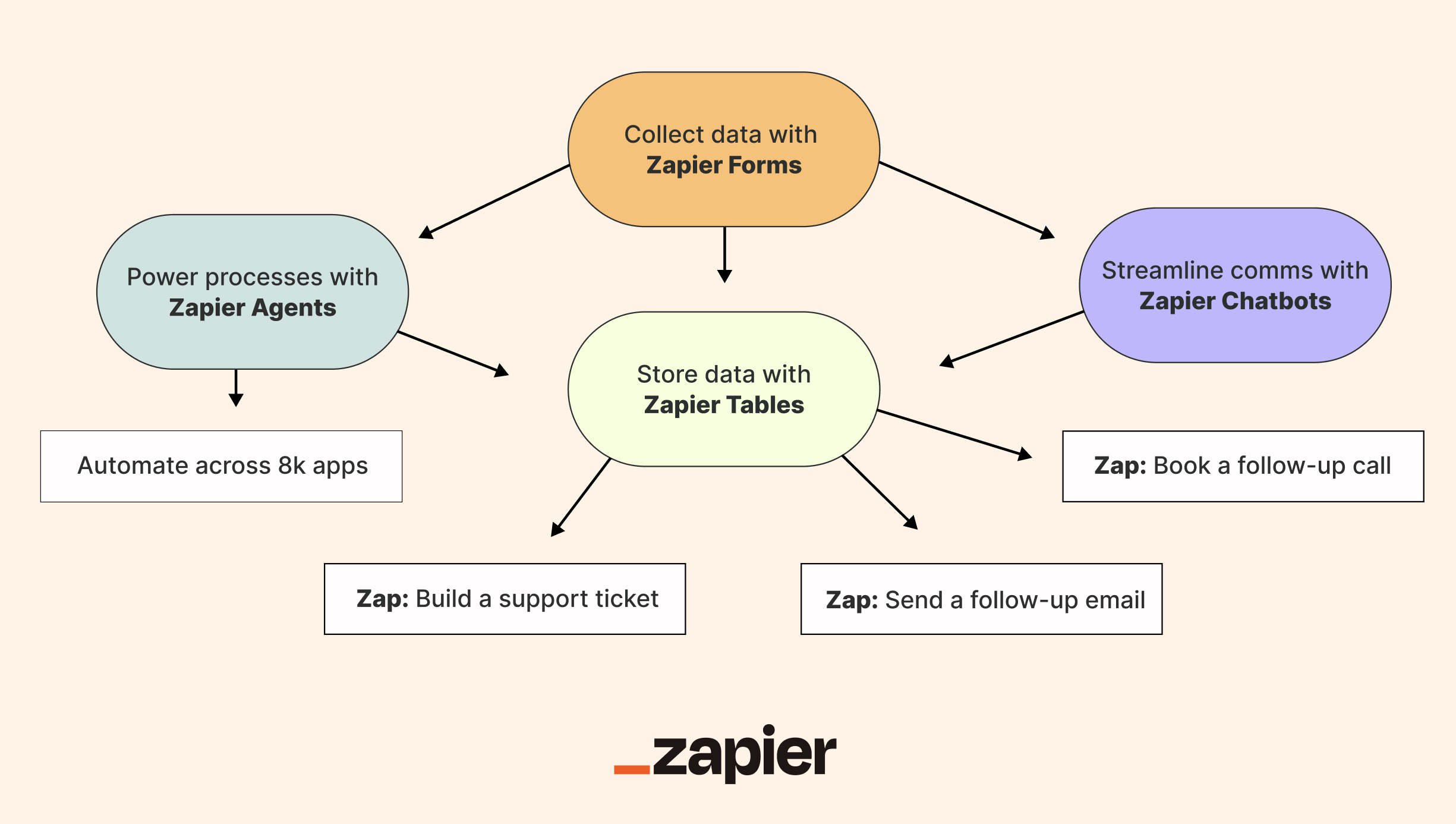
Step 1: Spin up landing pages and forms with Interfaces

Let's face it: most form and website builders aren't designed for automation. Sure, a lot of them will support some degree of task automation, but most fall short when it comes to having a central hub for all your linked processes.
Maybe you have a form embedded in your website to capture leads, for example. Where do those form submissions get sent afterward? Are there any gaps in those processes that leave you manually moving data from one place to another—or switching between apps and teams to ensure each prospect is taken care of?
With Interfaces, you can easily spin up a central hub for managing both your external and internal business processes—from forms and landing pages to trackers and Kanban views. Using drag-and-drop tools, you can create landing pages to engage prospects or customers, forms to capture leads, client portals to help customers discover resources, internal onboarding hubs, and much more. (All without code, of course.)

Anything you create with Interfaces seamlessly integrates with the thousands of apps Zapier already supports through Zaps (more on that below!). That means you don't have to hop between various apps: You can connect your favorite tools and automatically update an interface with the latest info. You can also seamlessly collect customer data from your interface in Zapier Tables.
Check out our feature guide or get started now with Zapier Interfaces.
Step 2: Build an AI-powered chatbot to streamline communication

Once you've set up your interface, you can take it to the next level by adding an AI-powered chatbot. Whether you're supporting customers or internal teams, Zapier Chatbots lets you create AI-powered chatbots that surface helpful resources, answer questions, or capture contact information.
For example, you might create a customer-facing chatbot that answers product questions and captures leads. Or, you could build an internal IT helpdesk chatbot that fields common tech issues, directs employees to relevant policies, and logs support tickets automatically.
Let's say you've built a customer portal where you've gathered resources about your product under one roof. Chatbots can be added to a form, landing page, portal—wherever it makes most sense to you—for free.

Just upload your knowledge sources (like IT policies, help docs, or FAQs), and your chatbot will respond based on the content you provide. You can upload multiple files, a Zapier table, or even connect a webpage for dynamic referencing.
Want to get started with your own IT helpdesk? Click on the template below and start powering your IT support with AI-powered responses, automatic ticket prioritization, and knowledge base updates.
Improve your IT support with AI-powered responses, automatic ticket prioritization, and knowledge base updates.
Another big perk is that your chatbot can collect contact information (like email addresses and phone numbers) from users and store them (along with the conversation transcriptions) in a Zapier Table (more on that below!).

Whether it's resolving support issues around the clock or routing internal requests before they ever hit your IT team's inbox, Zapier Chatbots help you scale your operations while staying helpful, responsive, and human.
Check out our feature guide to learn more, or get started now with Zapier Chatbots.
Step 3: Store and review customer data in Tables

Now that you have a working landing page (or portal) with Interfaces and a chatbot attached to it, you'll need to think about where that data you collect actually goes. For example, say someone submits a form through your interface or your chatbot just scooped a new phone number from a potential customer—where should that info live?
Enter: Tables. Zapier Tables is a no-code database tool built for automation, letting you store, move, and take action on your data—all in one place. Zapier Tables makes it easier for you to manage data flow in every direction (Tables connects to Zapier's 8,000+ apps) right from the source.
The best part is that whenever you build anything with Interfaces or Zapier Chatbots, a table is automatically created for you and linked within your interface or chatbot for easy access.

That means that any data you receive (like form submissions or conversation transcriptions) is automatically sent to your table so you or your team can store, track, and analyze everything in one spot.

Check out our feature guide to learn more, or get started now with Zapier Tables.
Step 4: Take action on your data with Zaps
Now that you have that precious information stored in a table, it's time to take action on it. Tables connects to thousands of apps, so you can create Zaps—all from within your table—that perform actions across your tech stack.
For example, say you want to take control over how and when to follow up with the leads submitted through your interface or chatbot. You can set up Zaps to notify your sales team in Slack or automatically add prospects to your CRM. These Zaps, once set up, act as buttons in your table that when clicked, trigger the workflow.
Tables' built-in AI features can also streamline your work even further. If you need help drafting emails to your leads, for example, you can create AI fields to do the heavy lifting for you. And, once reviewed, you can send them that AI-generated email with just one click.

Of course, those are just the processes related to lead management. Say you've set up a system for onboarding employees or approving software requests in Interfaces. Within your connected table, you can set up Zaps that, when clicked, send new employees emails with onboarding assignments, notify them about approved software requests, and so on.

In essence, your Zaps let you act on large volumes of important information and streamline your operations automatically—even when you're offline. Whether you're automating lead follow-ups, employee onboarding, or customer support, Tables integrates seamlessly with Zapier Interfaces and Zapier Chatbots, so every piece of information is connected.
Need help visualizing how all these workflows come together? Use Zapier Canvas—a free AI-powered diagramming tool—to map out your apps, teams, processes, and workflows from scratch.
Step 5: Take processes to the next level with Agents

So far, you've built a system that interacts with users, stores information, and launches automated workflows when specific triggers occur. That's the power of structured automation—perfect for processes that are predictable and repeatable.
But not everything follows a clear or linear path. For example, you might also want to automate processes that require more flexibility or even human approval, like online research or cross-checking large amounts of data fast.
Enter: Zapier Agents. Agents are AI-powered teammates that can think through tasks with smart AI decision-making and take action across nearly 8,000 apps. You give them instructions, provide them with access to the right tools and data, and they'll take care of the rest.

Let's say someone fills out a form in your interface or interacts with your chatbot. That data is sent to your connected table automatically. You can spin up a dedicated agent that can access all that information and carry out the tasks you need.
For example, an agent could:
Scan the person's chatbot responses for high-intent keywords
Enrich that prospect by searching for company information online
Put together a detailed summary with the prospect's information (using your company information as a reference)
Add that summary to your CRM
Notify your team in Slack if the lead is ready to close
Send the lead a personalized follow-up email
If the lead isn't a great fit, route them into a nurture campaign or mark them for manual review
Building with ChatGPT, Claude, Cursor, or other AI platforms? Try Zapier MCP! It's the fastest, most secure way to connect your AI to nearly 8,000 apps and 30,000+ actions without complex integrations.
With Agents, you're not just automating simple workflows—you're orchestrating intelligent systems that process a lot of data and act on it autonomously in real time.
Check out our feature guide to learn more, or get started now with Zapier Agents.
Build an automated system that scales your business
By automating these processes (and products) and bringing them under one roof, you can create a cohesive ecosystem where every piece of your workflow is linked. That way, you get visibility into your entire company and team's processes.
With Zapier's AI orchestration platform, you can scale your business and streamline your operations with ease.
New to Zapier? It's workflow automation software that lets you focus on what matters. Combine user interfaces, data tables, and logic with thousands of apps to build and automate anything you can imagine. Contact sales to learn more.
This article was originally published in August 2024. It was most recently updated in June 2025.