Evernote is designed to stand in as your second brain--a place to stash all your notes, receipts, articles you want to read, and more so you can retrieve them at a second's notice. With tools like the Evernote Web Clipper and Evernote apps for every device, it's dead simple to quickly store just about anything in Evernote. That also points to one of the biggest challenges of using Evernote: It's all too easy for Evernote to become a dumping ground.
Maybe it's time to clean up Evernote or declare "Evernote bankruptcy" and start over.
The Evernote Bloat Problem
My oldest note in Evernote is from May of 2006. Over the last 11 years, I've amassed thousands of notes across 55 notebooks--most of them clipped web pages I saved for reference, except now those pages have woefully outdated content. There are 587 notes just sitting in my Evernote inbox waiting to be tagged and moved to a different notebook.
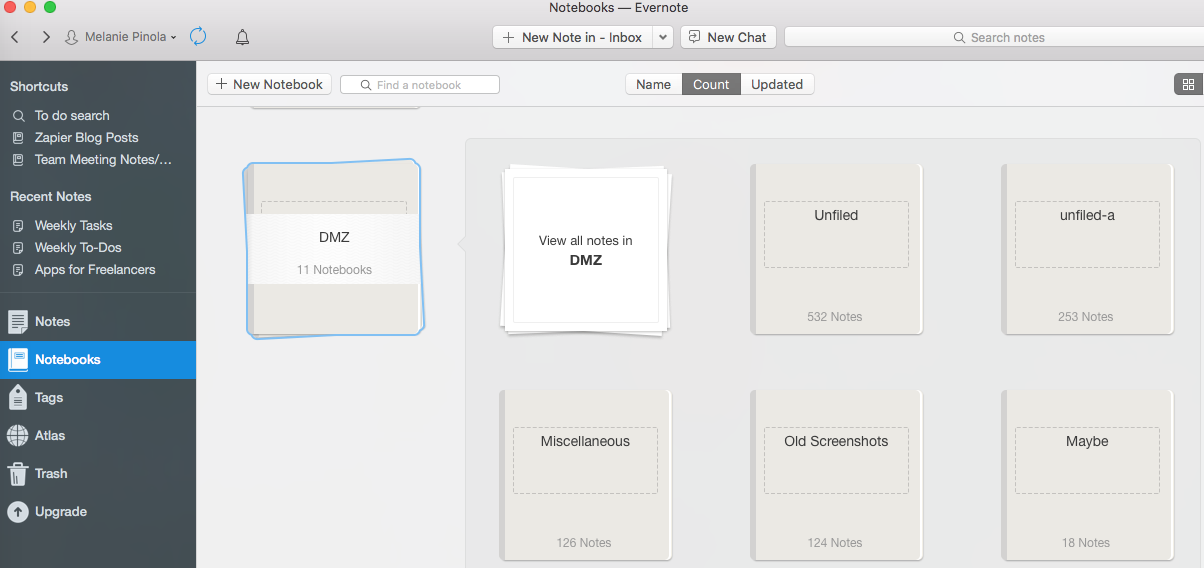
What's the problem, you might say? Can't you just use Evernote's smart search tools to find the notes you need? That's certainly an option, and if you're fine with search results surfacing lots of old notes you don't need--move along, there's nothing to see here.
For the rest of us, though, without constant diligence to maintain a note organizing system, Evernote becomes chaos. (I don't mean to pick on Evernote here. The same danger exists for your email inbox, other notes apps, and any other app in general where you can perhaps collect too much information. Because of its multiple purposes, though, let's start with Evernote.)
Digital marketer Bob Stanke shared on his blog the moment he realized it was time to clean up Evernote: When he had nearly 5,000 notes in Evernote (the post is no longer up on his blog, but DocumentSnap has an excerpt):
Receipts, Amazon products, books I want to read, RSS feed articles, recipes, quotes I found inspirational at the time, grocery lists, vehicle records, furnace filter sizes, screenshots, etc., etc... These are all great things to use Evernote for, but when I discovered a grocery list from nine months ago, I realized I might have a problem on my hands.
His solution? He decided to declare "Evernote bankruptcy." He moved the notes he knew were important, deleted the 4,000+ others from his account, and emptied the trash.
How to Start Over with Evernote
Declaring "Evernote bankruptcy" might sound extreme. What if you need that note some day? While that's a valid concern, let's also admit this is the fear behind most hoarding and clutter issues. If your Evernote notebooks and notes are so unorganized and irrelevant that you hardly use the app, it's time to do some spring cleaning.
There are a few ways to go about this.
The tedious but careful route
Go through all of your notes individually and sort them into categories: Keep, forward, or delete. It's like decluttering a physical space, putting things into boxes to keep, toss, or donate. This might only be useful if you don't have several hundred notes to deal with and you're sure a good majority of them would be worth keeping. You could spread out the task, cleaning up a couple of notebooks a day, but that just spreads out the pain.
Pro tip: Use Evernote's search tools to filter your notes and identify the ones you most likely do or don't need. For example, quickly find untitled notes by searching for intitle:untitled, or find notes created before a certain date with the created search option followed by year to find notes created this year. Or, use the custom search menu to find notes created "before" or —or to find notes that contain images, audio files, or attachments, as you'll likely want to keep those along with notes that are encrypted.
The instant, half-committed route
Put all of your notes into one notebook, perhaps called DMZ, which stands for "demilitarized zone." Merlin Mann explained on 43 Folders the concept of an email DMZ:
You still need to deal with all the emails in your DMZ folder (personally I'd recommended "archiving" anything older than 21 days), but, most importantly, you're drawing a line in the sand. You're saying "Okay, starting this minute I quit letting 'being behind' stop me from making good decisions now and going forward." Hence the "fresh start." Get it? Tomorrow morning you arrive to a spanking fresh inbox and the chance to start anew. Of course, using your fresh start to develop an actual new habit is entirely optional, but it's certainly more reachable than ever now, right? Right.
If you don't like the idea of all those notes sitting in that folder, you can try the "30-day storage box" trick (something people try when having difficulty parting with things): Over the next 30 days, if you need to access one of the notes in the DMZ notebook, move them into one of your other Evernote notebooks for keeping. Everything else, delete.
The digital bankruptcy route
For a real clean sweep, move everything except the notes you're already sure you want to keep to the trash--and then empty the trash. If this makes you worry, relax. We have a backup plan. Specifically:
Before You Clean Up Evernote
Whichever route you choose, make sure you back up Evernote first.
On Mac: Click on Notebooks in the left sidebar, then go to File > Export All Notes. On Windows: Right-click on Notebooks and choose Export Notes. For both platforms, you'll be shown how many notes will be exported.
Give the file a name (I'd recommend including today's date) and leave the format as Evernote XML Format (.enex).

If you ever change your mind about this cleanup, you can import all those notes.
After You Clean Up Evernote
Now that you're starting fresh, make sure you set up a system to make sure Evernote doesn't get cluttered again.
Define how you want to use Evernote. Some people use it as a to-do list. Others to save web clippings. Others for, well, notes and everything else. Be clear about how you used and didn't use Evernote in the past.
For example, I used to use Evernote to save all articles of interest for either reading later or reference in the future. But after looking at it again, I want to use Evernote for long-term storage, and saving articles to read later in Pocket makes more sense. Plus, for many web articles that could come in useful in the future, I can just Google them again if I need to.
On the other hand, I do clip my own articles for posterity and save things like manuals for products I've bought.
The key is being mindful of not just what you're saving but why.
Reorganize your notebooks. If you had notebooks with only a few notes in them--or maybe even zero notes--get rid of them. Restructure your notebooks into better folder structures.
Clean up your tags and create a tagging system. Try to make your tags consistent and systematic. For example, do you want to use the singular or plural for your tags ("meeting" or "meetings")? Will you capitalize some, all, or no tags? What are your high-level tags? Check out tagging best practices to build an effective system.
Make time to regularly clean up Evernote. To avoid having to do this again, set aside time each week or month or whatever schedule you want to make sure Evernote's not getting cluttered up and that it's only filled with the things you want to keep.
There you have it. Doesn't it feel good to start over? Now onto automating our email inboxes for inbox zero and getting back on the GTD wagon.
Got any tips for an Evernote refresh? Share them with us in the comments.




