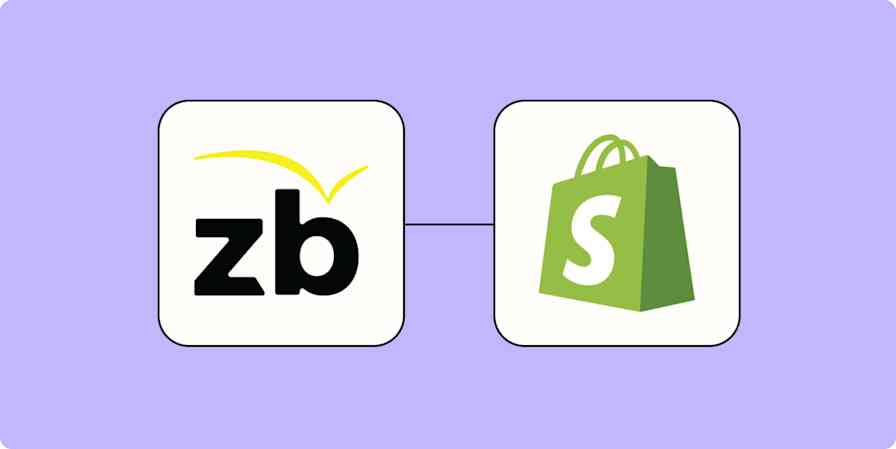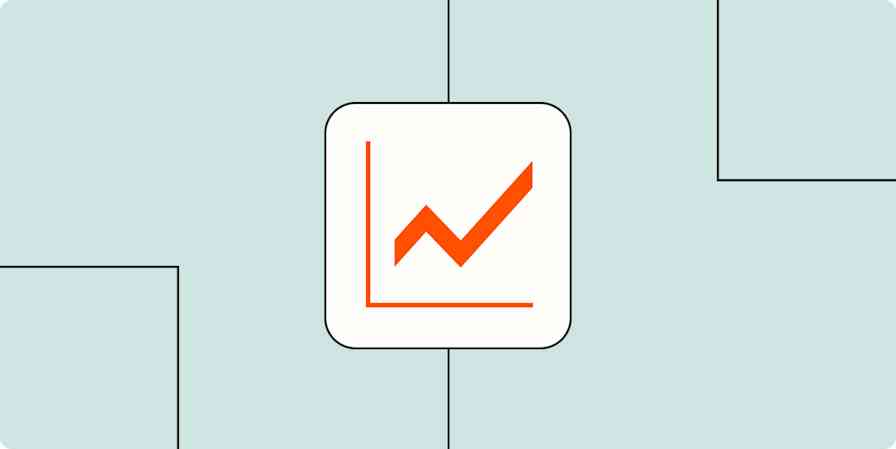When I first set out on my own to create an accounting firm, I had all these grandiose ideas about how it would be hyper automated and super-efficient.
My firm was going to be the hip new firm on the block that did things so much faster and better than all the competition.
I am a CPA and an eCommerce expert, having built and grown multiple eCommerce stores. As a partner at Upcounting, I work with eCommerce companies, providing accounting and consulting services.
As the work came into my accounting firm, I kept opting to just do things manually. I did the tasks myself rather than taking the time to build out automated systems to support my work.
When I brought on two more partners, I decided it was time to sit down and do things properly. If not for my sake, then for my new partners.
Professionals have valuable skill sets and charge quite a bit for our time, yet we consistently fall into the trap of either wasting our own time on low-value activities or hiring staff to do them for us. In accounting, many of these tasks are straightforward and repetitive, making them good choices to automate instead.
How automation eased my file request process
The obvious benefit of automation is that it's free (or at least very low cost).
But an even more valuable benefit is that it allows for consistency: The work is executed identically every time. And if the automation was set up well, that can significantly reduce the risk of errors.
When there are certain tasks you might only have to do once per year for each client, having an automated workflow can save you from forgetting something and having to write an embarrassing apology email to a client.
Client and work databases
For partners at a professional services firm, we're usually wearing several different hats: We manage our firm and service our clients.
That means there are a ton of different tools we use to manage our sales process, our client deliverables, and our internal administrative work.
It's important that the tools you choose meet your needs, and help you track deliverables, contracts, and client information. And it's important that they do a good job of speaking to each other so that you don't have to bridge the gap with even more manual work.
My main tool of choice for our firm was an up-and-coming task management tool called ClickUp.
We use it to keep track of all our client deliverables and assign the work to team members. We set deadlines and set up recurrences (so we don't forget work we only do once a year). And we also use it to budget estimated workload and monitor how much work is on each team member's plate.
It's one of those tools that you can't really see yourself working without once you start with it. Aside from its amazing built-in functionality, one of the main reasons I chose it is how easy it is to integrate with other systems as needed, especially through Zapier.
I use Zapier to automate a number of things based on triggers in ClickUp. One of my favorites is sending automated requests to clients for certain documents they have to provide us on a recurring basis.
Learn more ways to automate ClickUp with Zapier to save time and get the most out of your app.
Automating client file requests
As an example, every month we need to send a reminder to a client requesting that they provide their payroll reports.
We use ClickUp, but you'd be able to set up a similar workflow with any task management tool that integrates with Zapier. My Zap starts with ClickUp and ends with Gmail. I add Filter steps to make sure the Zap only runs when I want it to and use Formatter to make sure everything looks the way I want.
Set up tasks in Clickup
I like visibility on my upcoming tasks, even if they're not ready to be executed. So my statuses always include Upcoming, To Do, and Done.
For a task that needs to be done every month, I'll set up a task in ClickUp with a name like "Auto - Bookkeeping". I'll set it to recur on the first day of each month. The task will start out in the "Upcoming" status, and automatically move to "To Do" when the start date arrives.
Now I'll see that it's something I need to do. But Zapier also uses this change in status as the trigger to run an automation.
For the automation to work you'll need a contact email to send the client request to. I like to store this in a field on the ClickUp task.
You'll also need a cloud folder (like Dropbox or Google Drive) for that client. I'll also save the URL for that client's folder in a field on the ClickUp task.
Setting up the automation in Zapier
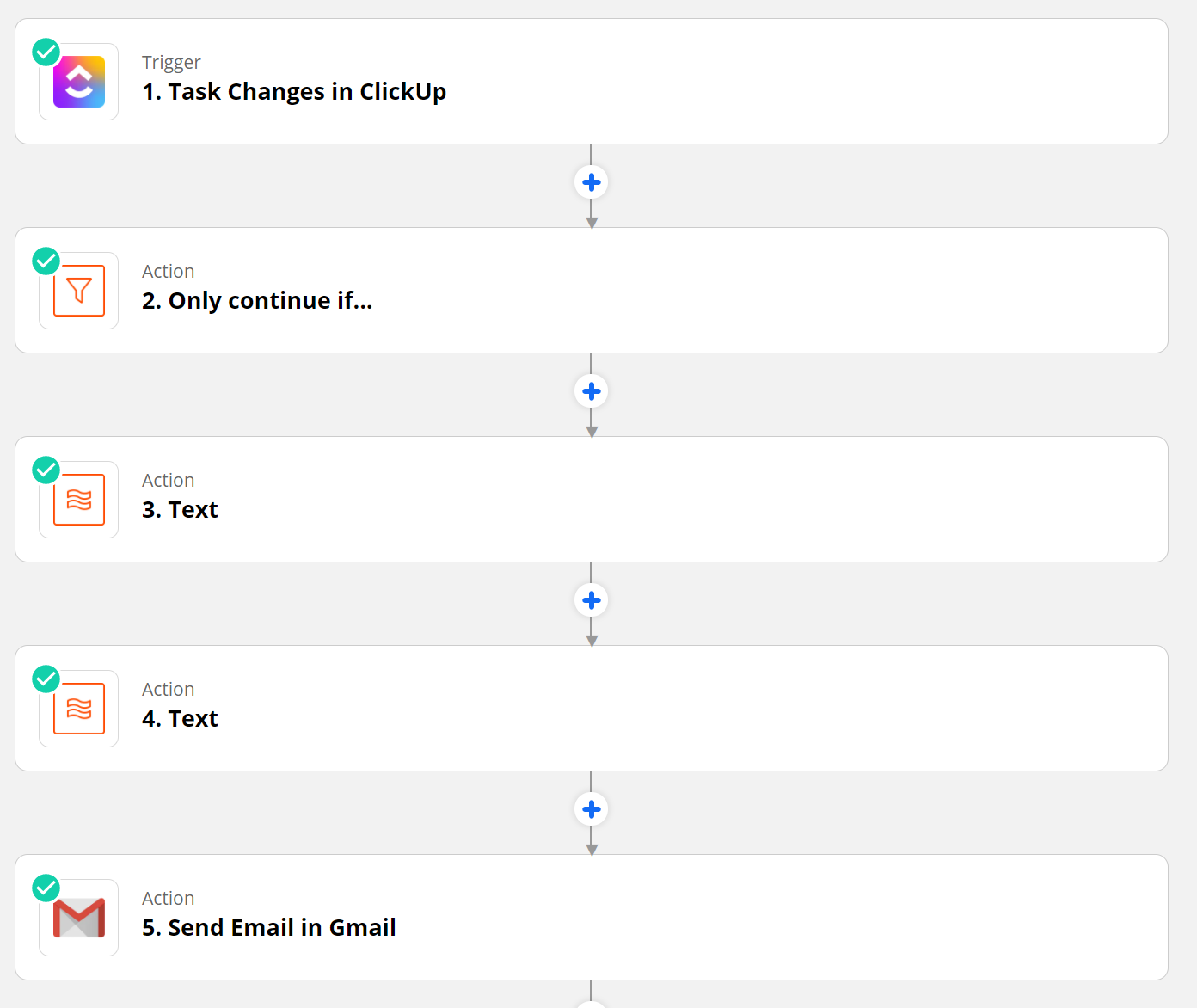
My Zap's trigger is the status change, when the task moves from Upcoming to To Do. This way, the email won't send before the start date.
I set up a filter so that Zapier only starts the automated workflow for tasks with the name "Auto - Bookkeeping." That ensures other tasks don't accidentally send emails.
You can copy my workflow using this shared Zap link. It might be a tad convoluted since it's set up specifically for my needs.
To get started with a simple ClickUp to Gmail workflow, try this:
I use two text Formatter steps to separately extract the client email and the drive URL from the custom fields in the ClickUp task.
I then have an email automatically sent to the client, asking them to upload last month's documents to the drive URL. The email is sent from a group inbox at the firm (info@), and it CC's the task owner's email so that they are also on the thread.
I also like to put a document in each client's cloud folder that outlines what documents they each need to share. That way I can keep the automated email generic, and the client can check that document in the folder in case they forget what they need to provide.
Add automation to ease your workload
Automated workflows like this are awesome. They make me feel like a super cool hacker, and I benefit from having emails sent to clients as if it was coming from an assistant. And I don't have to stress about remembering to do something because I set up a system that runs itself.