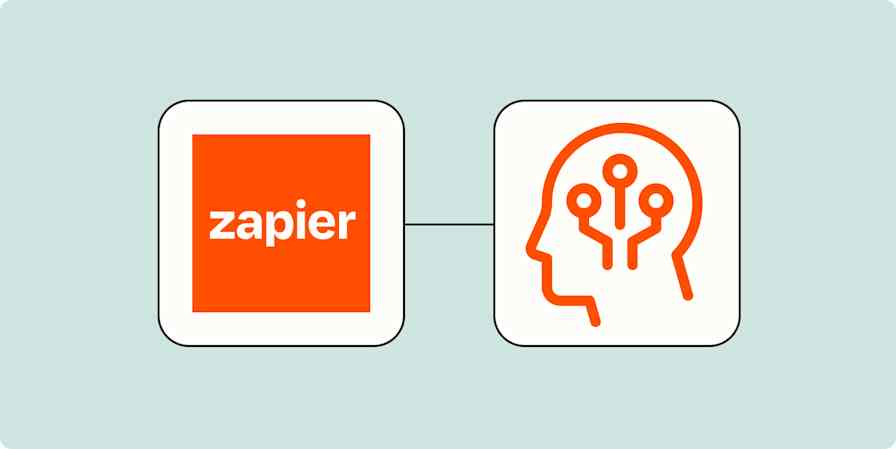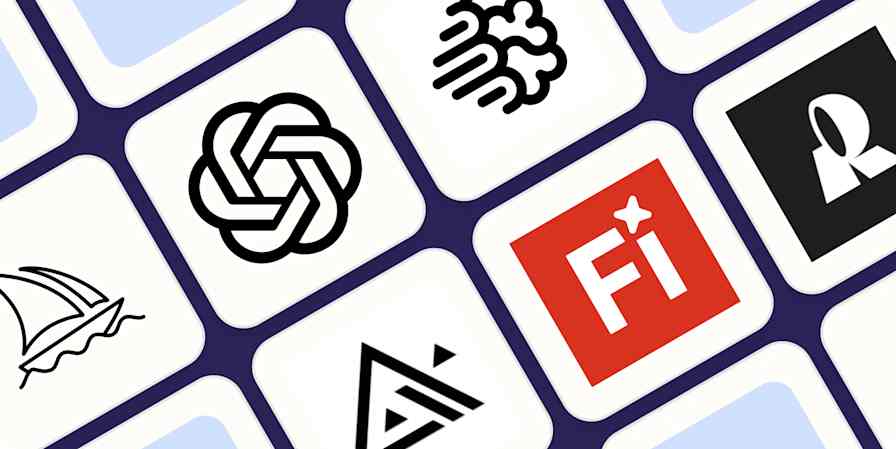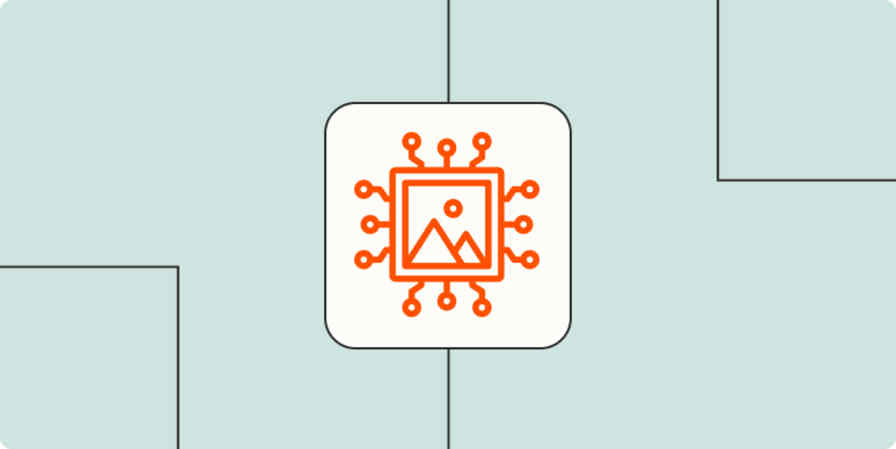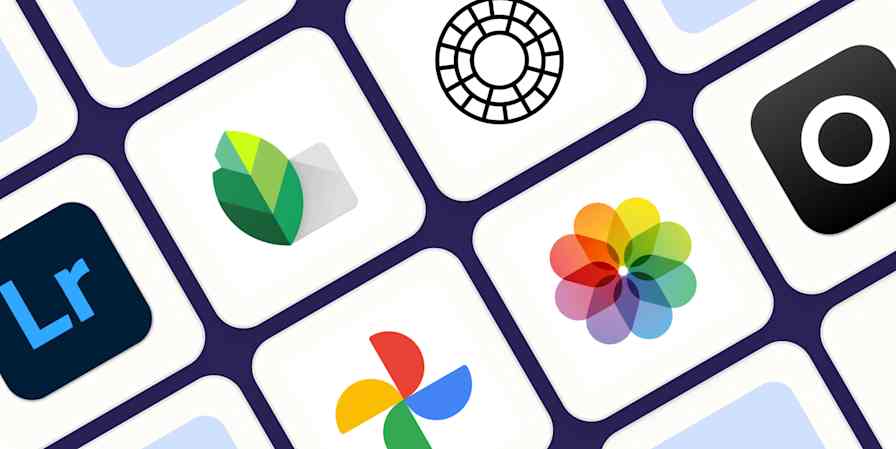Adobe's AI integration is picking up speed. Not long ago, I wrote about how Adobe Firefly, the company's generative AI tool, enables text-to-image prompting, text effects, and more. Now, some of Firefly's AI features have rolled into Adobe Express, a beginner-friendly design product that helps users make social media graphics, edit videos, and create marketing materials.
Adobe Express, which originally launched as Adobe Spark in 2016, is essentially Adobe's response to Canva—which (not coincidentally) has also rolled out its own AI features. While Adobe Express has been around for years, the integration of generative AI is breathing new life into this software.
In addition to my familiarity with Adobe Firefly's AI capabilities, I'm a long-time Adobe Photoshop user and a near-daily user of Canva. In this article, I'll draw from that experience to explore Adobe Express's design and AI features, explain what sets it apart, and share how you can use it to save time and be more productive.
What is Adobe Express?
Adobe Express is in a unique position: it needs to differentiate itself not only from competitors but also from the 20+ other apps in Adobe's Creative Cloud bundle of design products.
Adobe describes Adobe Express as a "fast, easy and fun, all-in-one app," contrasting it from products with a high learning curve like Photoshop and Illustrator. I've read an entire book on Adobe Photoshop, but I was able to figure out Adobe Express in just a few minutes.
Competitors like Canva are similarly easy to use. But Adobe Express's edge is its connection to the massive Adobe ecosystem: it benefits from 195 million Adobe Stock photos, 25,000 Adobe fonts, and the ability to sync directly with other Adobe products like Photoshop and Illustrator.
Adobe Express's integration with Adobe Firefly makes it attractive for commercial use. Unlike rival AI models, Adobe Firefly was trained using only licensed and copyright-free images, making it more business-friendly than alternatives. Adobe is confident enough in the compliance of its AI features that it even offers IP indemnity to its enterprise customers, promising to defend them against potential copyright lawsuits.
Using Adobe Express for work
Despite Adobe Express's consumer-oriented positioning, it offers serious value for businesses. It's especially well-suited for social media marketing, with thousands of templates for Instagram, TikTok, and Facebook, as well as pre-built animated ads. Meanwhile, collaborative features allow multiple team members to share the same assets, co-create in real time, and add comments.
As of September 2023, Adobe Express's AI features are out of beta and available for commercial use.
5 Adobe Express AI features to speed up the design process
Adobe uses a system called Generative Credits to manage AI usage. Each use of Adobe's AI features costs you one credit. Free users get 25 credits/month to use on Text-to-Image and Text Effects.
You'll burn through those 25 free credits fast—it only took me an hour or two—so if AI features are a priority for you, you'll want the paid plan. Upgrading to Adobe Express's $9.99/month Premium plan gets you 250 credits/month. Background Removal, while currently free, may turn into a paid feature in the future.
AI usage caps aside, Adobe Express offers a capable set of free features: 1,000 Adobe fonts, an impressive selection of Adobe stock photos, thousands of templates, and smart font and color recommendations.
1. Text-to-Image
Ever since DALL·E kicked off the generative image craze in 2022, text-to-image has grown into one of the core features by which many AI tools are measured.
Adobe Express's Text-to-Image tool still has a ways to go. Don't expect Stable Diffusion or Midjourney-level results—I got some deeply strange outputs during my tests, including warped faces and twisted hands. While Adobe Express is well behind the most cutting-edge AI tools in this area, it's good enough for the social media content most of its users are creating.
To test Adobe Express's Text-to-Image, as well as the other features on this list, I dreamed up a fictional SaaS company ("Sparkfitness") that helps people do workouts at home. Then, I generated digital art to use in a fictional marketing campaign.
Here's what Adobe Express created with the prompt "woman doing a workout at home, digital art."

If you've used other AI generators, you'll be right at home with Adobe Express's interface: you input a prompt, get a few image options, and have a chance to choose from stylistic options like Pixel Art, Digital Art, or 3D Art. For beginners, the homepage of the app gives a carousel of Adobe-approved examples that make it easy to experiment with AI art with one click.
2. Text Effects
Text Effects is one of those tools that, upon first use, feels just a little too niche. How often do you really need to add textures to your typography?
But as Adobe knows, designers make heavy use of this feature. It's a major time-saver: in Photoshop's earlier days, I spent many an hour using layers and something called "clipping masks" to add textures to text. For the social media marketers and businesses using Adobe Express, Text Effects is a fun way to make your creative assets stand out.
Using descriptions of textures tends to get the best output. Check out the sample effects (pink glitter, shiny marble) and use those as inspiration.
I went with the following prompt, which I thought paired nicely with my Text-to-Image digital art: "blue orange Retro floral Groovy 70's Daisy illustration minimalistic design background"

3. Background Removal
The Background Removal tool is an absolute workhorse in my graphic design toolkit.
I know the pain of trying to remove backgrounds manually (or with Photoshop's imperfect "Magic Lasso" tool). This is way better. Canva was the first out of the gate with their one-click background remover, but Adobe's is just as good. And—unlike Canva's—it's completely free for now, although when I used it, I got the following message: "Remove background is free for a limited time."
Here's what it did to the photo below in a single click:

4. Smart Font and Color recommendations
One of the biggest design time-sucks is picking colors and fonts. Adobe has 20,000+ fonts available; meanwhile, color palette options are almost infinite. Deciding which colors and fonts work best can feel overwhelming for non-designers. Even for designers, it often leads to wasted time and analysis paralysis.
That's why these two simple-but-powerful AI features are serious time-savers.
Smart Font recommendations
As you work, Adobe Express takes cues from the type of content you're creating, your aesthetic, and your copywriting. Then, it recommends fonts that magically match.
Although I consider myself a capable designer, more often than not I preferred Adobe's suggestions over my own.

Smart Color recommendations
Adobe Color, together with Adobe's "Sensei AI" technology, is incorporated into Adobe Express and can make context-aware color palette suggestions for your design.
Unlike other tools I've tried, Adobe Color doesn't just suggest color palettes—it instantly changes the colors on your design, allowing you to jump between palettes to see what feels right. When I've done this manually in the past, it's been slow, and the outcome has been worse. Adobe Color ensures that your colors go together, allowing you to focus on finding an option that fits with your brand and campaign.

5. Add AI-generated elements to Adobe Templates
Templates are at the core of Adobe Express's value proposition, and there are endless options: Instagram Story templates alone number nearly 8,000.
To understand how Adobe Express's AI features fit with its template capabilities, I pulled my AI-generated assets together into a single piece of "50% off" marketing collateral designed for Instagram Stories.
I created two versions: one was created from scratch without a template using my AI-generated "50% Off" text, and for the other, I used one of Adobe Express's templates.
Combining templates and AI-generated assets gives you the best of both worlds: you get an aesthetically-pleasing design quickly, but you're also able to make it unique. And, if you save the prompts you use to generate your AI assets, you can create a similar aesthetic for future marketing assets.
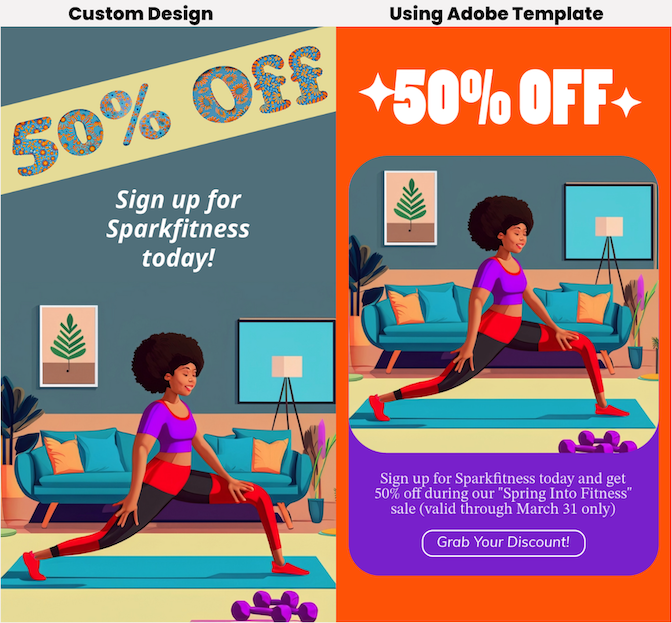
Ready to try Adobe Express?
Right now, Adobe Express is playing a bit of catch-up to Canva—but don't count it out. It's gaining momentum, and its copyright-friendly AI model, integration with other Adobe products, and enormous template library give it a unique set of advantages.
And Adobe's AI capabilities are set to improve fast: Adobe plans to roll out more Firefly AI features to its full suite of Creative Cloud products, so it's likely only a matter of time before Adobe Express gets features like Generative Fill, Generative Recolor, and Extend Image.
If you're one of the millions of customers of Adobe's Creative Cloud, you already have access to Adobe Express's Premium version. And K-12 educators and students get free access via Adobe Express for Education.
Whether you're a die-hard Adobe user or simply looking for a faster way to create social media content, try Adobe Express for yourself here.
Related reading: