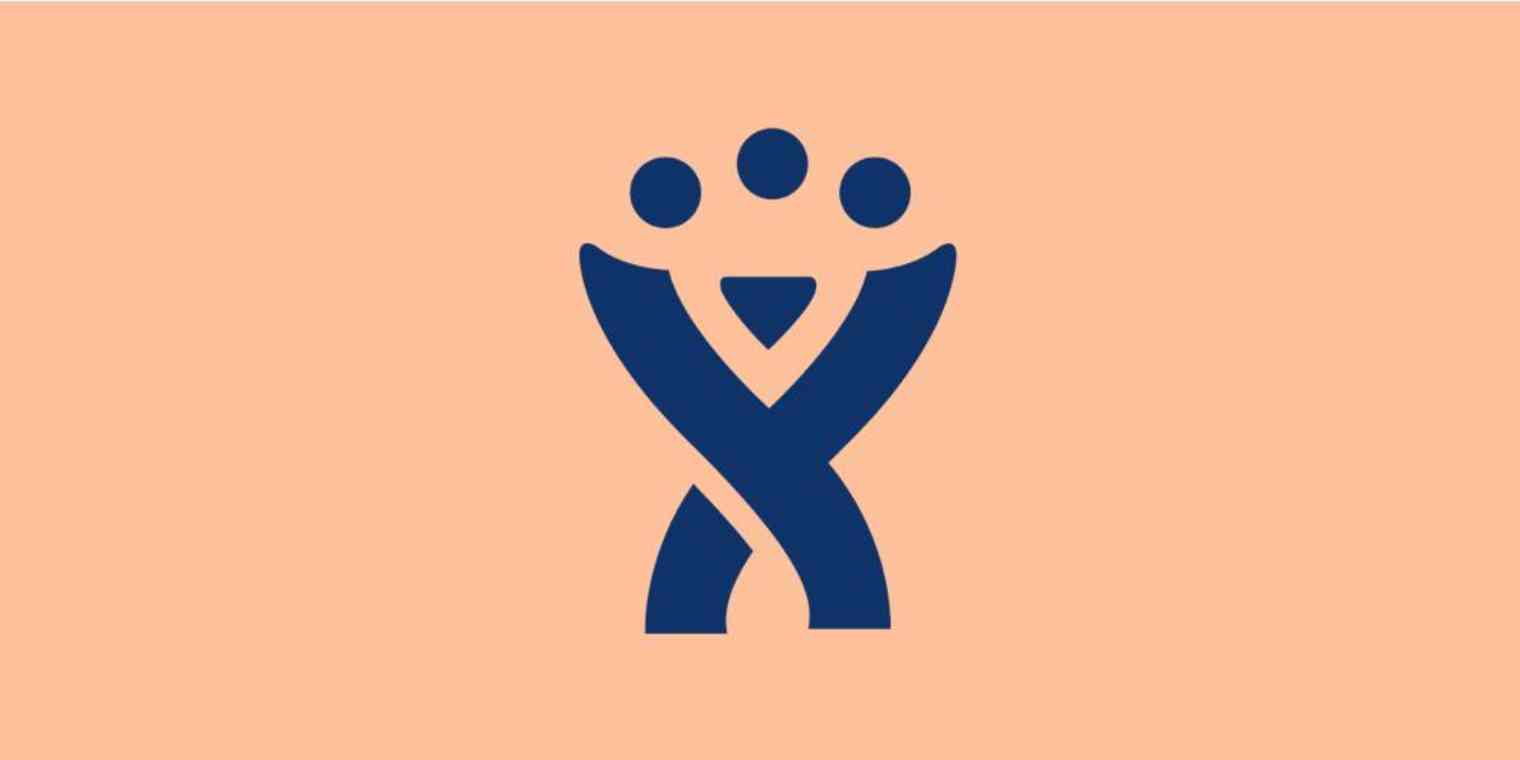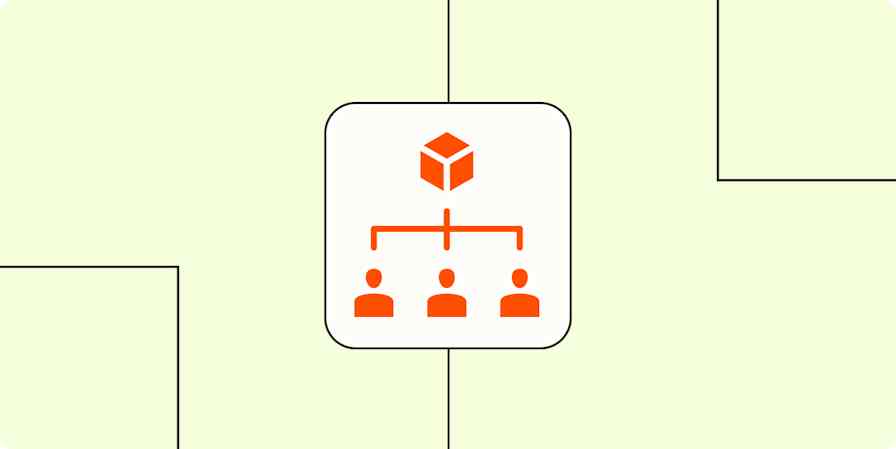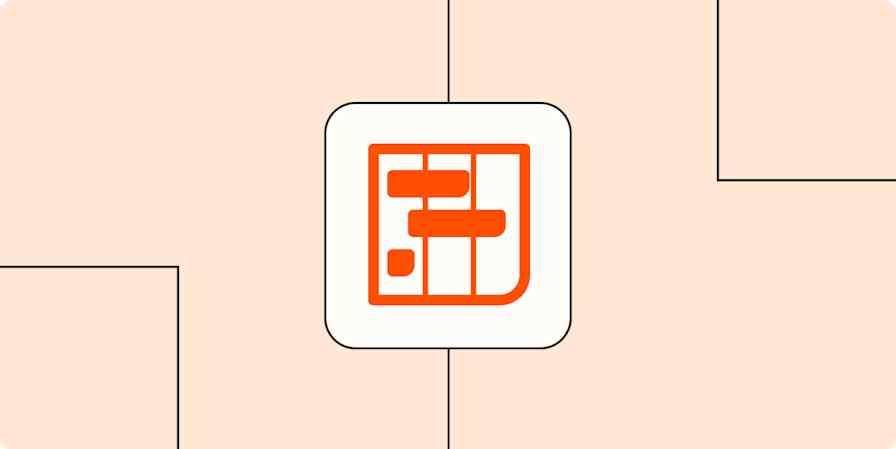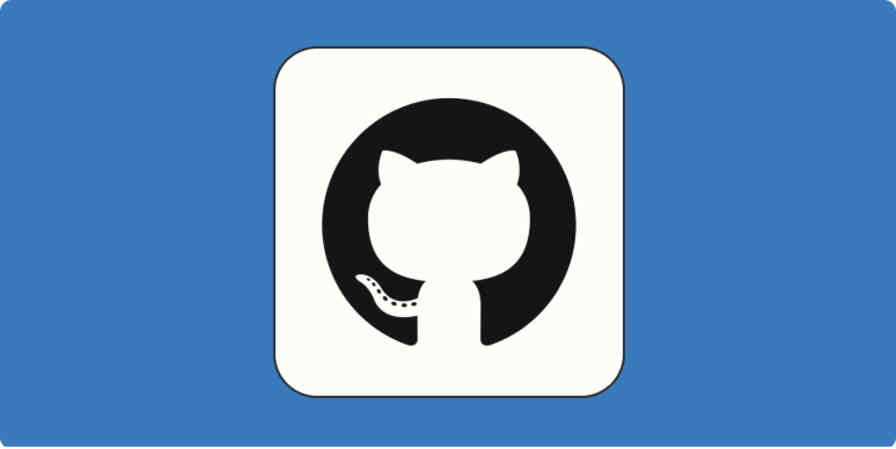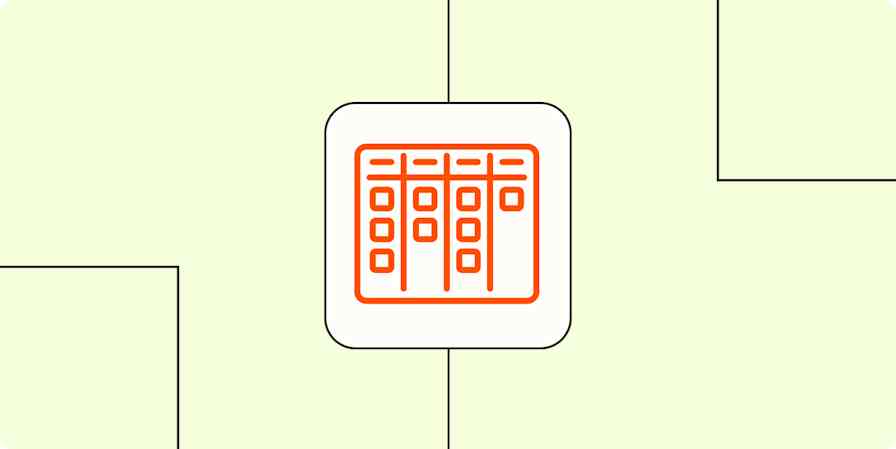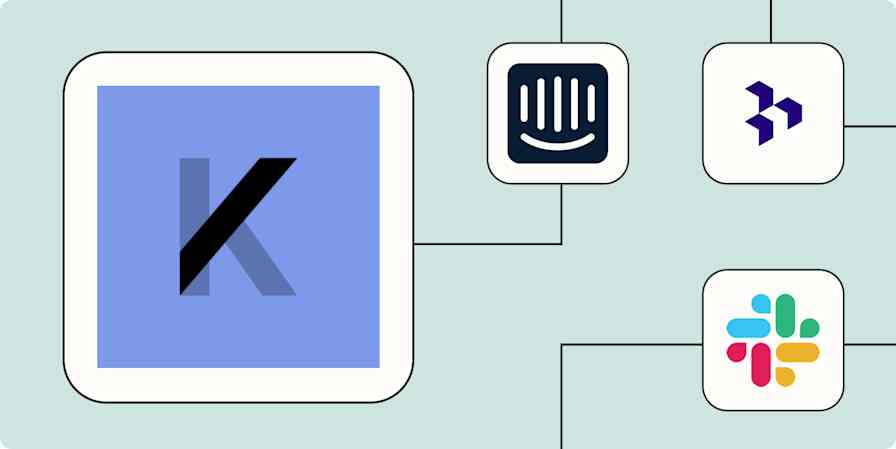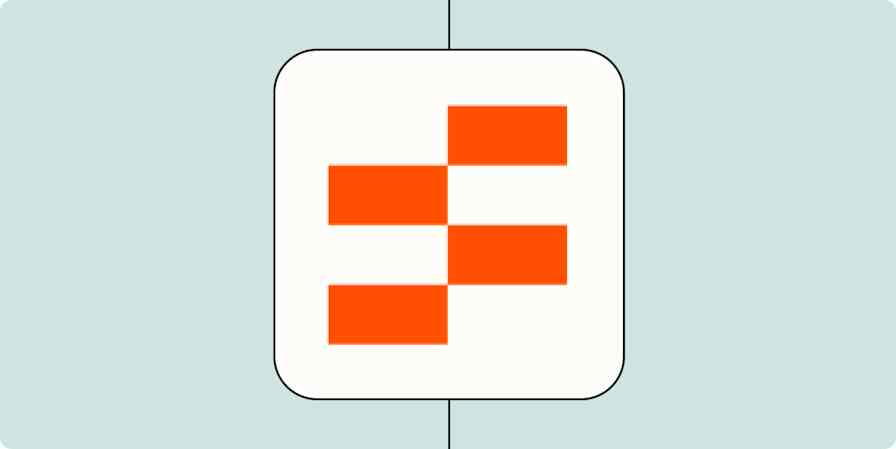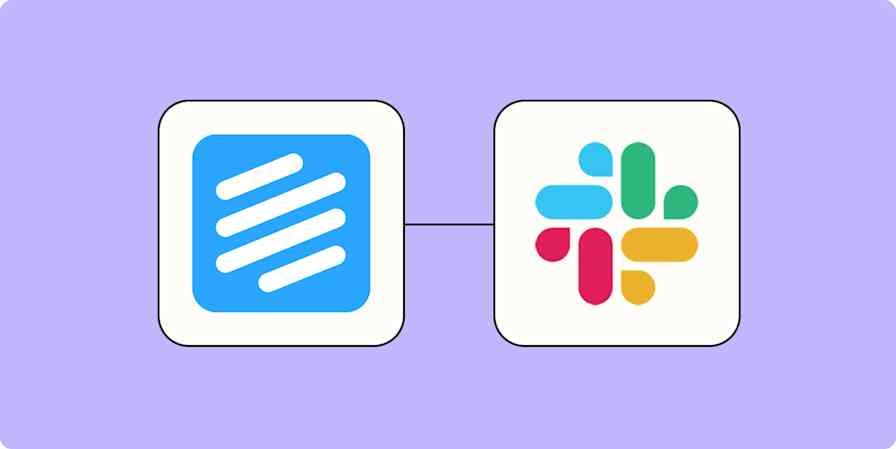Planning project work in Jira starts with creating issues. In Jira, "issue" is an all-encompassing term that's used for any work your team needs to complete, including to-dos, stories, bugs, incidents, epics, and improvements.
How to Create an Issue in Jira
There are a lot of different ways to create issues in Jira, but the simplest way is to click the + icon in the left navigation menu.
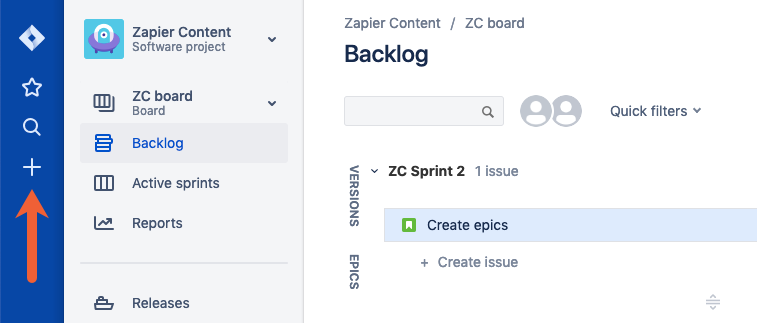
An overlay window opens that lets you add details to the issue:
Select the project
Choose the issue type
Add a summary
Add optional details: a description, due date, sprint, priority, assignee, etc.
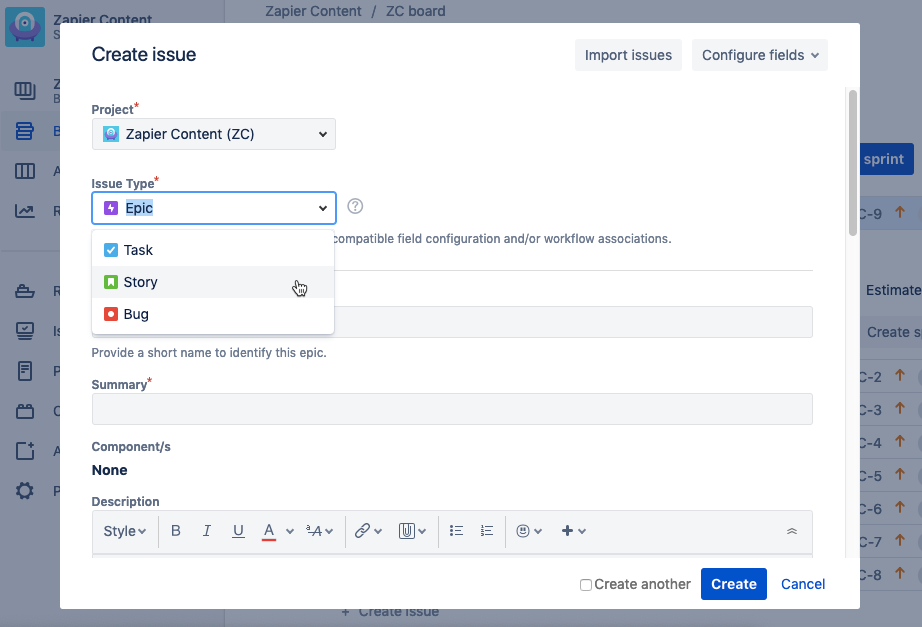
How to Add Issue Types to a Jira Project
When creating a new issue in Jira, you'll have access to one or more issue types depending on the project template you selected when creating your project.
Jira offers six different issue types in total:
Task: For general to-do items
Story: For Scrum teams that list requirements in user stories
Epic: For very large tasks that need to be broken down into smaller tasks or stories
Bug: For defects that need to be addressed
New Feature: For product features that need to be developed
Improvement: For enhancements to existing features
All of the issue types have the same field options. The big difference is that they each have a unique icon you can use as a quick visual indicator for the type of task.
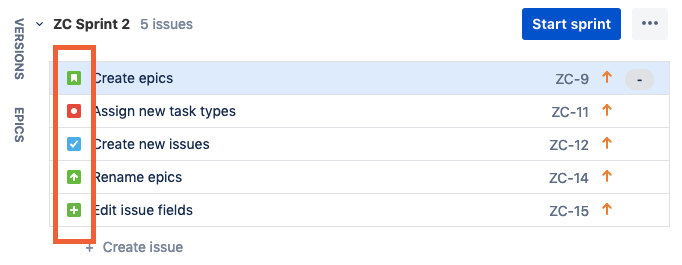
The project template you select when setting up your Jira project dictates what types of issues you see in the Issue Type dropdown. For example:
The "Task tracking" template only offers Task issues.
The "Scrum" template includes Epic, Story, Task, and Bug issues.
The "Bug tracking" template comes with Epic, Improvement, Task, New Feature, and Bug issues.
If you need a type of issue that isn't available in your template, you can add a new issue type:
First, click Project settings.

Then, click Issue types.

Finally, click Actions, then select Edit issue types.

On the Modify Issue Type Scheme screen, you can:
Add a custom issue type.
Select your default issue type.
Choose which issue types you want to be available for your project by dragging and dropping issue types into the appropriate columns. Issue types you want to be available should be in the left columns; those you don't need should be in the right column.
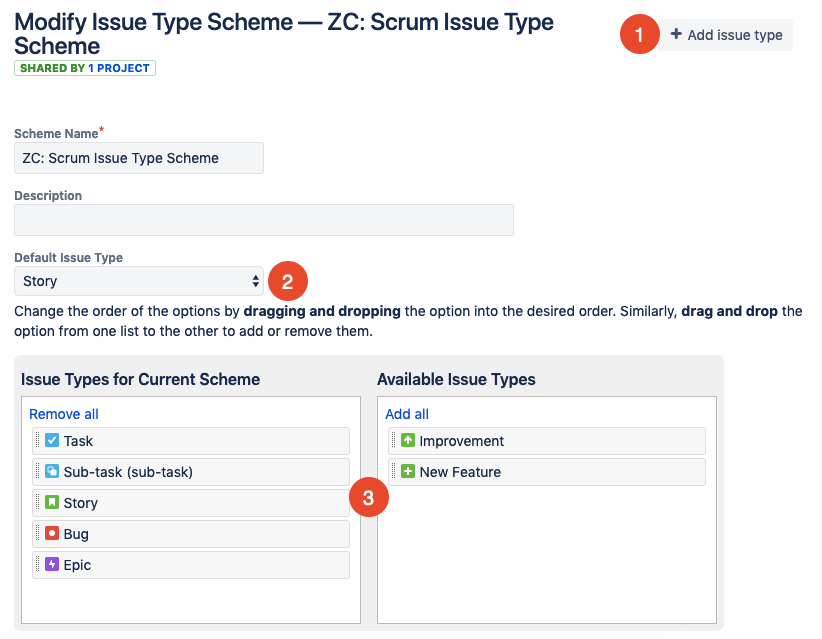
Click Save to apply your changes.
How to Make a Hierarchy of Issues
If you want to create an epic and then break it down into smaller issues, start by creating your epic. Create a new issue, and select Epic as the task type.

Next, click the Backlog menu item and select EPICS.
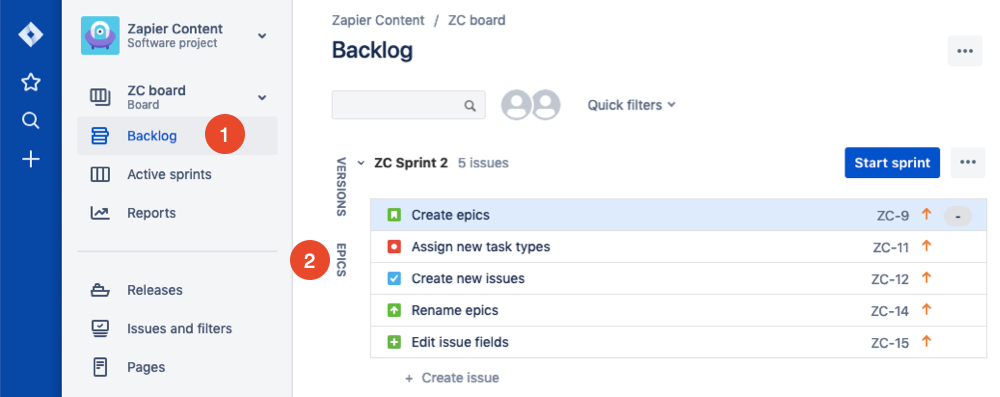
Finally, click Create issue in epic.
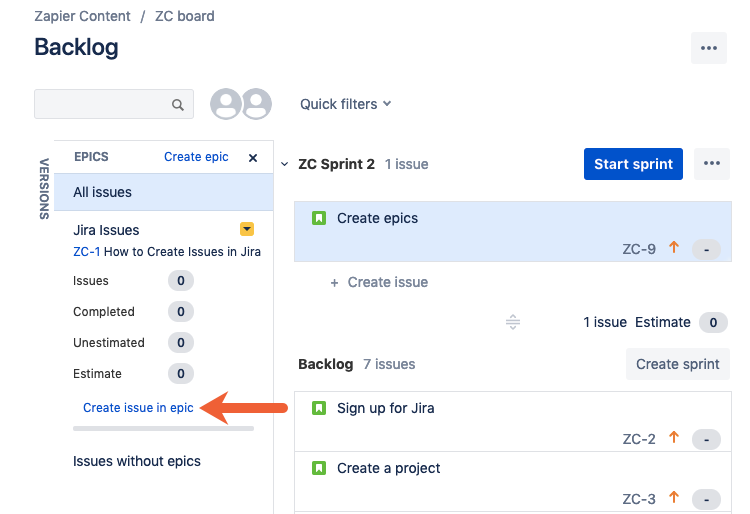
Type in the name of your issue, and press Enter or return. To edit the new issue and add more details, click the newly created issue, or continue typing issue names and pressing the Enter/return key to create several issues at once.
How to Create Subtasks for Issues
You can also break any individual issue down into subtasks by clicking on an issue to open it, then clicking the checkbox icon to add subtasks:
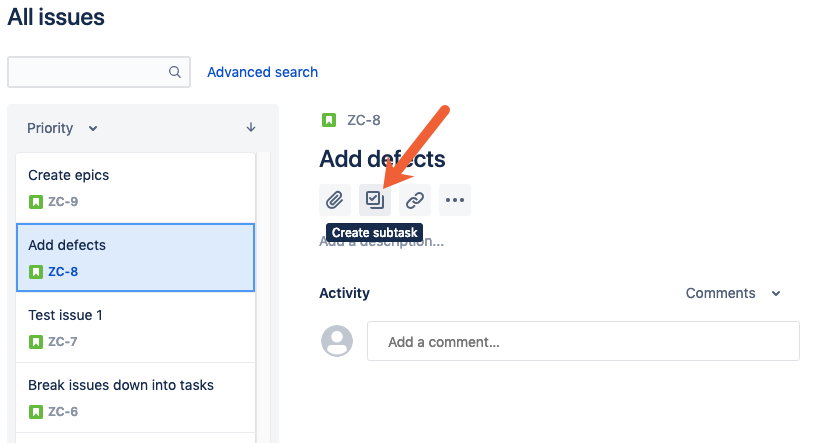
How to Customize Which Fields Display for Issues
Finally, if you want to customize which fields display for your issues:
Click the
+icon to open the Create issue overlay.Click Configure fields.
Click Custom.
Check or uncheck the boxes for the fields you want/don't want to see.

Then, click anywhere outside of the box to close it. Your changes apply automatically.
Creating Issues in Jira Automatically
If you're using a form app, messaging app, or spreadsheet to collect reports of issues, you can use the following Zaps (automated workflows on Zapier) to create issues in Jira automatically:
Create Jira issues from new Google Forms responses
Add new Gmail messages to JIRA as new issues [Business Gmail Accounts Only]
Add new Google Sheets spreadsheet rows to JIRA as new issues
Or browse all of our Jira integrations to connect Jira to 1,000+ apps.
Issues form the groundwork for managing any project or task list in Jira. And since they're used for any type of task your team needs to complete, it really simplifies the terminology you need to use when telling people how to add new tasks and to-dos to the system.