Most people, in this day and age, don't send faxes very often. But every once a while, it's necessary. Here's how to use RingCentral to send a fax.
We're assuming you already have a RingCentral account; subscriptions with faxing start at $25 a month, but there is a 15-day free trial.
The fax functionality is a little tricky to find. Head to RingCentral.com and log in to your account. Click the Faxes tab, and there's a tiny button for sending a fax.
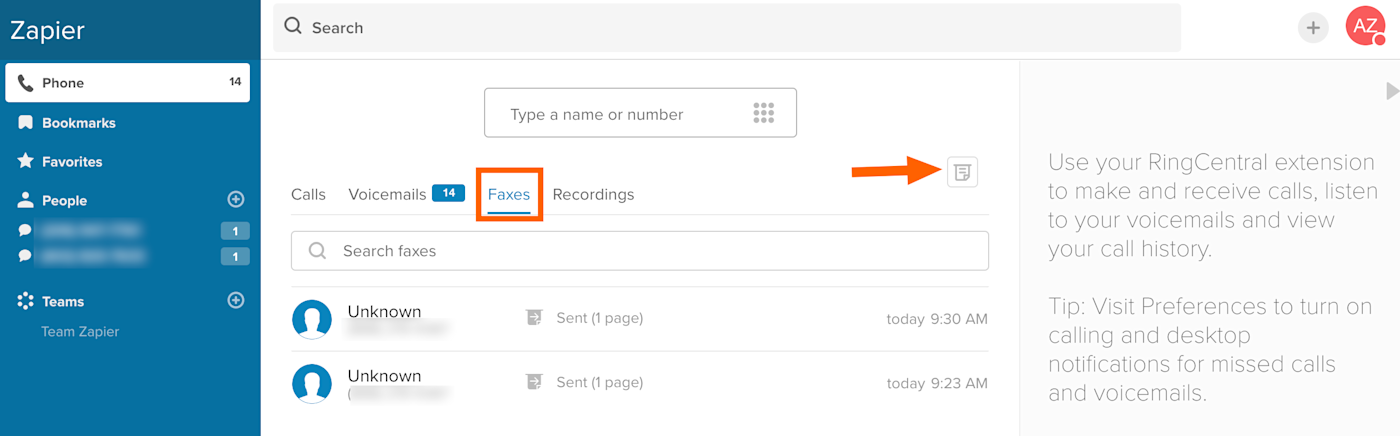
Yeah, I missed it too. Click this button and a window will pop up.
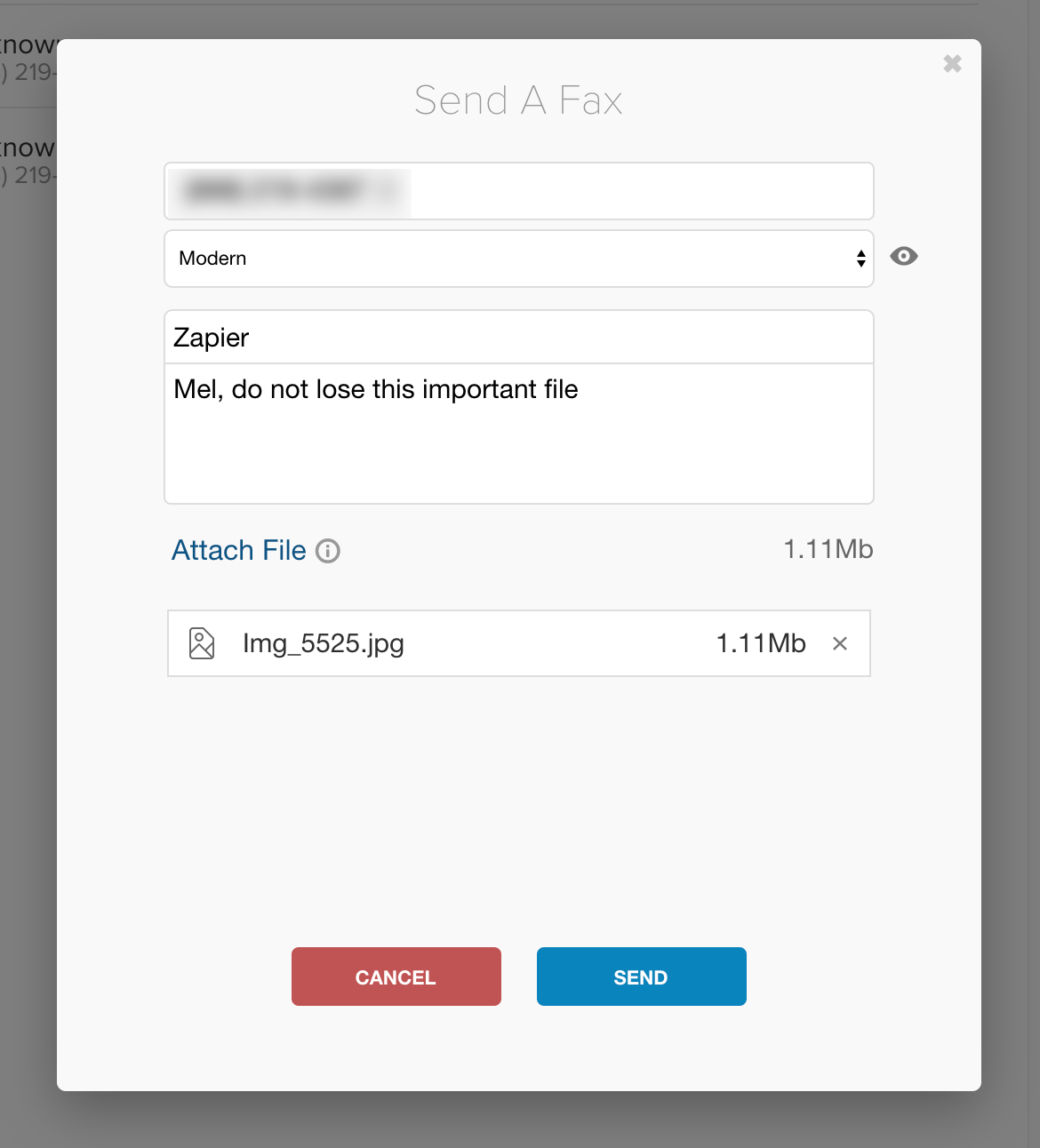
Here you can enter phone numbers, choose a cover sheet, and attach any files you'd like. PDFs, images, and Microsoft Office files are all supported.
Click Send, and your fax will head off into the world. It may take a few minutes to send, so don't worry if your contact doesn't get it right away. You can monitor whether or not the fax has been sent in the Faxes column of the RingCentral app.
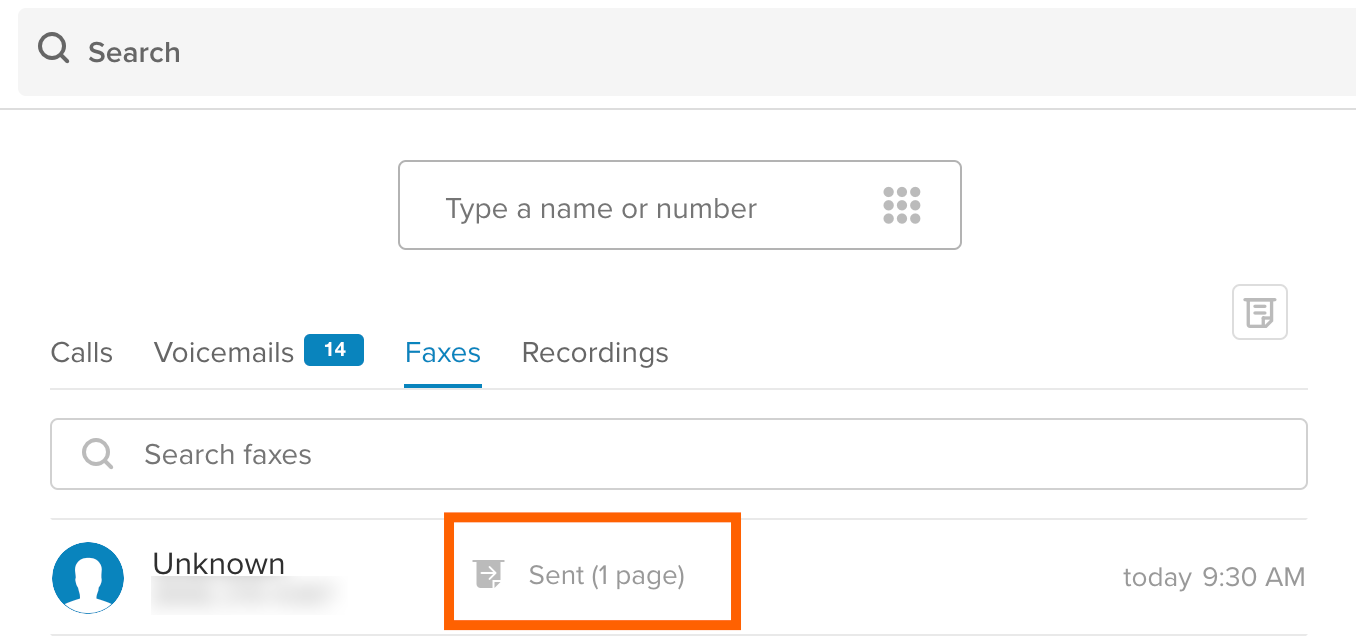
You can also see what your outgoing fax looked like using the View Fax button.
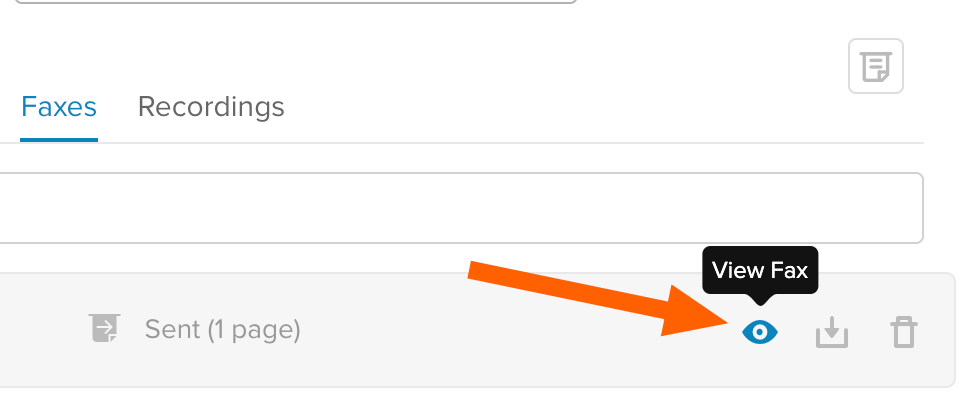
Here's what a very good, very sleepy dog looks like when fax compression algorithms are done with it, just in case you were wondering.
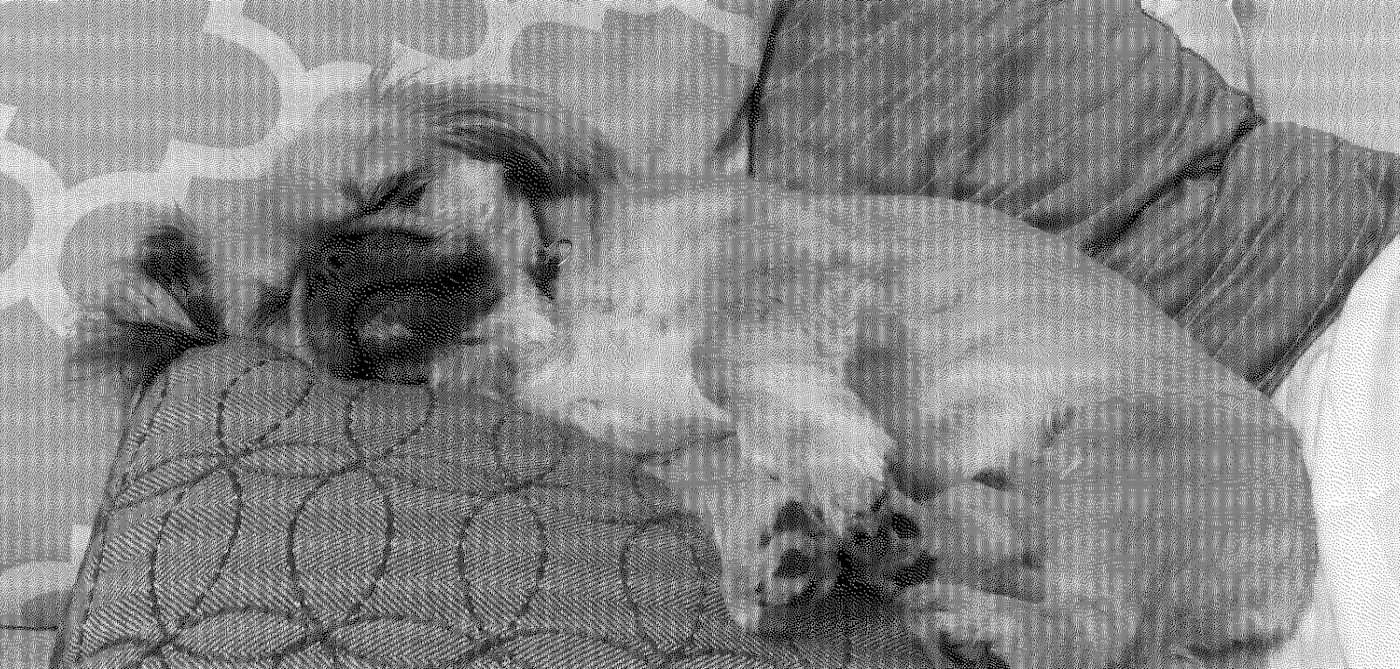
You can connect RingCentral to 1,500+ other apps using Zapier, allowing you to send faxes automatically. Check out our RingCentral integrations to learn more.





