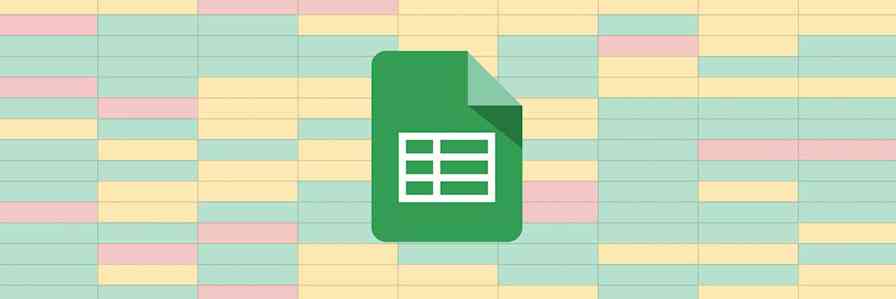Your inbox can be overwhelming when it's packed with unread messages. But it doesn't have to be that way. If you check your email often enough and bring it back to Inbox Zero, all you'll need to do is answer a handful of unread emails whenever you open your inbox.
But how do you know how many emails you have to read? Here's how.
Graph Your Unread Gmail Emails in Google Sheets
First, you'll want to decide how to keep track of your unread emails. Here are a few options:
You could list your unread emails each day in a spreadsheet, then create a graph of your unread messages there
You could use a dashboard app that shows the total number of unread emails
You could skip the graph, and just get a notification with your total number of unread emails
Let's try the spreadsheet route first. You'll want to make a new spreadsheet in Google Sheets where you can track your new emails. Then, with Zapier, you can make a Zap that adds a new row to your spreadsheet every time an email comes in. You could just add a number and today's date, or you could list your sender's name, the email subject, and more—your choice.
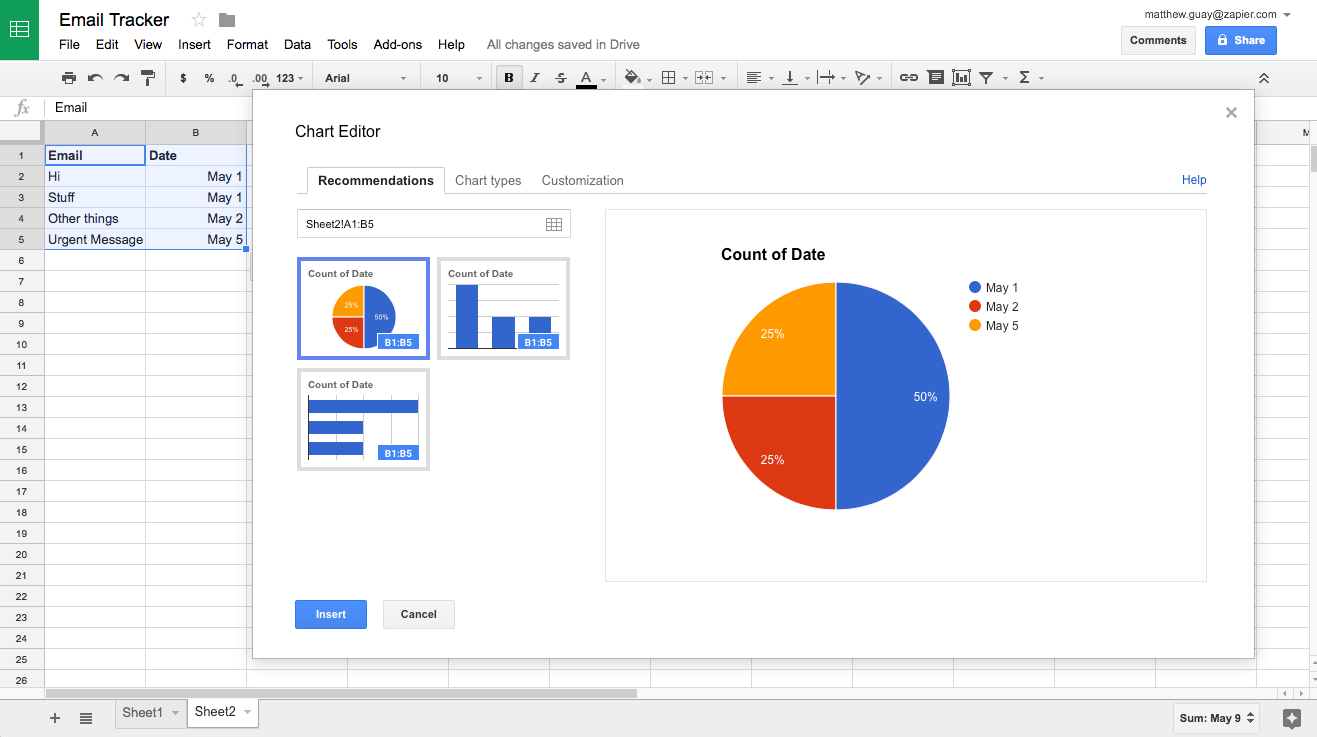
Now, insert a chart into your spreadsheet, and you can graph your unread emails. If you track the email subject and date, you could get a graph of how many emails come each each day—perhaps with a pie for the week, or a bar chart to show how the numbers go up and down over time.
Select the entire sheet, and your graph will automatically update as new emails come in.
Now, do note: This will track the number of unread emails that come in, and won't update when you've read and answered an email. But it will help you track your volume of emails over time.
Other options
Another option could be to make a dashboard in Geckboard, Cyfe, or other dashboard apps. Zapier could add a new number to your widget every time an email comes in, for a quick unread count.
Or, you could use Zapier's Storage app to add up the total number of emails as they come in. Add a Schedule step to reset your count each day. And then have Zapier SMS you the total count each morning right before it resets, so you'll know how many emails are waiting for you.
Here's more details on using Zapier's Storage, Schedule, and other built-in apps.
Whether with a spreadsheet, a dashboard app, or just an SMS notification each morning with your unread count, Zapier makes it easy to monitor your inbox to keep you productive.
Learn how to tame your inbox with our guide to getting to inbox zero.