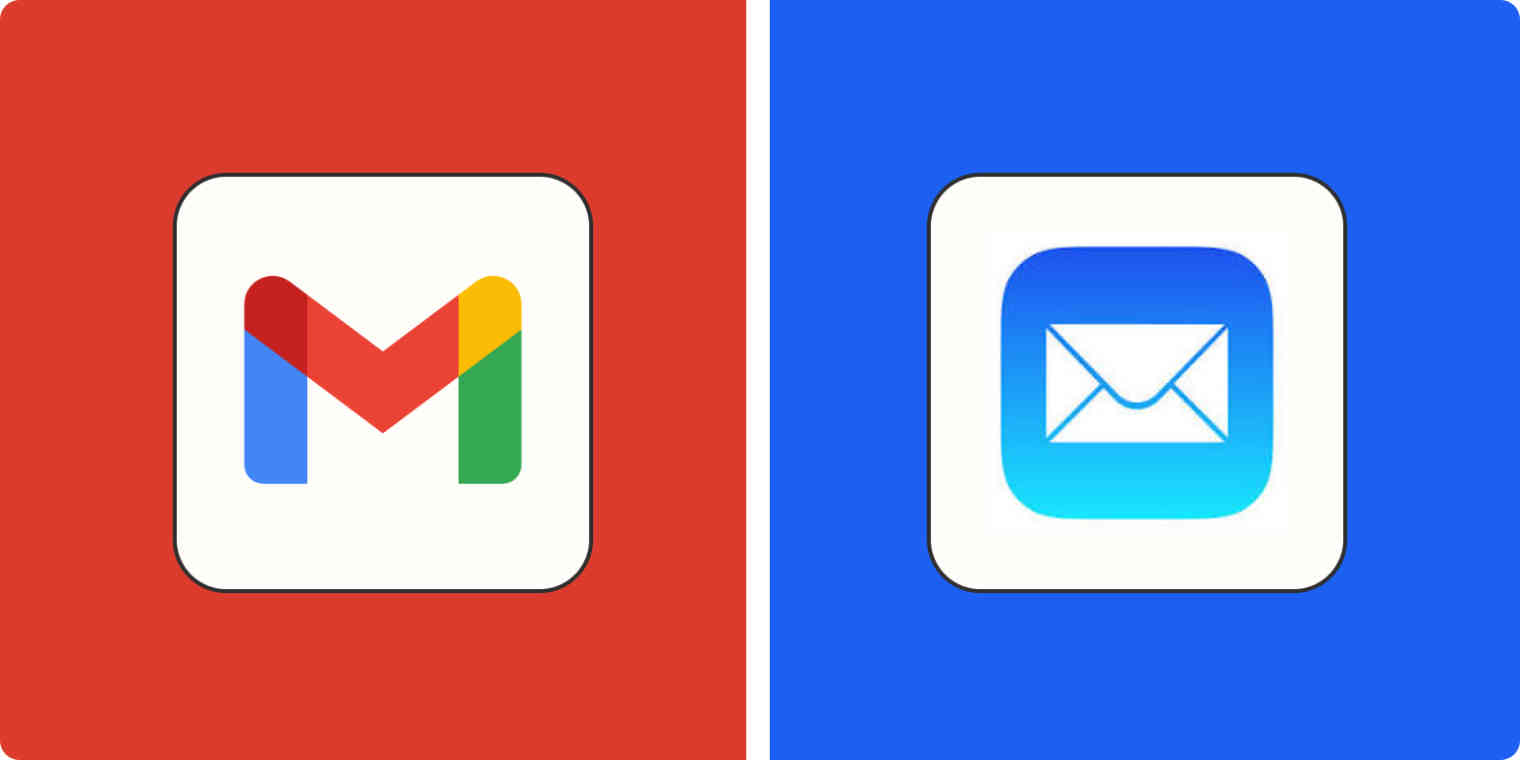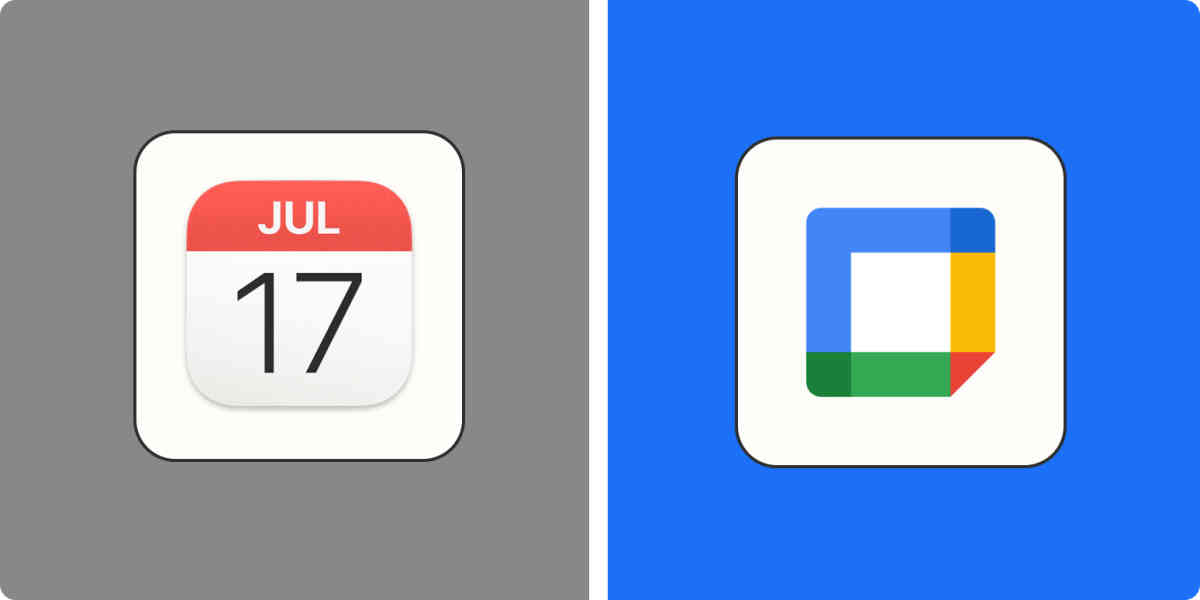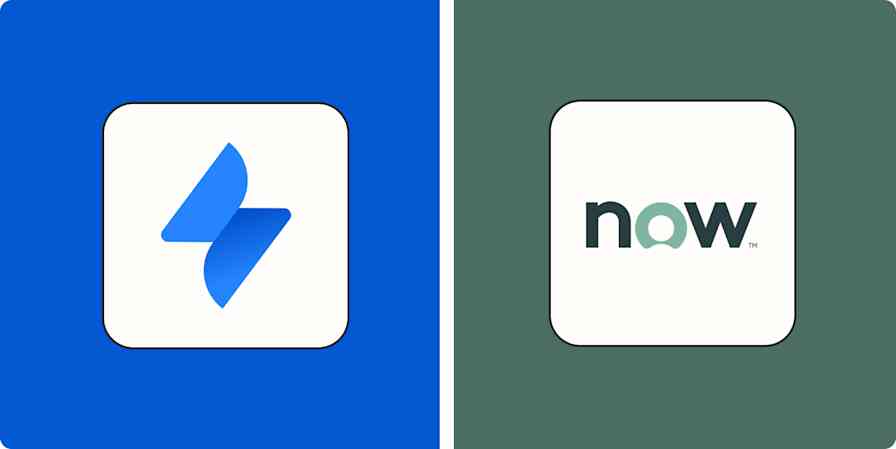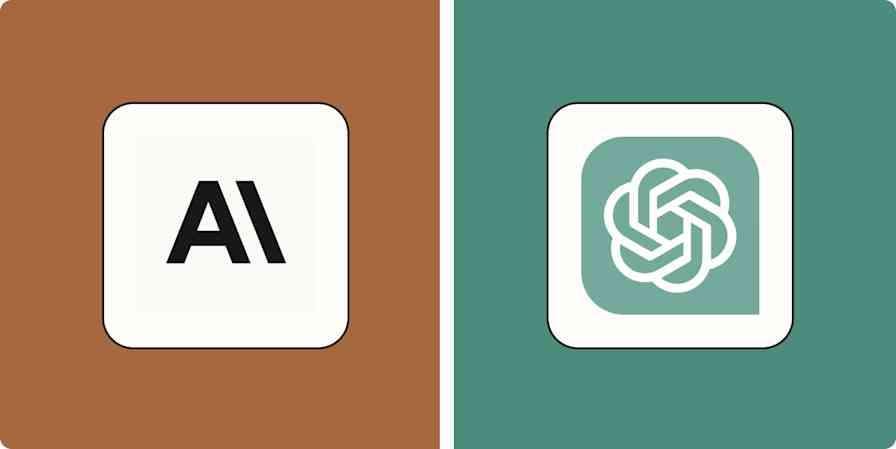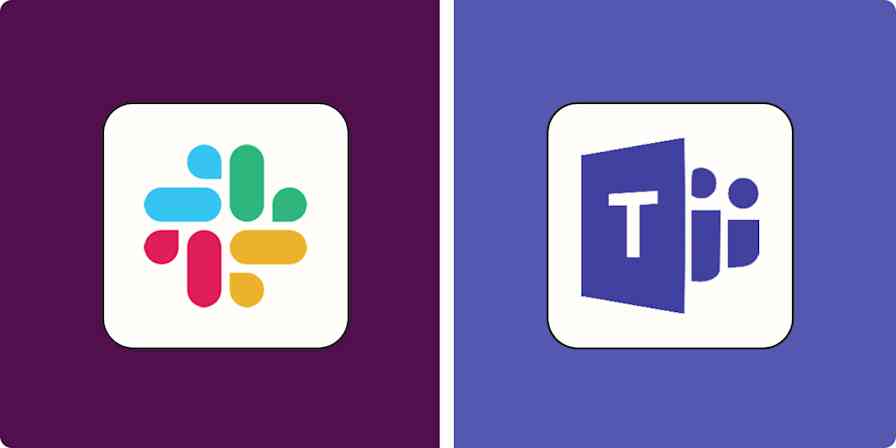While Gmail is a full email service, Apple Mail is just an email client. This distinction is incredibly important when comparing them—and working out which one is right for you.
The Gmail email service sends and receives emails. You can then use any of the Gmail email clients—the web app, iOS app, and Android app—to access it, or you can use a different email client, like Outlook or Spark.
Apple Mail is just an email client that's available on iOS, iPadOS, and macOS. But you can use almost any email service with it—including Gmail. (Apple offers its own email service, iCloud Mail, but that's not what we're looking at here.)
I've used both of these apps in the past, and to write this comparison, I spent lots of time revisiting them. Here's what I found.
Apple Mail vs. Gmail at a glance
Given the fundamental differences between Gmail and Apple Mail, I'm going to be comparing the experience of using the iOS Gmail app and the iOS Apple Mail app (called Mail) on an iPhone, and to a lesser extent, using the Gmail web app and the macOS Apple Mail app (again, just called Mail) on a Mac. If you use a Windows PC or Android phone, the decision is made for you already: Apple Mail simply isn't available. Your choice is between Gmail and Outlook on a PC, and between Gmail and your smartphone manufacturer's default app on an Android.
Before diving in, this quick table highlights some of the major points of comparison between Gmail and Apple Mail. Take a look, or keep reading for the deeper dive.
Gmail | Apple Mail | |
|---|---|---|
iPhone user experience | ⭐⭐⭐⭐ Although it doesn't follow iOS design conventions, the Gmail app is well thought out and functional | ⭐⭐⭐⭐ Not the most advanced email client, but a super solid iOS app |
Mac user experience | ⭐⭐ Just a web app—with all that entails | ⭐⭐⭐⭐ A decent Mac email client, though again, not the most advanced |
Managing multiple accounts | ⭐⭐ Although it's possible to manage multiple accounts through Gmail, it isn't a great experience | ⭐⭐⭐⭐ Apple Mail handles multiple email accounts from different email services with ease |
Advanced email features | ⭐⭐⭐⭐ Gmail has most of the best email features, like automatic inbox sorting and scheduled send | ⭐⭐⭐ Apple has gradually added more advanced features to mail, and it's slowly catching up to Gmail |
Apple Mail works better with every email service
As an email client, Apple Mail is pretty agnostic to what email service you use. All its features, like a VIP Inbox, undo send, customizable notifications, and email reminders, are available whether you use iCloud Mail, Outlook, Gmail, or anything else.
A big upside to this is, if you have multiple email accounts with different services, they're all treated the same. The Outlook email account you use for work can live alongside your personal Gmail account, and both will have the exact same interface and features.
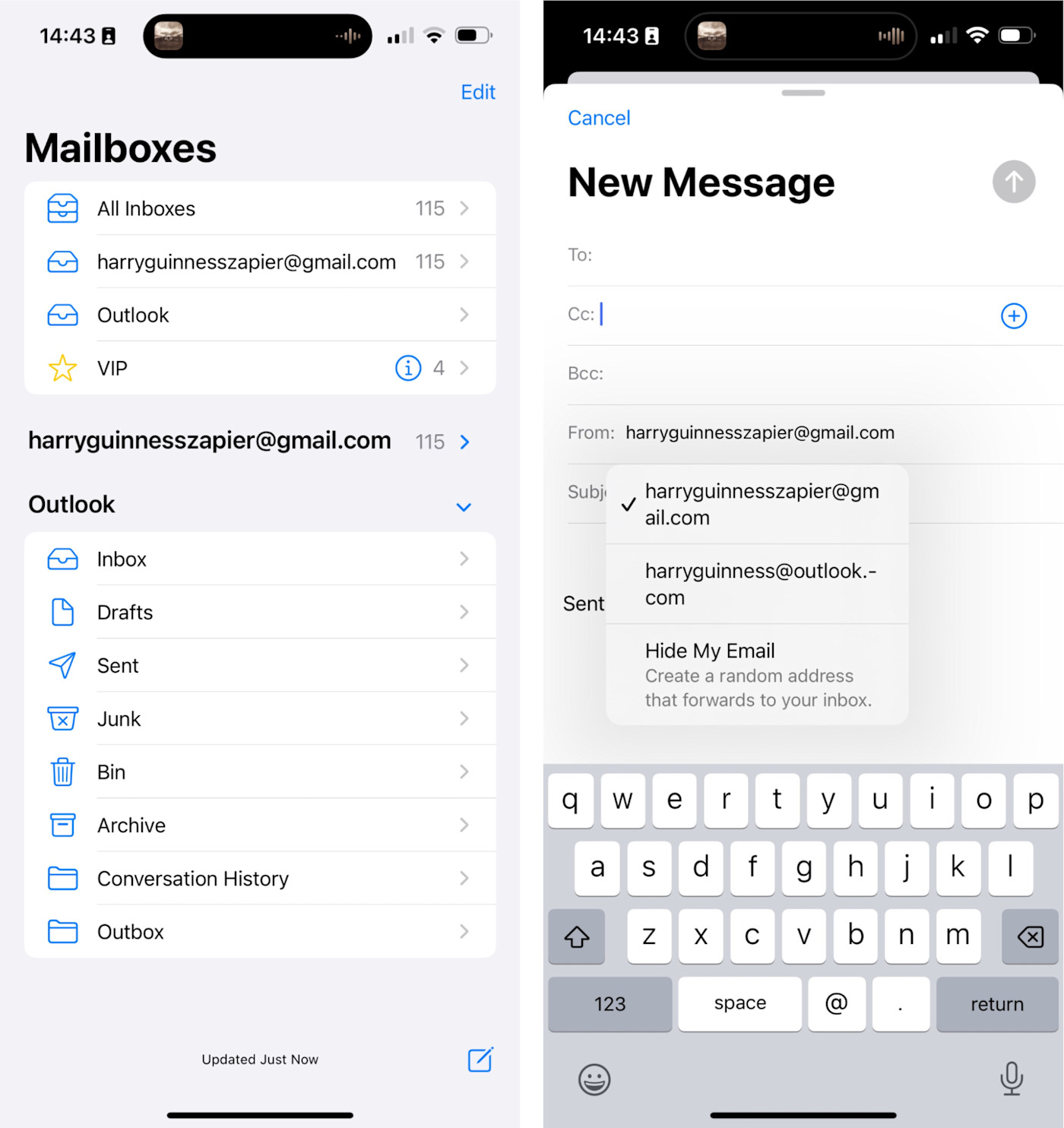
While both the Gmail apps for iOS and Android and the Gmail web app allow you to add other email accounts, the process is less intuitive. I also encountered multiple issues with it while testing things for this article.
The first option is to just add an email account to the Gmail mobile app; it then works like a regular email client, with a fairly limited set of features. Alternatively, you can use Gmailify for certain email accounts (including Yahoo, AOL, and Outlook) to add Google's features like spam protection and automatic email sorting, but this requires you to have an existing email account and doesn't work with Google Workspaces accounts.
The last option is to set the Gmail web app up to send and receive emails from your existing account over POP3 or receive forwarded messages. Again, you'll need an existing Gmail account to do it, and the overall experience is workable, but not great. All your emails come into the same inbox, and Gmail just isn't set up to handle multiple accounts nicely.
The Gmail apps work best with Gmail (and other Google services)
Because Google controls both the Gmail email service and the Gmail email clients, they work really well together. Some of Gmail's best features, like automatically sorting your email inbox into Primary, Promotions, and Social, and Smart Replies, are only available through Gmail's official clients. You can use Apple Mail to check your Gmail account, but you aren't able to get reminders for bill due dates, easily see information about upcoming trips, or automatically track packages, for example.
And Gmail is just one of the services Google offers. If you also rely on Google Calendar for appointments, Google Keep to take notes, Google Meet to make calls, and Google Docs for other work, the various Google apps integrate beautifully.
For example, tap into a contact, and you have the option to schedule a meeting with them in Google Calendar, message them through Google Chat, or call them using Google Meet (providing they also have it). Or if someone emails you a link to a Google Doc, the Gmail iOS app adds a button to your inbox that opens it directly in the Docs iOS app; and if you're the one looking to share a file, you can attach anything in your Drive directly from the attachments option.
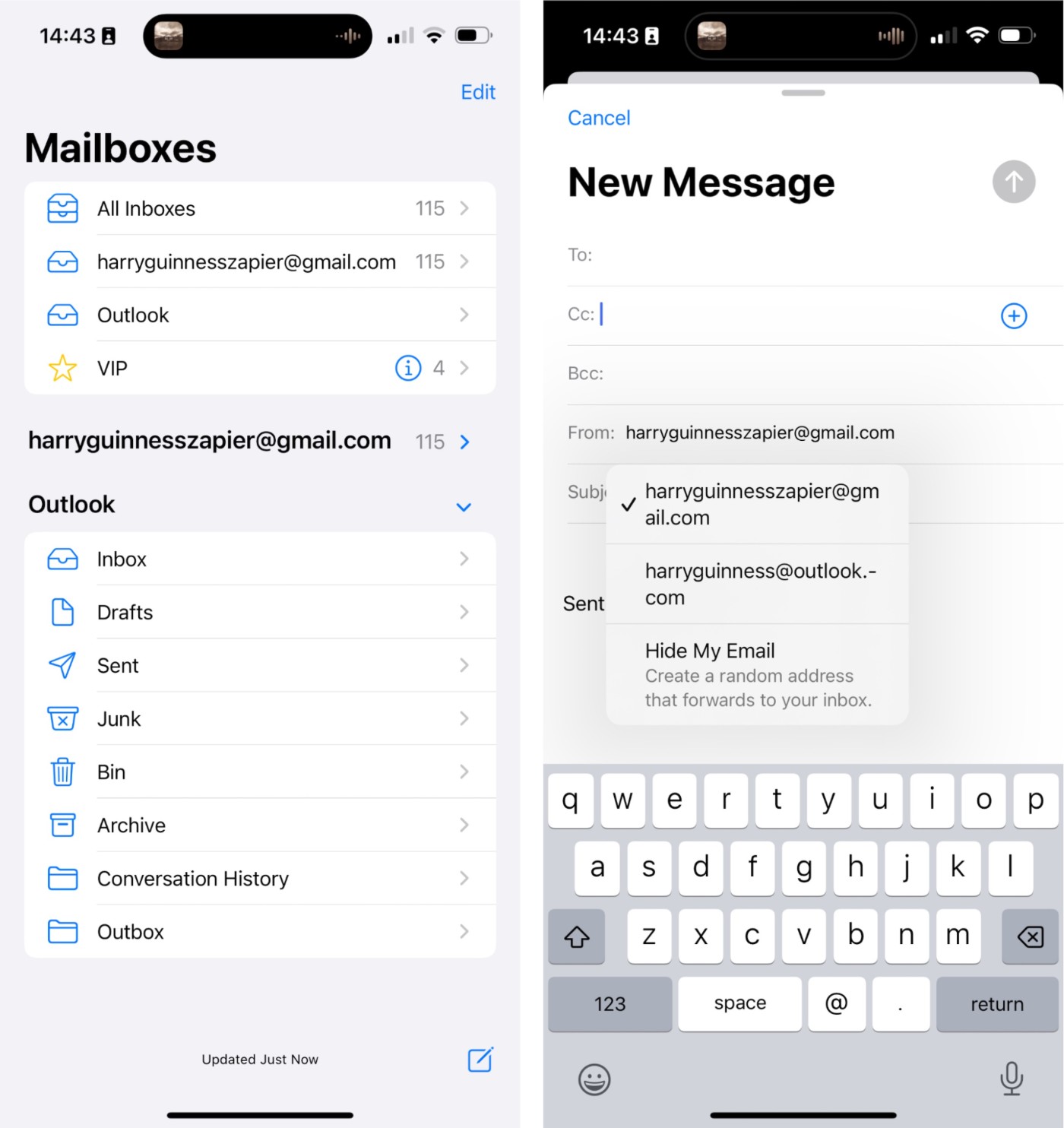
Things are even better with the Gmail web app. Google Calendar, Google Keep, and Google Tasks are all available in the right sidebar, while Chat and Meet can be accessed from the left sidebar.
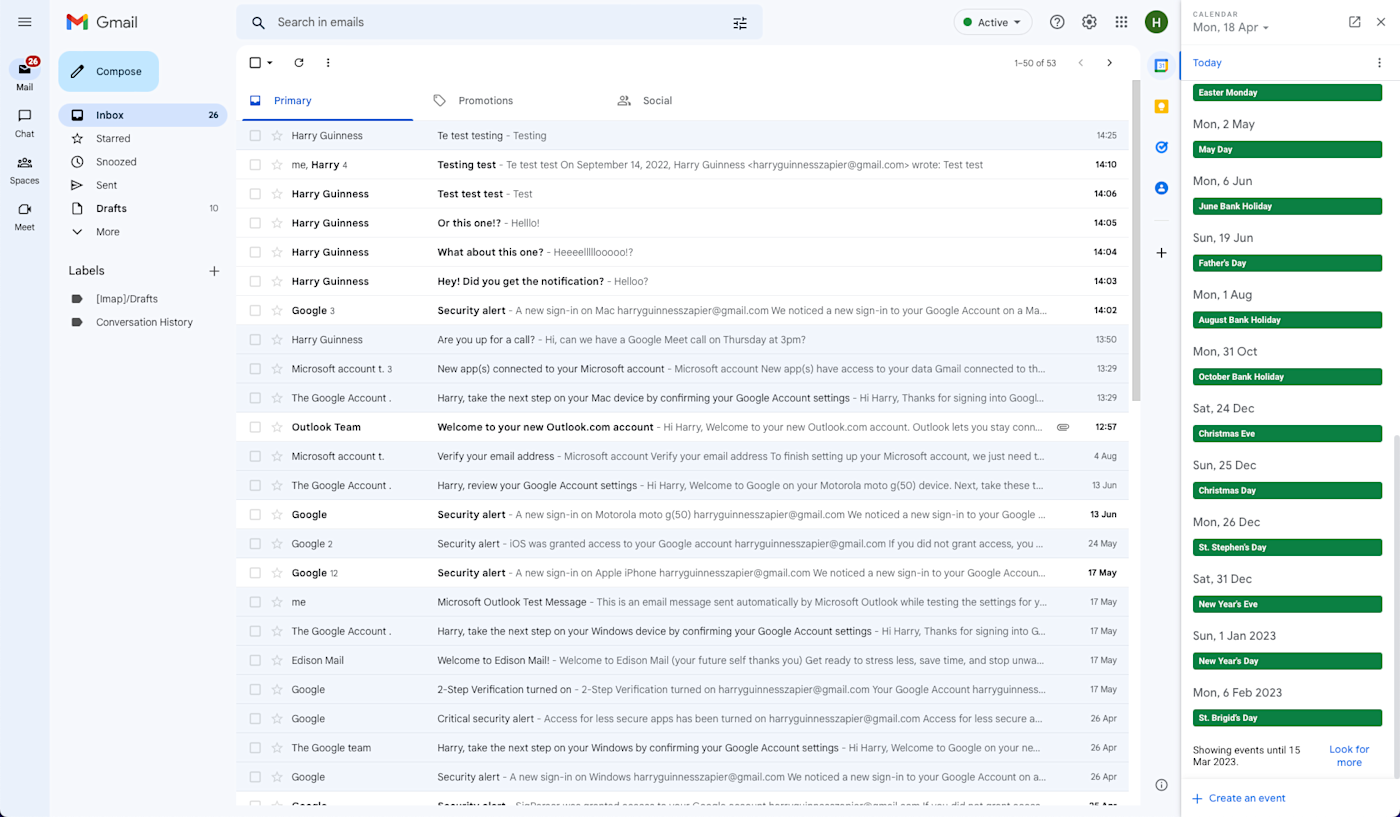
It's not that you can't access these tools from the different Apple Mail apps, but the process is far less seamless. You're very aware that your email app is not part of the same ecosystem as the other services.
Apple Mail is a nicer experience on Apple devices
While Gmail plays nicer with Google's other services, Apple Mail feels more coherent with the rest of the Apple ecosystem—particularly on a Mac.
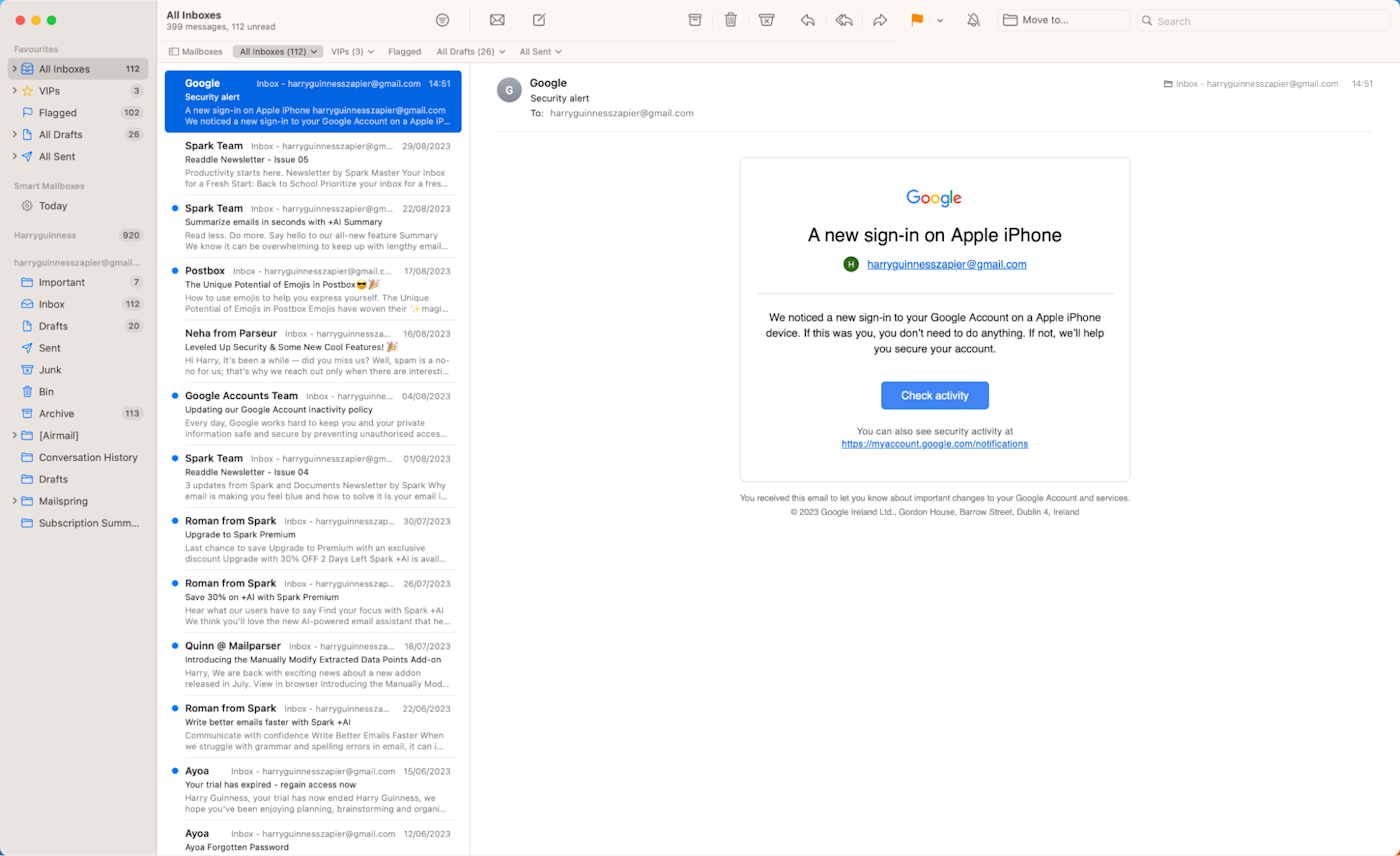
Since Gmail doesn't have a native macOS app, it doesn't use the system notifications. It can send push notifications through your browser so long as you have the tab open, but that's not quite the same. (And to be entirely honest, despite trying for 30 minutes, I couldn't get it to work with either of my Gmail accounts in either Safari or Google Chrome.) The better option is to grab something like Mimestream, but that adds another layer of complexity to everything.
Also, Apple and Google have different design philosophies. Apple's Mail app on iOS and Mac feels like an iOS or Mac app, while Gmail feels like an Android app stuck on an iPhone (and doesn't have a Mac app). There are even a few ads.
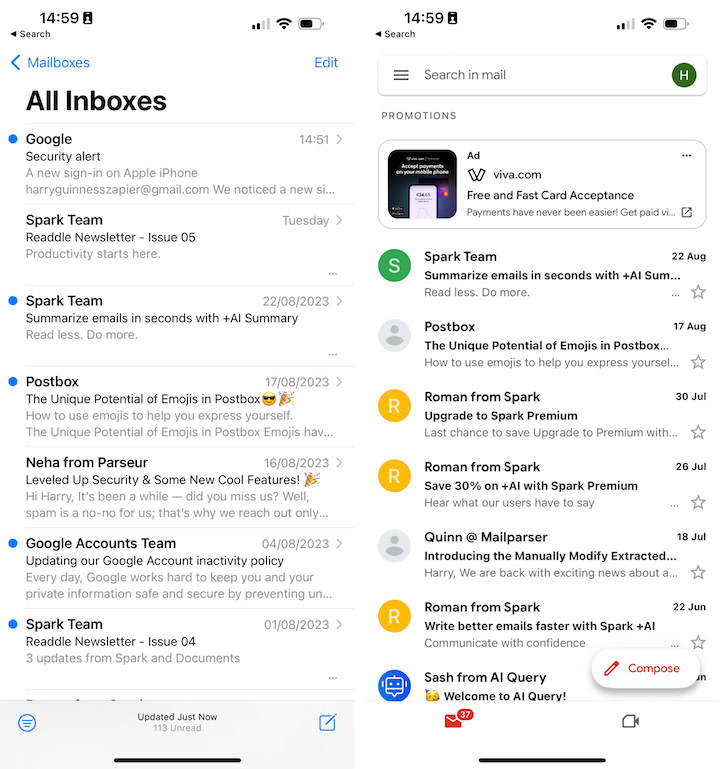
With Mail on an iPhone, for example, when you swipe from the left, you go back a screen, the same as you do in iMessage, Calendar, and every other native application that abides by Apple's design conventions. With the Gmail iPhone app, however, when you swipe from the left, you bring up a sidebar. It's not that you can't get used to it, but it's different.
Gmail app vs. Apple Mail: Which should you use?
If you have an iPhone, iPad, or Mac and don't use a Gmail email address, the choice is simple: use Apple Mail. The Gmail app just isn't great at handling other email services.
Apple Mail is also the clear winner if you have multiple accounts from different email providers and want to use one app to manage them all. It integrates much more easily with Outlook and other email services, and has native apps on both iOS and macOS devices.
Similarly, if you have Apple devices and a Gmail account but don't rely on Gmail's advanced features, like Smart Replies and automatic inbox sorting, then Apple Mail is a great option. You can send and receive emails from your Gmail account with an Apple user experience.
With all that said, if you're deep in Google's ecosystem, all this might be a moot point. The Gmail app on iOS is great, though not particularly Apple-like. The Gmail web app is incredibly functional, and integrates really nicely with every other Google service. If you spend all day bouncing between Gmail, Google Calendar, and Google Docs, it's the obvious choice.
Related reading:
This article was originally published in September 2022. The most recent update was in September 2023.