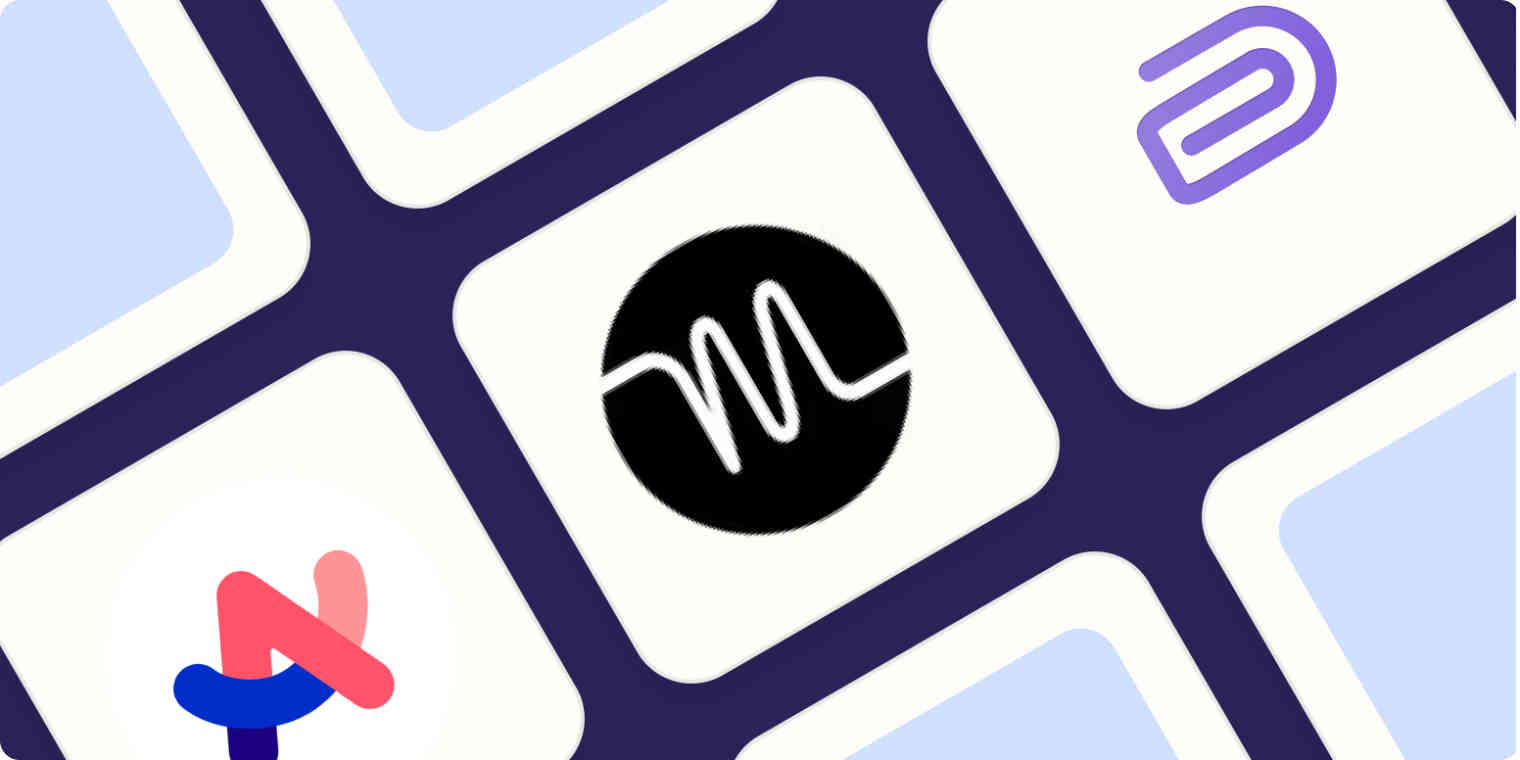I'm obsessed with software. For over a decade (12 years, to be exact), I've been evaluating and integrating software and automating business processes for teams of all sizes.
There aren't many tools I haven't used or heard of—my friends laugh because I even evaluate software in my free time. At Efficient App, our core business is actually recommending the best software stacks to teams, and connecting them together. With all that context, would you be surprised if I told you that in our two-person business, we use over 40 tools ourselves?
In this article, I'm sharing three tools that I've come across in the past year—the ones that have made a massive productivity difference to my daily workflow. To answer the age-old product-market fit question—"How would you feel if you could no longer use one of these apps?"—absolutely devastated. I'd be flipping tables.
My favorite productivity tools in 2023
Arc for changing how you use the internet
Motion for getting work done on time
Dispatch for reducing notification fatigue in Slack
Why it's important to have the right tools
Software is personal for me.
The passion started close to home when I saw first-hand how implementing modern software and automation helped improve a small business owner's life by saving time, reducing admin work, and helping close more deals. The business? A small construction company located in Buffalo, NY—which just so happens to be run by my stepfather.
He was spending more than five hours creating a single custom bathroom/kitchen proposal, manually sending them to customers, and then forgetting to follow up because he had so much on his plate. I helped him implement a CRM, a proposal and eSignature tool (integrating them together with Zapier), and even managed to automate those pesky follow-up emails. All while watching him and his business transform from chaotic to calm and scalable.
I learned at that moment that software isn't just about helping people get more work done, but it's also about freeing up your mind to do more of what matters. It's an incredible feeling when you get appreciation from your mother because you helped her husband become less stressed at work—seeing how that stress reduction directly affects those around him is amazing.
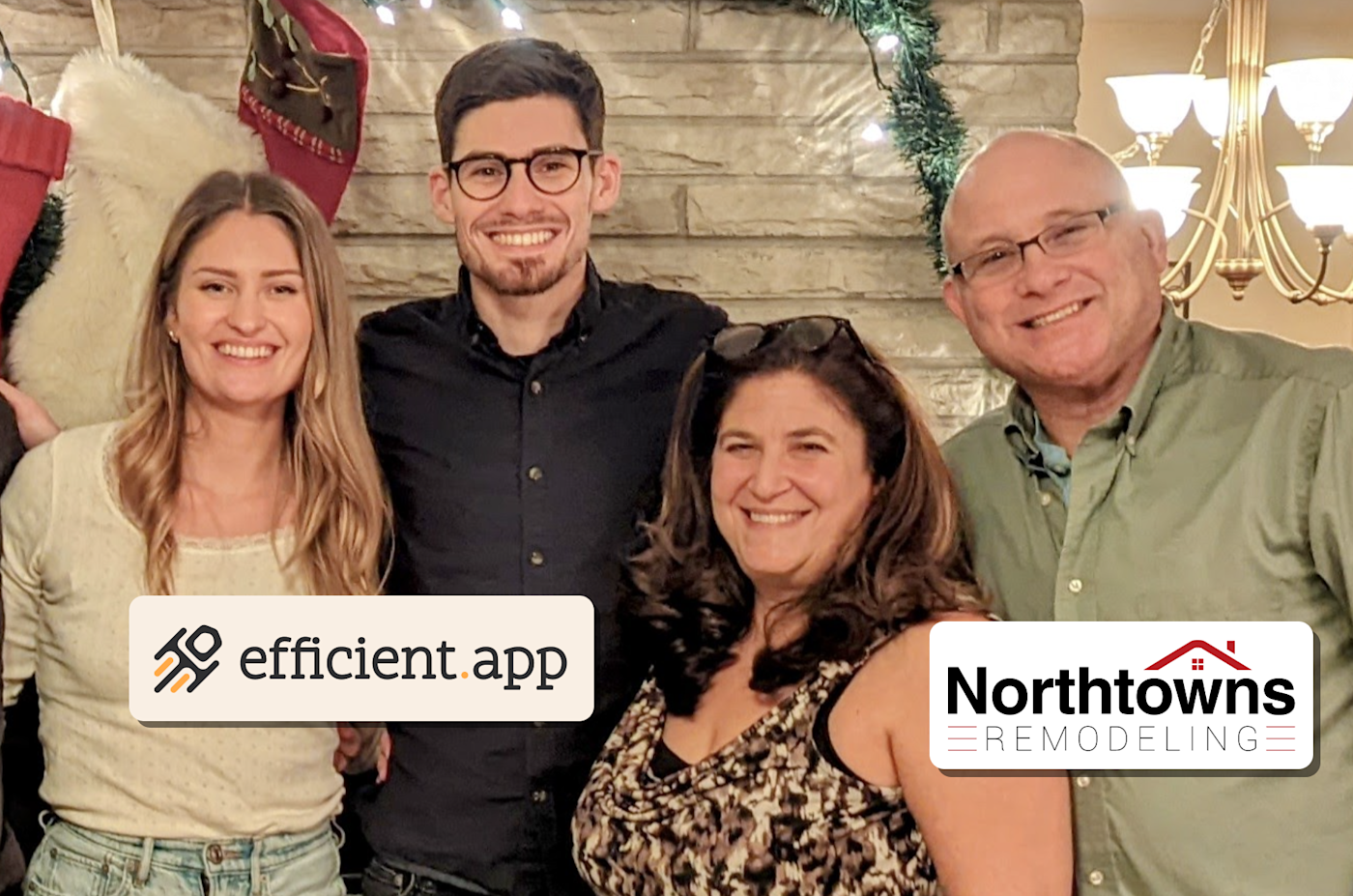
And with that, here are my three favorite tools this year.
1. Arc changes the way you use the internet
I know what you're thinking: "I don't have any issues with my existing browser. The last thing I need is another browser." But Arc is more than just a browser. It's a workflow engine, an organization machine, and your portal to the internet.
We access the majority of the internet through the browser, yet we're so tied to the hardware of our computers and phones. What if, in the future, everything that we associated with as "ours" digitally was organized neatly into your browser? Imagine being on any device around the world (essentially just portals to the internet), and with one simple login, you have access to your entire work/personal workspace?
This is the vision of The Browser Company, and their first step in achieving this vision is building Arc.
Why you need to try it
To date, I've introduced more than 1,000 people to Arc, and the sentiment across the board goes from "why do I need another browser?" to "I can't live without this" within a few days—and in some cases, in just a few hours.
Here's what Arc is doing to help people cross this chasm.
Your own space on the internet, organized for you
I have a friend who gets $6 per day every time he goes into the office. In order to get the $6, though, he simply has to visit a specific link once he's connected to the office Wi-Fi. Tell me why he spends time every day searching for that link within Chrome. He knows this is absolutely ridiculous, but it's a byproduct of what the traditional browser bookmark "solution" has offered us up to this point.
Bookmarks quickly become disorganized and difficult to manage. There's an absurd amount of wasted time just trying to find "that thing you bookmarked."
Arc solves this problem by giving you three layers to organize: Profiles (personal/work), Spaces (portions of your personal and work life segmented further), and Folders. Need to access a link quickly? Great, it will take you two seconds. You have your entire digital environment the way that you've personalized and designed it, at your fingertips.
My wife—who runs Efficient App with me—describes it like organizing a drawer:
"When you open a drawer that you organized, everything you expect to be there is there. If an item is missing, looking for it is disorienting and draining. Yet here we are doing exactly that dozens of times a day when using the internet."
The result of using Arc? Enhanced workflows, time savings, a clearer mind, less distraction, and a personal portal to the internet that was set up and fully customized to you.
Features we love
To start, Arc is aesthetically gorgeous. The onboarding experience is something that I've never seen before. I'll urge you to just go and experience this for yourself.
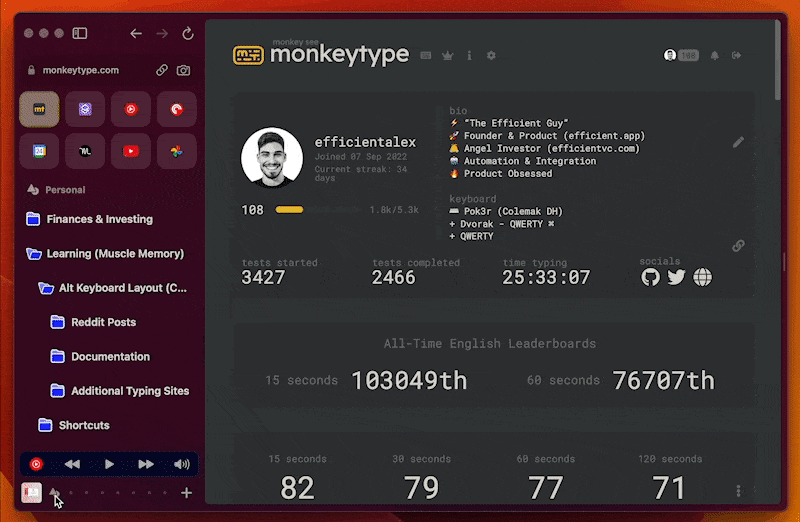
Profiles and Spaces
Profiles are the segmentation between your work and personal life. I use my personal email to set up my personal profile, and my work email for my work profile.
Then I set up spaces according to my profile. Each space serves a different workflow purpose. For example, my personal space has folders for entertainment, finances, and learning. Then I have multiple spaces for work, including an admin space (reconciling books, invoicing), a marketing content space (web development, content writing, social media, newsletter), and an automation space (used for building custom integrations for our customers).
And here's the beauty: want to move from your personal space to your work? It's just a quick swipe back and forth on your trackpad. That's it.
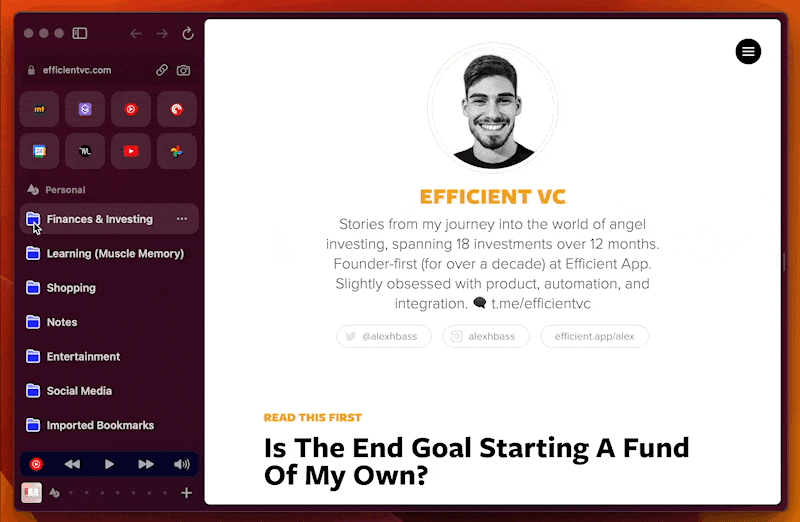
Access your personal computer from anywhere
The Arc mobile app mirrors exactly what you set up on your computer. So if you're at the store and want to easily access a link, you'll find it exactly as you expect, just like finding an item in a drawer that you organized.
Stay focused with Peek
The "tab" paradigm doesn't allow for focused work—it almost incentivizes jumping around and context switching. Enter Peek by Arc.
Clicking an external link on a site pops open a pop-up window, making clear that the site that brought you there is still in the background. Take action, and then close it out. Gone are the days of clicking a link and getting sidetracked from what brought you there.
This is one of those features that you use dozens of times a day without even having to think about it. Maybe these old paradigms weren't actually built with focus in mind...
2nd "aha" moment w/ Peek using @helpscout and @GoogleWorkspace
— Alex Bass (Efficient VC) (@alexhbass) February 21, 2023
We've built internal processes for Google Group spam moderation—Help Scout workflows + Arc's new Peek feature makes it feel like a single fully cohesive app. Anyone else seeing how @ArcInternet isn't just a browser? https://t.co/YUjVdvIuuM pic.twitter.com/ofmUvL63Ma
Powerful navigation and built-in apps
Arc is built atop Chromium (the open source foundation of Chrome), which means that all of the extensions you use and love inside of Chrome will work out-of-the-box with Arc.
Not to mention all of the baked-in apps, like a powerful pop-out video player that automatically shows upon leaving your YouTube tab and deep music control widgets for when podcasts or music are playing in the background.
I can talk about Arc all day—no exaggeration. While there are dozens of additional features I'd love to tell you about, I'm going to stop here. I will say this, though: some of their feature releases get over a million views on Twitter, so if you want to learn more about what the hype is about, I recommend following them there.
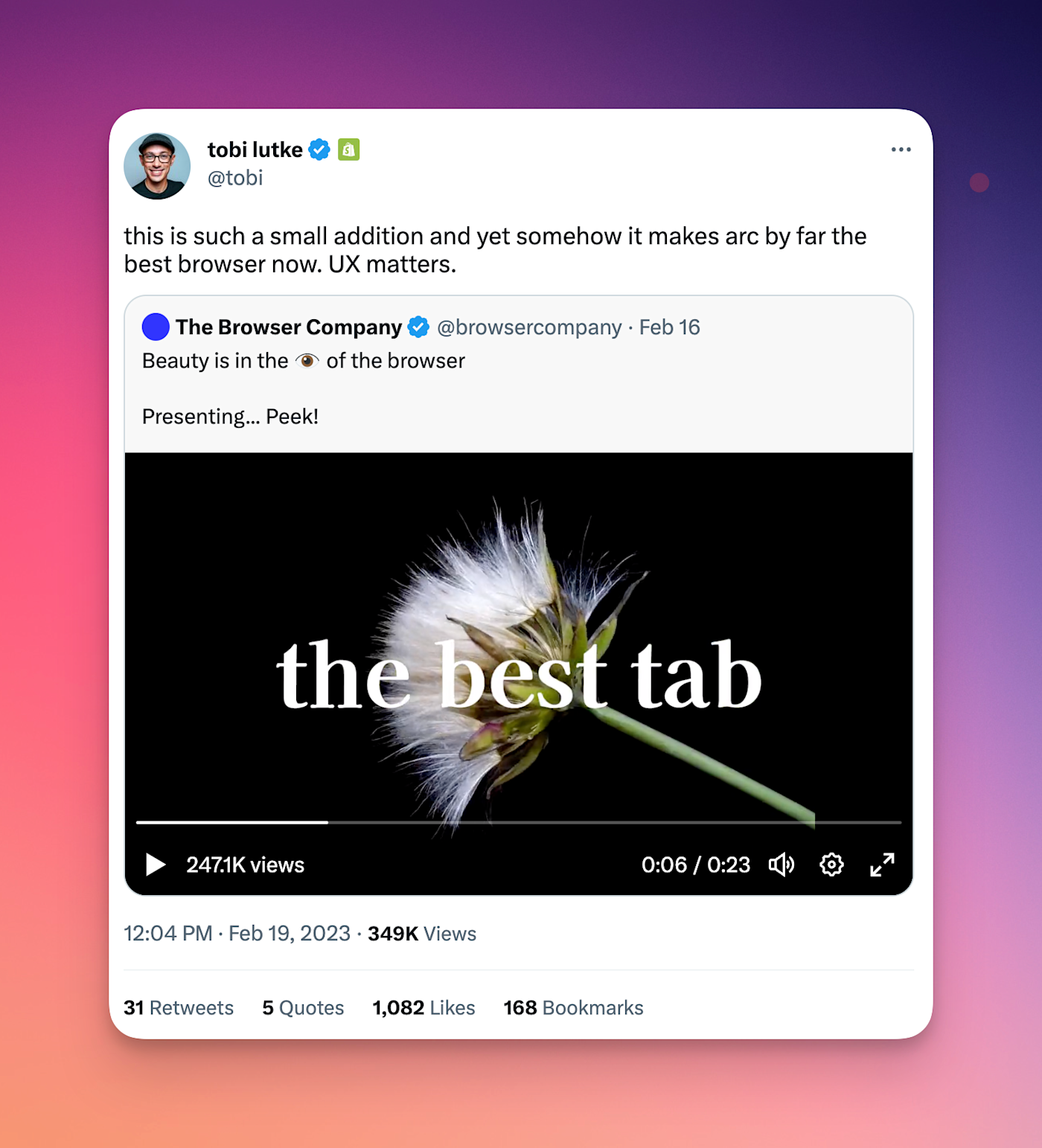
Arc currently has a waitlist to gain access and is only available for macOS and the iPhone. That said, I'm not about to hype all of the awesome features up and then tell you to jump on a waitlist. You've come to the right place: click here to skip the waitlist and get instant access (it's free).
(If you're on Windows or Android, hang tight. It's coming soon—Windows is currently slated for the end of 2023!)
2. Motion helps you get work done on time
Think of Motion as the ultimate platform for time management. You can check out Efficient App's full Motion App Review for details, but here's the gist: it's a calendar, a meeting scheduler, and a task/project manager all in one. On top of this, it uses AI to help plan my day (as if I had a personal assistant on hand).
I used up my free trial and immediately bought an annual subscription, as I couldn't see life without it after using it for less than a week.
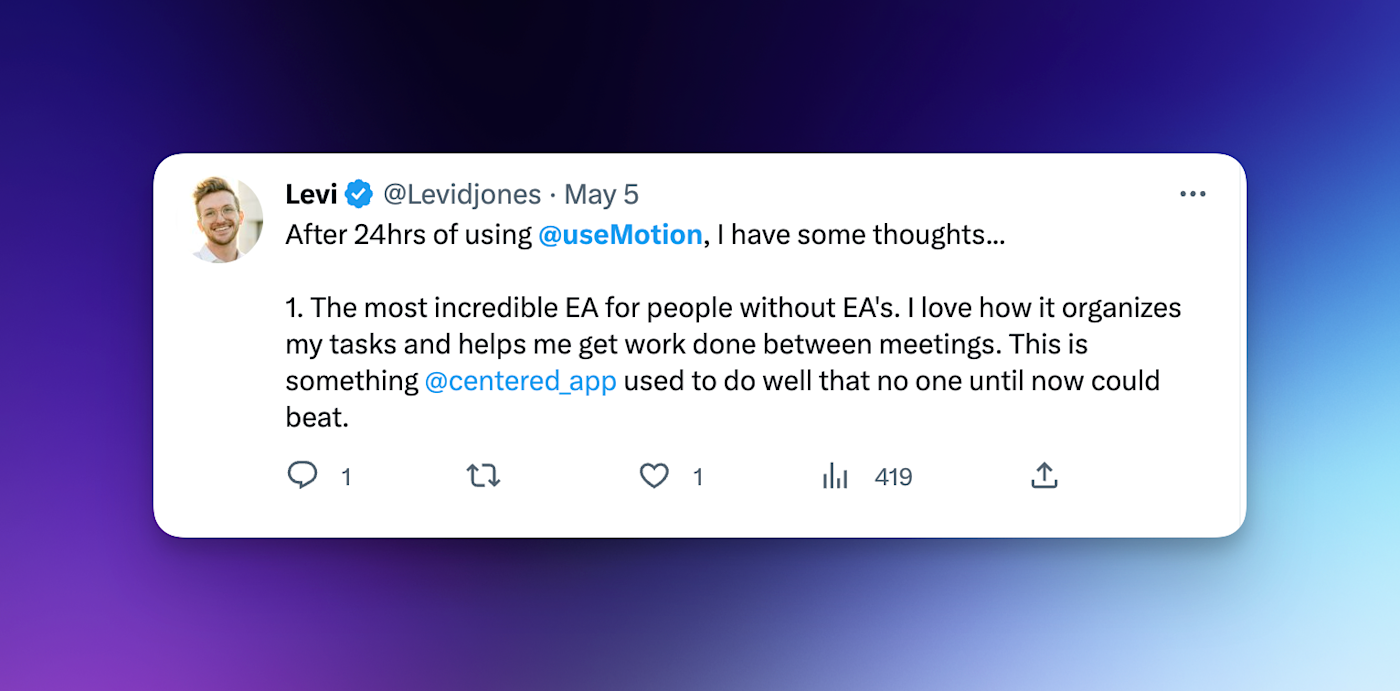
Why you need to try it
If you feel like your head is spinning with tasks to get done and places to be, Motion could be a huge help. To understand why this tool is changing the game, let me first tell you how I was managing my time before Motion (you might relate).
First, I had my calendar filled with virtual and in-person meetings. Then I was using Asana as a project manager with all the tasks I needed to get done (not to mention I was also using a personal task manager called TickTick for personal tasks). So, someone wants to schedule a meeting with me? Great, I'd use a third-party tool like Chili Piper to allow them to book in.
These tools alone are great, but none of them were actually taking into account that I only have so many hours in a day to get things done. Further, none of these tools took into consideration actual deadlines I had on my plate. The software fatigue was real, and it's no wonder my head would start spinning, wondering what I was supposed to focus on next.
I would spend my day flipping between my project manager, calendar, and meetings trying to figure out where I needed to be next and what I needed to get done.
Motion solves this problem by allowing me to put tasks (work and personal) directly on my calendar. I just set the priority for the task, and Motion automatically schedules the task into my day, fitting it around all the other things I have on.
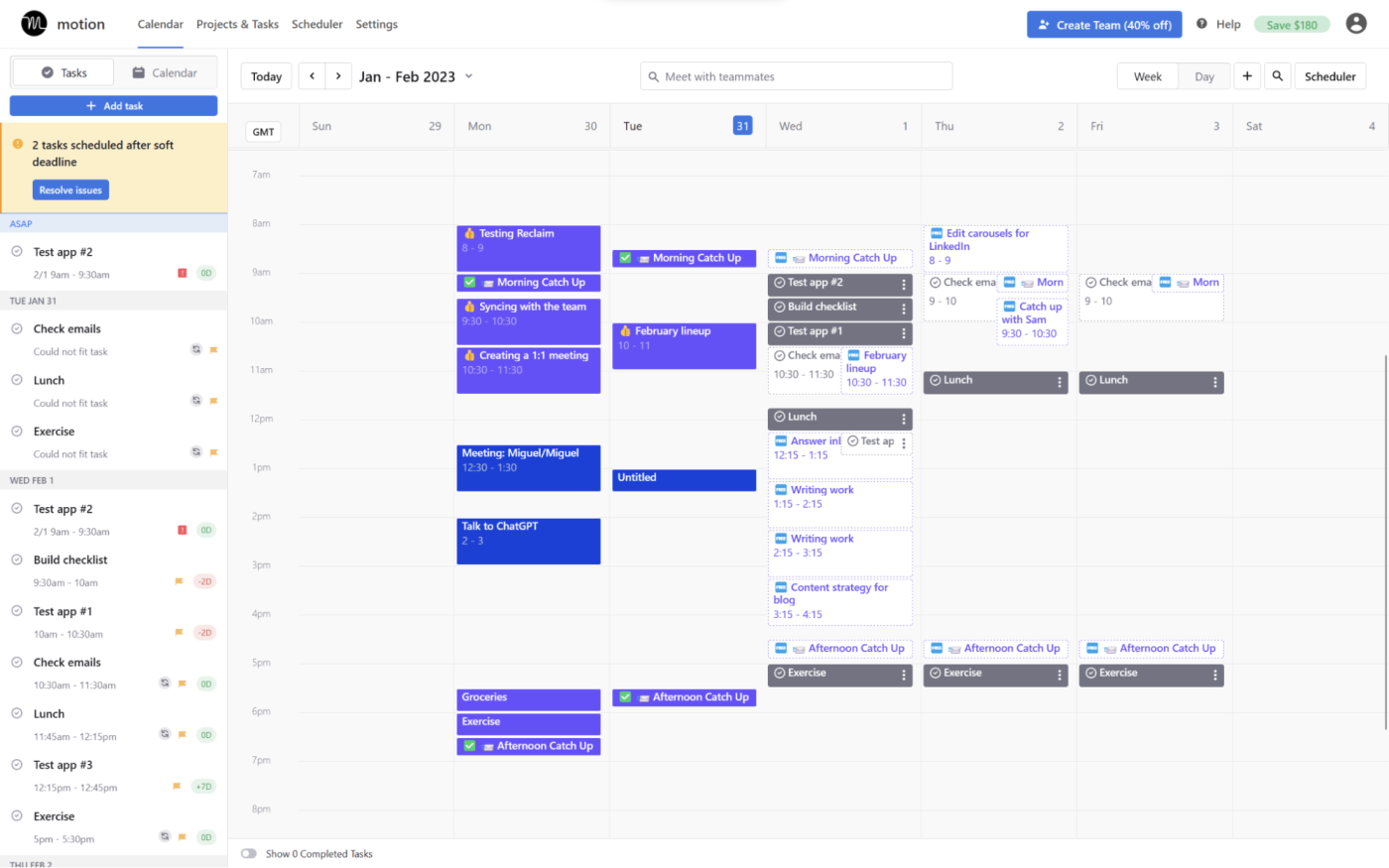
To fully grasp how this works, let's pretend you have three hour-long meetings and some tasks scheduled for Monday. Then something urgent comes up, and you add an ASAP task. Motion automatically re-arranges your day and pushes your tasks back without you needing to lift a finger. Incredibly helpful.
Features we love
Collaboration
Motion uses AI to help prioritize everything that involves your and your team's time. When you come out of a team meeting, it's not uncommon that priorities and deadlines of certain tasks/projects change. One thing gets deprioritized while the other becomes urgent. In other tools, you'd need to spend the afternoon manually rescheduling tons of tasks and possibly even meetings, not to mention all of the complexity with dependent tasks.
With Motion, all you need to do is simply add the more pressing tasks, giving them a higher priority and deadline, and just like that, all of your less important tasks get pushed back, and your calendar is updated within seconds. The coolest part of it all is that these tasks, which time-block intelligently, swap between "free" and "busy" events depending on priority and deadlines, so anyone that has your booking link can only book in time when you're actually done with your most critical work.
Lets you know what you need to do next
One of the biggest wins with Motion is that it helps me always know what I need to do next. It reduces that "what am I supposed to be working on again?" feeling.
If you're easily distracted and tend to jump from one task to another without much thought, referencing Motion, and seeing what your team is needing from you (and what's blocking them from moving forward) can help your entire team become more productive.
Sleek meeting scheduler
Before Motion even evolved into a project/task manager, it first started as a calendar and meeting scheduler that helped you organize your time. For example, in our business, we do the majority of our customer meetings on Tuesdays and Thursdays. With Motion, we can easily open up that time for meetings, and even show preferred meeting times to our guests. This is critical because it prioritizes chunking meetings together, preventing you from entering into those 30–45 minute un-focused waiting in limbo time blocks that end up eating up so much of your day.
With all of that, if my Tuesday is looking empty, Motion simply puts the highest priority tasks on my calendar for that day. If the day fills up with meetings, then Motion intelligently moves my tasks around my meetings or pushes them to the next day if I can't get to them.
Zapier integration
You can do even more with Motion by connecting it to Zapier. Automatically create new Motion tasks from Slack messages, emails, and any other tool you use at work. Learn more about how to automate Motion, or get started with one of these pre-made workflows.
3. Dispatch makes Slack manageable and reduces notification fatigue
Dispatch was one of those apps that I didn't even think to look for because I never thought I needed it. Well, that completely changed after I used it. It's a layer on top of Slack that allows you to triage messages, the same way you might in email or a help desk. Think of it as the Superhuman for Slack.
Slack started off as a productivity tool, but over the years, more and more people have been complaining about it actually being a productivity killer. For example, my co-founder, Andra, refused to use Slack before Dispatch, as she said the endless notifications caused intense fatigue, encouraged endless context-switching, and that trying to sort through what was "important" and not was an unavoidable time-sink.
And as much as I relied on Slack for knowing everything that was going on in the business, I kind of didn't blame her.
But when Andra saw me using Dispatch from afar, she got somewhat intrigued, and actually agreed to give it a shot with me. Then something miraculous happened: Andra started using Slack, daily. At first checking it once a day, then multiple times a day. She told me: "I didn't realize all these important things were flowing in here—like our payment notifications or new leads or support ticket requests. They were all muddled before amongst a sea of notifications. Now I can actually see them!"
My business partner could now see what I saw. Finally. An entire year after we began working together. Now she was utilizing all the automations that I set up to send the various business activity notifications to Slack—all without overwhelming her.
Why you need to try it
Let's be honest, Slack is a disorganized mess for most teams. Dozens (even hundreds) of channels, constantly getting mentions and DMs. You can literally spend an entire day playing Whack-a-Mole with the messages that pop up, just answering messages, and not even getting any actual work done. Raise a hand if you can relate? ✋
Once you install Dispatch, you can finally put your hand down. Dispatch allows you to set up filters to split your "important messages" and "other messages," just like you would with an email inbox. You can even auto-archive useless channels or messages containing custom criteria that you can set (just…tread lightly).
Not all mentions are equal. A mention in the #support channel is different than a mention in the #weekend-fun channel. Why should they be treated with the same importance?
Dispatch allows you to work through your Slack environment like email, using shortcuts like e to archive messages, h to snooze for later, and w to assign a message to another team member. It now allows Slack to become a support desk and workflow engine. Within the first few minutes of using Dispatch, you'll be wondering why Slack hasn't built these features themselves.
This is one of the few apps that our team literally wouldn't be able to live without. I know people say this all the time, but we mean it. Slack without Dispatch is like walking in shoes without soles. But it makes sense—most people don't even realize that there's a solution because they don't realize how bad the notification fatigue and context problem truly is.
Features we love
Inbox zero in Slack
You know that feeling when you read a message for the third time, thinking it's the first time you read it, only to realize that you already responded to it earlier in the day? Dispatch helps you get rid of that. Just like with email, you can mark messages you've answered as "Done," and the notification disappears entirely (until someone responds back to that thread). You can actually reach "inbox zero" in Dispatch and know for certain you've caught up on everything important.
To further help you keep focus, opening up a new message takes you directly to that message instead of having an endless scroll of figuring out where you left off.
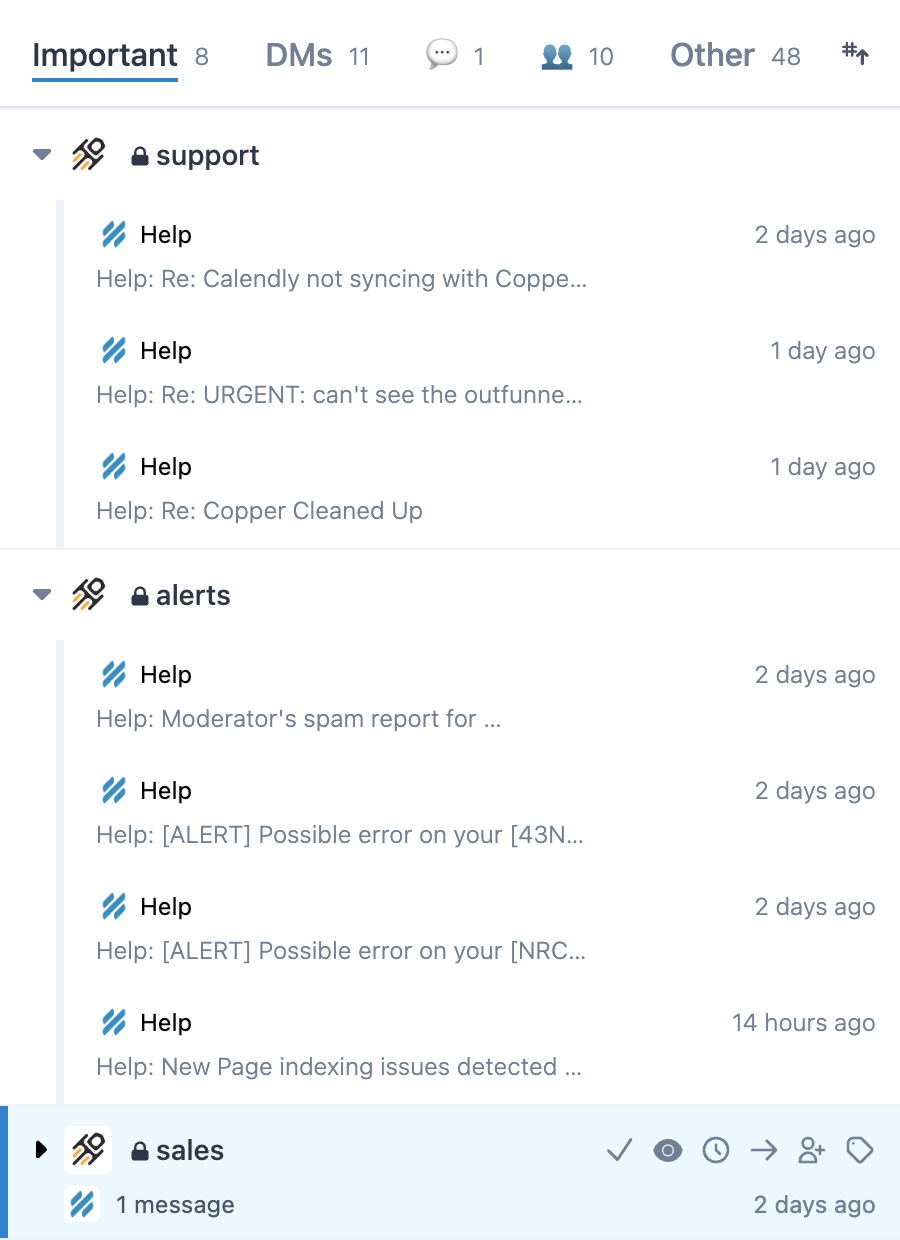
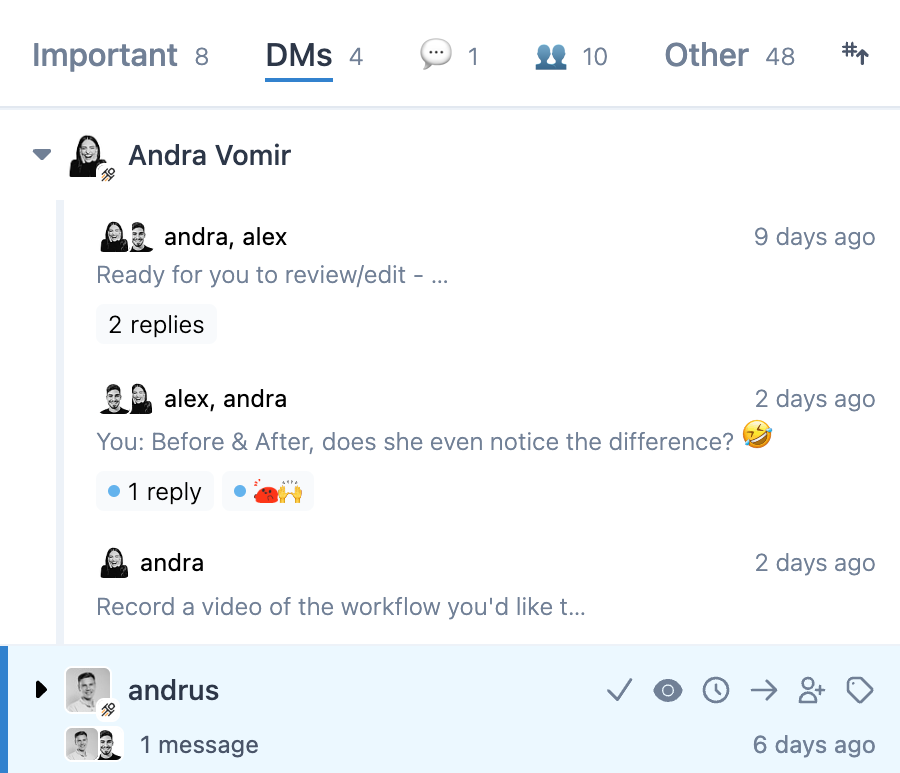
Snoozing
Sometimes we get a message that we don't need to take any action on for a while (or maybe you respond, but you want to be notified if you don't hear back in a few days). Simply hit h on your keyboard, and it will snooze it until you say so (meaning you don't need to read it 10 times, continually marking it as "unread" before taking action). Just like that, Slack becomes more of an actionable task list of its own.
Collaboration
If you're invited to an external channel (for example, our CPA uses Slack for their support tickets), Dispatch has an additional area where you can communicate with your team about the external messages. These messages are only visible to your team members who are using Dispatch. It helps our productivity, as we don't have to start a new DM about a thread that exists elsewhere.
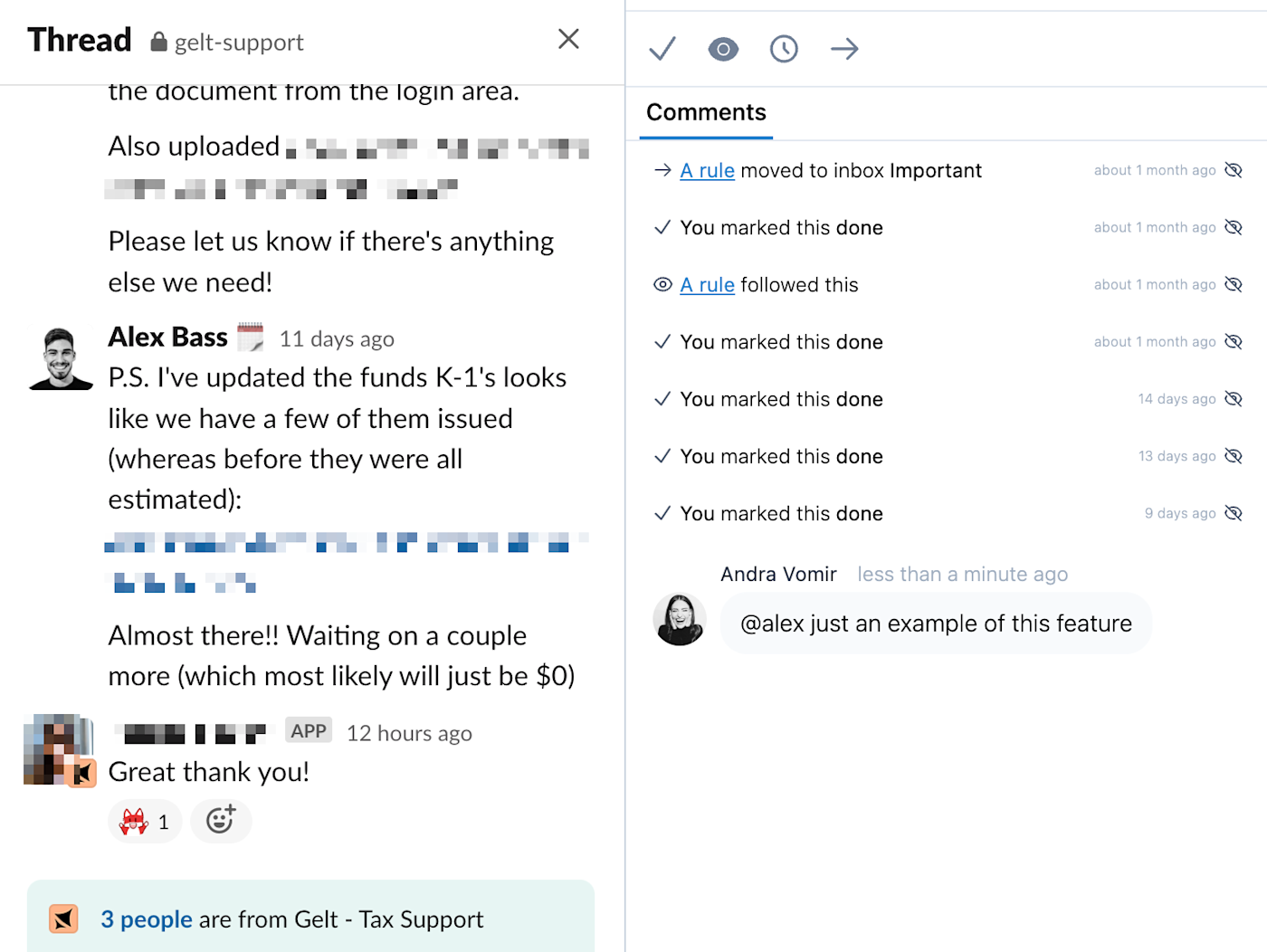
There are a few apps that I've actually bought the annual subscription for so quickly (within three days!). It's just magical.
Putting it all together (advanced)
For our business, using Arc in conjunction with Motion and Dispatch has helped us tremendously increase productivity. Here's how we use these three tools together.
Dispatch (Slack) + OpenAI + Motion Integration
We integrated Dispatch (Slack) with OpenAI and Motion so that simply saving a message in Dispatch automatically creates a task in Motion. OpenAI reads the message in Slack and creates a descriptive title for the task that goes directly on our calendar. Here's a video showing off the final product.
Arc's Air Traffic Control feature + Dispatch gets us right into our workflows
I mentioned earlier that we have a ton of business activity notifications that flow into Slack. These business activities have links relating to specific software (for example, our support tickets link to Help Scout, our help desk).
Using Arc's Air Traffic Control feature, we set up "rules" so that clicking a Help Scout link always opens it in our customer support space (within our work profile), which allows us to dive right into work and showing all the related folders needed to complete the support ticket. Gone are the days of accidentally starting work in your personal profile or getting distracted in other spaces. Simple links are now made into intelligent workflows with Arc.
Enjoy your improved productivity
If there's one thing I know for certain, it's that you'll be seeing a lot more of Arc, Motion, and Dispatch, and I'm excited to have been the one to introduce you to them. And if you do choose to give any of them a shot, I promise you that this article has only just scratched the surface for what can be done with them, especially when used together.
This was a guest post from Alex Bass, founder at Efficient App and Efficient VC.