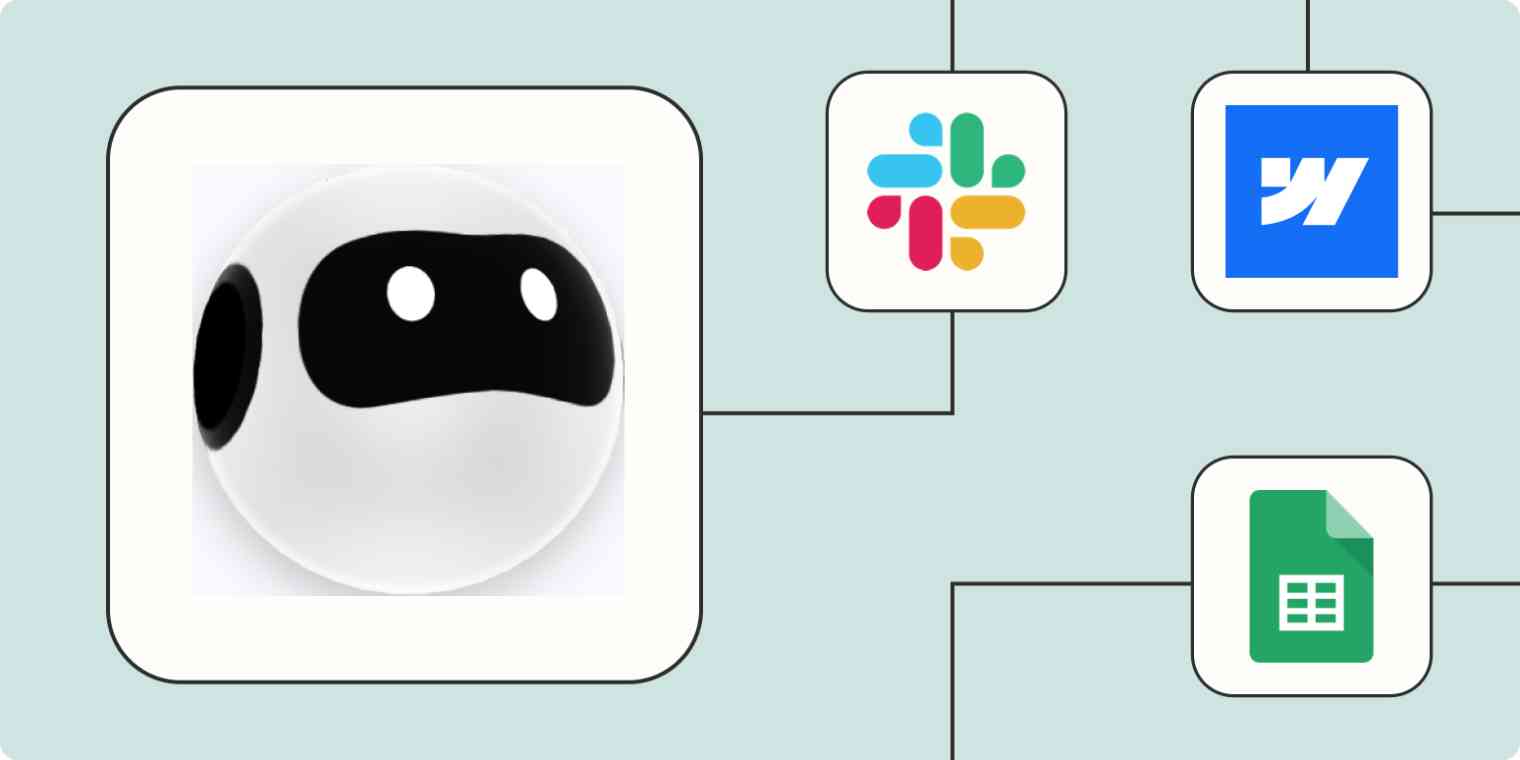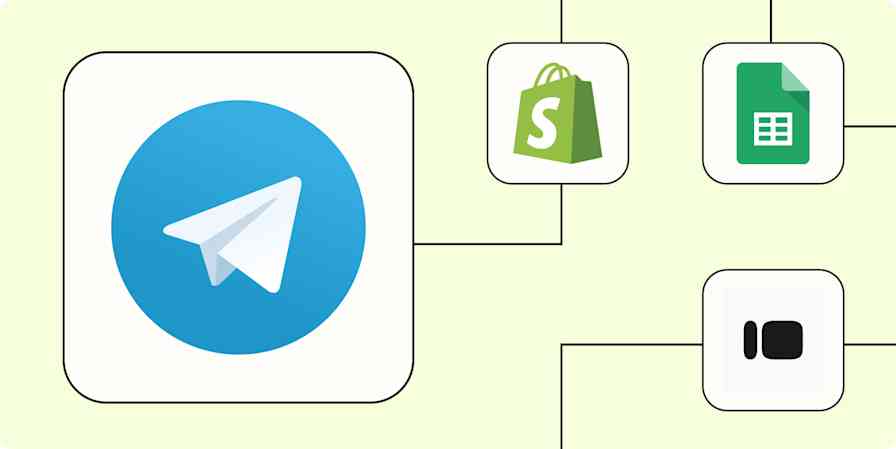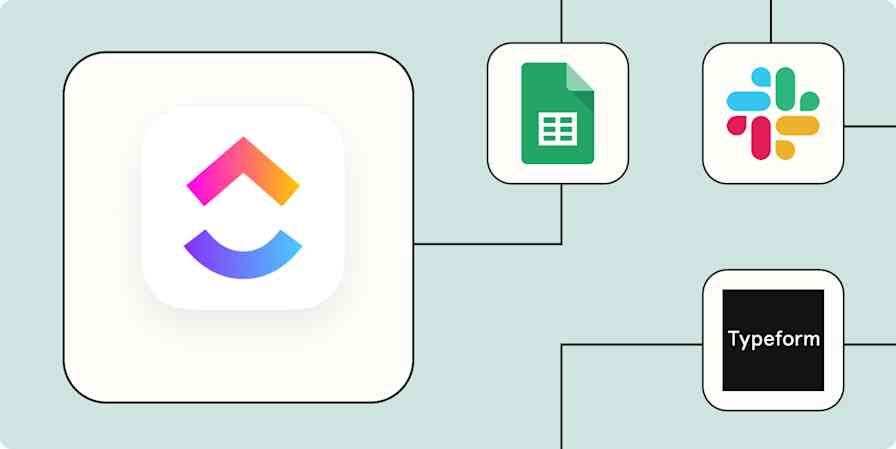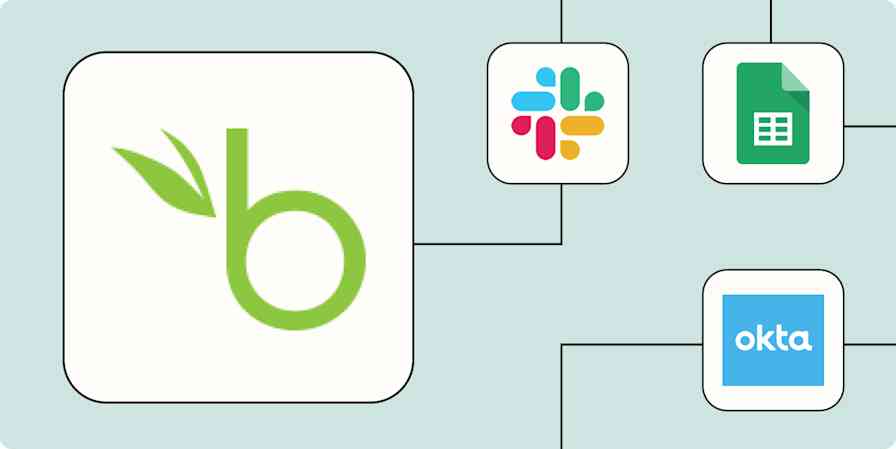Until recently, setting up web scrapers to automatically pull data from websites was a complex job that involved hours of work writing custom code to pull the exact information you need. Now, with tools like Browse AI, you can set up jobs to automate web scraping in minutes.
Browse AI lets you effortlessly extract data from websites and monitor changes, making it a breeze to stay on top of competitor pricing, stock levels, or news. But monitoring the results of all of your web scraping jobs can be challenging.
With our automatic workflows–we call them Zaps–you can automate the flow of information directly into your favorite apps, turning a flood of scraped web data into manageable, actionable insights. This means less time spent on manual tasks and more time on what matters: analyzing data and making strategic decisions. Here's how!
New to Zapier? It's workflow automation software that lets you focus on what matters. Combine user interfaces, data tables, and logic with 6,000+ apps to build and automate anything you can imagine. Sign up for free to use this app, and thousands more, with Zapier.
Table of contents
To get started with a Zap template—what we call our pre-made workflows—just click on the button. It only takes a few minutes to set up. You can read more about setting up Zaps here.
Connect Browse AI with your spreadsheet app
If you're anything like me, you likely spend a good chunk of your workday in your spreadsheet app. Spreadsheets are great tools for storing information, analyzing data, and performing calculations. But rather than keeping your scraped web data in a silo where you have to check manually for updates, why not automate a process to sync that data automatically to your favorite spreadsheet tool?
With Zapier, we can automatically pull your scraped data from Browse AI into your spreadsheet app of choice—be it Google Sheets, Airtable, or Excel. Whether you're compiling market research, tracking prices, or aggregating content, automating the flow of data directly into spreadsheets will save you time and let you get to analyzing your data more quickly.
With these Zaps, you can easily add data to your spreadsheets as soon as Browse AI completes a task. Imagine having competitor prices, stock levels, or real estate listings automatically populated in Google Sheets, Airtable records updated with the latest eCommerce product details, or Excel rows filled with fresh leads—all without lifting a finger.
Create Google Sheets rows from newly extracted data by Browse AI
Create records in Airtable from newly-executed tasks in Browse AI
Add Microsoft Excel rows from newly extracted data by Browse AI
But it doesn't stop there. If you're looking to trigger workflows based on spreadsheet updates, such as scraping new data when a row or record is added, these Zaps close the loop, ensuring your datasets are always current and comprehensive.
Execute tasks in Browse AI for new spreadsheet rows in Google Sheets
Create tasks in Browse AI when new records are added to Airtable
Send notifications for completed Browse AI tasks
Once you set up a scraping job within Browse AI, it will start working for you in the background 24/7, monitoring for new data. Often, however, you'll want an immediate update when data is available. For example, if you're using Browse AI to track a competitor's pricing changes or monitor new real estate listings in your area, an instant notification can help you act on that information more quickly.
By linking Browse AI with your existing communication tools like Slack, Gmail, and Discord, you can automate notifications to keep you and your team up to date with the latest data updates.
Send channel messages in Slack for new changes detected by Browse AI
Send Gmail emails for new changes detected by Browse AI
Send Discord channel messages for new executed tasks in Browse AI
Update your website from Browse AI
If your website relies on periodic updates from external sources, you can use Browse AI to effectively capture that data and a Zap to efficiently update your website as new information comes in.
Maybe you run an eCommerce store and rely on a supplier who frequently updates their pricing. You could set up a Browse AI job to monitor for your supplier's pricing and automatically update your own pricing based on those changes.
Or perhaps you run a website that lists upcoming events in your area. You could set up BrowseAI jobs to monitor for upcoming events, concerts, or conferences and automatically update your website as soon as new events are listed.
Whatever your use case, setting up a Zap to automatically update your website based on scraped data will be sure to save you a lot of time and will also make certain your website is always up to date.
Update Webflow items from new executed tasks in Browse AI
Modify things in Bubble from new changes detected by Browse AI
Connect Browse AI with your task or to-do list app
Many people manage their daily workflow with task management and to-do-list apps like Notion, Todoist, and Coda. With Zapier, you can connect Browse AI with your workflow tool of choice to automate the flow of information.
For example, the marketing team at an eCommerce company might use BrowseAI to monitor their website for new customer reviews, automatically syncing that information to a tool like Notion or Coda for later analysis.
Connecting Browse AI to your existing task management and organization tools can help you streamline your workflows and ensure you're always relying on the most recent data possible. Set up one of the Zaps below to start organizing your data.
Update Notion database items from newly-executed tasks in Browse AI
Create tasks in Browse AI when new projects are added in Todoist
Create rows in Coda when tasks are executed in Browse AI
Enhance your data gathering with Browse AI
Once you've set up your Browse AI scrape jobs and Zaps, the hard work is over! Now, you can skip spending your time manually searching the web to refresh data in your business-critical tools. Instead, you can concentrate on more important tasks, like deciding what to do with that data.
And this is just the start of what you can do with Browse AI and Zapier. What will you automate first?