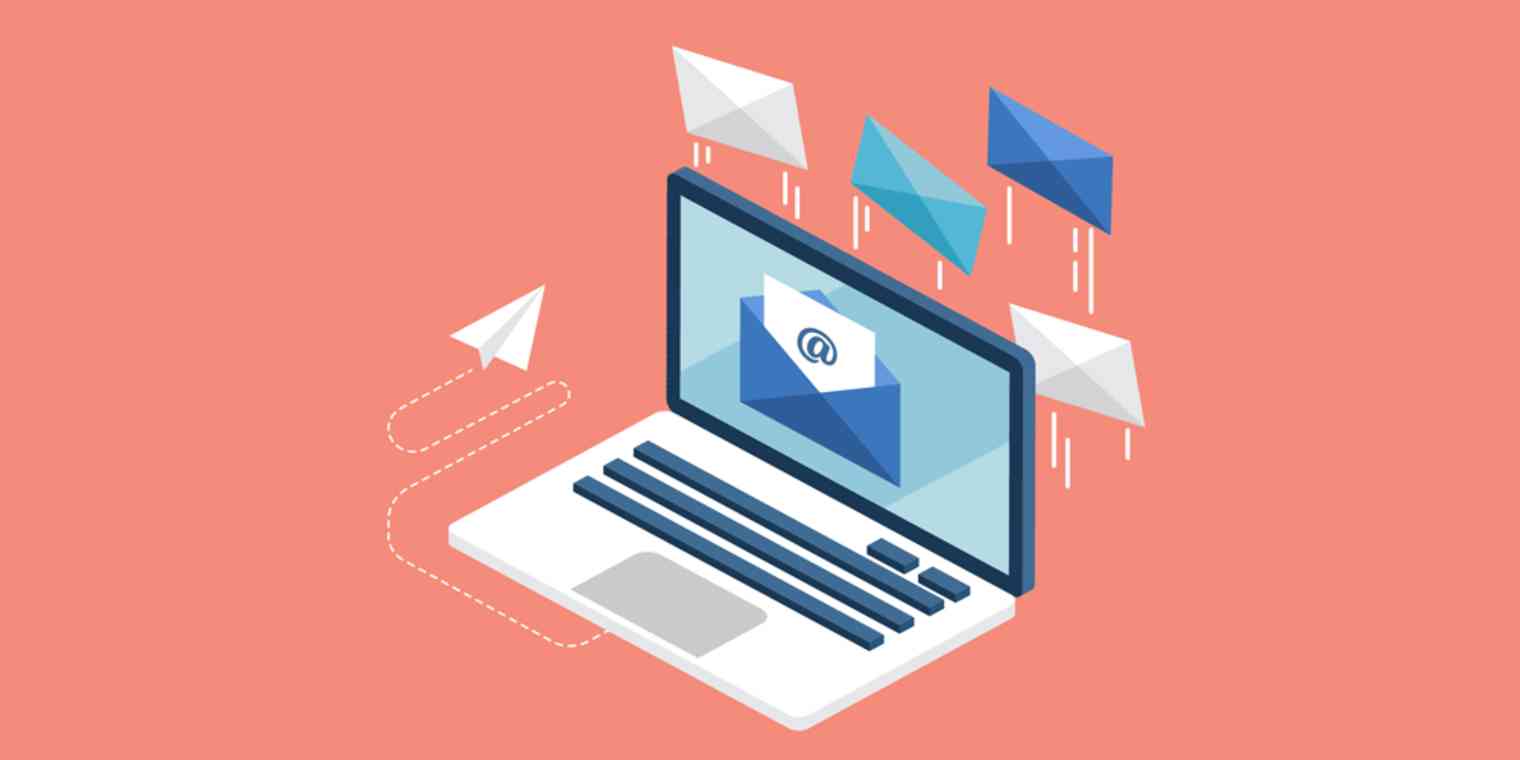Growing traffic and converting leads is still one of the top marketing priorities for businesses this year. And to accomplish these goals, email has the highest return on investment (ROI)—it's 40 times more effective than social methods for customer acquisition.
However, the average open rate of marketing emails is still only 20.81 percent, and the average click-through rate is a meager 2.43 percent. The good news? Personalization increases those numbers pretty drastically.
Even if you're still using Gmail for your outreach, there are tools out there that will help you scale while maintaining the personalization you need for great conversion rates. Using the following tools—many of which are intended for use with Gmail—I was able to send over 2,500 personalized email outreaches per month, all while managing my regular job responsibilities.
Getting Started with Email Outreach
The first step in building an emailing outreach campaign is defining your goal. Are you looking to find places to guest post for backlinks? Surveying a target market? Improving customer retention? In my case, I was using email marketing to recruit partners into an affiliate program.
Once you've identified your goal, it's time to start crafting your outreach campaign. Each campaign typically follows a standard flow:
Identify your target market. These are the companies, organizations, websites, or groups that align with your campaign goal. For example, if you're a new entrepreneur looking to build brand awareness, you may want to contact bloggers and influencers who are aligned with your company and ideal customers. If you sell products on your WordPress site and are looking to guest post or garner backlinks, your emails should be targeted at website owners.
Build your list. After you've found your prospects, it's time to identify the right contact person within the business and find their email address.
Get information to personalize your email. In order to personalize your email, you'll need to find shared interests or connections, recent achievements or professional struggles, or other publicly available information that you can use to form a connection.
Create bulk personalized emails. You can now combine customizable templates with the information you gathered in the last step to send out personalized emails en masse.
Send mass automated follow-ups. Eighty percent of sales take five follow-ups to successfully close the sale. That's a lot, so you'll want to automate the bulk of these follow-ups.
Send personalized follow-ups. Not all of your follow-ups will be mass automated. You'll need to be able to craft personalized follow-ups for people who respond with questions or concerns. You may also want customized follow-ups for your largest or highest value prospects.
Nurture. Inevitably, you'll get some people responding that they are not interested right now but may be at some time in the future. These leads might not pan out for months, or even years, which means you need a way to automate long-term nurturing.
Convert. As soon as someone responds with interest, it's time to set a meeting and start the conversion process.
7 Tools to Personalize and Scale Your Email Marketing Outreach
There are dozens of tools you can use to accomplish each step of the process, but here I'll walk through the ones that proved most successful as I completed my email outreach campaign.
SimilarWeb Chrome Extension to identify potential prospects
BuzzStream to research those prospects and confirm they're your target audience
Hunter to find the email addresses to build your list
LinkedIn Sales Navigator for Gmail to gather personalized information about the contacts
[Mail Merge for Gmail](#MailMerge) to create and send bulk personalized messages
Rebump to send follow-ups to individual emails
HubSpot Sales to send personalized follow-ups
SimilarWeb Chrome Extension
To Identify potential prospects
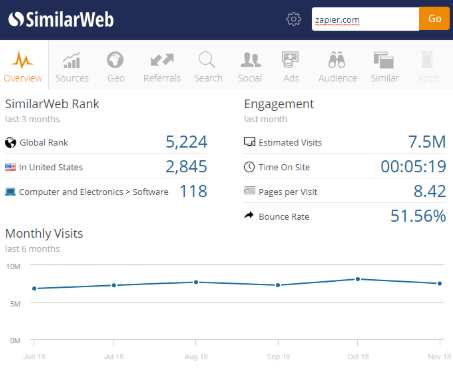
The first step in your outreach campaign is finding your prospects. The SimilarWeb Chrome Extension helps by identifying a site's key metrics, like monthly site visitors and domain authority. You can use this information for prospecting in several ways:
If you find a website in your niche that you'd like to work with, you can easily see the value. For instance, if you're looking for guest blogging opportunities to boost your referral traffic, you can make sure it has enough monthly traffic and engagement to be worthwhile.
Once you've found a site that fits your target market, you can use the Audience and Similar buttons to identify dozens of sites similar to it. (You can also do this for any sites that already send traffic your way.)
Use that Similar button on your own site to identify your competitors. Then, you can go to their websites and see who their top backlinks are coming from. Those are potential prospects.
SimilarWeb Chrome Extension Price: Free
BuzzStream
To research and qualify prospects
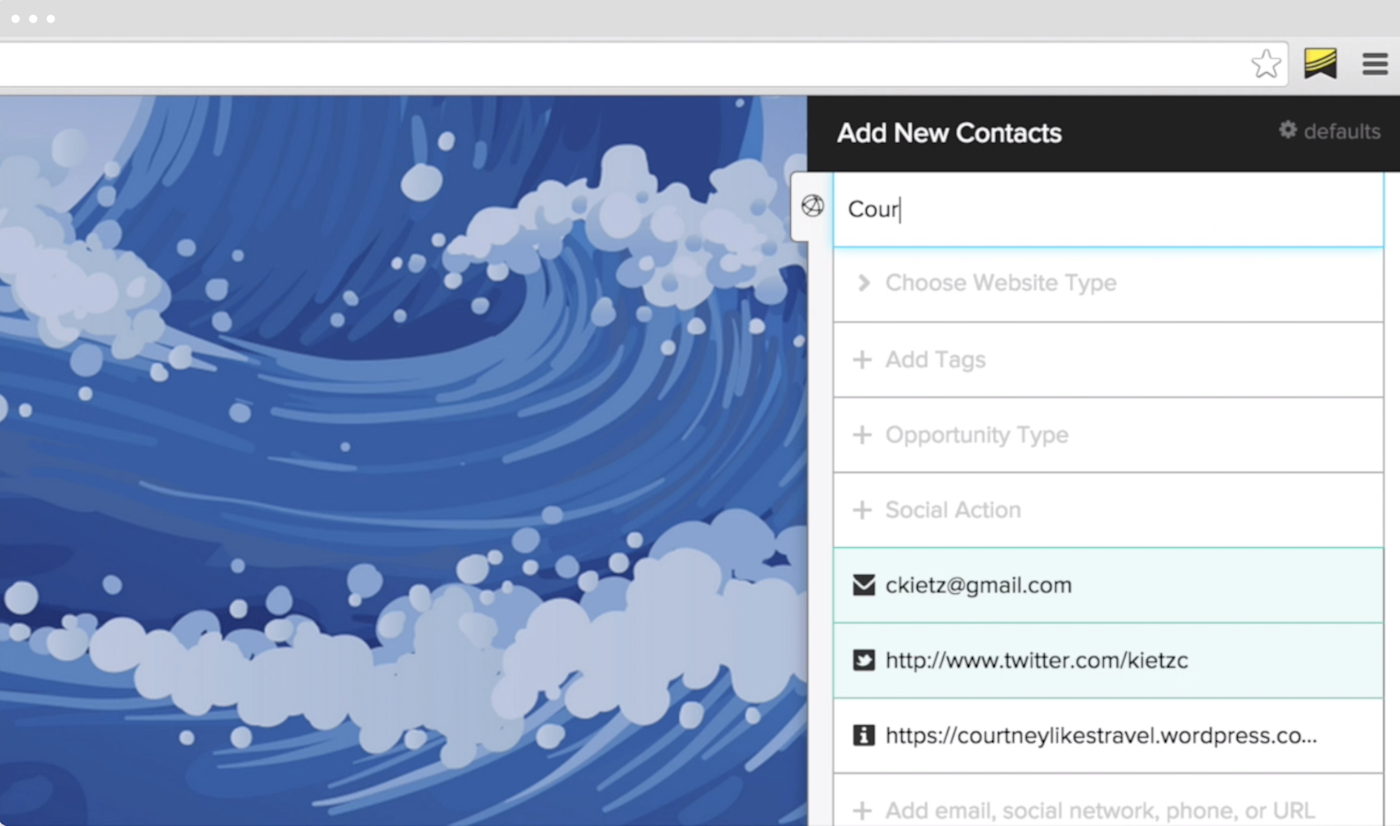
Now that you have a list of websites that have strong traffic and seem to fit your target market, it's time to make sure they are, in fact, your ideal prospects.
With BuzzStream, you can dig further into a website's stats and identify its social metrics, including the number of followers by platform. Plus, you can view an influencer's full online profile to understand their reach and engagement level.
All you need to do is enter the website URL into the Name field, and Buzzstream will give you all the information you need, including PageRank, number of followers, inbound links, and more. That means you're able to verify the quality of contact, but you'll still need to use another tool to find their email address (that's where Hunter, below, comes in).
You can also run a search directly in BuzzStream to find additional prospects. Under Link Partners, select Add New Prospecting Profile and create a query based on the type of sites you're looking for. For example, if you're new to blogging in the cryptocurrency industry and looking for blogs to guest post for, one query may be: Cryptocurrency intitle: "write for us" This will pull in websites in the cryptocurrency industry that have posts or articles with write for us in the title.
BuzzStream allows you to easily sort and segment your list based on a number of metrics, including market influence, website authority, and more, so you can see whatever metrics are most important to your outreach campaign.
BuzzStream Price: From $24/month (for one user) for 1,000 contacts, 50 Discovery results per search, and 30 prospecting searches.
I've found Buzzstream to be the most efficient way to research prospects, but other apps like Pitchbox and Ninja Outreach offer similar features if they're already in your tech stack.
Hunter
To find email addresses for your prospects
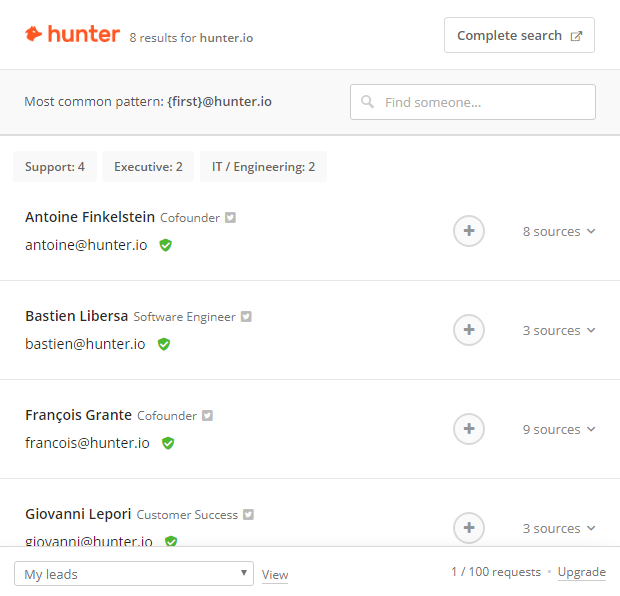
Once you've identified the names and social metrics of the people or companies you want to contact with Buzzstream, it's time to find their email addresses.
Hunter does this for you by scanning websites and finding related email addresses in seconds. This tool is designed to find and verify email addresses so that you can be confident you're emailing the right person, thus reducing your outreach bounce rate.
Hunter is extremely flexible and integrates well with the rest of your toolbox. It can be added as a Chrome extension, selected as a Google Sheet add-on, or integrated with your favorite CRM or email tools via Zapier's Hunter integrations.
As a Chrome extension, all you need to do is visit the website you're targeting and click the extension. It will automatically run a search and populate a list where you can see each person's name, job title, and email address.
This will allow you to select the right person to add to your list, so you're not accidentally emailing a software engineer about a marketing opportunity. You can also see how many sources support each result, and the more sources an email address has, the more confident you can be that it will work. Once you pick the one you want to save, click the +, and Hunter will add it to your list of saved contacts.
Hunter Price: Free for up to 100 searches per month.
Editor's note: Take a look at our article "Find Any Email Address for Free With These Tips and Tools" for more suggestions on how to accurately find email addresses for your contacts.
LinkedIn Sales Navigator for Gmail
To gather personalized information about your contacts
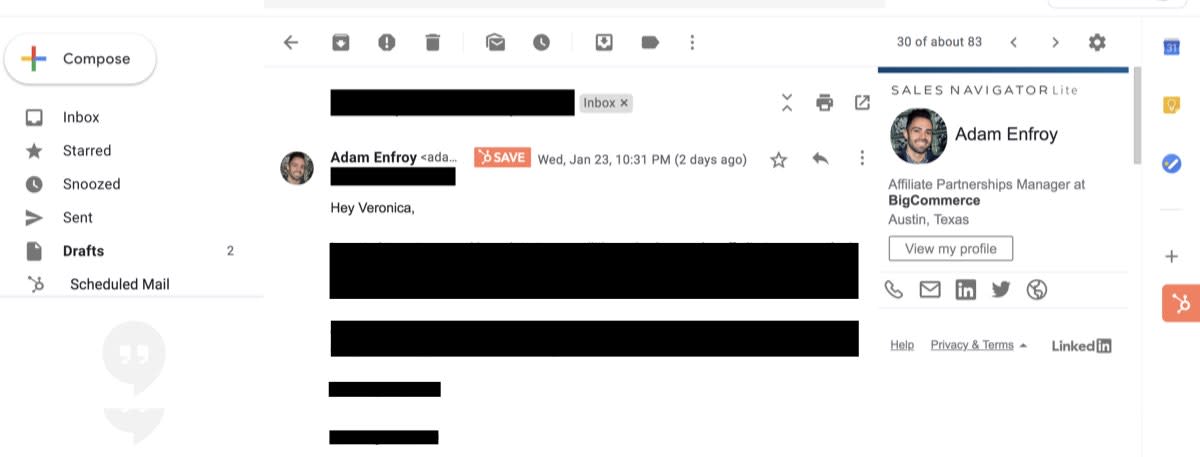
Now that you have a list of email contacts, you can start gathering the info you will need to personalize your outreach emails. Sales Navigator for Gmail lets you view LinkedIn profile data for your contacts directly in Gmail.
All you need to do is type in an email address, and the extension will automatically populate a sidebar with the person's LinkedIn profile info, including their background and recent LinkedIn activity. Using this tool, you can see what level of connection you currently have and identify people, groups, interests, and organizations that you have in common.
Even if you have a free version of LinkedIn, you can still use the plugin, but you won't have access to some features, like the ability to save email contacts as leads on LinkedIn; the TeamLink feature, which allows you to reach out to a common connection and ask for an introduction; and the IceBreakers suggestion box, which notifies you of recent activities or updates that LinkedIn suggests as good conversation starters.
LinkedIn Sales Navigator for Gmail Price: Free
Mail Merge for Gmail
To create bulk personalized messages
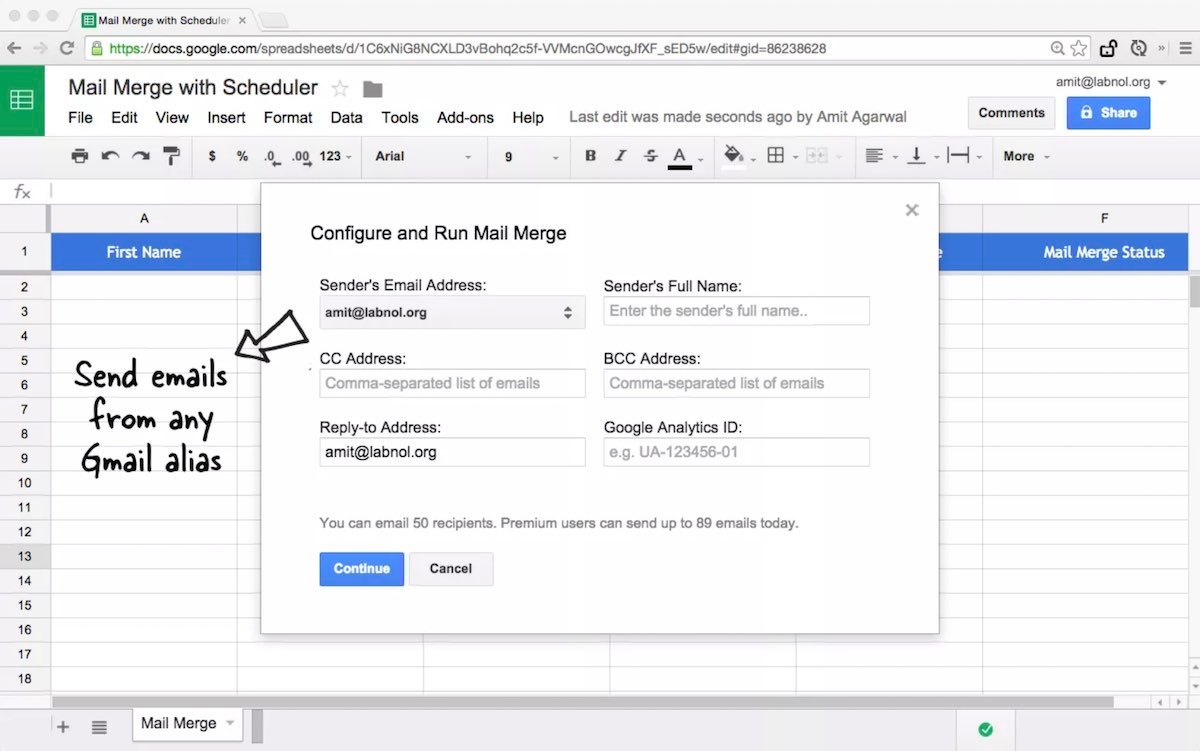
Now that you have compiled a list of email prospects to reach out to and relevant personal info about them, you can use Mail Merge for Gmail to send personalized messages in bulk. You may eventually graduate to a tool like Mailchimp, but as you're getting started, you'll want something a little lighter.
Mail Merge integrates with your Gmail account so that you can use variable fields in the subject line and body of your email. These fields act as placeholders for personalized text. For example, you can use

to include the first name of the person whose email address you're targeting.
You have complete control over the fields you choose to personalize. All you need to do is create a Google Sheets spreadsheet with a new column for each variable field, and create an email template with the placeholder linked to that column.
Mail Merge can then personalize emails for every address in that spreadsheet almost instantly. You can also filter on any criteria within the spreadsheet to target whichever audience segments you want. Plus, Mail Merge allows you to personalize additional features such as file attachments and your sender email address.
Mail Merge Price: From $29/year for a single user.
There are other mail merge tools on the market with similar functionality. Gmass, for example, includes a simple integration with Google Sheets so that you can send mass emails with data from any column in your spreadsheet. Another benefit is an advanced Gmail search tool to find new recipients based on keywords within emails, attachments, names, and date ranges. The downside of Gmass is that it's not as flexible as Mail Merge for Gmail when it comes to filtering lists or adding attachments. The upside is that it excels at auto follow-ups. Regardless, Mail Merge for Gmail is the best for personalizing a mass email blast if you're just starting out, due to its low pricing and high level of customization.
Rebump
To send follow-ups to individual emails
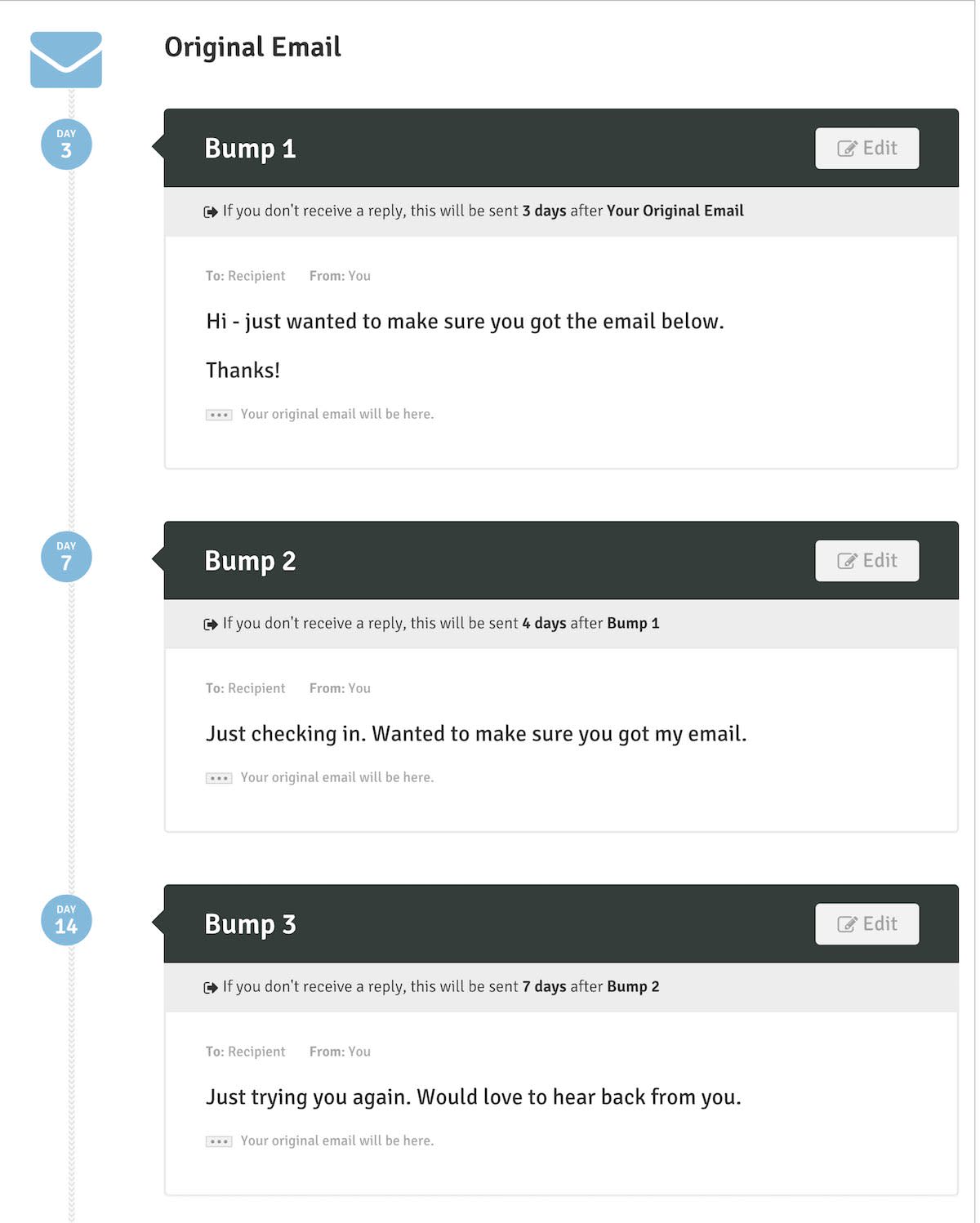
You can use something like Prospect to automate mass follow-ups, but sometimes you want to follow up on emails individually. Rebump is a follow-up tool for Gmail that allows you to track, manage, and analyze your individual emails and responses.
If you have a warm contact that you already have a relationship with, you might need more personalization than what a mass tool can handle. Or maybe you have a major prospect that's worth the extra time and effort. Regardless of why you send the individual email, Rebump allows you to craft up to four follow-up templates that will send automatically if you don't receive a response. You can also select how soon you want to follow up as well as the days and times you want your messages to be sent.
When you send the original email as a one-off, you click the Rebump checkbox in the bottom right corner of your email window, and the follow-ups are taken care of.
Rebump Price: From $5/month for unlimited messages.
HubSpot Sales Chrome Extension
To manage personalized follow-ups
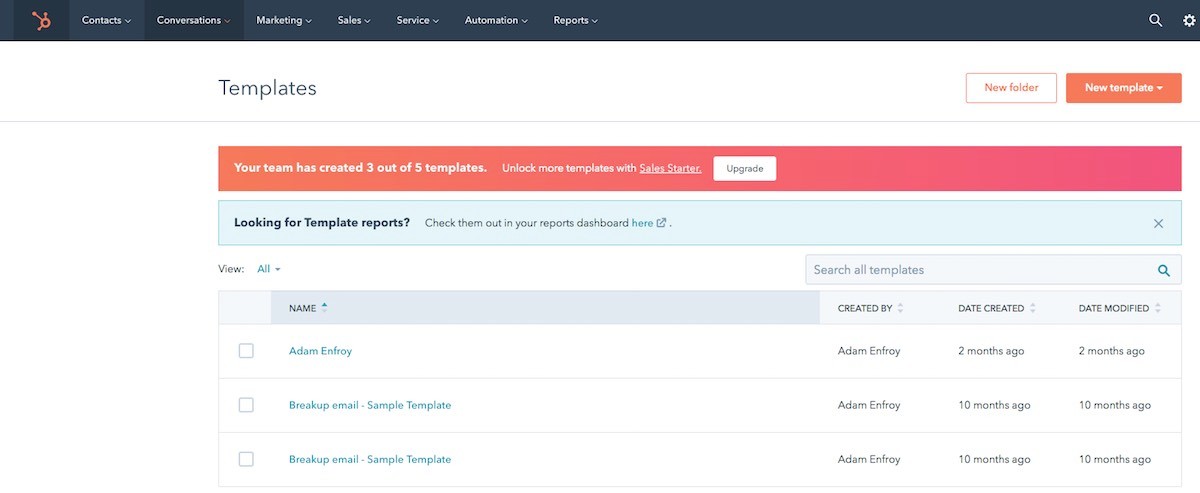
The HubSpot Sales Chrome extension offers an easy way to follow up with prospects who do respond—or take some other action within your email.
Once you set up your free HubSpot Sales profile, you can use the Sales extension within Gmail to help you manage leads and prospects through your email outreach. The standout feature for our purposes is that you can select to receive instant desktop notifications that will alert you to follow up as soon as a targeted lead completes a desired action, such as opening an email, clicking a link, or downloading an attachment.
This immediate follow-up allows you to further the connection while you're already top of mind, which can increase your conversion rates. While HubSpot Sales requires more manual work than the automated follow-ups, it's worthwhile if you use it solely for your largest or most valuable prospects.
HubSpot Sales Chrome extension Price: Free
You've done all this hard to work to get prospects. When it comes time to schedule meetings, you want to be sure you don't set up any unnecessary roadblocks. I prefer Calendly, but other tools, like Doodle, offer similar functionality, allowing people to book your time—and automatically sync the meeting with their calendar—without all the scheduling back and forth.
The above tools can help you streamline your email outreach. But unless the emails you write are well crafted, the tools won't matter. Here are some final tips for how to write emails that get greater returns.
Build your own voice. There are expected to be over 293 billion emails sent and received every day next year. If you want people to read and react to your emails, you will need to stand out from the crowd and build a unique online presence.
Demonstrate your credibility. If you're engaging in cold email outreach, chances are the recipients of your emails have never heard of you before. Sharing proof of social credibility or past results can help build trust.
Make it personal. Your outreach email should include personal information about you and also be personalized for your recipient. Referencing their first name within the subject line and email is a good start, but try to go beyond that, including shared interests or connections.
Use multiple content types. Including videos, reports, and social media content within your emails can increase conversion rates.
Make it mutually beneficial. Whether approaching an influencer, a company, or a customer, you should focus on how your offering is beneficial to both of you. Communicate how the email recipient is going to benefit from engaging with you. But don't be disingenuous—it's clearly benefiting you as well.
Always follow up. As mentioned above, 80% of sales take five follow-ups to close the deal, so it's important to consistently follow up on every outreach, whether it's automated or manual.
With these tips and the right tools, you can start scaling your outreach efforts today without sacrificing personalized messaging.
This was a guest post from Adam Enfroy, a writer, content marketing consultant, and digital marketing manager. With 10+ years of digital marketing experience, he's passionate about leveraging the right strategic partnerships, content, and software to scale digital growth. You can connect with him on Twitter and LinkedIn. Want to see your work on the Zapier Blog? Check out our guidelines and get in touch.