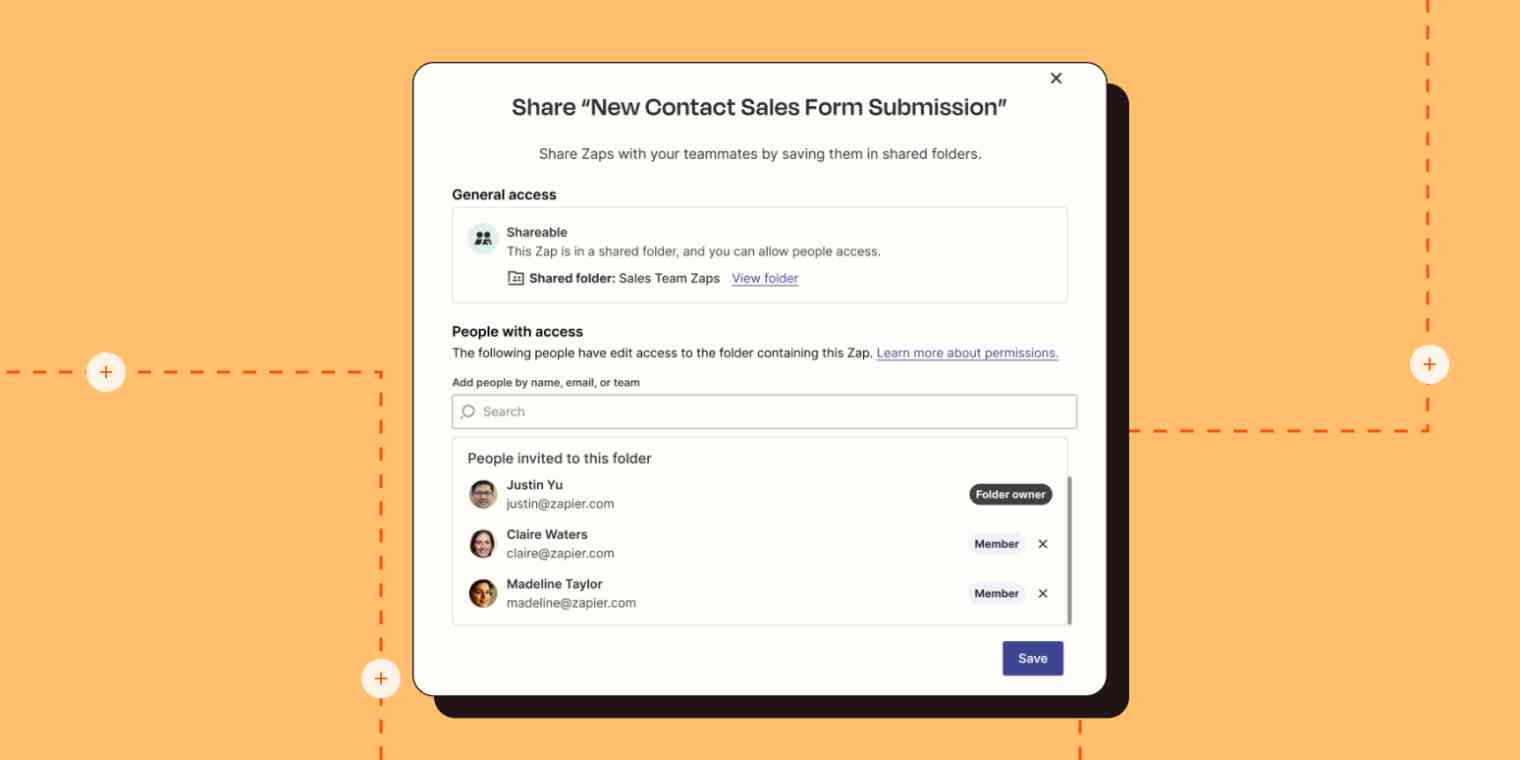Workflows are unique to every person and team, so your automation experience should work the way you do.
This month's updates give you and your team a more personalized automation experience, from easier access to Zap runs to more control over how you collaborate. Here's what's new for November 2023.
Jump ahead:
Troubleshoot Zaps in the editor
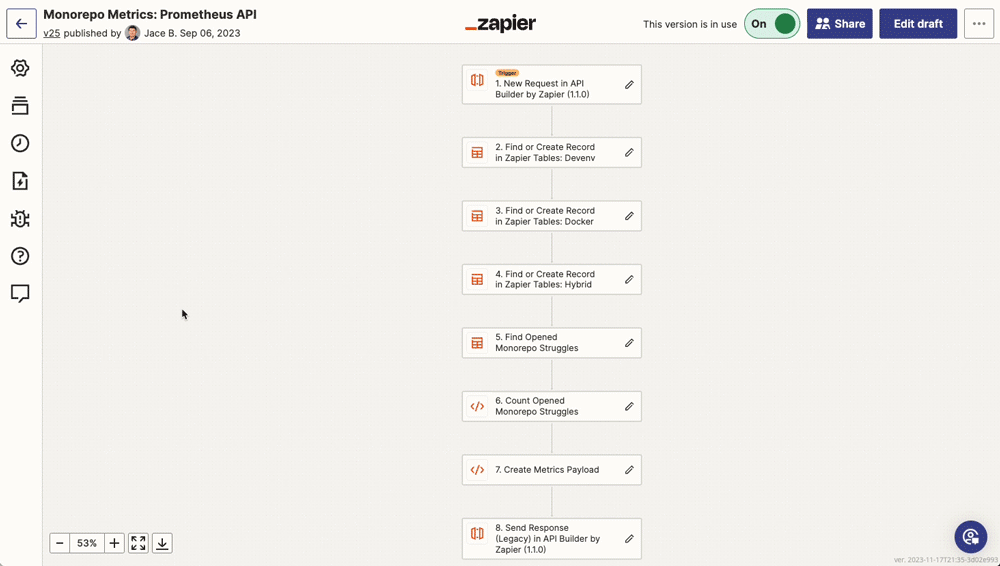
Troubleshoot Zaps where you build them—directly in the editor. Now you can seamlessly switch between building and troubleshooting Zaps.
Here's how it works:
In the Zap editor, click on Zap runs from the left-hand sidebar.
Click on a Zap run to view more details. The editor will show the status of each step that ran.
If your Zap run encountered an error, you'll see more information about it and where it occurred.
Click on Go to step to go straight to the errored step and fix it.
You can also click on any step to open up the right-hand sidebar, where you’ll see more details about what data moved in and out of that step.
Ready to build and troubleshoot Zaps more efficiently? Check out any of your published Zaps.
Improved Zap sharing
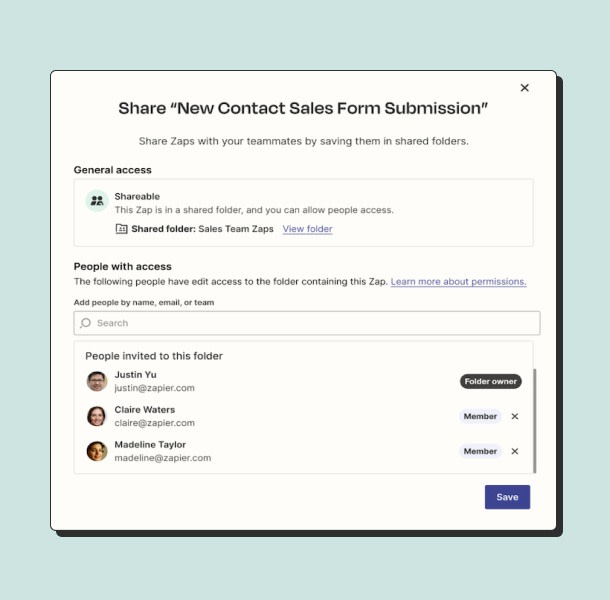
There's a fine line between "sharing is caring" and "too much information," especially with your business-critical Zaps. That's why we've simplified Zap sharing so you can grant the appropriate access to your team and collaborate effectively.
Need to collaborate with your team on a Zap? In the Zap editor, click the Share button in the top right.
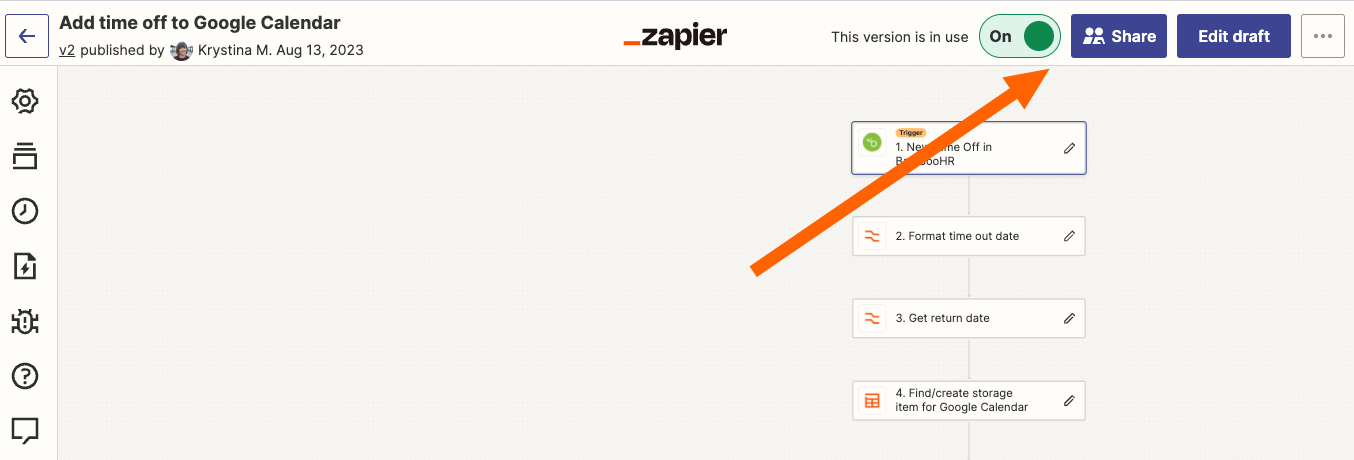
A new window will show the current Zap and sharing permissions. If it's a restricted Zap, click Allow access.
Then, choose how you want to share your Zap, such as moving it to a shared folder or sharing it with specific teams.
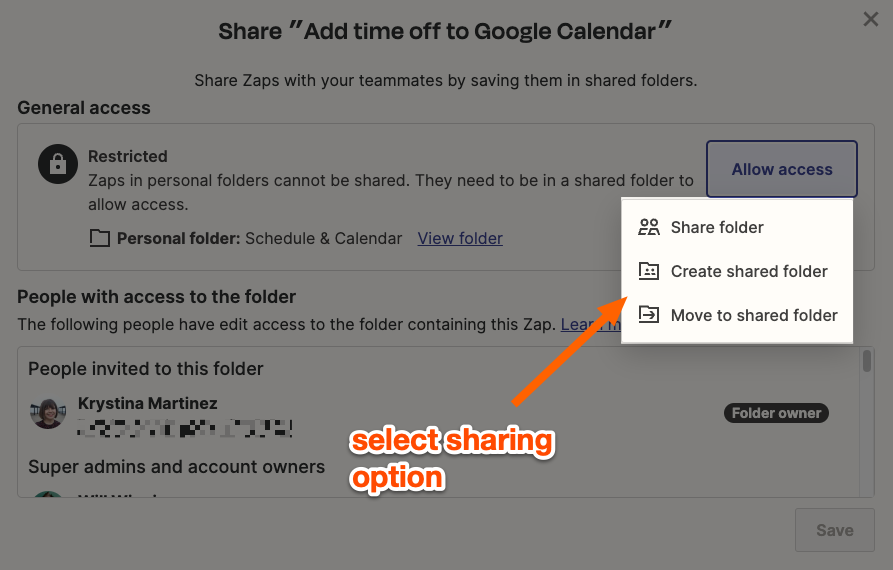
Zap sharing is available on Team and Company plans. Learn more about Zap sharing settings.
Sharing Zap templates
You can also share templates of your tried-and-true workflows with your team while keeping your app connections private.
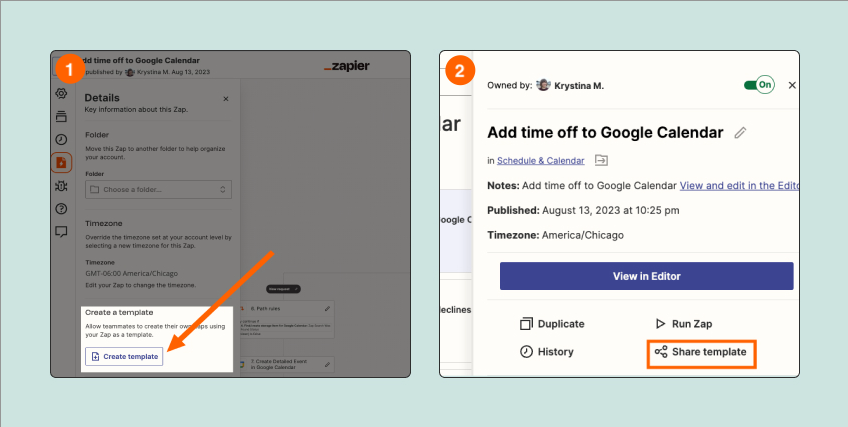
Templates can be created from two areas:
The Zaps page: Expand the Zap details sidebar, then click Share template.
The Zap editor: Click on Details from the left-hand sidebar, then click Create template.
Add any notes or details to your template, and then share the automated workflow with your colleagues.
Ready to collaborate and share the power of automation? Try it now.
Advanced settings unlocked
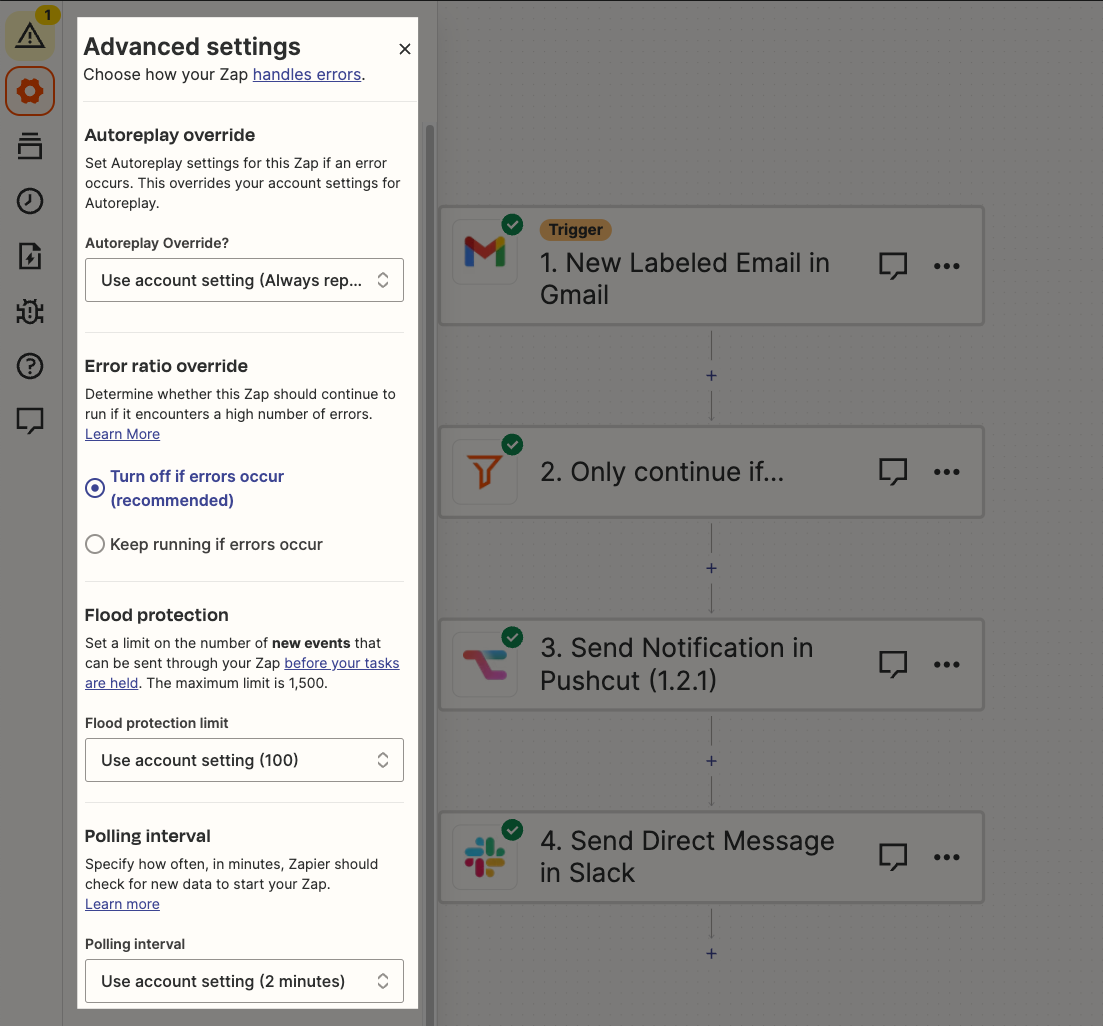
We've heard your pleas, power automators. If you're on a Zapier Professional, Team, or Company plan, you can now customize Zap settings for individual Zaps.
Now available:
Autoreplay: Decide whether to keep your Zap running when it runs into errors.
Error ratio override: Prevent certain Zaps from shutting off when repeat errors occur.
Custom polling intervals: Decide how often a Zap checks for new information — up to two minutes for Pro plans and one minute for Team plans and up.
Flood protection: Control how your Zaps handle triggers that receive large amounts of data at once.
Ready to fine-tune your essential Zaps? Explore advanced settings.
Automation tailored to you
We're constantly adding new features to make automation work for you. Check out our Product Updates page for the latest release notes.