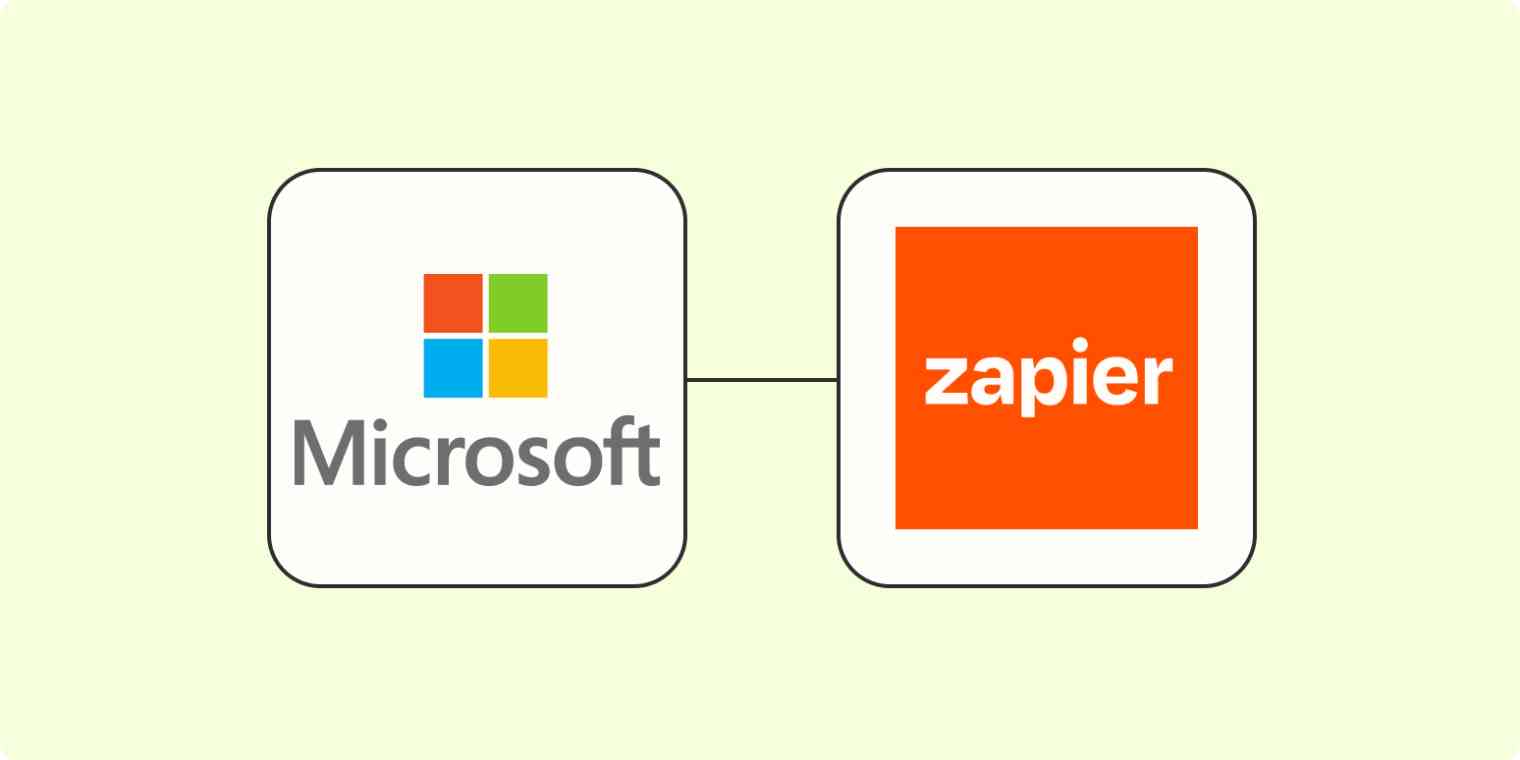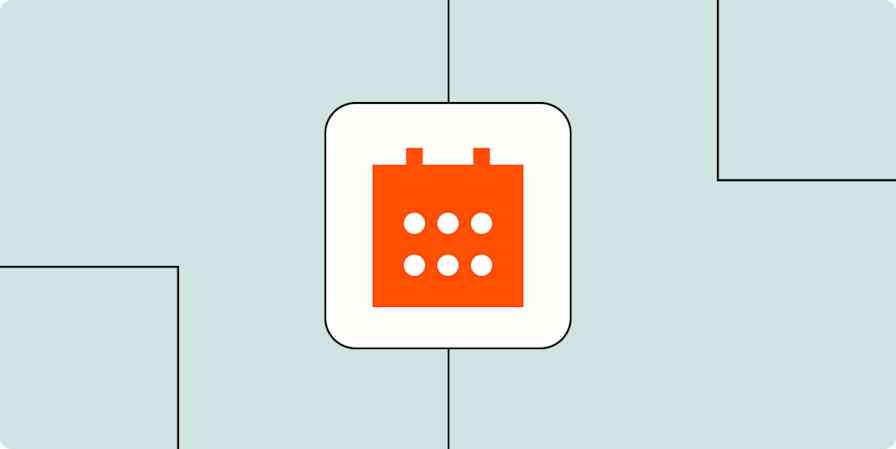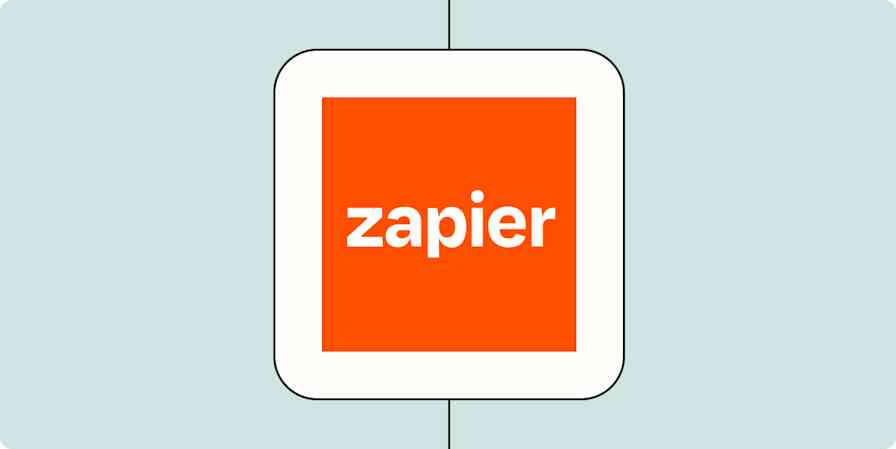Let's face it: everyone's heard of Microsoft. Companies around the world use its vast suite of tools to do everything from emailing clients to managing their calendars and sourcing leads.
But even if your company lives primarily in the Microsoft universe, you probably use a whole set of apps for different aspects of your business. Whether you use Asana for project management or Salesforce to house your prospects, you need a way to connect them with your Microsoft apps.
Fortunately, Zapier allows you to connect Microsoft's popular apps to each other and thousands of other tools, so you can automate workflows that help you scale your advertising, marketing, collaboration, and sales efforts.
Ready to connect your Microsoft apps to your other business-critical apps? Check out our App Directory to see how you can integrate Microsoft's suite of apps with your business tools.
Table of contents
Get notified via Microsoft Teams about important information
Create and share LinkedIn content across your social channels
Automatically manage your Microsoft Office 365 emails and events
New to Zapier? It's workflow automation software that lets you focus on what matters. Combine user interfaces, data tables, and logic with 6,000+ apps to build and automate anything you can imagine. Sign up for free to use this app, and thousands more, with Zapier.
Workflow automation for Microsoft apps
Workflow automation is the process of using software to automate repetitive tasks and processes. When you connect one of your Microsoft apps with other tools, you can set something up to run automatically, which is referred to as a workflow. Automating your Microsoft apps lets you streamline, manage, and optimize tasks you'd usually do manually, helping you scale your output.
Microsoft automation can include a range of tasks—from streamlining lead generation to managing projects at scale. These automated workflows help companies improve everything from team collaboration to lead capture and customer communication. With automation, you can leverage Microsoft's entire suite of products without manual intervention.
When you connect Microsoft to your other apps with Zapier, you can take Microsoft automation to the next level. Zapier integrates with dozens of Microsoft's most popular apps, including Microsoft Teams, Microsoft Outlook, Microsoft To-Do, and more.
For example, you can automatically send leads you capture through LinkedIn Lead Forms to your CRM, add Microsoft To-Do notes to your project management tool for team collaboration, or post updates on your Microsoft Teams channels without manual input.
Microsoft automation with Zapier provides a secure, reliable, and efficient way to manage all aspects of your business, aiding its growth and scale. Let's take a look at using Zapier's automation platform to get the most out of your Microsoft apps.
To get started with a Zap template—what we call our pre-made workflows—just click on the button. It only takes a few minutes to set up. You can read more about setting up Zaps here.
What is Microsoft Power Automate?
Microsoft Power Automate, formerly known as Microsoft Flow, is a tool that allows users to automate workflows and tasks across multiple applications and services. It enables the creation of automated workflows between your work apps and services to synchronize files, get notifications, collect data, and more without having to write code.
While Power Automate excels within the Microsoft ecosystem, Zapier offers a comprehensive solution for diverse automation needs across multiple platforms. That's because Zapier connects with 5,000+ apps, ensuring compatibility with a wide range of work tools, from CRMs to email marketing tools and social media platforms. Not only that, but you can connect your full tech stack with Microsoft, even if Zapier doesn't support a specific app (thanks to webhooks).
Prepare for all your Microsoft Outlook calendar events
Most of us have jam-packed schedules, and it can be pretty difficult to stay on top of any meetings, especially when they're added to your calendar at the last minute.
With these Zaps, you can effortlessly prepare for future events by turning them directly into tasks (and meeting agendas) in your project management or database tool. That way, you won't have to keep triple-checking your calendar multiple times a day, and you'll remember to put in some prep time before events begin.
Create tasks on Any.do for new Microsoft Outlook events
Add new Microsoft Outlook events to Todoist as tasks
Create a meeting agenda in OneNote for new Microsoft Outlook events
Create a meeting agenda in Google Docs for new Microsoft Outlook events
Of course, your meeting prep won't matter much if you have two different calendar tools and they're not up to date. If you need to sync up your personal calendar with your business one, so you don't accidentally get double-booked, these Zaps will update your calendars automatically.
Add events to Microsoft Outlook with new Google Calendar events
Discover more ways to automate Microsoft Outlook calendar, plus how to create Microsoft Outlook calendar events from a Google Sheet or from another Microsoft calendar.
Instantly email new leads with Microsoft Outlook
While you probably source leads from a range of different sources—say through forms or an ad tool—you know that following up while they're still warm is sales 101. Yet the more leads you get, the harder it is to send emails out at scale. Inevitably, some prospects will fall through the cracks.
At a time when doing more with less is the name of the game, there is a better way than spending your entire day manually sending out emails in sporadic bursts. These workflows will automatically send personalized messages to your new leads, helping you streamline your outreach and giving you back time to focus on what matters: closing the deal.
Send Microsoft Outlook emails for new Typeform entries
Dispatch emails in Microsoft Outlook with new leads in Facebook Lead Ads
Dispatch Microsoft Outlook messages with new Google Forms responses
Send Microsoft Outlook emails for new form submissions in Squarespace
Dive deeper into popular ways to automate your Microsoft Outlook emails.
Create and add tasks to Microsoft To-Do
Do you jot down requests and tasks in Microsoft To-Do? While that's great for separating your individual tasks from your team-level projects, things can get messy when you don't add them to your project management app or communicate your progress with your team.
Zapier can help you connect Microsoft To-Do with your larger-level project management apps (like Asana or Trello) so you and your team can stay on top of projects as a whole.
Create Trello cards from new Microsoft To-Do tasks
And, if you get requests via your team chat app (like Slack), you can also set up Zaps that sends them straight to Microsoft To-Do and vice versa, ensuring a streamlined collaboration technique.
Generate Microsoft To-Do tasks from new saved messages in Slack
Create Microsoft To-Do tasks from newly saved messages in Slack
Learn more about how to automate Microsoft To-Do.
Reach out to (and nurture) your LinkedIn leads
LinkedIn Lead Gen Forms lets you capture leads through paid ads on the platform. It's a great way to target high-quality prospects, but once someone fills out a form with their details, it's up to you to convert them into a paying customer.
A big part of that means reaching out to them fairly quickly, as that window tends to swing shut pretty fast. With these Zaps, you can automatically add every new lead you get straight into your CRM so your team can reach out right away.
Create or update contacts on HubSpot from new LinkedIn Ads leads
Create people on Pipedrive for new LinkedIn Lead Gen Form leads
Add LinkedIn Lead Gen Form leads as new contacts in ActiveCampaign
Just because a lead is in your system (or has already converted!), doesn't mean you should ghost them. In fact, you can add them to a specific audience list for another campaign on LinkedIn using Matched Audiences.
These Zaps let you automatically add new or updated CRM leads to a specific audience in your LinkedIn account, so you can keep your product front of mind and continue engaging specific folks.
Add new Salesforce leads to a LinkedIn Matched Audiences segment
Add contacts from new won deals on Pipedrive to LinkedIn Matched Audiences
Add new HubSpot list contacts to LinkedIn Matched Audiences segments
Update LinkedIn Ads audience contacts when ActiveCampaign contacts are updated
If you're worried about keeping your team in the know about movement in your lead funnel, these Zaps can notify everyone in their specific team chat or email apps, so no stone is left unturned.
Post new LinkedIn Lead Gen Form leads to Slack channels
Send emails via Gmail for new LinkedIn Lead Gen Forms leads
Discover more ways to automate LinkedIn Lead Gen Forms and Matched Audiences.
Get notified via Microsoft Teams about important information
If you're anything like me, you likely spend a wicked amount of time working in your team chat app every day.
It's where my team and I receive notifications about company updates, project requests, form submissions, and even weekly reminders. Obviously, that data all comes from other apps, delivered to specific channels via automation. You can also use these Zaps to get notified for all your most important updates.
Send messages to Microsoft Teams channels for new Typeform entries
Send channel messages in Microsoft Teams for new Zoom recordings
Get inspired with even more ways to automate Microsoft Teams.
Create and share LinkedIn content across your social channels
Different social media platforms have different audiences. As a brand, having multiple channels (beyond LinkedIn) helps you reach a wider range of potential customers.
Yet no one has the time to manually cross-post and share content in all the right places. These Zaps will do the hard work for you, either cross-posting your LinkedIn content to other platforms or sharing your existing content to LinkedIn automatically.
Create LinkedIn company updates for new YouTube videos in a channel
Need some more inspiration? Check out these other ways to automate LinkedIn.
Save files and email attachments to OneDrive
If you use OneDrive to store files, then you know that organization is key. Whether you spend too much time manually uploading Zoom meetings, email attachments, PDFs, or other important company data to your storage app, know that there's a better way.
These Zaps will automatically upload all your files to your OneDrive for you, regardless of where they come from.
Upload PDF to OneDrive when PandaDoc documents are completed
Find out more ways to automate OneDrive.
Automatically manage your Microsoft Office 365 emails and events
Do you store important information (like leads or project details) in your spreadsheet? When updates happen, you'll want to let yourself (and your team) know right away, so you can take the appropriate steps.
Instead of checking your spreadsheet multiple times a day, you can use Zaps to automatically send an email from Microsoft 365 whenever there's a specific change, helping you scale your lead outreach and your projects.
Send new Microsoft Office 365 emails for new or updated Microsoft Excel rows
Send Microsoft Office 365 emails for new rows in a Google Sheets
Send Microsoft Office 365 emails from new records logged in an Airtable view
If you're guilty of being somewhat forgetful from time to time (our brains can only handle so much information, after all), you might want to think about setting up a Zap that sends out a weekly reminder email. Whether it's to remind yourself of doing something (like contacting that lead) or prep for a meeting, this will do the heavy lifting for you.
Send a weekly reminder email from Microsoft Office 365
Learn more ways to automate Microsoft Office 365.
Turn OneNote notes into action items
Use OneNote to jot down thoughts, to-dos, and ideas? I'd be lost without a way to scribble down my tasks throughout the day as things occur to me. But you still need to turn those notes into actionable items in your other work apps, otherwise things can easily get lost in the mix.
Whether you use a project management tool like Notion or an AI tool like Mem, you can set up these Zaps to automatically transfer all your notes into your collaborative workspaces, so other team members can view them too.
Create tasks on Microsoft To-Do from new OneNote notes
Create Mems in Mem for every new note in a OneNote section
Dive deeper into automating OneNote.
Add prospects from other apps into Microsoft Dynamics
Whenever a lead fills out a form on your website (or via any lead generation app), it's important you don't wait days to make that call back. Waiting too long can result in lost leads with the knock-on effect of lower revenue. You need a well-oiled, streamlined sales process. That starts with automation.
By setting up these Zaps, you can automatically add any new leads your company generates straight to Microsoft Dynamics, so your sales team can reach out to them right away.
Copy new leads from Facebook Leads Ads to Microsoft Dynamics 365 CRM
Turn new LinkedIn Lead Gen Form reponses to leads in Microsoft Dynamics
Add new Unbounce form submissions to Microsoft Dynamics as leads
Add new Gravity Forms respondents as Microsoft Dynamics 365 CRM leads
Find out more ways to automate Microsoft Dynamics.
Leverage the power of automation and do more with Microsoft
When you leverage automation, you can turn your business into a powerhouse. From streamlining your lead generation to scaling customer communication, you can make each of your Microsoft apps more powerful and run your business processes with more efficiency and effectiveness.
Ready to connect your Microsoft apps to your other business-critical apps? Check out our App Directory to see how you can integrate Microsoft's suite of apps with your business tools.
Related reading: