Trello is a flexible collaboration tool used by over 17 million people in a multitude of ways. Marketers, project managers, software developers, high school teachers, human resources managers, wedding planners, stay-at-home parents, and travel planners, among others, have customized the visual tool to fit their needs.
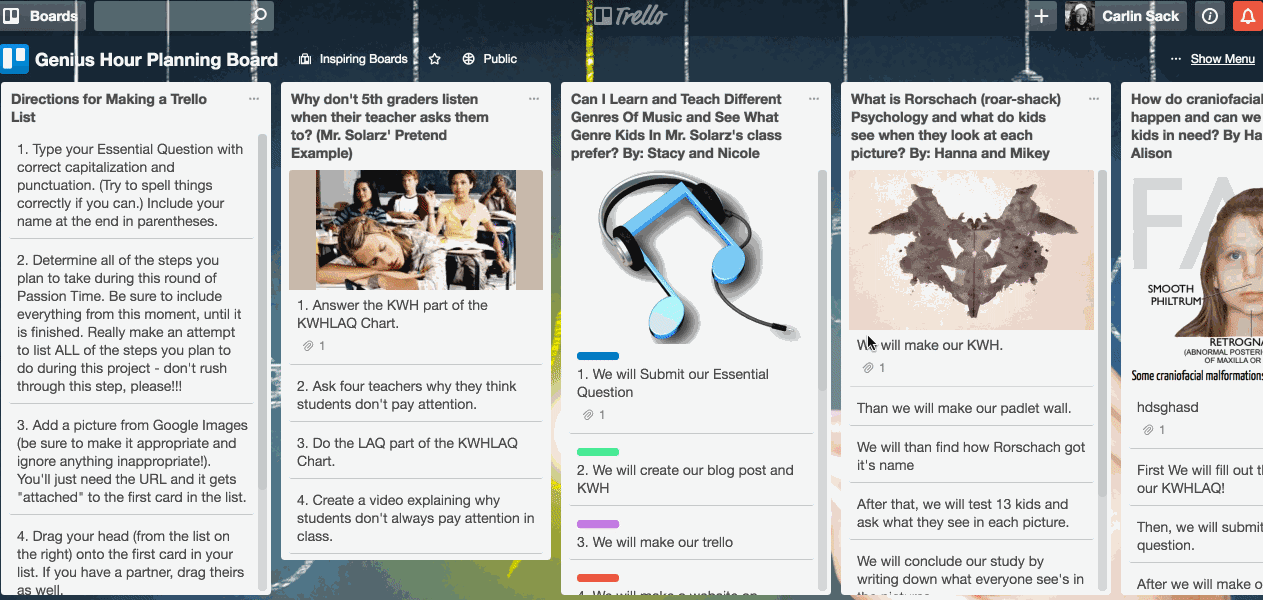
But how does the 100-person team behind Trello put the tool to use itself?
With the same incredible amount of variety as Trello's avid users.
Trello's simple design, which revolves around blank spaces called "boards" and virtual Post-it notes called "cards," gives you room to track, plan, or organize anything you choose. The Trello team relies on over 150 Trello boards to grow the product and support Trello users worldwide. And that doesn't even include employees' personal and private Trello boards.
It's safe to say that Trello, the company, wouldn't run as efficiently without its own product.
"By running our entire business in Trello, not only does every team member benefit from our own product, but we each have a comprehensive understanding of it," content marketing manager Lauren Moon says. "Our users' pain points are our pain points, and their delights are ours, too."

We talked to four Trello employees to find out just how they use their own product to manage their day-to-day work. Join us in peering into the window of the Trello office and gain Trello tips—straight from the source.
Learn how the Trello team uses Trello to:
How the Trello Team Uses Trello to Structure Projects and Tasks
Anna Lewis, director of recruiting, and her team talk to managers across the company to gauge hiring needs. To streamline that process, she relies heavily on a "Recruiting Hub" board.
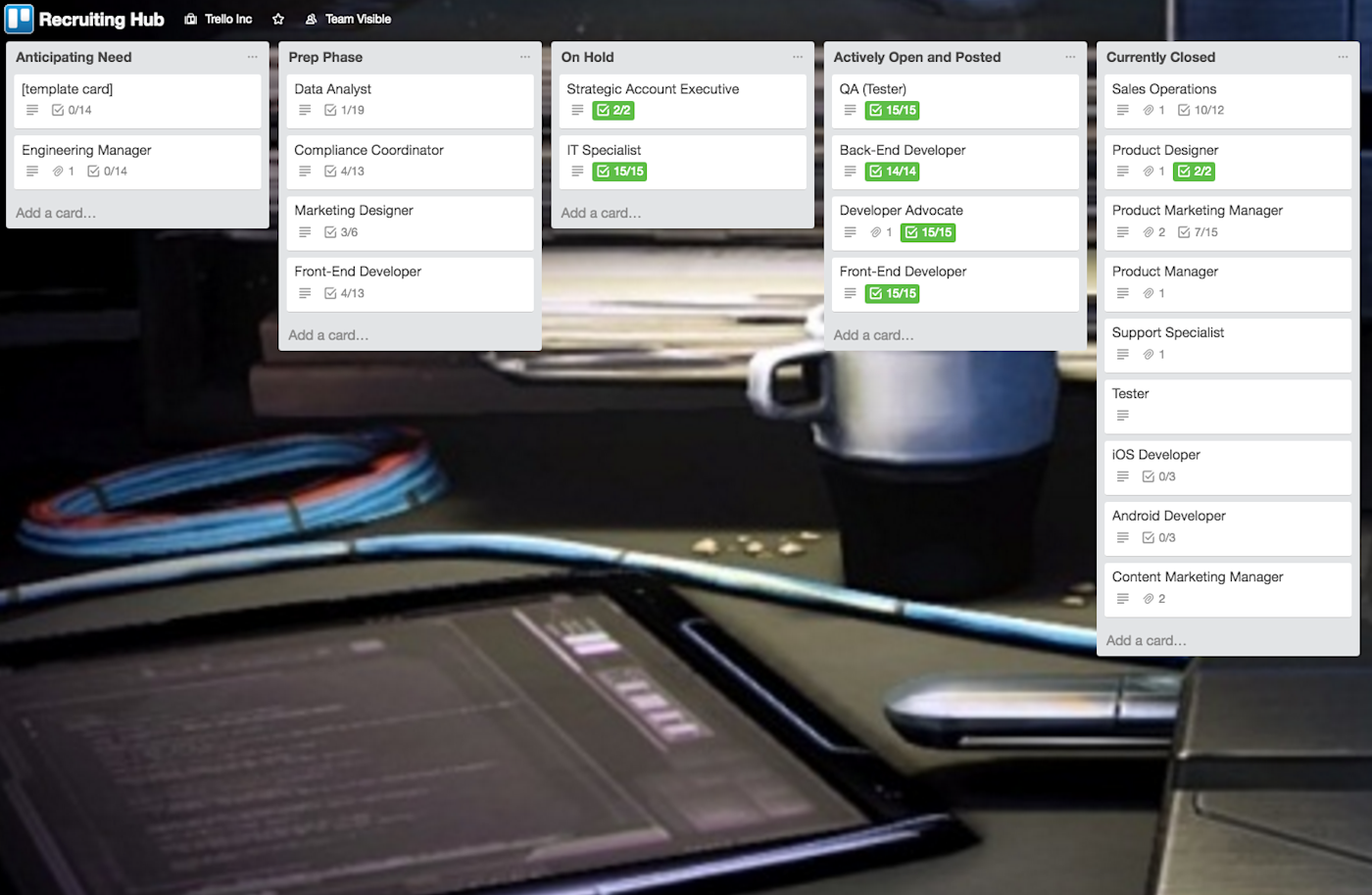
The lists on the board range from "Anticipating Need," where cards are added for job openings that are upcoming, to "Actively Open and Posted," where cards are moved once they are live on Trello's jobs page). The recruiting team inserts a checklist on each card to make sure all tasks are completed before the card can be moved to another list.
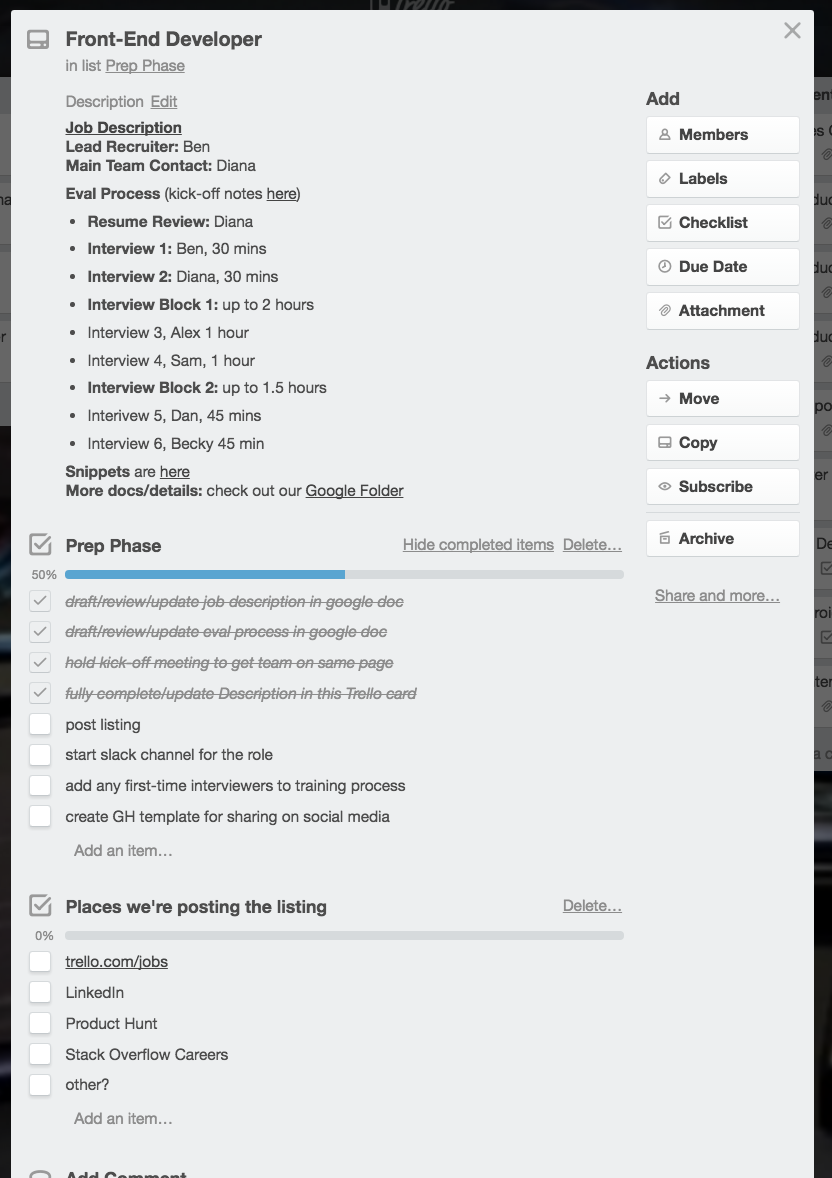
"The checklists within the cards help us make decisions early on," Lewis says. "It prevents us from getting to the interview stage for a role and still be discussing what exercises to give candidates. At that point, we're already ready to go."
To maximize transparency, the recruiting team fills in details about the role in the description field of each Trello card. A template card on the far left of the board helps make sure each card follows the same markdown format.
"If anyone who hasn't been looped in about the role pops into the Recruiting Hub board briefly, they can look at the description field of the Trello card and get a very quick view of the basics for that particular recruiting process," Lewis says.
The recruiting team created their board only three months ago. As Trello's hiring needs increased, they developed a more organized, transparent way to prepare new job roles.

That's a big perk of using Trello, according to Moon: You can change up your Trello boards as you go—which is especially helpful for growing, changing teams. "It's so interesting to see boards evolve as teams grow, and as projects change," Moon says. Moon's team, for example, changed how they label cards on their "Editorial Calendar" board to better reflect how Trello's content strategy has developed over time.
It's so interesting to see boards evolve as teams grow, and as projects change.
Lauren Moon, content marketing manager
"Instead of labeling cards with persona-based labels (such as 'Trello for Teachers'), we label each card according to which of our content parameters it fits into," Moon says. "We've also started adding labels to cards based on if the content fits into the top, middle, or bottom of the sales funnel. That was a big change, and it forces you to think about content differently."
Other recent changes the team has made to the Editorial Calendar board include spinning off one of the board's lists into a completely separate board.
"We used to have a list where we would just add ideas or links to interesting articles or resources," Moon says. "It ended up essentially becoming a 'junk drawer' list because it wasn't actionable. It was overwhelming to look at. Now we have two boards: the Editorial Calendar board is only for pieces that we are are currently writing and that have a due date. If it doesn't have a due date, it goes to the 'Resources' board."
The creation of this spin-off Resources board helped to inform what is now a Trello mantra of Moon's: Always separate actionable tasks from non-actionable reference items by using different Trello boards.
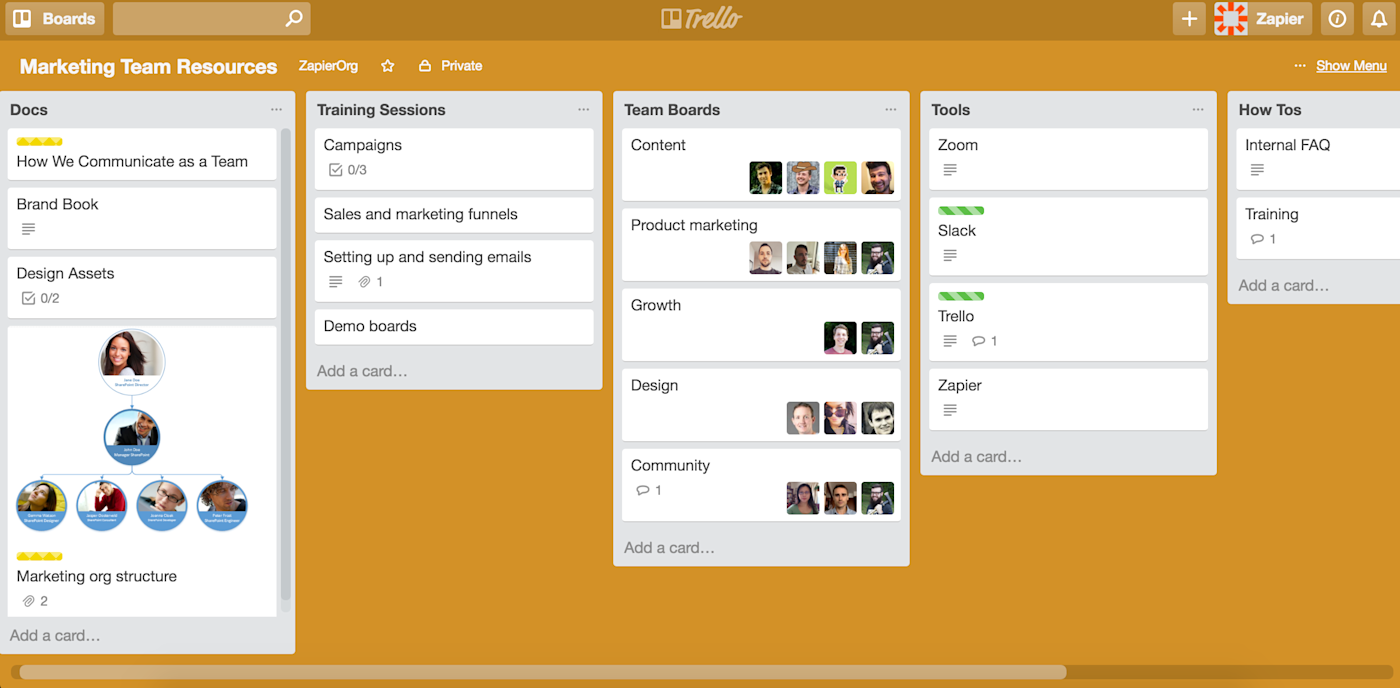
"I've found it helpful to make a clear distinction between a board that's actionable (with "to do," "doing," and "done" lists) and a board that serves as a repository of information," Moon says. "Those boards hold no action items, only reference items."
Trello Pro Tip: Personalizing your Trello boards with different backgrounds isn't just for fun, it can also help increase your productivity. Moon calls herself a "board background connoisseur" because each of her Trello boards have a different background (preferably, one a bright-colored one). That way, when she has a few many Trello tabs open in the same window, she can tell which board is which at just a glance.
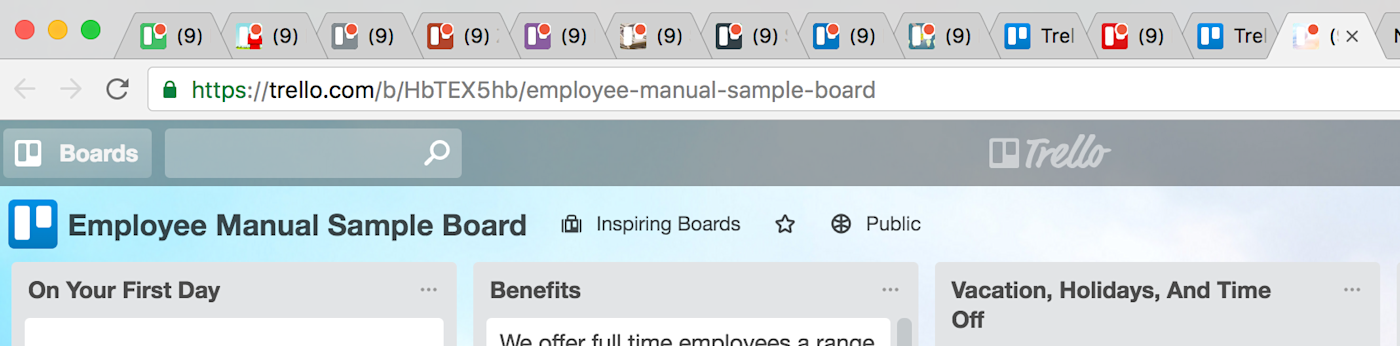
Actionable boards are especially helpful for tackling team projects. CMO JD Peterson says he mostly uses Trello boards to track short-term projects, such as product launches: "Project-based boards are usually created for significant launches that involve more than one person. I might be looking at a board constantly right now, but once the product is launched, the board will be archived and will disappear from my world."
For example, Peterson and the rest of the launch team create a Trello board for every launch of a new Trello Power-Up (aka an additional set of features to enhance the product's core functionality). Every Power-Up launch board is set up in the same way, Peterson says. The lefthand list on every board is set aside as a "Helpful Info" list, which includes project-specific details such as the timeline, goal, and description. That way, important details are the first thing team members see.
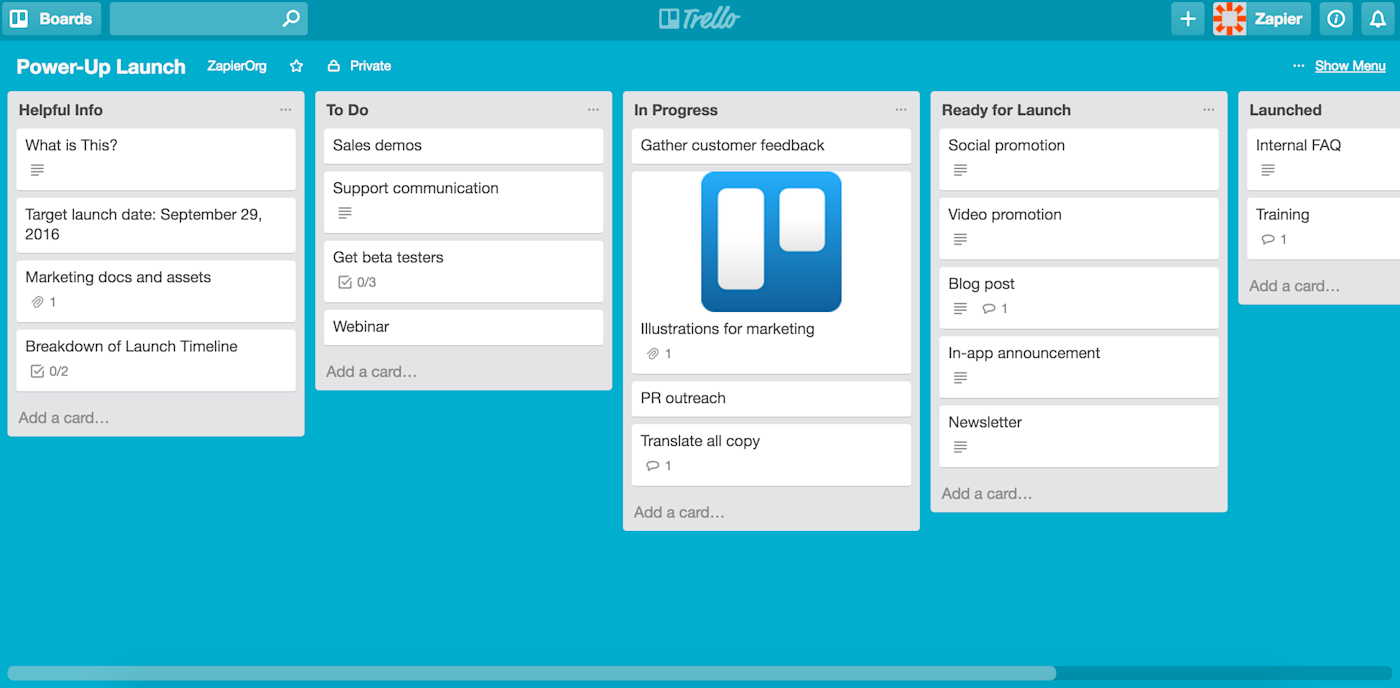
"Then, to the right, are the lists we use to track launch tasks, which include: 'To Do,' 'In Progress,' 'Ready for launch,' and 'Live,'" Peterson says. "We like the structure of these lists on our Power-Up launch board, so we just clone it for the next launch."

Bonus: How the Trello Team Uses Trello Outside of Work The Trello team not only uses Trello in the office, but at home, too. Lewis and her husband use a Trello board to track household work. Peterson uses a Trello board to source gift ideas for his wife throughout the year, so he's not stumped when holidays and birthdays approach: "If I hear her mention something she likes, I add a card to the board," Peterson says. "Maybe I should even invite her friends to the board!"
How the Trello Team Uses Trello to Improve Communication

Using Trello boards across the Trello organization as a whole helps increase transparency and simplify communication between teams, support specialist Michelle Earhart says. This is especially important to Earhart and the support team, as they spend much of their days receiving customer feedback and getting that feedback to the right people.
When a customer writes into Trello about a possible bug, for example, rather than a support specialist relying on instant messaging or an issue-tracking system, they'll funnel the feedback directly to the correct team's Trello board.
"Each of our engineering teams—including the web, iOS, and Android teams—have their own boards," Earhart says. "The structures of their boards are dependent on the team, but one common characteristic is that all of their boards have an 'incoming' list. That way, a support agent can drop a card in the 'incoming' list about a possible bug. We know the team will go through that list at least once a week."

By adding Trello cards to another team's board, the support team can rest assured that action will be taken on any possible bugs (rather than worry about them getting accidentally overlooked in place like Slack).
In a similar fashion, the support team adds feature requests to the "Inbox" list on product management's "Feature Requests" board.
"When users write in with feedback and feature requests, we add it as a card on the 'Feature Requests' board and we give that card a 2-week deadline," Earhart says. "Then product managers can subscribe to those cards."
Of course, if the team wants to talk about a particular piece of customer feedback immediately, they create a Trello card on the relevant board and then paste the link to the card into Slack. Key details about the card—such as the card's description—appear for people to discuss right away.
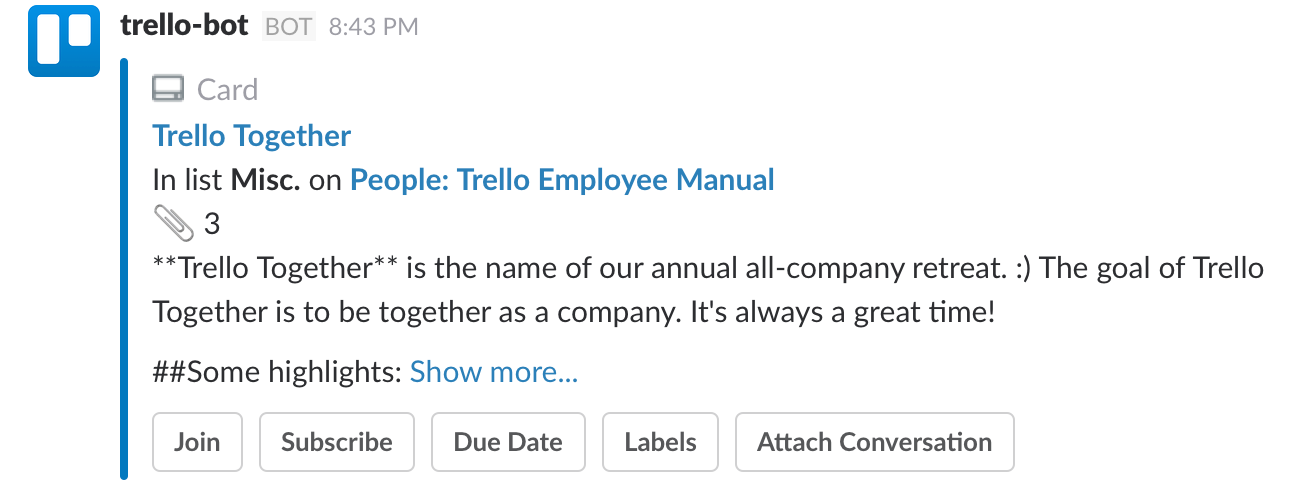
"All of our work is already done in Trello, so it's really handy for us to 'unfurl' Trello cards in Slack," Earhart says. "It gives you all of the information right there—as opposed to a mysterious link that you click and open up separately."
Moon's content team also uses an "incoming" list on their "Editorial Calendar" board, which helps them gather content ideas from across the organization. Storing the ideas in the "incoming" list allows the team to take a look at each idea before moving the idea to another list or board.
"When someone drops a card in our 'incoming' list, the marketing team discusses the content," Moon says. "Even if we decide it's not a fit for our blog, we like to think about where else the content could be published."
How the Trello Team Uses Trello to Run Meetings

At some companies, the word "meeting" has become synonymous with "time-suck." But the Trello team combats this by using Trello cards to help guide meeting agendas and stay efficient. Time efficiency is especially important to Peterson, who spends most of his time in meetings.
"I definitely have a meeting-heavy schedule—with various team meetings, one-on-ones, project-based meetings, and executive meetings," Peterson says. "But, most of our meetings end early. The Trello product itself is a huge part of why meetings are way more efficient at Trello than at other companies I've worked at."
Most of our meetings end early. The Trello product itself is a huge part of why meetings are way more efficient at Trello than at other companies I've worked at.
JD Peterson, CMO
Peterson runs at least five one-on-one weekly meetings with his direct reports. He uses Trello boards for all of them. That way, both people in the meeting can see what's on deck to be discussed and add to the agenda themselves.
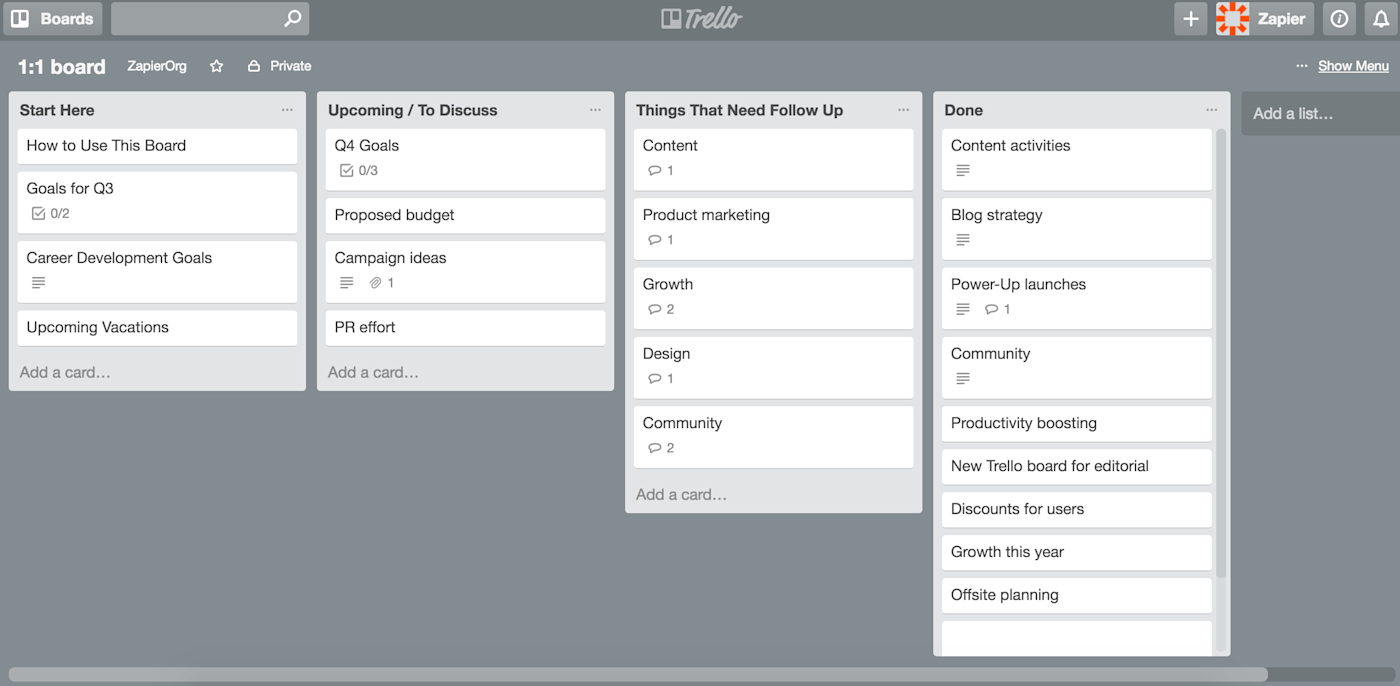
"As we think of things during the week, we put cards on the one-on-one board," Peterson says. "We also have recurring cards that represent developmental, career, and quarterly goals. It makes the meetings great because it keeps us on track with time. And, most importantly, you have a record of what you discussed each week."

Other teams run their weekly meetings using Trello, too: The support team, for example, bases their meetings around cards in the lefthand list of their Trello board.
"We go through this list and assign cards to project owners by adding members to the cards," Earhart says. "Then every week we check in on each card in the list and ask each other 'Did we move the needle here? If we didn't, what happened?' Sometimes, the owner of the project decides the card needs its own space and makes it into a separate board. Then they link to that board from the original card."
The content team also strictly follows a Trello board during meetings to keep them running efficiently, but uses labels to decide what will be discussed in the meeting:
"We use the label 'discuss' like a marker for what we're going to discuss at the next meeting," Moon says. "If there's something somebody wants to discuss, they label a Trello card, we discuss it at that meeting, and then assign it. During the whole meeting, we only discuss these cards. If it's not labeled on the board, we don't discuss it."
Outside of the recruiting team's weekly meetings, they also hold meetings with various teams about upcoming hiring needs: Every card on the Recruiting Hub board get its own meeting. The recruiting team runs each meeting by writing out an agenda in Google Docs and then links the doc back to the corresponding Trello card.
"We have a kickoff meeting for each role when we're at the early stages," Lewis says. "It really gets everyone on the same page, so that we make fewer changes to the role later on. In the Google Doc agenda, everyone chimes in with comments. We link back to all of that right at the top of the Trello card's description field."

How the Trello Team Uses Trello to Stay in the Loop—Without Notification Overload
Because the Trello team uses Trello so much, you might think that the team members deal with a flood of email notifications from Trello all day long; every time a team member comments on a card, for example, they could get both an in-app notification and an email. Here's how the Trello team uses notifications, so that they're always in the loop—without too much noise.
Moon takes advantage of the fact that you can manage your Trello notifications by subscribing to only particular boards.
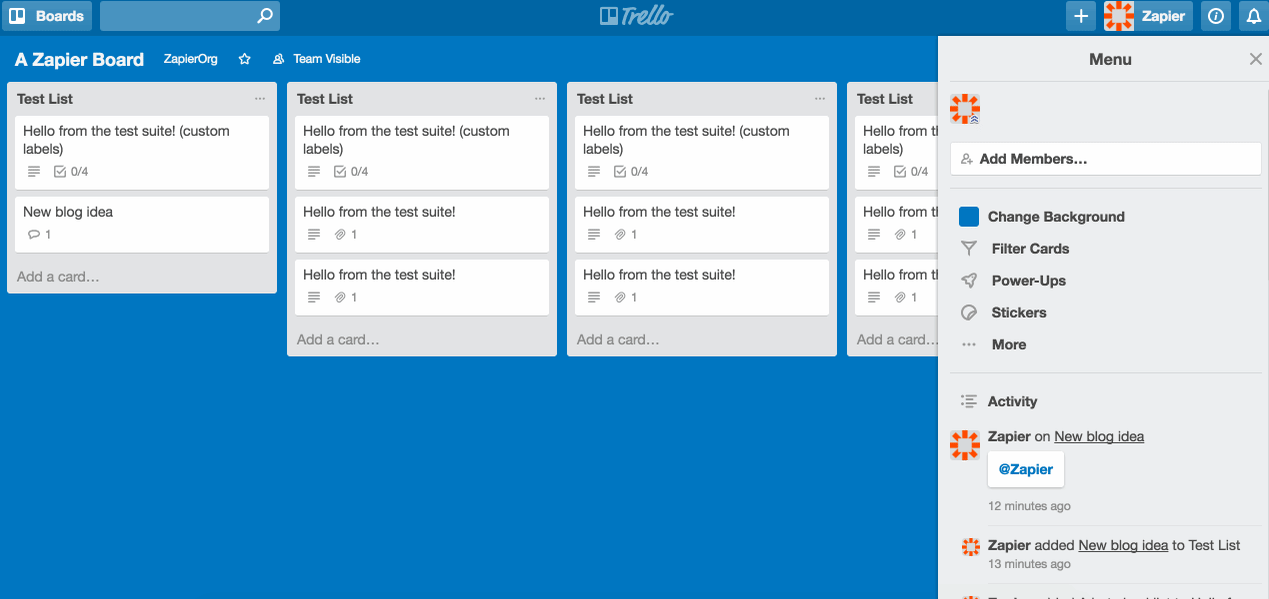
"I live in Trello, so I don't need email notifications as much," Moon says. "I'm only subscribed to two Trello boards, so I don't get any emails from other boards unless someone mentions me with an @ mention."
Even when Moon does get Trello email notifications, she makes an effort to minimize those distractions.
"For those emails, I filter them to a certain folder, so that they don't notify me on my phone," Moon says. "I'm a little bit of a stickler about mobile notifications. That way, I only engage with emails when I'm in front of my computer and ready to deal with them, not while I'm distracted at home, cooking dinner, etc."
In addition to toggling her Trello notifications on or off, Earhart manages her Trello notifications within Slack using the Trello app for Slack.
"I am literally always in Slack; I don't turn it off," Earhart says. "The app is very handy in that it auto-unfurls cards within Slack. From there, I can subscribe to specific cards whenever I see certain cards and think, 'Oh, I want to hear more about this.'"
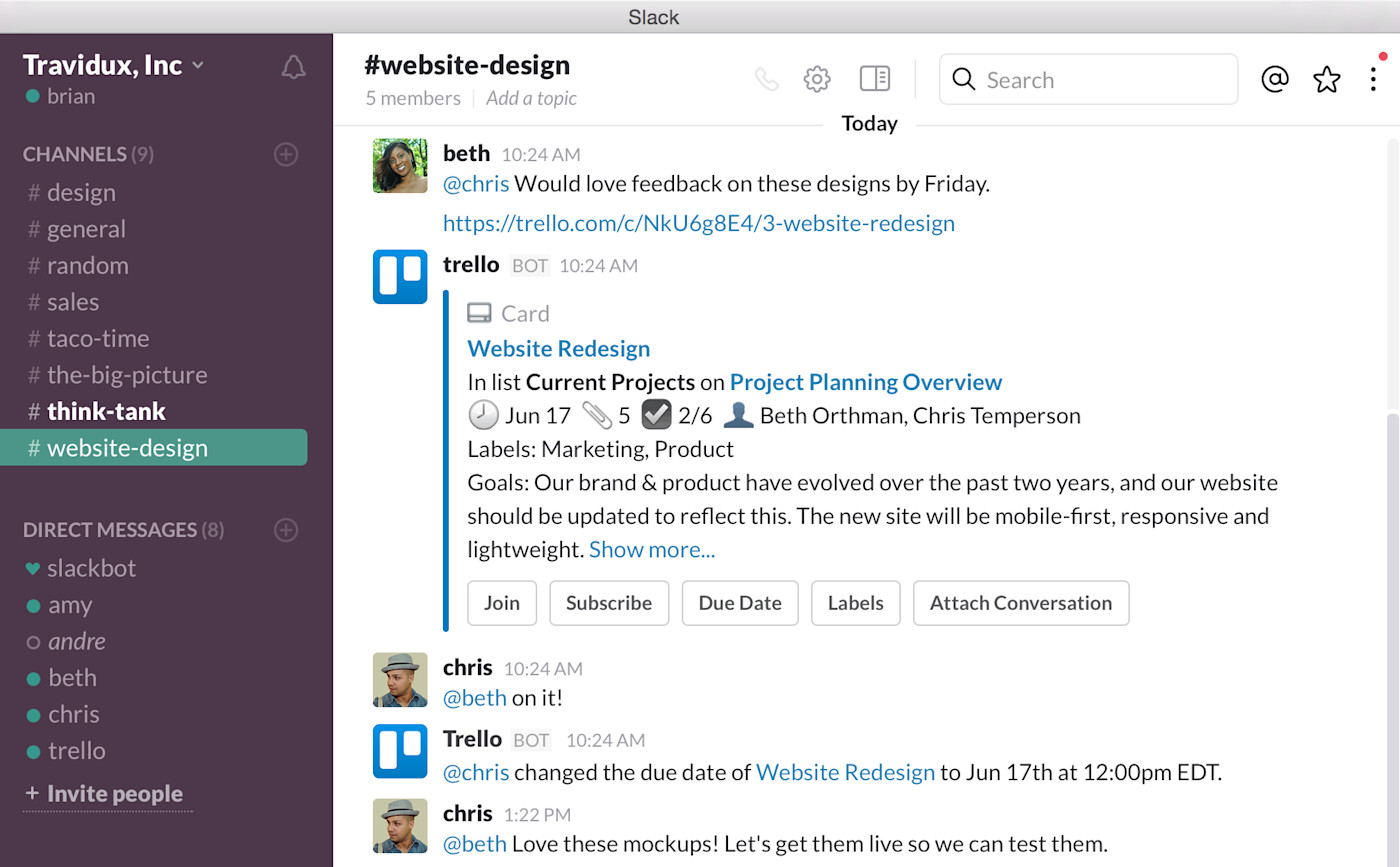
Peterson, on the other hand, opts out of email notifications and relies solely on Trello's in-app notifications to keep him up to date.
"I turn off the email notifications because I find that it just gets too noisy due to all the Trello boards I'm involved in," Peterson says. "Instead, I use the in-app notifications: Every few hours throughout the day, I look at the little red bell icon and for things I might need to jump into immediately."
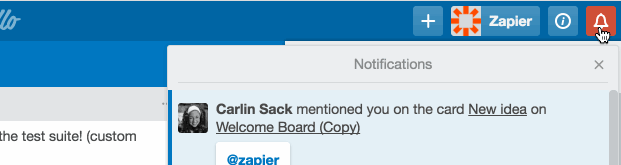
How the Trello Team Maximizes Their Schedules
On top of taming notifications, members of the Trello team also have strategies to tamper other distractions, too. For example, Trello helps Lewis keep a daily schedule that works for her, not according to hour marks on a calendar or long, unaccomplishable lists of to-dos. Lewis relies on a "To-Dos" Trello board to keep her on track with recurring, daily tasks.
Her first morning task is constant: Survey all open roles and get necessary updates from recruiters. Once that's done, she moves the card to a "done" list. She then goes back and forth between checking email and completing a card on her Trello board.
"I feel responsible for being aware of my emails because some items can be time-sensitive with recruiting; I have to be pretty responsive," Lewis says. "So I'll do one Trello card at a time, but I won't check my email in the middle of that card. I'm pretty disciplined about making sure I get through a single Trello card. That way, I won't get interrupted during important tasks. That does help me create a little bit of structure in a role that requires a tremendous amount of responsiveness."
With just three lists on her daily Trello board—"daily," "pop-ups" (which is used to catch random tasks throughout the day), and "done"—Lewis simplifies her day.
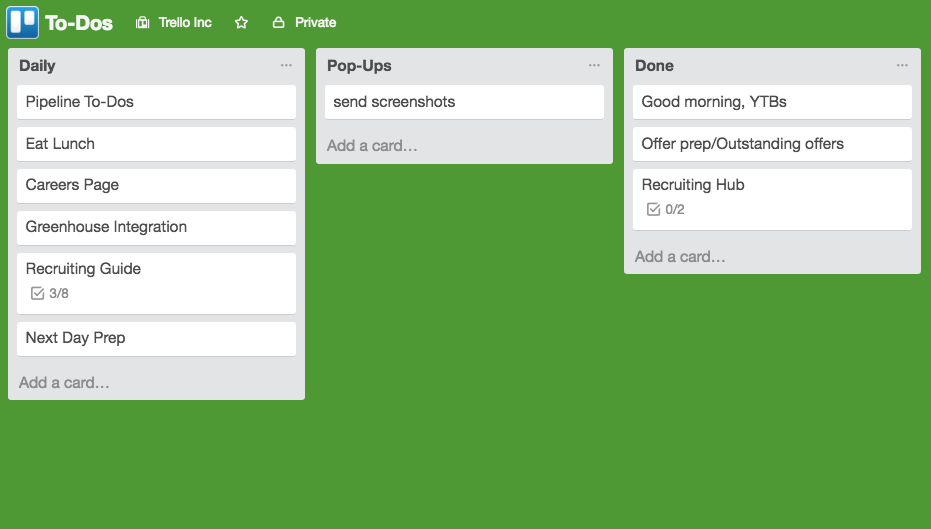
"It takes different amounts of time on any given day to do different things," Lewis says. "So my personal Trello board is very fluid. It's less about an exact schedule or to-do list, and it's much more about just having a daily rhythm. I am a big believer in rhythms. Otherwise, I would be dividing my attention way too much."
Peterson says he finds that limiting activities—like phone calls or Slack conversations—to only certain times of day keeps him productive.
"An important thing for me is off-Slack time," Peterson says. "I've found myself getting caught constantly looking at Slack, so I take two-hour chunks of my day to just turn it off. Otherwise, I definitely find myself getting trapped in too much noise. Another tactic for me is that I literally don't answer my phone unless I have a specific call set—which helps me stay on track with time."
To be most productive, Earhart turns to a technique called she calls "chunking" where she splits up her day into three categories: morning, afternoon, and evening. Then she assigns tasks to each, accordingly.
"I can easily get into the weeds over-scheduling by day by the hour, so instead I just ask myself: 'What do you work on this morning?'" Earhart says. "Then I tell myself: 'Do your emails, and then work on these two articles.' 'Then what are you doing in the afternoon?' 'Well, I'll answer my emails, monitor Twitter, then work on this project.' I keep track of this loose schedule on pen and paper. That way, it's not too intimidating."
How the Trello Team Uses Zapier with Trello

As you might have guessed, we at Zapier are obsessed with integrations. Trello is one of the top tools that people incorporate into their Zapier integrations (aka "Zaps"). Here some examples:
Create Trello cards from new rows on Google Sheets
That's why we were especially curious to ask the Trello team how they use Zapier themselves.
The Trello support team says that they use Zapier to automate their process for Trello swag requests. They set up a simple Zap that sends new entries from online form tool Wufoo to Trello.
"When employees want to send swag, we have a form that they can just use to make sure that we have standardized information from them," Earhart says. "That way, whoever's managing swag isn't left going back and being like, 'Oh, you forgot a phone number,' or 'I don't know what size shirt this person wants.'"
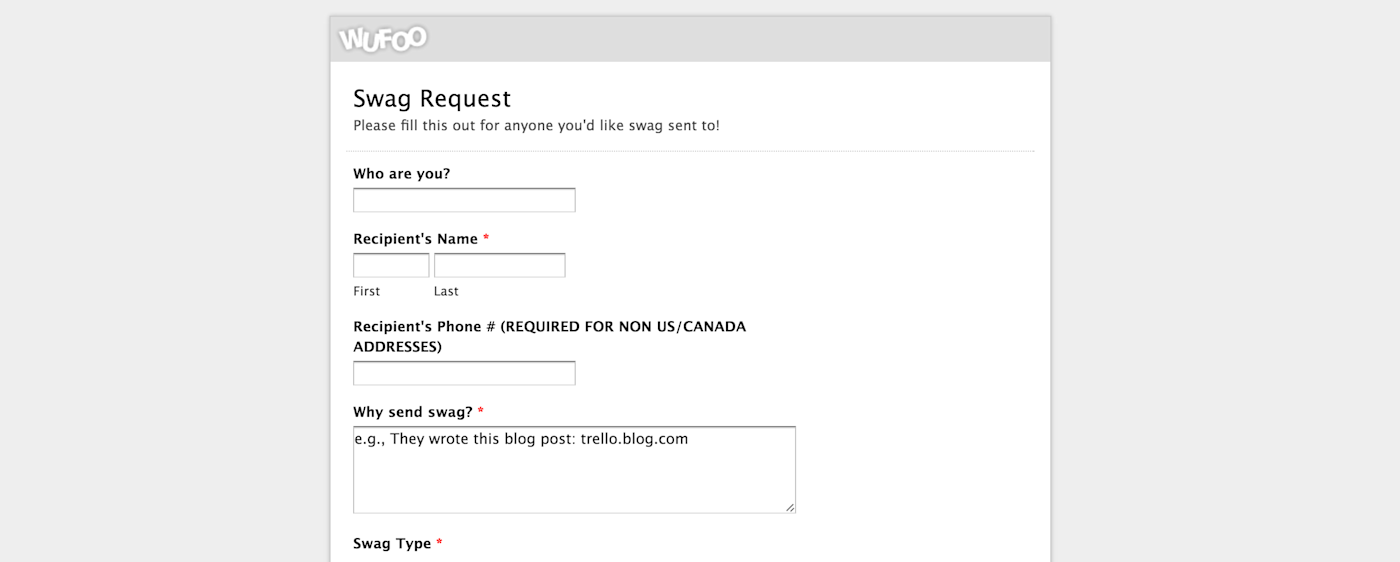
Now, instead of the support team manually copying and pasting new Wufoo entries over to Trello, the Zap takes care of it automatically. Then, they can fulfill the swag request more quickly.
No matter what information you're capturing with an online form, you can send it automatically to Trello—like the Trello support team does—with Zaps like these:
Create Trello cards from new Google Forms responses
Trello's content marketing team also uses Zapier to integrate online form tool Jotform with Trello. This Zap helps the team quickly vet editorial ideas from their freelancers, without manually transferring the ideas from Jotform over to Trello.
Instead of manually entering the freelancers' ideas into Trello, the content team can sit back and let the Zap do the work. Then, the team can concentrate on sharing thoughts about the editorial idea.
"A Zap sends the form data to a Trello board that only we see," Moon says. "I'll label the new card with a 'yes,' 'no,' or 'maybe' label. I like being able to look at the card in Trello right away when there's new submissions."
The content marketing team also uses Zapier to automatically add Gmail messages sent to a particular shared email address to a Trello board. That way, the content marketing team can claim incoming emails and collaborate on replies before sending them.
The support team also uses a variety of Zaps to send info from various places—such as customer support app Help Scout and Trello—over to Slack. Because these Zaps send crucial information to Slack, the support team is notified right away and can take care of requests quicker.
Get Slack notifications for new Help Scout conversations
Share new Help Scout assigned conversations in Slack
Get Slack notifications for Trello cards created or closed
Since Trello's users live all over the world and speak different languages, the support team also uses Zapier to automatically translate emails to English. The fact that emails are already translated into English "is just a huge timesaver," Earhart says.
Pro Tip: The Trello team also uses Zaps to automate important personal tasks. For Earhart, a chance to see the musical "Hamilton" is of utmost importance. "I have a Zap set up to DM me my Hamilton lottery results every day at 4 p.m.," she says. With her Hamilton lottery results sent directly to Slack, she can stay in the know without switching between apps and losing focus during the work day.
The Trello Team and the Future of Trello

The Trello team collaborates together in a unique way using their own product. They work in a way that CEO Michael Pryor envisions all teams do while using Trello, he said in an interview with Intercom:
"I think of Trello as a place to get everyone’s head wrapped around the same thing," Pryor says. "That’s why you have that white board in your office. We are focused on the team’s view, in the same way that if you were out in woods and you were lost, you’d want to have your map or your GPS. You’d look down at it, and everyone would look at that to see where they were at and where they needed to go."
I think of Trello as a place to get everyone’s head wrapped around the same thing.
Michael Pryor, CEO
As the Trello team grows its product in the future, so will the way it uses its own product. How do you use Trello to run and grow your own business? Share your ideas in the comments below.
Keep Reading: Trello Everything: 28 Ways to Maximize Your Work with the Visual Task Management Tool
Or get started creating your own Trello integrations today.
Photos taken by Rob Tannenbaum of Rob T Photo





