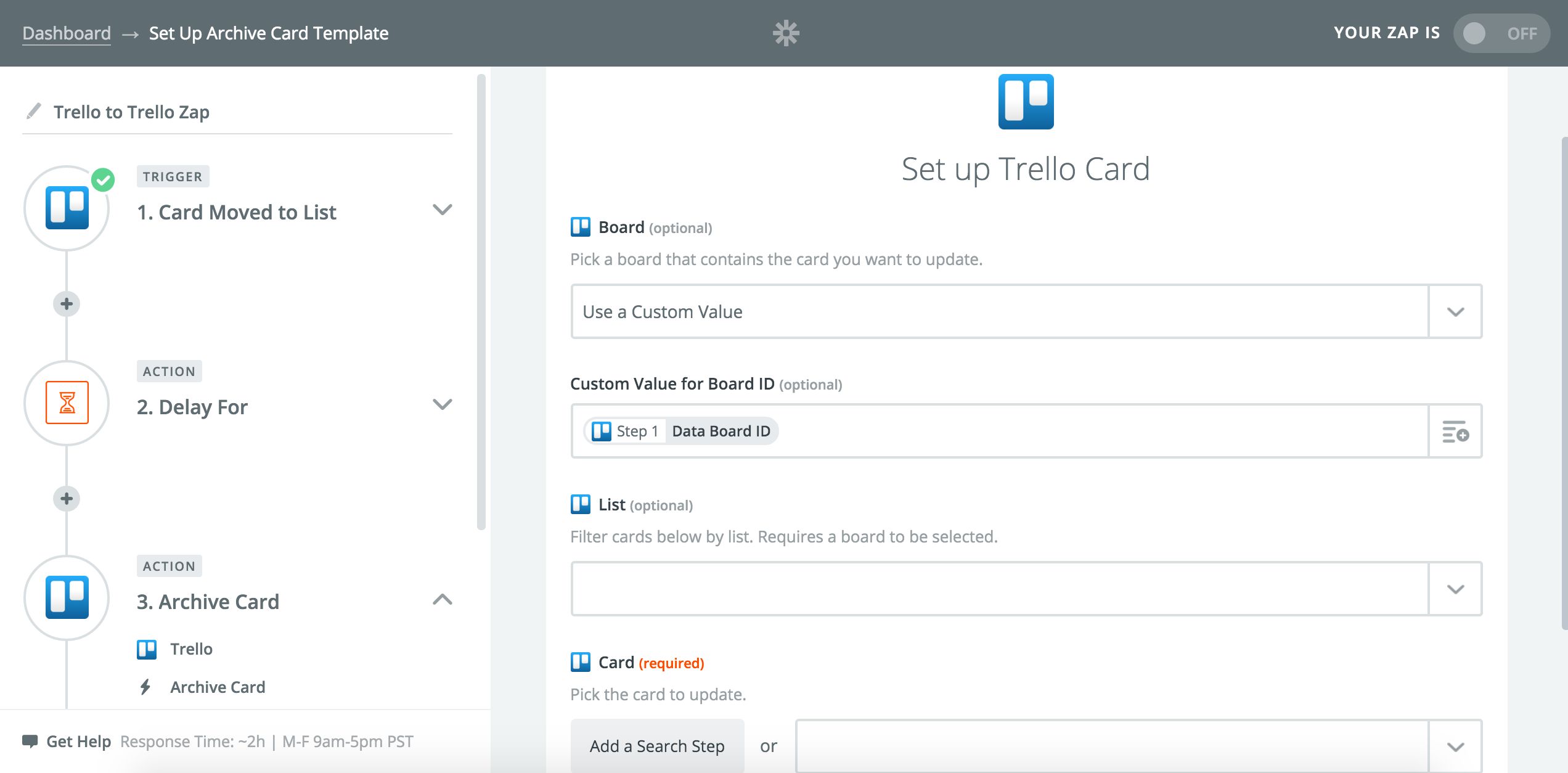10 Trello Updates: Find Cards or Labels, Archive Cards, Plus More
There are so many different ways to take advantage of project management tool Trello and Zapier users are ones to know. They come up with creative, exciting Zaps so they can use Trello along with the other apps essential to them. The wide variety of Trello Zaps our users create is why we are excited to announce several new updates to Zapier's Trello integration.
Here's what's new (click to jump):
-
5 new Search Actions: find members and find or create boards, cards, lists, or labels
-
4 new Triggers: an updated "New Activity" Trigger, an "Archived Card" Trigger, a "Card Moved to List" Trigger, and a "Comment on Card" Trigger
-
1 new Action: "Archive Card" Action
Search Actions Come to Trello Zaps
Thanks to the launch of Zapier's new Search Actions feature, you can now dynamically search for Trello members, boards, cards, lists, and labels based on data from a previous step in your Zap. If the Zap doesn't find the board, card, list, or label you're looking for, it will create one for you.
Here are just a few automated workflows you can set up using Trello Zaps with Search Actions:
Kick off Zaps with 4 New Trello Triggers
There are four new Trello Zap Triggers, giving you many new ways to automate your workflows.
Try out the updated "New Activity" Trigger by specifying which type of activity you would like to trigger on, instead of triggering on all new activity for a certain board, list, or card. A new required field for the Trigger allows you to trigger a Zap from just one type of activity, such as whenever a checklist is added to a card.
Use the "Card Archived" Trigger if you want to start a Zap whenever you archive a card. If you typically archive a card whenever you finish the tasks listed on it, you might want to celebrate that achievement. Set up a Zap that sends a Slack message and marks a Todoist task as completed whenever a card is archived.
Put the "Card Moved to List" Trigger to use if you want to kick off an automated workflow whenever a card is moved to a certain list. For example, if your team moves cards along a series of lists, and you are responsible for all cards on a certain list, this Zap will help keep you at ease.
The "Comment Added to Card" Trigger will come in handy if you want to start a Zap whenever a new comment is added to a particular card. Let's say you're in charge of publishing "Blog Post #19" which is represented by a card on your "Editorial Calendar" Trello board. If anyone comments on that card, this Zap will automatically send you an SMS about it and add a task to your to-do list to respond to it.
Use Zaps to Archive Cards
Whether you archive a card to signify the completion of a task or simply to de-clutter a board, archiving a card is an important step for many Trello workflows. Now you can use a Zap to automatically archive a card. For example, if you move a card to the "Done" list on your "To-do" board, you can set up a Zap to automatically archive it after two days. That way, your board isn't forever cluttered with old cards, but your team still has an adequate amount of time to view and comment on the new card in the "Done" list.
How To Use This Integration:
- Sign up for a Trello account, and also make sure you have a Zapier account.
- Connect your Trello account to Zapier.
- Check out pre-made Trello integrations.
- Or create your own from scratch in the Zap Editor.