Making History: Bulk Actions and Simplified Statuses Come to Your Task History
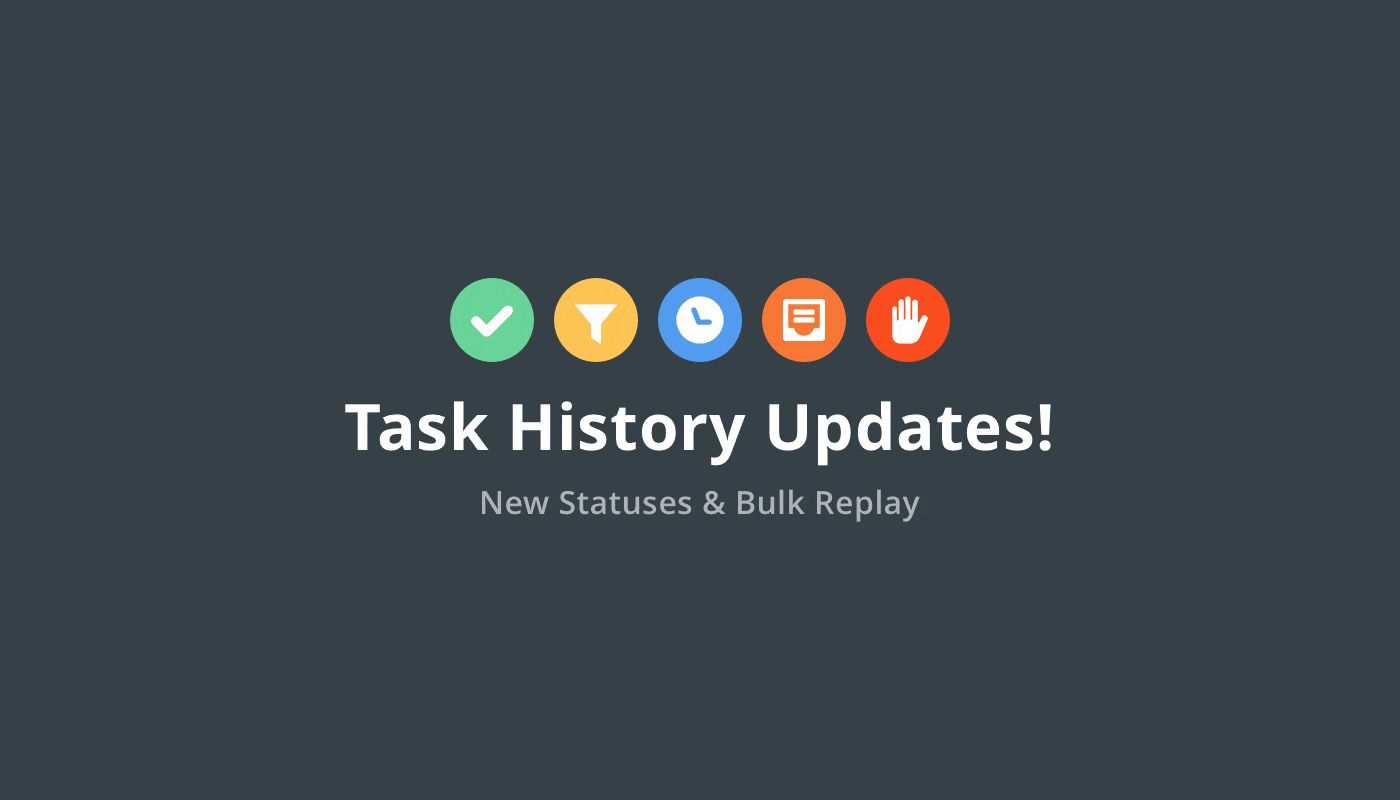
Automation should be invisible. Your Zaps hum along like microscopic machines lovingly engineered to handle any repetitive task you throw at them.
But sometimes you need to peek inside the machine to reroute a circuit or find a slipped cog. For that, we have Zapier's Task History.
Your Task History shows a log of everything Zapier tries to automate for you so that you can see the inner workings of your workflows. For each Task, you'll find the Task's status, details about the data passed between your apps, and—if we ran into trouble—what went wrong.
Recently, we took your history to task. After talking to dozens of Zapier users, we made a couple handy improvements: Now you can download or replay Tasks in bulk, and it's easier to sort Tasks by status. Let's talk details.
Powerful Bulk Actions: Retry and Download Selected Tasks
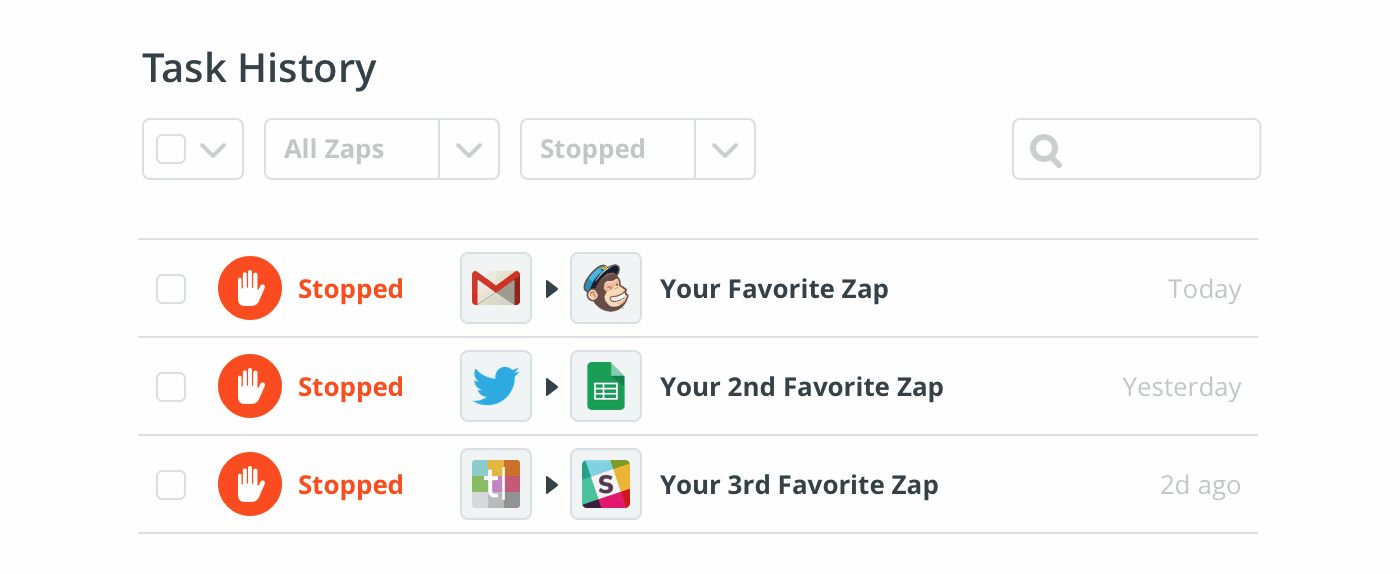
When one of your Zaps hits a hiccup, you might want to tell Zapier to retry the error-stricken Task. Previously, you could do this on a case-by-case basis, but now you can retry multiple tasks at once.
We're introducing bulk Task replay across Zapier's paid plans. This new option lets you select which items you want to retry, then retry them all with a couple of clicks.
Just visit your Task History, pick the Tasks to retry, and press play. Zapier will rerun those Tasks based on the current setup of the Zap (so be sure to patch up any rough spots before you press go).
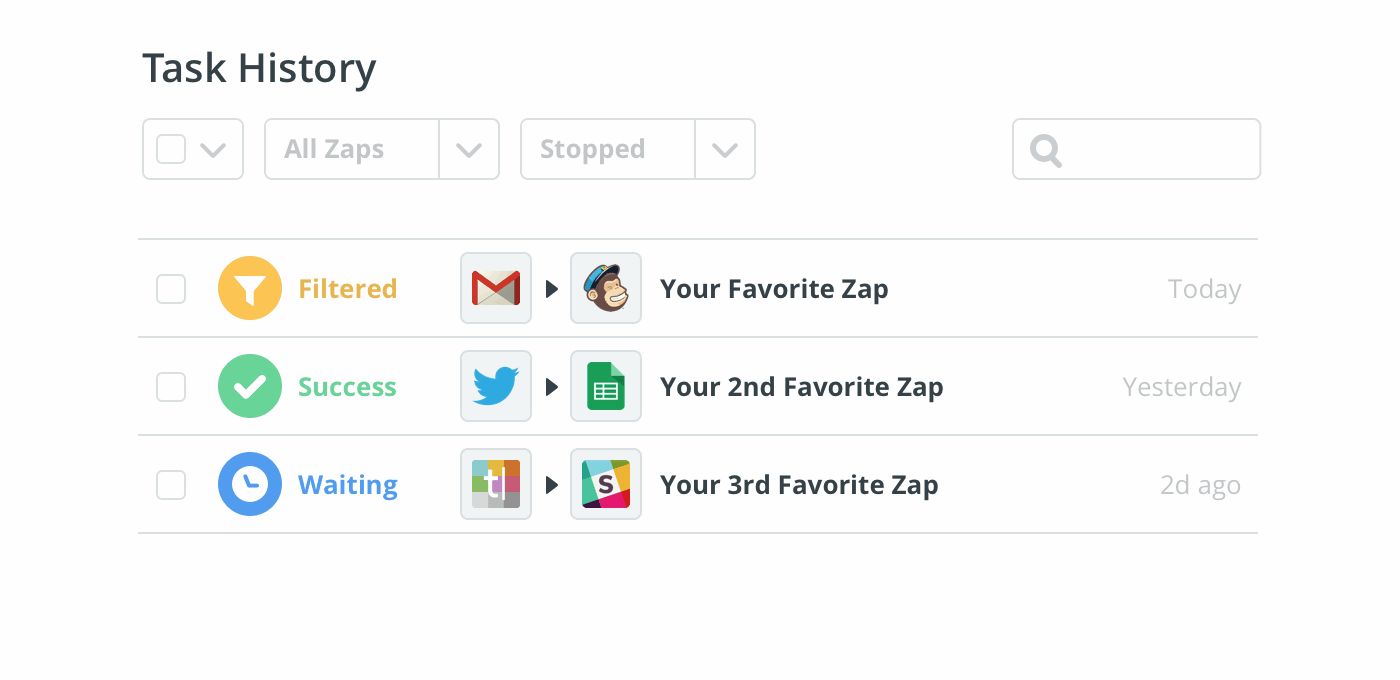
Feeling sentimental? We improved our download option, too. Now, you can choose exactly which Tasks you want in your report and we'll provide the tailored download. It's always good to have a backup of your activity on Zapier.
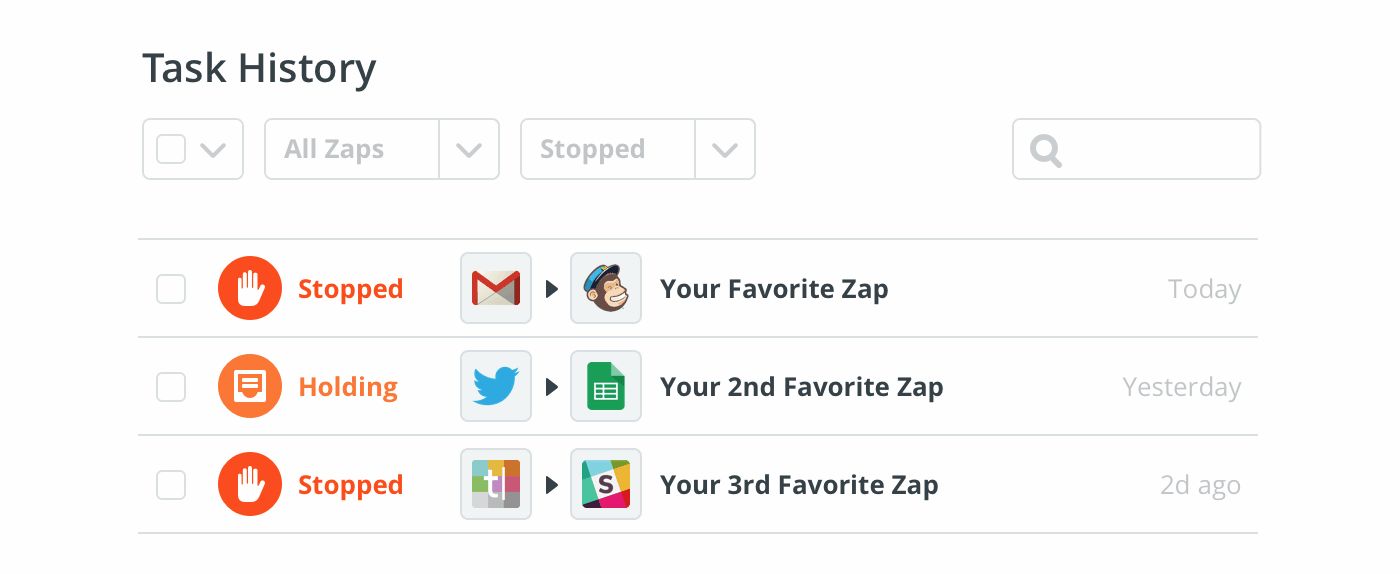
We even made selection a little more natural. You can tick the box next to each Task to select it or use the dropdown menu to select either every Task or just what's shown.
Straightforward Statuses
We want to help you understand what's up with your Tasks at a glance. These consolidated statuses for each Task make your history easy to parse.
Your Task History now uses four statuses:
Success
We automated your Task without a hitch—go do something cool with that extra free time.
Filtered
This covers anything that was stopped by a Filter on your Zap. These Tasks didn't follow the rules you set up, and we stopped short of running them. In most cases, this also means that the Task doesn't count against your monthly allocated Task limit.
Waiting
Means that we'll complete this Task later. Usually, we're waiting on a Delay step.
Stopped
A stopped Task should raise a red flag. This means we couldn't complete your Task due to some sort of problem. If you click on the details for that Task, you'll be able to see exactly where and why that Zap stopped to troubleshoot it or you can contact us. We're always happy to help!
If you want even more details about what's happening under the hood, just click on a Task for all the info. We hope these improvements make it easier for you to check up on your Zaps and save you time replaying or downloading Tasks.
For more details about Task History or the different statuses you may see, make sure to check out our task history help docs.