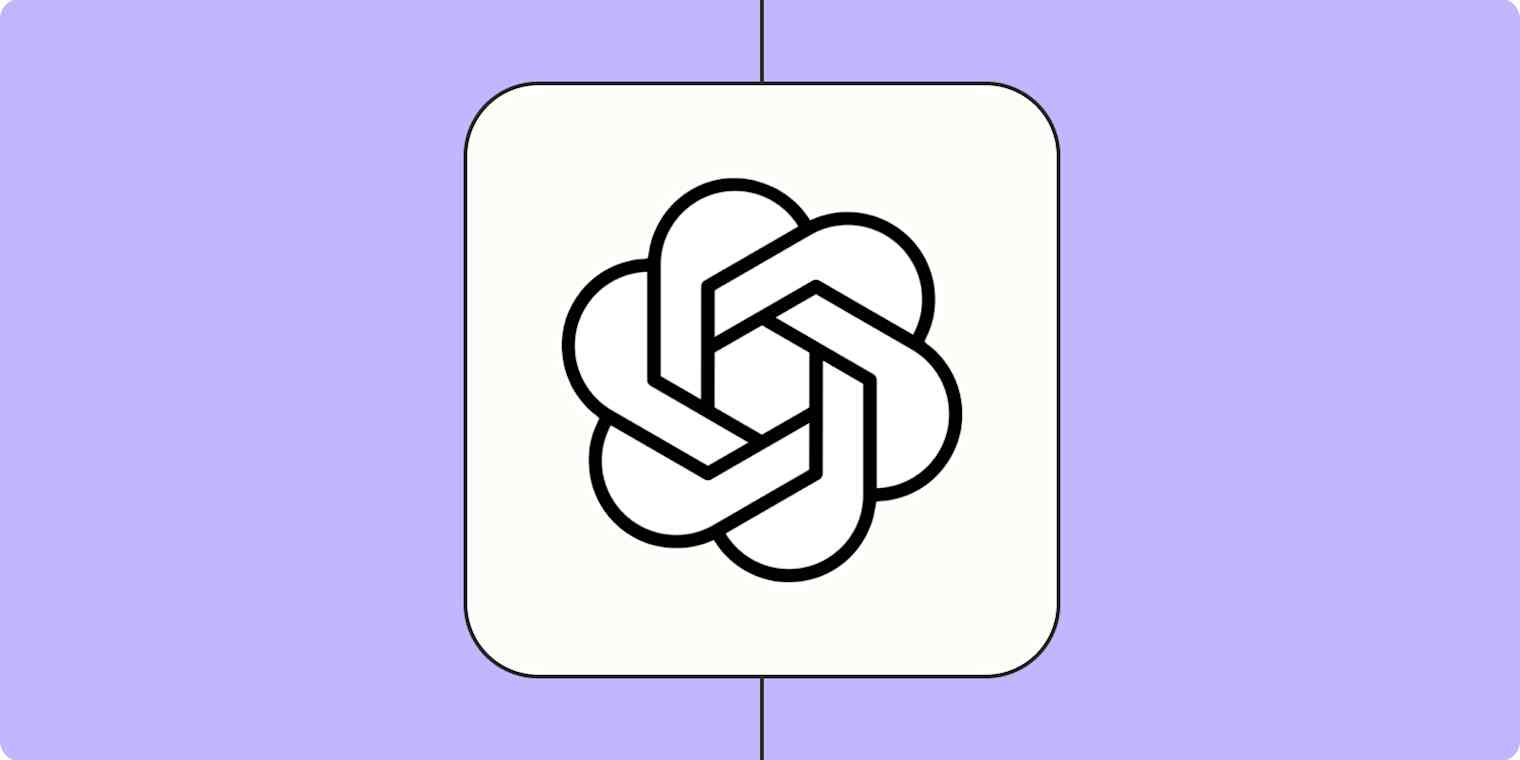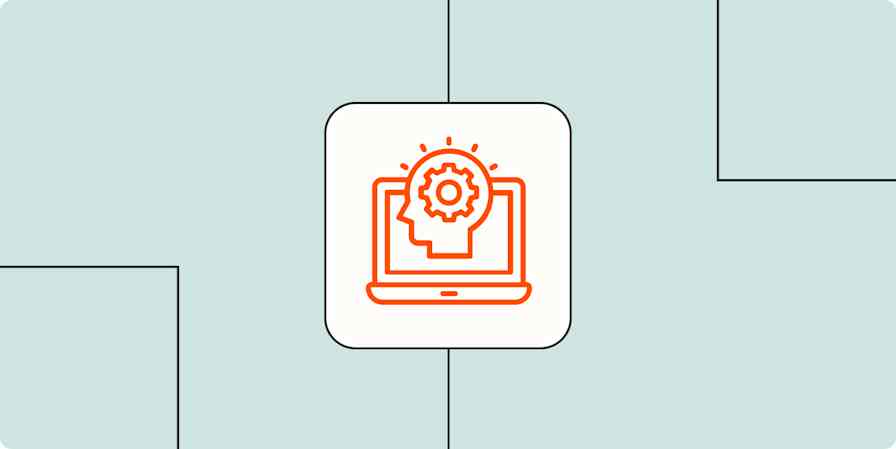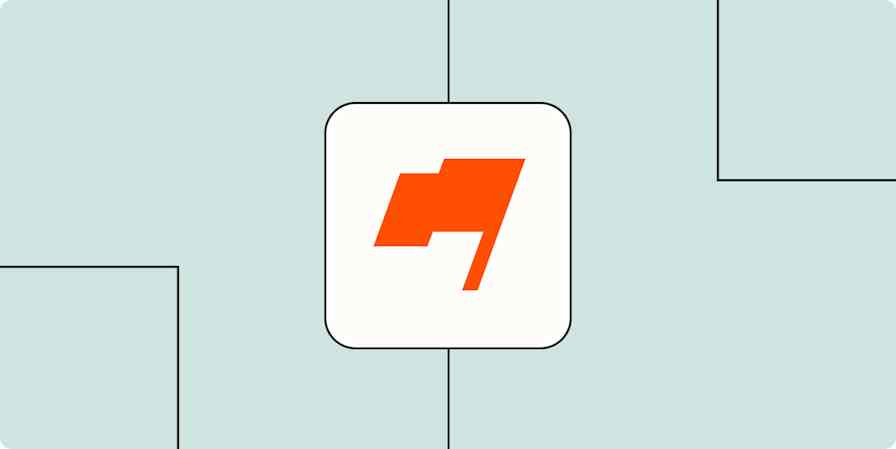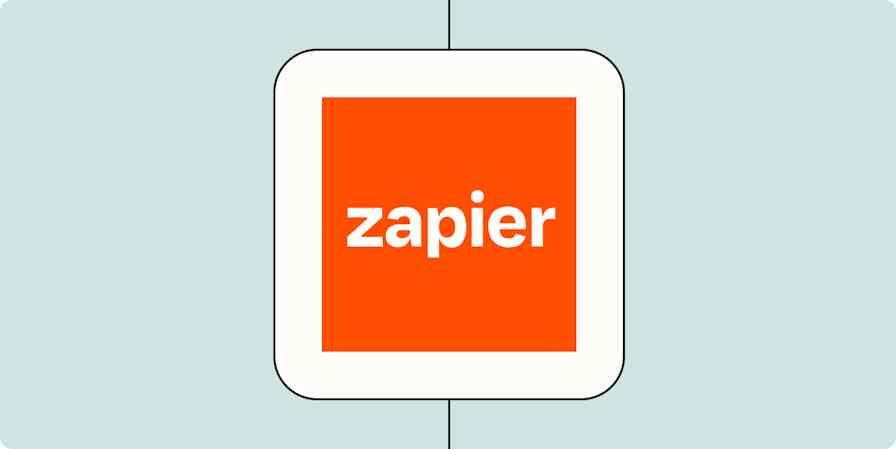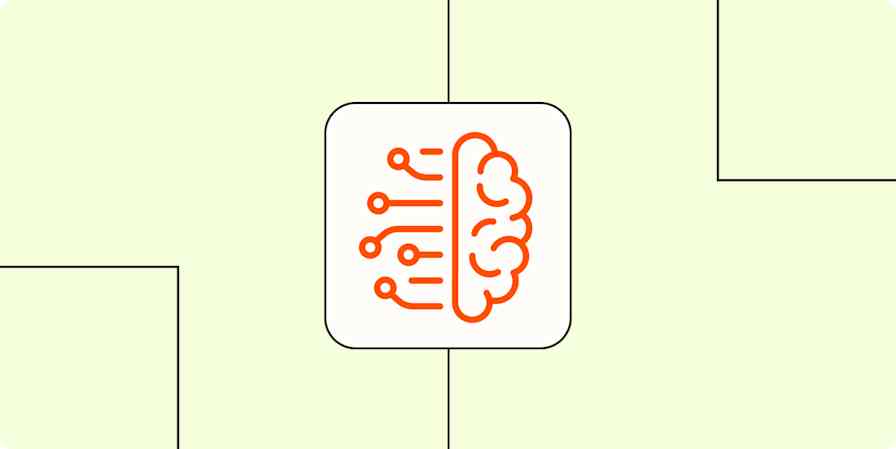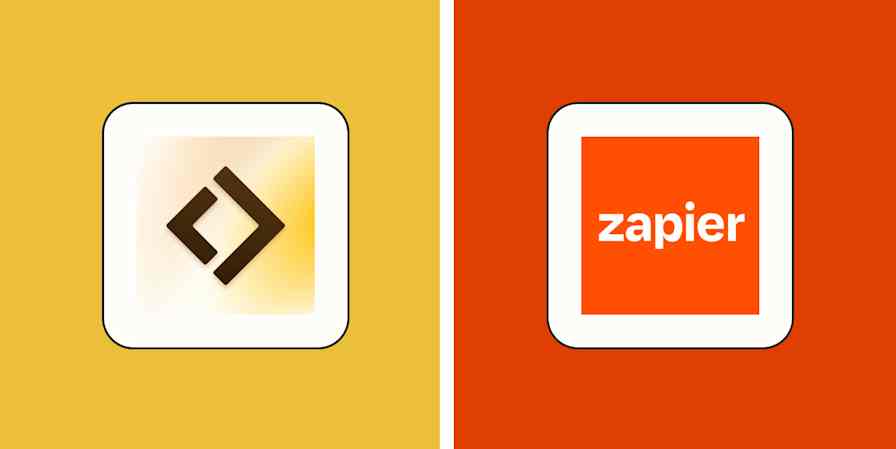If you use ChatGPT as much as I do these days, you know that the free version gives you a whole lot to play with. And now that everyone can use its powerful multimodal AI model GPT-4o mini for free, you can access even more features that were previously reserved for paid subscribers—for example, web browsing and data analysis.
Which begs the question: if I can already access OpenAI's most powerful model for free, is ChatGPT Plus still worth the $20/month subscription?
Spoiler alert: it depends.
Here, I'll cover the ChatGPT Plus features that make the subscription worthwhile so you can decide for yourself.
Table of contents
How to sign up for a ChatGPT Plus subscription
Assuming you've already set up a free OpenAI account, here's how to upgrade to a ChatGPT Plus subscription.
Go to chat.openai.com or the mobile app, and log in.
In the side panel of the ChatGPT home page, click Upgrade plan.
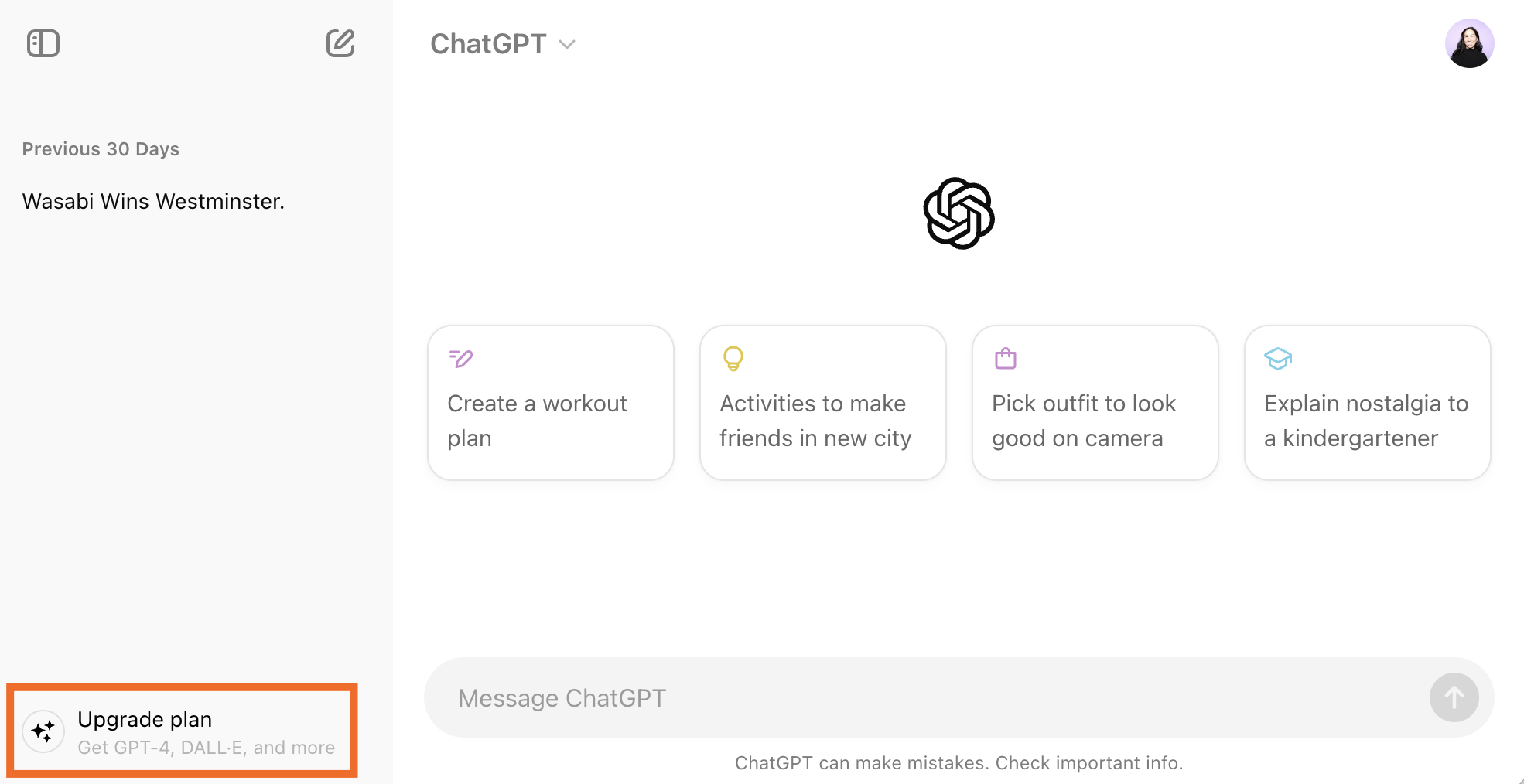
In the Upgrade your plan popup, click Upgrade to Plus.
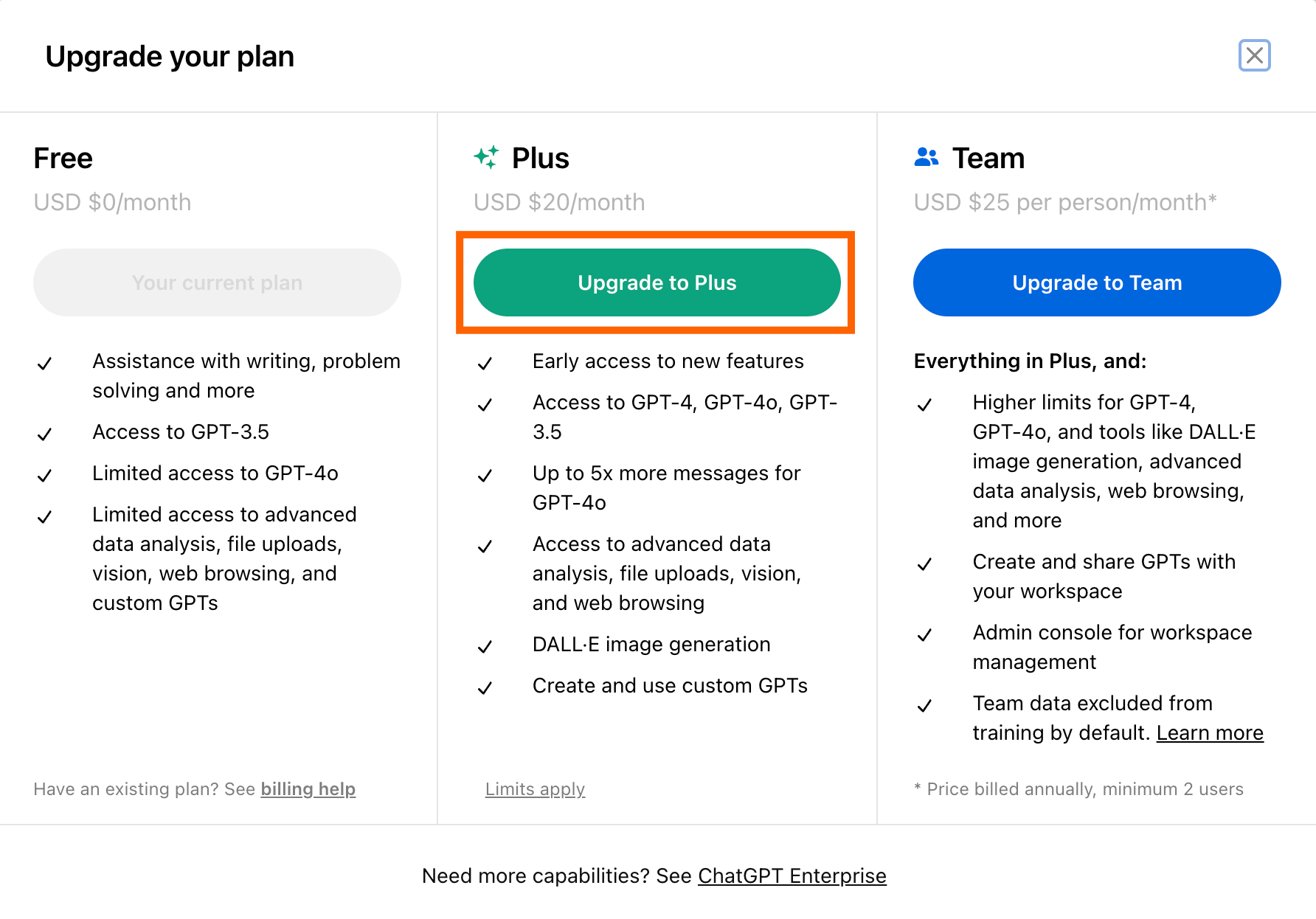
Complete the subscription process.
That's it.
ChatGPT Plus features that make the subscription worth it
While the list of reasons to sign up for ChatGPT Plus has dwindled since the release of GPT-4o mini, there are still powerful features reserved for Plus subscribers that make the $20/month subscription worth it. These are the ones that stand out to me.
Note: OpenAI's original multimodal AI model, GPT-4o, is still available only to ChatGPT Plus and Enterprise users.
General access to ChatGPT (no downtime)
Before I signed up for ChatGPT Plus, I was already accustomed to using ChatGPT to help me summarize articles—especially boring ones. Which is why I found it so disruptive to my workflow whenever the app would tell me, "ChatGPT is at capacity right now."
On a ChatGPT Plus account, you get general access to the chatbot even during peak times.
Increased message limits
Even though everyone can access GPT-4o mini, only ChatGPT Plus subscribers using GPT-4o get up to five times more messages. (It's worth noting that OpenAI hasn't specified the exact limit—just that it's five times more.) This means you have more flexibility to fine-tune your prompts without worrying about exceeding your limit.
Build your own custom ChatGPT
With a ChatGPT Plus or Enterprise subscription, you can build your own custom ChatGPT (called GPTs). You can use one of the prebuilt GPTs—like Data Analyst (more on that in a bit)—or build one of your own, catered to your company or personal goals. If you're on a free plan, you're limited to using only existing GPTs—you can't create your own.
If you want your custom GPT to retrieve external information or take actions outside of the ChatGPT platform, you can also add actions. For example, with AI Actions by Zapier, you can connect your custom GPT with thousands of other apps. This way, you can take action in apps like Slack, Google Calendar, and Notion—all from within ChatGPT's interface. To do this, follow the instructions from Zapier.
Having said all that, you can create custom chatbots for free using Zapier Chatbots, so it's still possible to get the job done without a ChatGPT Plus subscription.
Create images with DALL·E
AI image generators have been brewing up a storm for more than a year. So it's no surprise that OpenAI made its AI image generator, DALL·E 3, available to ChatGPT Plus and Enterprise users at no additional cost. (If you use DALL·E separately, you have to pay for image credits.)
So if you wanted to, say, create an image of a Pekingese dog dressed like a magician, pulling a bunny out of a hat, ChatGPT (powered by DALL·E 3) might give you something like this:

Like GPT-4, image requests through DALL·E 3 are capped at 50 every three hours. While this sounds like a limitation, in practice, this means you could create well over a thousand images a day—which is a lot more than you typically get with another AI image generator like DreamStudio or Midjourney.
Enhanced data analysis
One of the many perks of using ChatGPT—free or paid—is that you can access GPTs, including the prebuilt Data Analyst. Despite its name, this GPT can do way more than just analyze data. It can convert files from one format to another; create, interpret, and test code; and visualize your data—to name a few.
While GPT-4o mini performs many of the same functions as the Data Analyst GPT, OpenAI is rolling out further enhancements to data analysis in GPT-4o for ChatGPT Plus, Team, and Enterprise users. According to their announcement, enhancements include the ability to interact with tables and charts, and to customize and download charts for presentations. It's worth noting, though, that at the time of this writing, I was able to do all of those things on a free account.
Try new features as they're released
OpenAI (the company behind ChatGPT) is consistently updating the chatbot with new features—enough that I've revised our article on how to use ChatGPT five times since it was first published less than a year ago. And OpenAI's not slowing down. As of September 2024, OpenAI rolled out these features to Team and Plus subscribers:
Access to OpenAI o1—the company's newest series of AI models
Is ChatGPT Enterprise worth it?
If you're debating between an individual ChatGPT Plus account versus an Enterprise one, know that Enterprise accounts get access to all the same features as Plus users. But there are a few added perks that make it worthwhile for companies with a lot of individual users:
Unlimited conversations using GPT-4
Performs up to two times faster for GPT-4
Processes up to quadruple the inputs, files, or follow-ups
Unlimited access to advanced data analysis
Shareable chat templates
Enterprise-grade security and privacy
Free credits to use the OpenAI API
Automate ChatGPT
While ChatGPT is fun to use in the web browser, that's not the only place you can put ChatGPT to work. With Zapier, you can connect ChatGPT with thousands of other apps, so you can incorporate AI into all of your business-critical workflows.
For example, you can have ChatGPT automatically draft a reply to an email. You can even use ChatGPT to draft a response to a Slack message and post it. Learn more about how to automate ChatGPT, or click on any of the templates to create an automated workflow.
Start a conversation with ChatGPT when a prompt is posted in a particular Slack channel
Create email copy with OpenAI from new Gmail emails and save as drafts in Gmail
Create article summaries with OpenAI from the Zapier Chrome extension
Zapier is the most connected AI orchestration platform—integrating with thousands of apps from partners like Google, Salesforce, and Microsoft. Use interfaces, data tables, and logic to build secure, automated, AI-powered systems for your business-critical workflows across your organization's technology stack. Learn more.
Related reading:
This article was originally published in November 2023 by Katie Paterson. The most recent update was in October 2024.