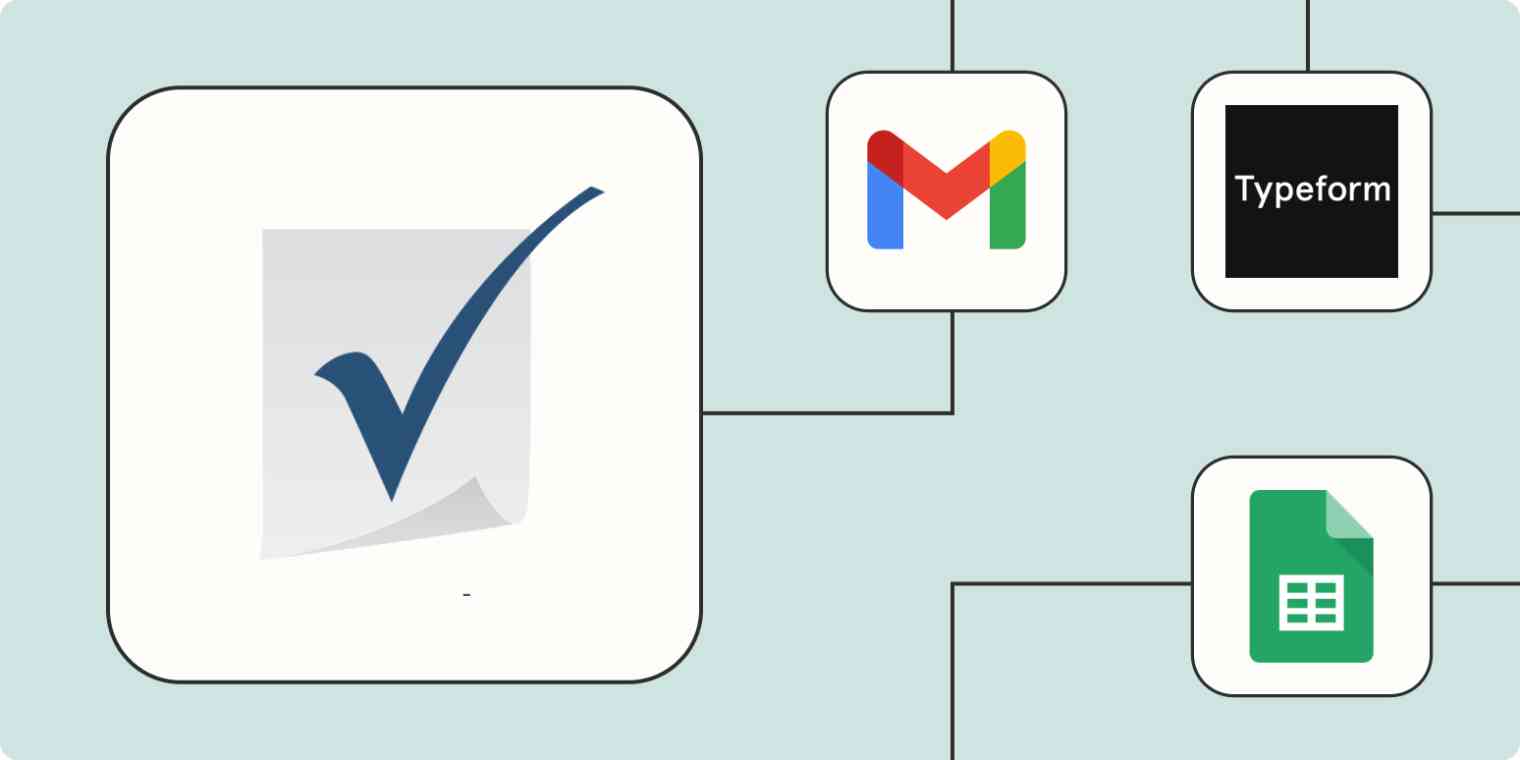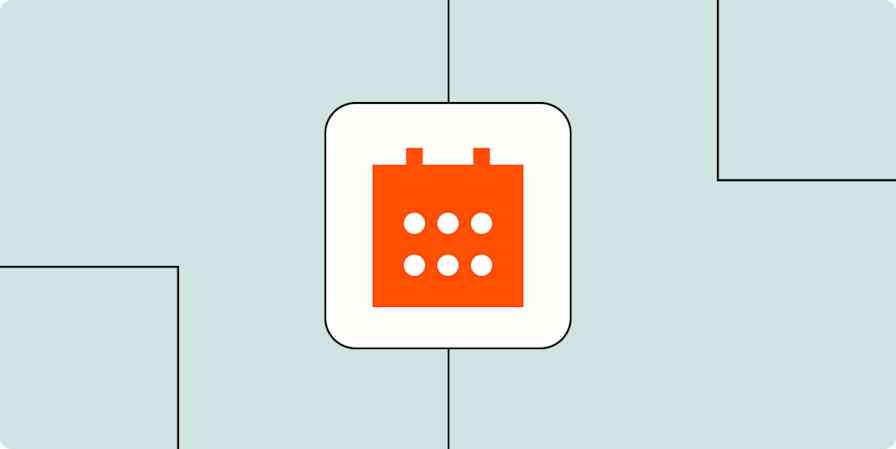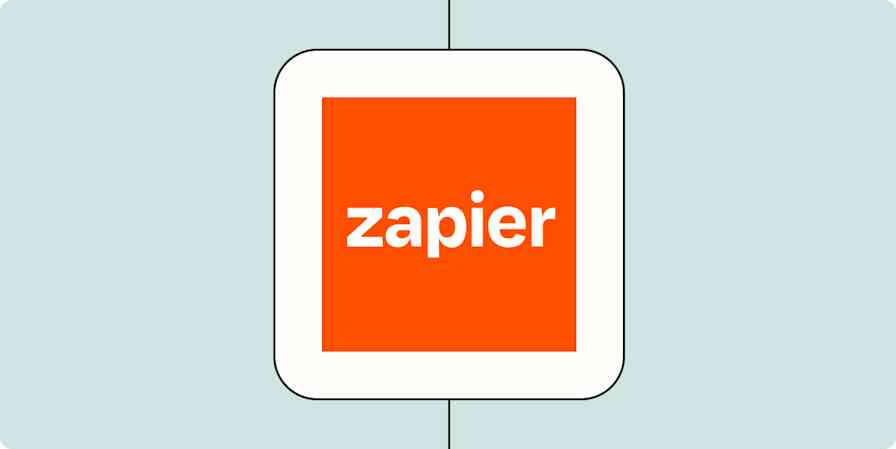Being effective in the workplace boils down to two key factors: organization and delegation. Your ability to do both can make or break your success. Your work management software—like Smartsheet—is an important tool to help you get there, but it's not the only one.
You're likely juggling a variety of tools—including email platforms, chat apps, form builders, and spreadsheets—to gather data, foster communication, and turn your work into reality.
Getting those tools to cooperate is essential when you want to work effectively. That's where automation comes in. You can combine the powers of Smartsheet with Zapier's automated workflows—called Zaps. Get started automating your project management process with these easy workflows.
New to Zapier? It's workflow automation software that lets you focus on what matters. Combine user interfaces, data tables, and logic with 6,000+ apps to build and automate anything you can imagine. Sign up for free.
Table of contents
To get started with a Zap template—what we call our pre-made workflows—just click on the button. It only takes a few minutes to set up. You can read more about setting up Zaps here.
Add form responses to Smartsheet
Forms are the unsung heroes of data gathering, be it within your organization or from the outside world. These humble helpers can collect equipment requests from your employees, gather feedback from clients, or extract valuable customer information.
Now, the simplest way to house the information from forms is in a spreadsheet. But let's face it, manual data transfer is about as fun as watching paint dry. These workflows come to the rescue by automatically transporting data from forms as it rolls in. Each new submission creates a new data row on Smartsheet.
Not only is it easier than copying and pasting—it's instant, so your information will always be up to date.
Save new form submissions from Gravity Forms as rows in Smartsheet spreadsheets
Add new Wufoo form entries as new rows in Smartsheet
Add new Typeform entries as rows to Smartsheet sheets
Send notifications from Smartsheet
Sometimes you need to know instantly when you have new data. Try one of these Zaps to send a chat app message or email to inform the appropriate team member when new information has been added to Smartsheet. You can set up a private message or inform your whole team in a public channel.
Automations like these can pay off big-time by alleviating mental load. Rather than manually checking for new information—or, worst-case scenario, forgetting to check—these workflows ensure your team has the latest information at all times.
Send emails with Gmail when new Smartsheet rows are added
Send Microsoft Outlook emails from new Smartsheet rows
You can also use a multi-step Zap to add a notification step to the form response Zaps above to keep your team in the loop for all new form submissions.
Connect Smartsheet to your project management tool
Smartsheet is great for organizing work, but it might not be the tool of choice for everyone at your company or your clients. They may use a more task-oriented tool like Asana or Trello. Luckily, it's easy to combine the powers of both tools by connecting them with automation.
With these Zaps, you can automatically create a task in another to-do list or task app each time a new row is added to Smartsheet. Keep your tools in sync without copying and pasting.
Create tasks in ClickUp for new rows in Smartsheet
Connect Smartsheet to your spreadsheet tool
If you're like most organizations, a lot of important information likely lives in spreadsheets outside of Smartsheet. But you're only at your most efficient when you can access your data in whatever app you're using at the moment. Be more in control of your work by setting up an automation that frees you from having to manually copy data.
Automation will help you share data more efficiently, whether you're importing data from important sources or sharing information with a collaborator who uses different spreadsheet software.
Set up one of these automated workflows to copy new information from Smartsheet into a database in another spreadsheet tool. Or set up a workflow that copies information from your spreadsheets elsewhere into Smartsheet so you can use it in your current project.
Copy new Google Spreadsheet rows to a Smartsheet spreadsheet
Add Smartsheet rows for new or updated Google Sheet rows
Keep Smartsheet up to date
If different teams share information but do different things with that data, projects can get complicated—quickly. Fortunately, you can use automation to keep projects up to date across Smartsheet.
With these Zaps, you can instantly update one project in Smartsheet as soon as you update another.
Add new Smartsheet rows for updated rows elsewhere in Smartsheet
Some tasks require you to track information or update your spreadsheet on a regular cadence. If you're tracking progress, logging work, or creating a daily record, you may want to add a row to Smartsheet every week or even daily.
Schedule by Zapier helps you create ongoing tasks that run automatically, without any action on your part.
Add new rows to Smartsheet every day with Schedule by Zapier
Keep track of emails and contacts
Smartsheet is a useful tool for maintaining records of communications, and keeping track of your communications and contacts is an important part of managing your work. Automation can help you keep your records more organized because you don't risk overlooking a message or missing important contact info.
Set up an automation that logs all your incoming emails for a project or from a particular client or coworker. That way, you can easily refer back to previous conversations if you need to.
Add Smartsheet rows for new emails in Gmail [Business Gmail Accounts Only]
You can also create a workflow that logs just certain information from those emails—for example, contact information. An email parser will identify contact information from upcoming emails and automatically add them to Smartsheet. This is a great way to create a database of client or customer emails without any extra effort.
Add rows to Smartsheet sheets from new emails parsed by Zapier
Use webhooks with Smartsheet
Webhooks are the secret to automating anything and everything. The power of webhooks is that they let you fully customize your workflows. If one of the apps you rely on isn't already included in Zapier's extensive library of integrations, you can create your own using a webhook.
Webhooks can be used to connect Smartsheet with almost any other app. When an event happens in another app, such as a new email going into an inbox or a task being marked complete, a webhook can send that information to another app—like Smartsheet.
Add new webhook payloads as new rows on Smartsheet
It can also work in reverse, where an event in Smartsheet—like a new row—can trigger a webhook to send that information to another app.
Create posts in Webhooks by Zapier for new rows in Smartsheet
Build workflows that truly make your workflow easier
Our workplaces are filled with software and digital tools that are supposed to make our lives easier, but sometimes they just add more work to our plates. Use Smartsheet to add structure and organization to your day. Then add automation to connect Smartsheet to your business-critical apps.
With your work organizing itself without much effort, you'll be able to focus more of your energy on the tasks that really matter. Unlock the full potential of Smartsheet when you start automating it.