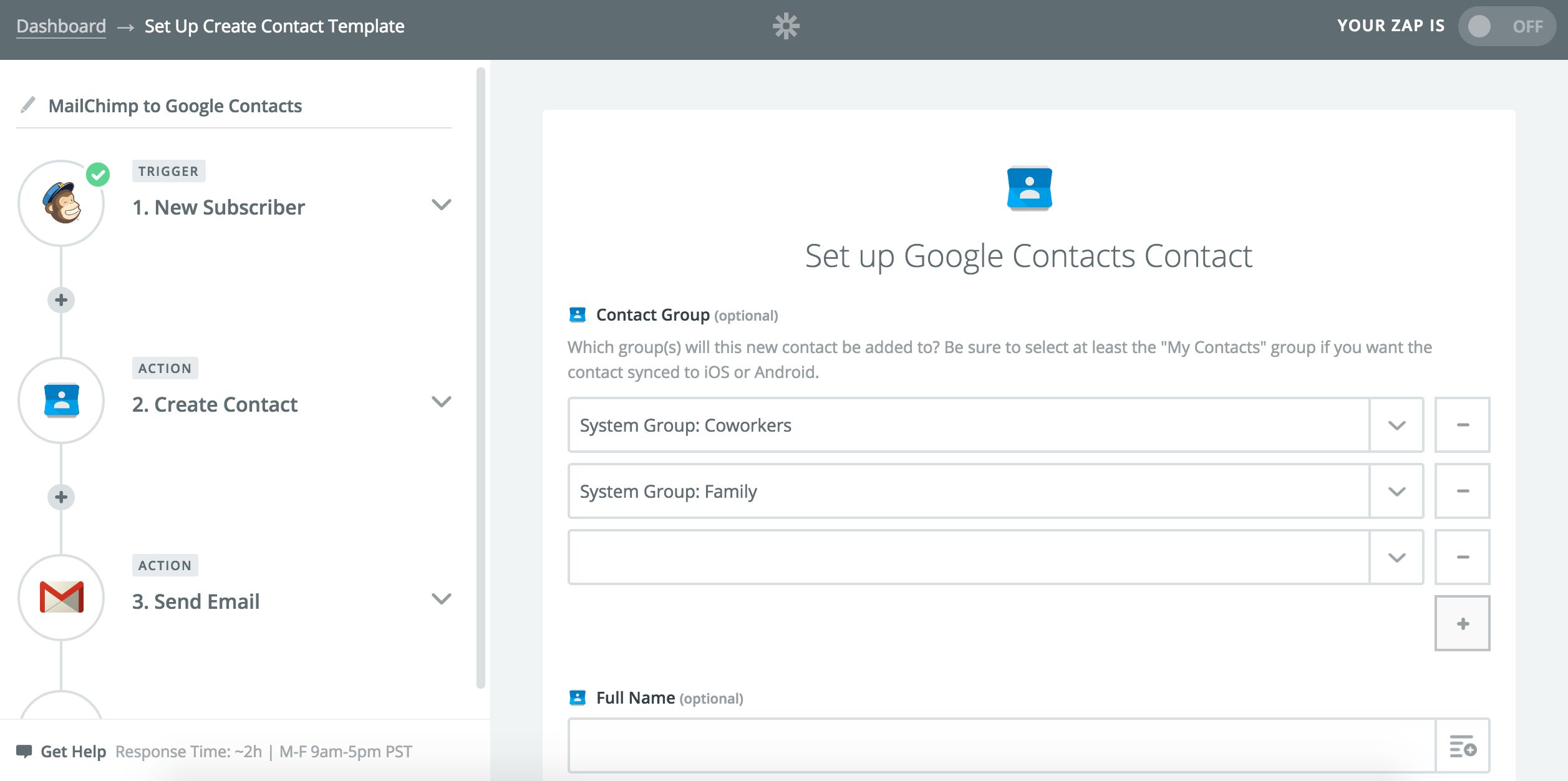Zaps Can Now Add Google Contacts to Multiple Groups
Google Contacts is a handy tool for tracking your contacts within Gmail and it becomes even more powerful when you connect it to 500+ other apps via Zapier. You no longer need to manually export your Google Contacts list to other platforms, like your email marketing tool or CRM. Professionals automate those tasks with Google Contacts Zaps like these:
Thanks to a recent update made to Zapier's Google Contacts integration, you can now customize your Google Contacts Zaps even more. Now Zaps can create a contact in multiple Google Contacts groups at once.
This solves the headache you may have previously suffered, for example, when wanting to add a contact to both the "Possible Leads" group and the "Networking Acquaintances" group in Google Contacts. Rather than having to choose just one group that you want Zapier to create the contact in, you can customize the Zap so the contact is added to both of those groups upon creation. That way, you won't have to scroll through your Google Contacts groups after your Zap has automatically created the new contact and then manually add the newly-created contact to another group, too. Zapier takes care of this manual process for you and allows you to customize your contacts and groups to fit your needs.
For example, you can use a Zap to create contacts in Google Contacts whenever new rows are added in a Google Sheet. Let's say you have multiple columns on the Google Sheet that represent multiple groups you use in Google Contacts (a column for "coworkers," one for "family," "friends," and so on). If both the "family" and "friends" columns are marked in the Google Sheet, then the Zap will automatically create the Google Contact in both the "family" and "friends" groups.
You can also use this new capability with the "Find Contact" Search Action available for Google Contacts Zaps. That means that if the Zap doesn't find the Google Contact that matches your search criteria, it will automatically create the contact. You can customize the Zap so the contact is added to multiple groups upon creation, too.
How To Use This Integration:
- Sign up for a Google Contacts account, and also make sure you have a Zapier account.
- Connect your Google Contacts account to Zapier.
- Check out pre-made Google Contacts integrations.
- Or create your own from scratch in the Zap Editor.