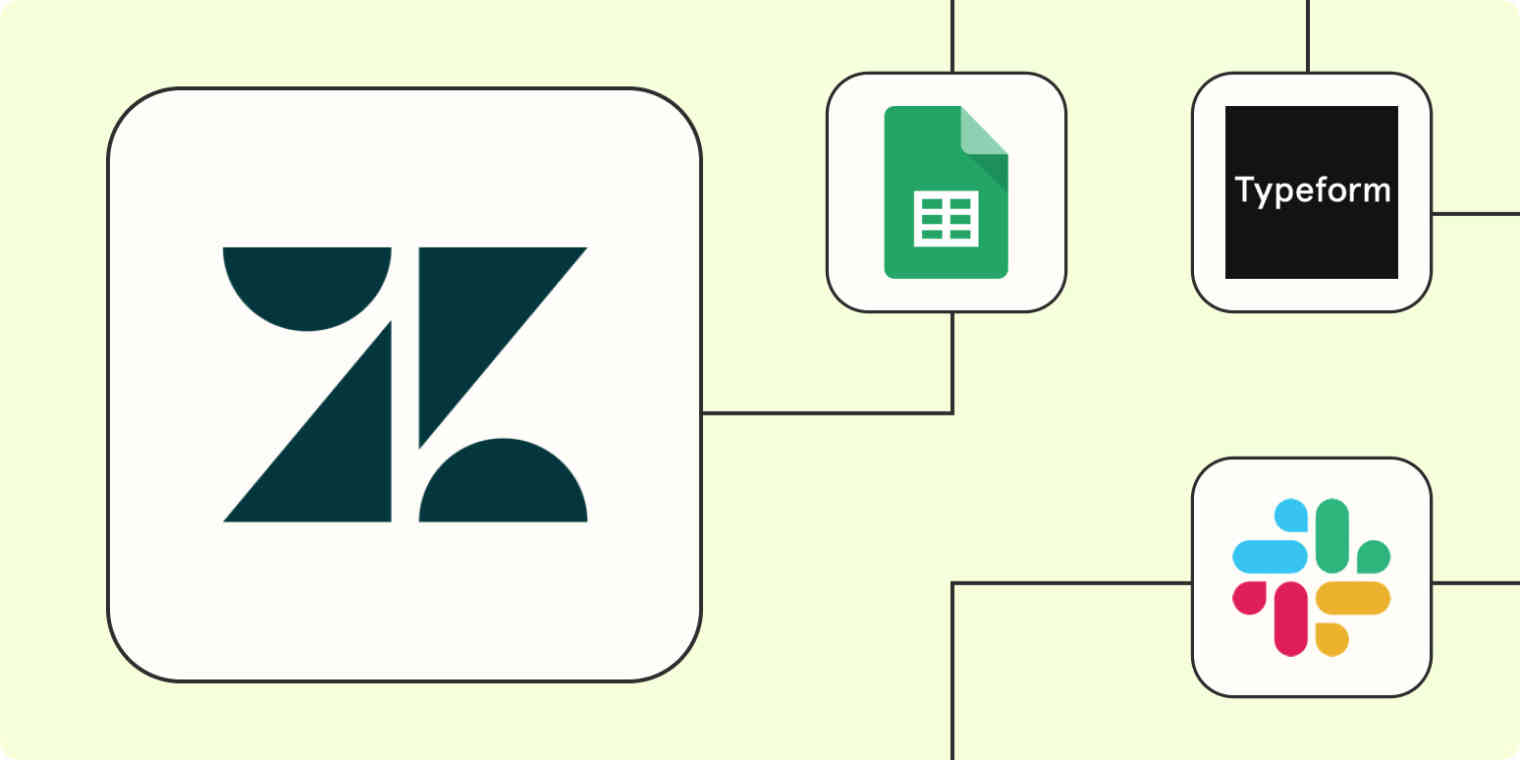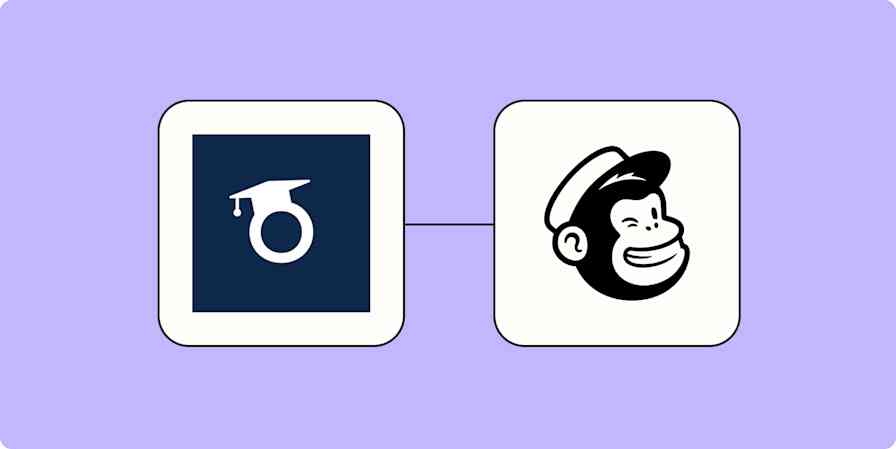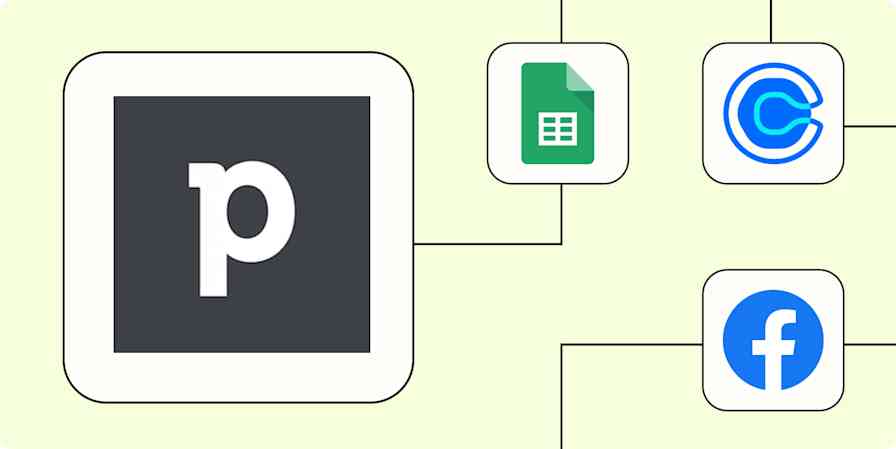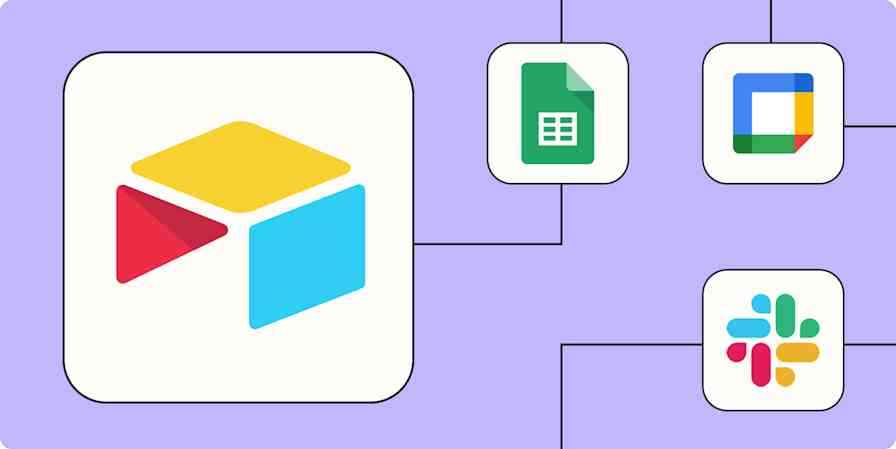Zendesk is a customer relationship management (CRM) tool that lets you handle a variety of customer service tasks in one streamlined platform. It integrates with multiple channels (including social media, your website or mobile app, SMS, chatbots, and more) so you can meet customers when and where they need you.
But no matter how robust the platform, it's hard to create airtight customer service processes without integrating Zendesk with the rest of your tech stack. For instance, what happens when customers email your sales staff with support questions? You can easily spend most of your time creating tickets from unexpected (and inefficient) sources.
As your business grows, wrangling an increasing flood of customer support requests can quickly get overwhelming. Thankfully, you can use Zapier's Zendesk integration to automate ticket generation, information storage, notifications, and more—which lets your team focus on delivering an amazing customer experience.
New to Zapier? It's workflow automation software that lets you focus on what matters. Combine user interfaces, data tables, and logic with 6,000+ apps to build and automate anything you can imagine. Sign up for free to use this app, and thousands more, with Zapier.
Table of contents
To get started with a Zap template—what we call our pre-made workflows—just click on the button. It only takes a few minutes to set up. You can read more about setting up Zaps here.
Create tickets from forms
You probably use embedded forms on your website to collect questions or contact requests. Whenever a prospect or customer fills out a form, it's important to get back to them as quickly as possible. But do you have a process for collecting and processing those forms efficiently?
If you use Zendesk as your CRM, it makes sense to create tickets in Zendesk from those form submissions. But manually responding to them as they come in gets old fast, and it's not sustainable.
Instead, you can use one of these Zaps to create tickets in Zendesk automatically anytime a form is submitted. By integrating Zendesk with your form builder, you ensure every customer service task is collected in one place. Your team can work through customer requests as they come in—without checking multiple inboxes a day.
Create Zendesk tickets from new Google Forms responses
Create tickets in Zendesk for every new form submission in HubSpot
Add tickets on Zendesk for new submissions to a Webflow form
Create Zendesk tickets from new Gravity Forms submissions
Use webhooks with Zendesk
But what if you use a relatively obscure form builder that doesn't (yet!) integrate with Zapier? No problem—just set up a webhook to perform the same action.
Webhooks can sound scary if you aren't tech-savvy, but they don't have to be complicated or difficult to set up. A webhook is just a way to send information between apps when a specific event takes place. So for instance, you might set up a webhook that creates a ticket in Zendesk whenever there's a form submission in your custom form builder.
Feel free to get creative—you can use webhooks to capture more than form entries. You might use a custom AI chatbot, or you may want a custom process for creating tickets from social media interactions. With a bit of trial and error, you can create a customized Zendesk workflow with almost any app you use.
Send notifications
While Zendesk makes it easy for your team to respond to help desk tickets, you may not want to be glued to the app all day. Thankfully, you don't have to.
These Zaps send team notifications in Slack or Teams whenever there's a new ticket in Zendesk. That way, you can focus on your other work while still responding to customer requests as they come in.
Create tickets on a schedule
If your support team has recurring tasks in Zendesk, it can be helpful to create these tickets on a regular schedule. Maybe you regularly check reviews, review a debugging backlog, or conduct ongoing maintenance. No matter your use case, it's best not to rely on remembering to manually create tickets every week or month.
Instead, save your team time by automating these regular reminders. These Zaps create Zendesk tickets to your specifications every month, week, or day.
Create a new Zendesk ticket automatically every week
Create Zendesk tickets daily with Schedule by Zapier
Connect Zendesk with Google Sheets
Zendesk is a great tool for responding to customer requests in the moment—but when it comes to tracking trends over time, nothing beats a spreadsheet.
By keeping records of Zendesk tickets in a Google Sheet, you can create flexible and customizable reports of your support team's activity. Keeping detailed logs of your Zendesk activity makes it easy to track customer demographics, support request patterns, response time, and more.
But manually exporting Zendesk information is tedious at best—and manual data entry is the first thing to fall to the back burner as your business grows. Instead, use one of these Zaps to integrate Zendesk with your Google Sheet. That way, whenever a new ticket is added to a view in Zendesk, a new row will be created in your Google Sheet automatically.
On the other hand, maybe you use Google Sheets to capture customer complaints or support requests. Save yourself the double-entry by using one of these Zaps to turn new or updated Google Sheets rows into actionable Zendesk tickets at the same time.
Create new Zendesk tickets from new Google Sheets rows
Create Zendesk tickets from new or updated rows in Google Sheets
Create Zendesk tickets from new or updated Google Sheets rows in team drive
Create tickets from email and chat
Your team probably doesn't receive support requests in a tidy stream through native Zendesk integrations or a dedicated form on your website. When customers need help, it's natural for them to reach out to whoever they feel most comfortable with, like a salesperson they already know.
How does your sales team, social media manager, or IT staff let you know of customer support requests? Maybe you have a dedicated Slack channel or email inbox. If so, these Zaps turn new Slack channel messages or emails into new Zendesk tickets automatically. That way, your team can work through requests efficiently as they come in—no copying and pasting required.
Create Zendesk tickets from new Slack channel messages
Create new Zendesk tickets from parsed emails by Zapier
Connect tickets across Zendesk
While there are endless ways to integrate Zendesk with the rest of your tech stack to create efficient workflows, you can create helpful Zaps within Zendesk, too.
One useful way to automate Zendesk is to add comments to new tickets automatically. With this Zap, you can add important information to each new ticket, like helpful response templates or updated product information.
Take your customer support to the next level
Zendesk lets you provide efficient, effective customer service across multiple channels. But to save your team time and maximize the value you provide to each customer, use Zapier's Zendesk integration to streamline your customer service processes.
And that's just the start of what you can do with Zendesk and Zapier. With Zapier's thousands of supported integrations, you can automate almost any task at work. Start building a Zap now and see what you can create!
This article was originally published in October 2020 by Krystina Martinez. It was most recently updated in April 2024 by Nicole Replogle.