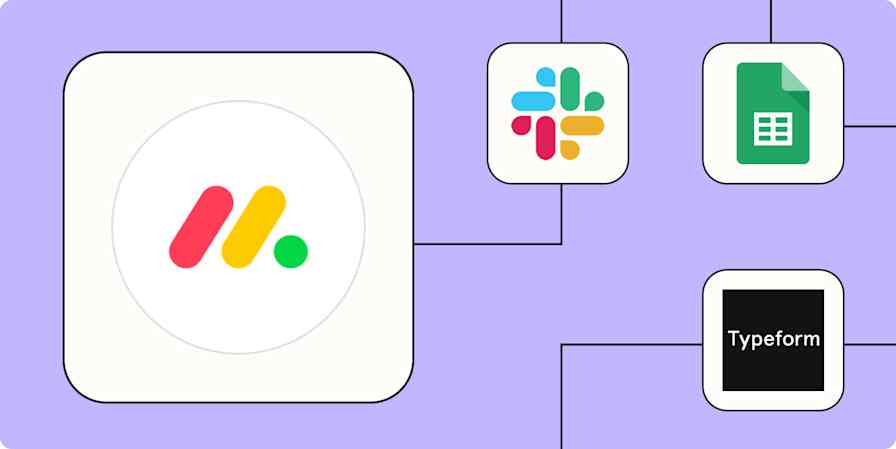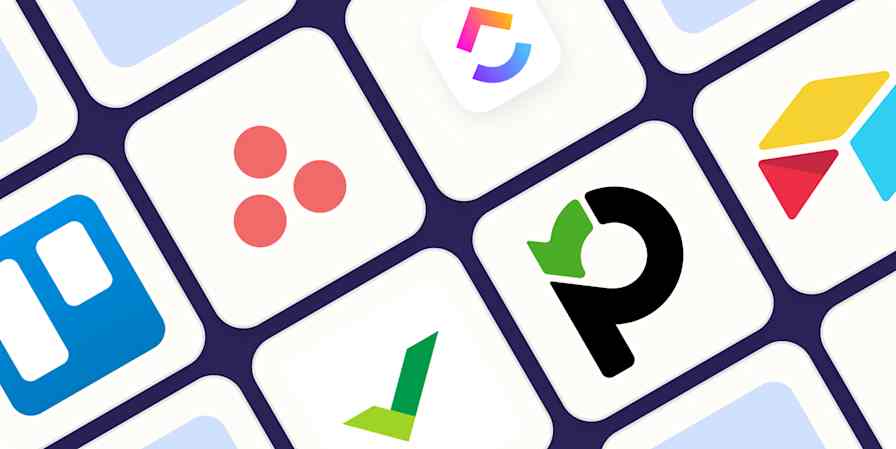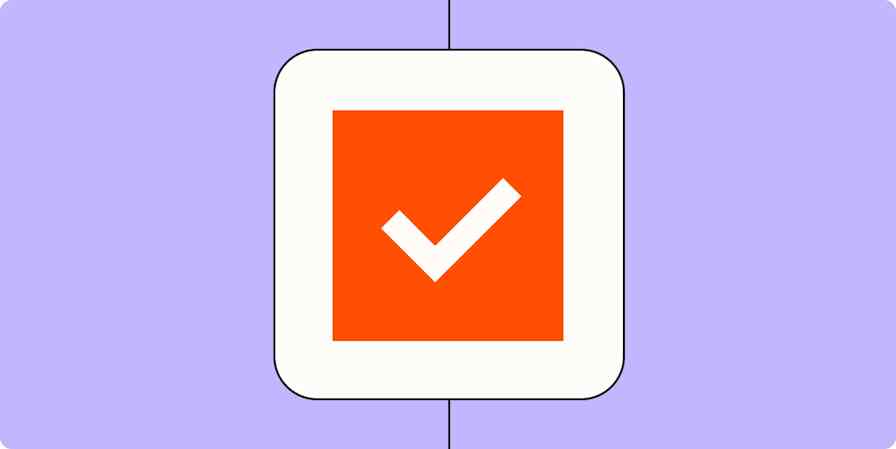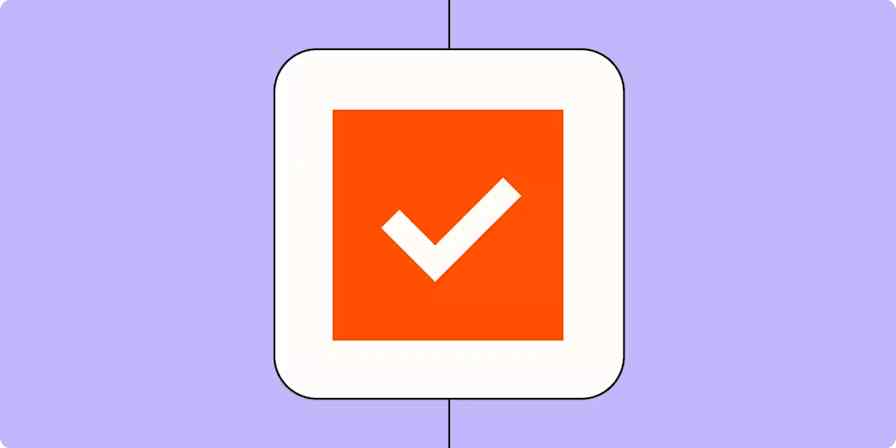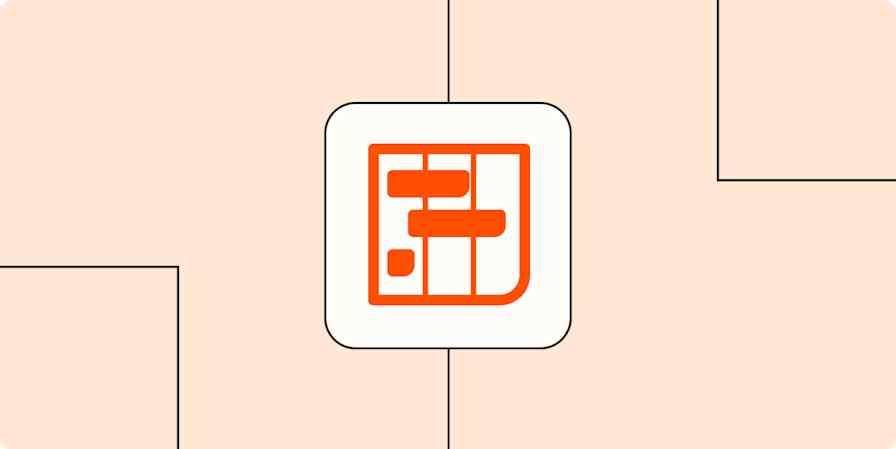If you're looking to wrangle lots of data while managing projects, Airtable and Asana should be high on your list. Both are strong options: Airtable now offers project features in addition to its core database functionality, and Asana can manage a surprising amount of data through nested structures of portfolios, projects, tasks, subtasks, and custom fields.
I've spent extensive time using both Asana and Airtable. To give a proper head-to-head comparison, I did a deep dive into both platforms to test their latest features.
In this article, I'll explain the pros and cons of Asana and Airtable so you can choose the tool that best fits your team's workflow.
Airtable focuses on data management; Asana focuses on task management
Asana is easier to learn, but Airtable offers more customization
Both have great AI tools, just tailored for different purposes
Asana is more affordable—especially if you work with external collaborators
Asana offers more integrations, but both connect with Zapier
Airtable vs. Asana at a glance
Here's what you need to know about these two work management apps:
Asana is best for teams who are focused on task management. Its easy-to-use interface, built-in collaboration tools, and AI-powered workflow features make it easy to tackle projects with lots of moving parts. With Asana, teams can communicate within the app and share access with guests at no cost, and it's easy to get started quickly without much setup time.
Airtable works best for teams managing data-heavy projects. With its powerful database features and deep customization options, you can handle complex information and organize work in many different ways. Teams can build custom dashboards and use AI to analyze documents, and with Airtable's new Cobuilder, even non-technical employees can create apps that speed up your project workflow.
Asana | Airtable | |
|---|---|---|
Core focus | Task and project-centric app with robust workflow tools. Strengths include team coordination, project dependencies, and milestone tracking. Focused on project delivery and team productivity. | Database-first approach with powerful data relationships and organization. Perfect for managing complex datasets, process automation, and reporting. |
Ease of use | ⭐⭐⭐⭐ Intuitive interface with clear task management hierarchy. Home screen provides quick access to tasks, projects, and team views. | ⭐⭐⭐ Steeper learning curve with database-like structure. Requires more upfront planning and understanding of data relationships. |
Customization & views | ⭐⭐⭐⭐ Views include List, Board, Calendar, Timeline, Gantt, and Kanban. Custom fields and task templates. Basic filtering and sorting. | ⭐⭐⭐⭐⭐ Includes most of the same project views as Asana, plus more. 30+ field types and interface builder. Advanced filtering and custom app creation. |
Team collaboration | ⭐⭐⭐⭐⭐ Comprehensive messaging, shared goals, time tracking, and workload forecasting. Free guest access included. | ⭐⭐⭐ Basic commenting and collaboration features. External collaborators require paid accounts. |
Automation | ⭐⭐⭐⭐⭐ Smart Rules with natural language commands, visual workflow builder, and premade automations. | ⭐⭐⭐⭐⭐ Extensive automation options (100-100,000 runs based on plan). Includes webhooks and scripts. |
AI features | ⭐⭐⭐⭐⭐ Smart projects, goals, chat, rules, and summaries. AI Studio for enterprise (beta). 150-1,500 monthly AI actions, depending on plan. | ⭐⭐⭐⭐ AI-powered data organization, workflow suggestions, and internal app creation via Cobuilder. AI-powered document analysis available at extra cost. |
Pricing | ⭐⭐⭐⭐ Free plan is generous, with unlimited tasks and projects for up to 10 users. Paid plans run from $13.49 - $30.49/user/month. AI included. 2-seat minimum. | ⭐⭐⭐ Solid free plan with 1,000 records per base, up to 5 editors, and 100 automation runs. Paid plans run from $24-$54/user/month. AI costs an extra $7/user/month. |
Integrations | ⭐⭐⭐⭐⭐ 250+ native integrations, including major platforms, and thousands more via Zapier. | ⭐⭐⭐⭐⭐ 35+ native integrations and thousands more via Zapier. |
Airtable focuses on data management, while Asana focuses on task management
The main difference between these two apps is that Airtable is database software and Asana is a project management app. But it's not that simple: the data you store in Airtable can be tasks, which makes it a very usable project management tool, too.
In Airtable, data is stored in records (which are equivalent to rows in a spreadsheet). You can include almost any kind of data and add highly customizable fields (columns) to your records. This means you can turn Airtable into a project management app by assigning tasks, adding due dates, and including attachments, among other things.

Asana, on the other hand, feels like a standard project management app. It's about managing tasks, not data, so it's a lot more straightforward: you can quickly create, assign, and manage tasks without the need for complex database setup or management.
You can still view it as a database, but the information it's housing is a lot simpler—and easier to set up.

But it's not overly simple. Asana's hierarchical structure allows you to break down larger tasks into smaller, more manageable subtasks, and you have a freeform field for a description. Plus, you can include attachments and even add dependencies (cross-referencing other tasks).
If you're looking for a straightforward project management app, Asana is probably better for your needs. But if your projects also include a lot of data management (for example, an editorial calendar with thousands of blog posts), Airtable is a great choice.
Asana is easier to learn, but Airtable offers more customization
Because Airtable is a database, it's a new tool type for most people. If you're familiar with spreadsheets, you can figure it out, but it's definitely not as easy to learn as Asana—especially if you're using it for project management.
Let's look at Asana. When I log in, the Home screen gives me a clear overview of three key areas: My Tasks, Projects, and People. (You can easily add other widgets too, like Goals, Tasks I've Assigned, and Status Updates.)

My Tasks provides a personalized view of all my upcoming, overdue, and completed tasks across projects. It's a simple, scannable interface that keeps me on top of my responsibilities. The Projects block offers handy shortcuts to my active projects, and the People section shows me my collaborators and allows me to check on their tasks.
Asana's project-specific views offer even more granular detail, and let you easily switch between views like List, Board, Calendar, and Timeline to visualize your work in a way that makes the most sense for each project.

Asana can even help you come up with goals, break tasks into subtasks, and answer your questions—all with AI. (I'll dive more into AI in a bit.)
Airtable doesn't make it as easy, but it's massively customizable. When you log in to Airtable, it doesn't really give you much to work with.

Of course, you probably just want to access one of your bases, so you can click to do that. When you head into a base from the home screen, you need to do a lot of setup to get the fields you want, how you want them. With almost 30 field types, you'll need to take time building.

In addition to all those field types, you can also create as many views of your data as you want. So while Asana hands it to you on a silver platter ("here are all your overdue tasks"), Airtable makes (or lets, depending on how you look at it) you build your own views. This means you can see exactly what you want to see—with filters, groups, sorting, color-coding, and more. It's the most bespoke project management experience you could possibly want.
This is all great, but because there's so much focus on data management, you need to think ahead about how you want to use and view your data. Will a simple Grid view suffice, or do you need a Calendar view for date-based information? Would a Gantt view help you manage resources better? These decisions impact how you structure your base from the start.
And it doesn't end there. Airtable also offers an Interface Designer that allows you to create custom interfaces for your bases. While this feature provides even more flexibility and customization options, it adds another layer of complexity that may not be necessary for users with simpler requirements.
This level of upfront planning and decision-making can be daunting for new users who aren't familiar with databases. (But Airtable does have awesome templates that can help you get started—I highly recommend them, even if just to see what's possible.) In contrast, Asana's simpler structure allows users to dive in and start managing their tasks without as much initial setup.
Asana offers better ways to communicate
Asana and Airtable both offer communication features to improve collaboration within their respective platforms, but Asana's built-in tools are more comprehensive.
For starters, every task in Asana has a comment section, but it's not just your average, run-of-the-mill comment box. You can attach files and charts, format your message using bulleted lists, sections, and links, and even use AI to summarize your task or recommend edits.

Airtable's comment feature? Not so fancy. You can tag people, but that's about it.

While this simplicity might be fine for quick comments, it can get messy when you need to give detailed feedback or have a more in-depth discussion.
But here's where Asana really steals the show: you can manage comments, mentions, and team conversations all in one place. Each project has a Messages tab where you can send messages to the entire team or just a select few.

This is crucial for when you want to discuss high-level project strategies, share important updates, or have focused discussions without cluttering individual task comments. It keeps the tactical stuff separate from the strategic planning, which is a beautiful thing.
Use it to share wins, celebrate milestones, or even have casual, non-work-related discussions that build team morale and cohesion.
Both apps offer powerful, easy-to-use automations
Setting up automations in some apps can be intimidating. Not so with Asana: you can literally type out what you want in plain English—something like "notify marketing team when this task becomes high priority"—and Asana translates that into an automated workflow.

You can get started even faster using Asana's pre-built automation templates, which help you create useful workflows based on your task's due date, completion status, and similar variables.

Asana's automation features are particularly helpful when you're trying to standardize how work flows through your team. Forms help capture work requests (goodbye, endless email chains), while Rules handle routine tasks automatically. For larger teams, Asana's Bundles feature is a huge time-saver: you can set up your process once—combining rules, fields, sections, and task templates—and then apply it across multiple projects. (Unfortunately, Bundles are only available on Enterprise plans.)
While Airtable's automation system might seem more technical at first glance, it actually offers plenty of no-code options for non-technical users. You can set up trigger-and-action sequences with just a few clicks. It's also possible to get fancy with your Airtable automations: you can create multi-step workflows with conditional logic, or create custom automations using JavaScript.

Asana's AI tools are better for project management, while Airtable's are better for data management and app building
Asana has sprinkled AI throughout its platform in a way that's designed to make your everyday project management work easier. Asana's Smart Projects feature is a good example of this project-focused AI mentality: just type in "Annual Marketing Campaign," for example, and Asana's Smart Projects feature will build out a whole project framework for you, complete with all the milestones and timelines you need.

Asana is full of similarly practical AI features: Smart Goals feature helps you come up with project objectives, Smart Summaries gives a rundown of what's happening with your project, and Smart Charts lets you use natural language to build charts based on your project data. (You've probably picked up on a pattern by now: Asana's AI features are easy to spot because they all start with "Smart.")
Airtable's AI features are less about project management and more about making sense of your data. Airtable can automatically sort through information, figure out what's related, and even analyze documents to pull out the important bits. If you've ever spent hours sorting through complex documents or datasets, you'll appreciate how much time this can save. (Airtable's AI document analyzer comes at an extra cost, though.)
Then there's Airtable's new AI app: Cobuilder. It's a no-code app builder that lets anyone on your team create internal apps. Cobuilder makes it easier to actually put your data to use in all sorts of creative ways: I came across one Airtable user who created an app to manage office snacks, complete with a dashboard and out-of-stock alerts. You can also get started with ready-to-use app templates for specific functions, like marketing campaign content generation and product feedback analysis.

Asana is more affordable—especially if you work with external collaborators
Asana's free tier offers unlimited projects, tasks, and storage for up to 10 users, along with three project views and a handful of integrations. For teams needing more, paid plans start at $13.49/user/month, which gets you access to Asana AI, 250 monthly automations, and basic reporting. The Advanced plan ($30.49/user/month) increases automations to 25,000 and includes time tracking, approvals, and workload management.
One quirk of Asana's pricing structure: paid plans require a minimum of two seats, and you have to buy seats in fixed increments once your team exceeds five people. (For example, if your headcount jumps from 30 to 31, you have to upgrade to Asana's 40-seat plan.)
Airtable's free plan offers unlimited bases (tables), but caps each at 1,000 records and limits free teams to five editors and 100 automation runs. The Team plan ($24/user/month) increases to 50,000 records per base and 25,000 automation runs (and adds Cobuilder access), while the Business plan ($54/user/month) gives you 125,000 records, 100,000 automation runs, and advanced data and compliance features. And if you want access to Airtable's AI features, you'll need to shell out another $7/user/month.
If you work with lots of external collaborators, you'll pay much less with Asana, which offers a generous guest policy that allows you to add vendors, clients, and freelancers at no extra cost. With Airtable, guests only get read-only access—otherwise, they need to pay. (If you upgrade to Airtable's Business plan, guests can also leave comments, though they can't make edits.)
Asana offers more integrations, but both tools connect with thousands of apps via Zapier
Asana has a more extensive library of 250+ third-party integrations compared to Airtable, which only offers a few dozen. But both integrate with Zapier, opening up possibilities to connect them with thousands of other apps.
By connecting Asana and Airtable to Zapier, you can automate your project management workflows, sending information across apps, so you have a single source of truth. Learn more about how to automate Asana and how to automate Airtable, or get started with one of these pre-built workflows.
Create new Asana tasks from new Google Calendar events
Add subscribers to Mailchimp via new Airtable records
Zapier is the most connected AI orchestration platform—integrating with thousands of apps from partners like Google, Salesforce, and Microsoft. Use interfaces, data tables, and logic to build secure, automated, AI-powered systems for your business-critical workflows across your organization's technology stack. Learn more.
Asana vs. Airtable: Which should you use?
If you're still weighing your options, here are some final thoughts to help you decide.
Go with Airtable if your work revolves around organizing complex data. Its database-first approach combines powerful AI analysis capabilities with extensive field types, making it perfect for data-rich projects. And while project management wasn't Airtable's original focus, it now offers robust Gantt and Kanban views alongside its flexible database. Airtable's new Cobuilder feature takes this further, letting you create no-code project dashboards and workflow apps to match your exact needs.
Go with Asana if you're looking for streamlined project management that scales. Its easy-to-use interface comes packed with AI-powered features like Smart Projects, which automatically builds project frameworks with the right tasks and timelines. What really sets Asana apart are its powerful team collaboration features: from shared goal setting and workload forecasting to time tracking, everything is designed to keep teams aligned. And with free guest access, it's perfect for growing organizations that work with external partners.
Related reading:
This article was originally published in March 2024 by Kiran Shahid. The most recent update was in December 2024.