- Financial Automation
- Expense Tracking
- Real-time expense syncing
Update financial tracking spreadsheets with new expense submissions
Automatically updating financial tracking spreadsheets streamlines expense management by transferring new submissions into a centralized system in real time. This ensures that records are always current, reducing manual entry errors and saving time on reconciliation. By keeping data in sync, teams gain up-to-date visibility into spending patterns and can make faster, more informed budgeting decisions.
Filter by common apps:
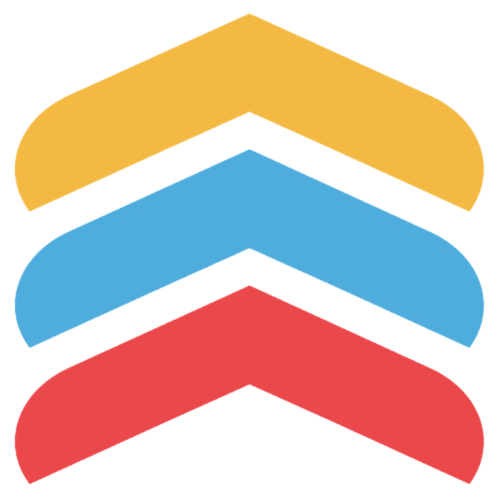 Follow Up Boss
Follow Up Boss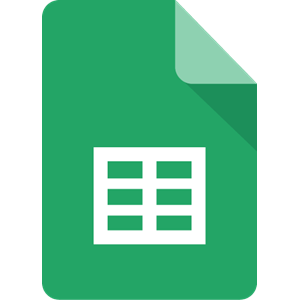 Google Sheets
Google Sheets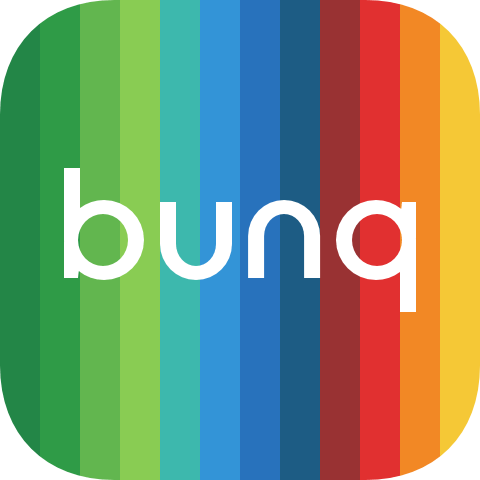 bunq
bunq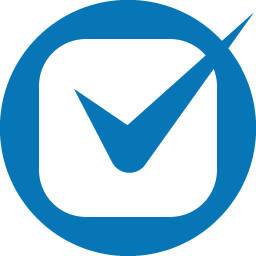 Clio
Clio PaintScout
PaintScout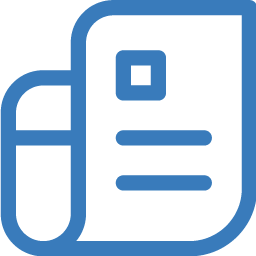 Zoho Invoice
Zoho Invoice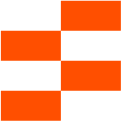 Zapier Tables
Zapier Tables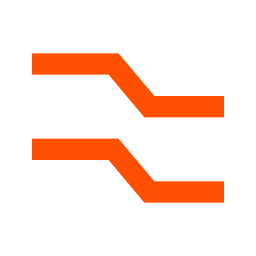 Formatter by Zapier
Formatter by Zapier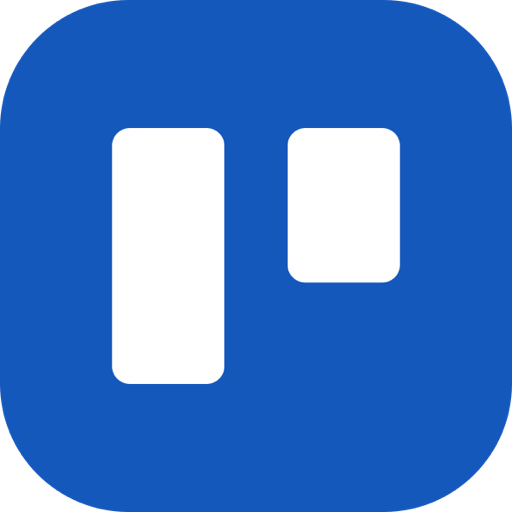 Trello
Trello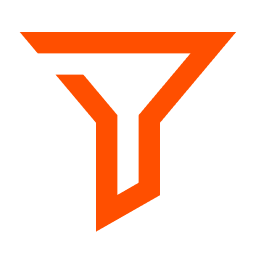 Filter by Zapier
Filter by Zapier Zendesk
Zendesk Runrun.it
Runrun.it
- Update budget tracking spreadsheet when a tag is added in Follow Up Boss
- Update client matter information in Clio and Google Sheets when data changes
Update client matter information in Clio and Google Sheets when data changes
- Update job cost in Google Sheets when quote status changes in PaintScout
Update job cost in Google Sheets when quote status changes in PaintScout
- Update Google Sheets with new expenses from Zoho Invoice
Update Google Sheets with new expenses from Zoho Invoice
- Update cost reports in Zapier Tables based on record changes, and format text and numbers
Update cost reports in Zapier Tables based on record changes, and format text and numbers
- Update financial tracking spreadsheet when a Trello card is archived
Update financial tracking spreadsheet when a Trello card is archived
- Delete budget entries in Google Sheets when Zendesk ticket is updated to closed
Delete budget entries in Google Sheets when Zendesk ticket is updated to closed
- Create task in Runrun.it for new or updated entry in Google Sheets
Create task in Runrun.it for new or updated entry in Google Sheets