- Task Automation
- Task Updates
- Cross-system task syncing
Manage task statuses based on completion across systems
This automation category ensures that when tasks are completed in one system, their statuses are automatically updated across all your task management tools. It helps teams maintain a single source of truth, eliminates manual updates, and reduces the risk of missed or duplicated work. By constantly synchronizing completion statuses, you gain real-time visibility into progress and streamline collaboration.
Filter by common apps:
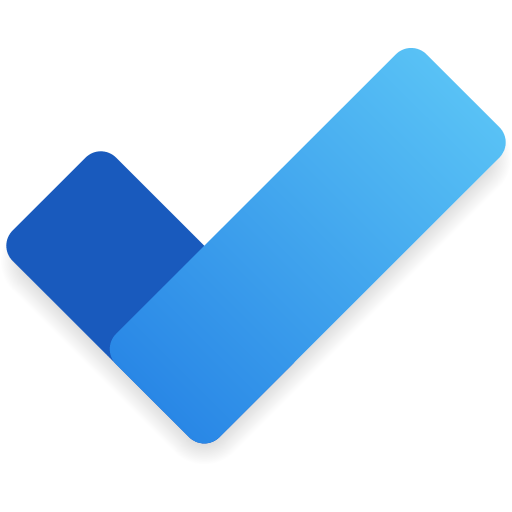 Microsoft To Do
Microsoft To Do Rize
Rize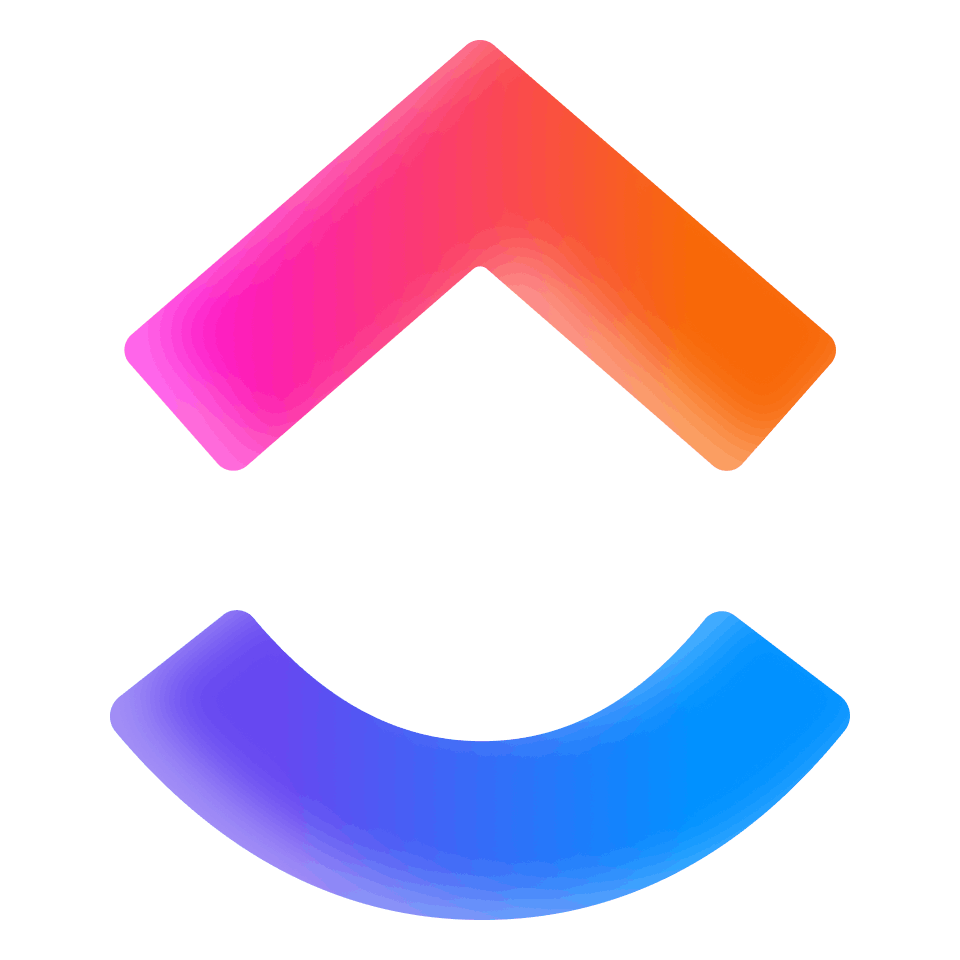 ClickUp
ClickUp Schedule by Zapier
Schedule by Zapier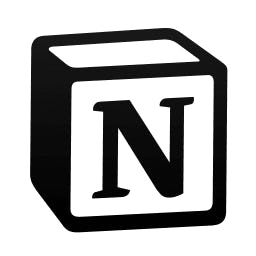 Notion
Notion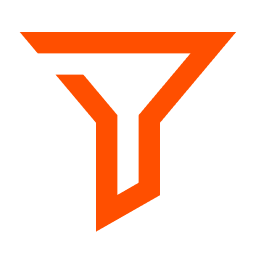 Filter by Zapier
Filter by Zapier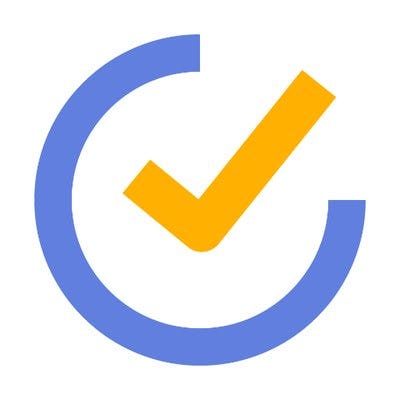 TickTick
TickTick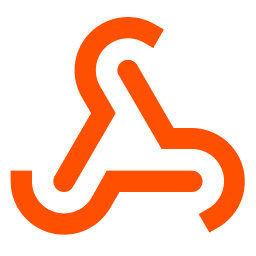 Webhooks by Zapier
Webhooks by Zapier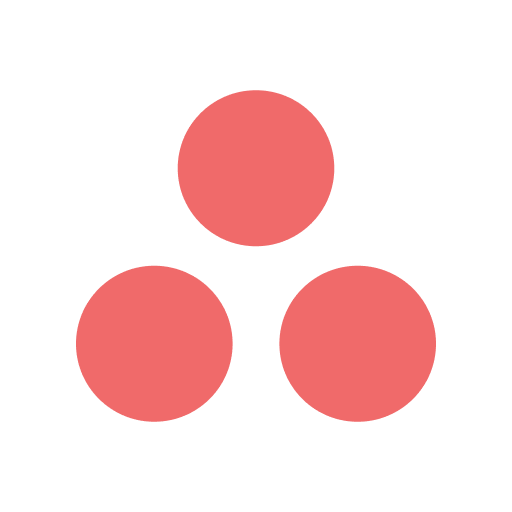 Asana
Asana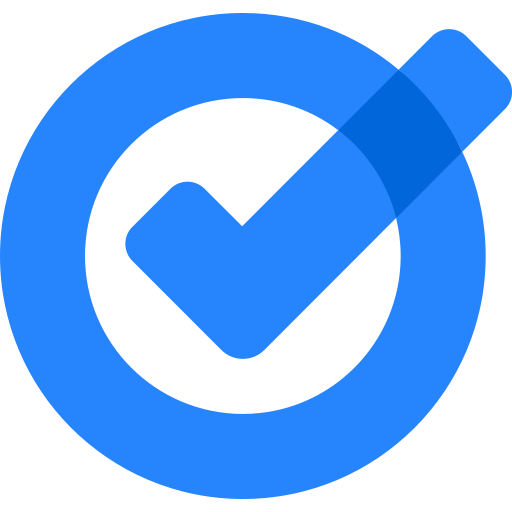 Google Tasks
Google Tasks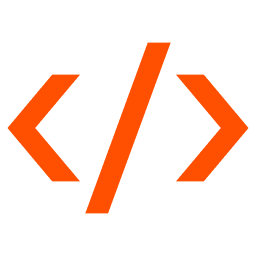 Code by Zapier
Code by Zapier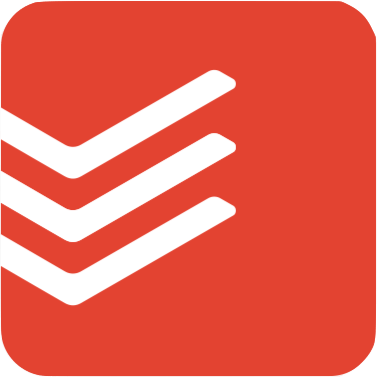 Todoist
Todoist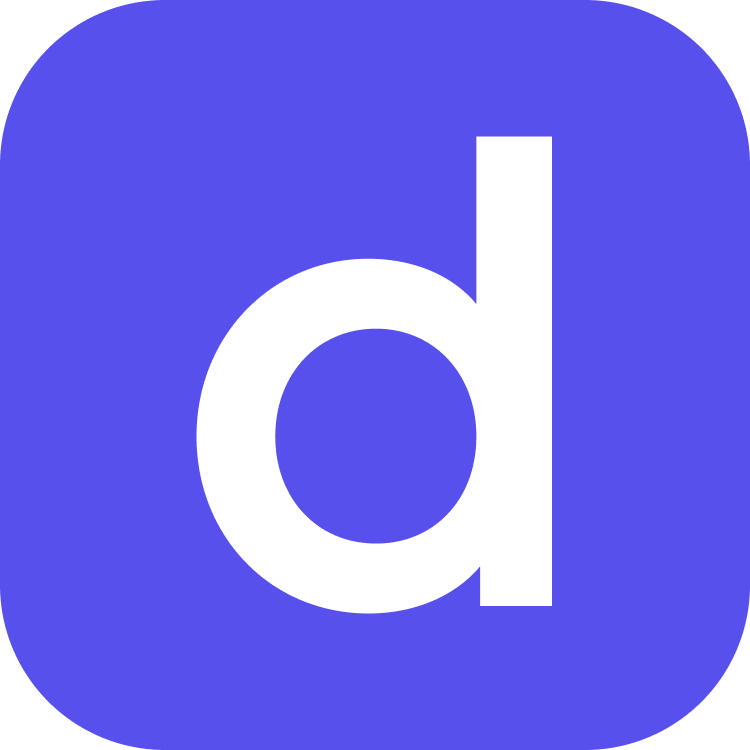 Double HQ
Double HQ
- Update task status in Rize when a task is completed in Microsoft To Do
- Mark tasks as complete in Microsoft To Do when ClickUp tasks change
Mark tasks as complete in Microsoft To Do when ClickUp tasks change
- Check daily tasks, filter for revisions, and update status in Notion
Check daily tasks, filter for revisions, and update status in Notion
- Update task score in productivity platform from completed tasks in TickTick
Update task score in productivity platform from completed tasks in TickTick
- Track completed tasks in Asana and update Google Tasks
Track completed tasks in Asana and update Google Tasks
- Create task archive entry in Notion when task status updates in Notion
Create task archive entry in Notion when task status updates in Notion
- Update task status to delay based on due date and completion daily
Update task status to delay based on due date and completion daily
- Update Google Tasks and mark tasks as completed in Todoist
Update Google Tasks and mark tasks as completed in Todoist
- Update task status in Google Tasks based on Keeper changes, and filter for specific criteria
Update task status in Google Tasks based on Keeper changes, and filter for specific criteria