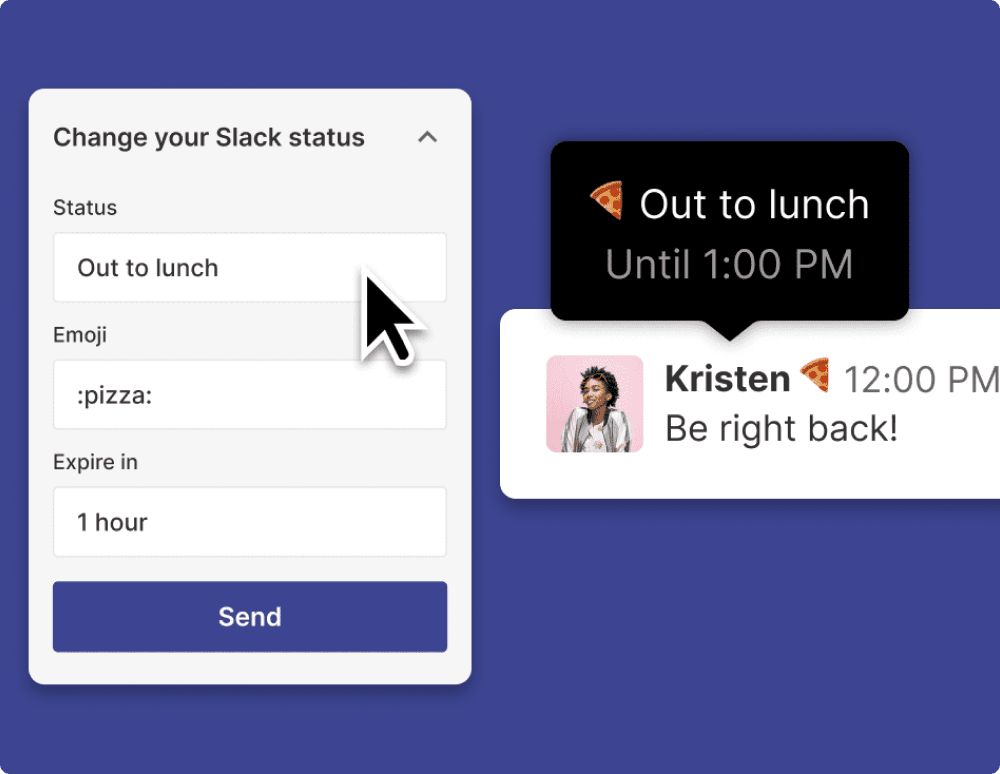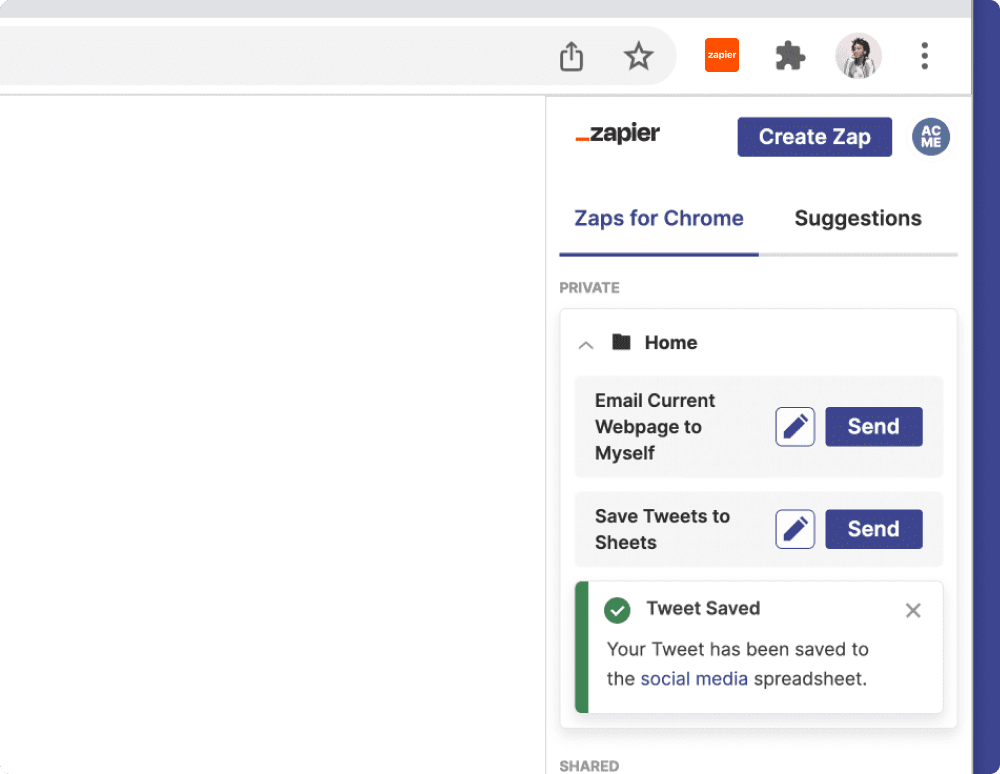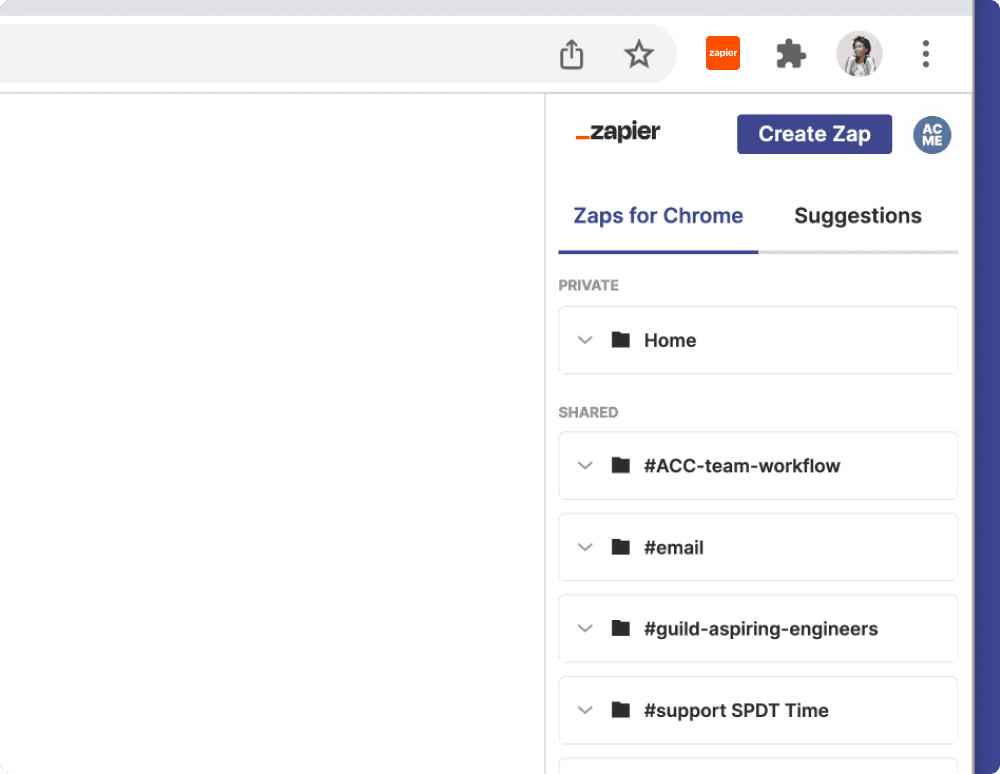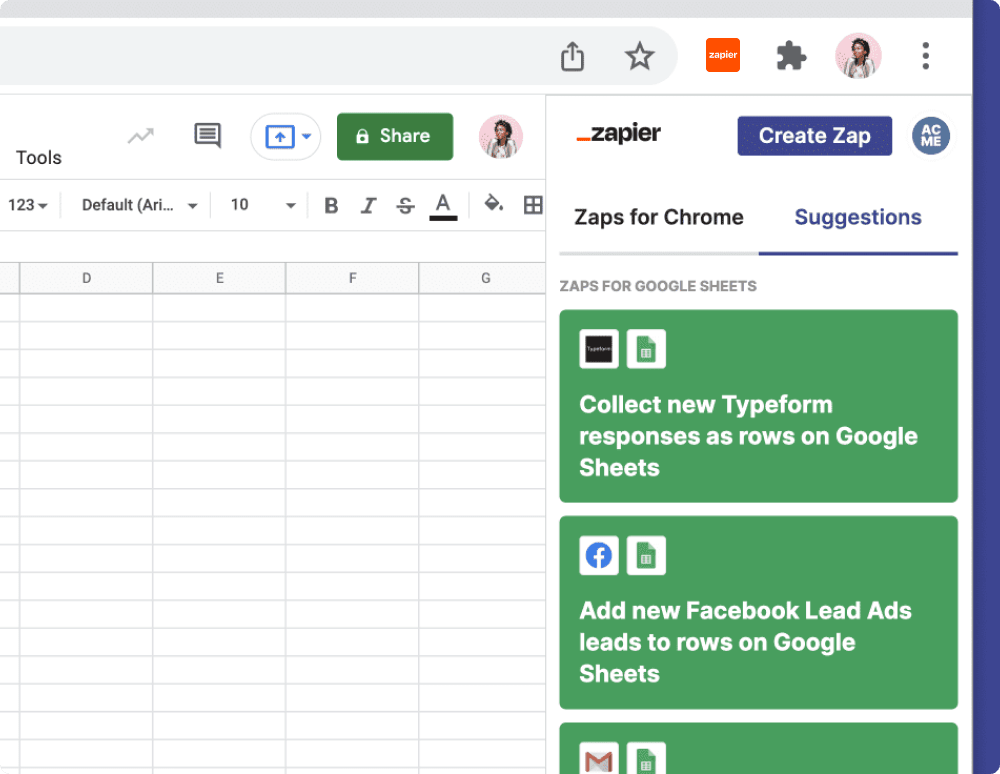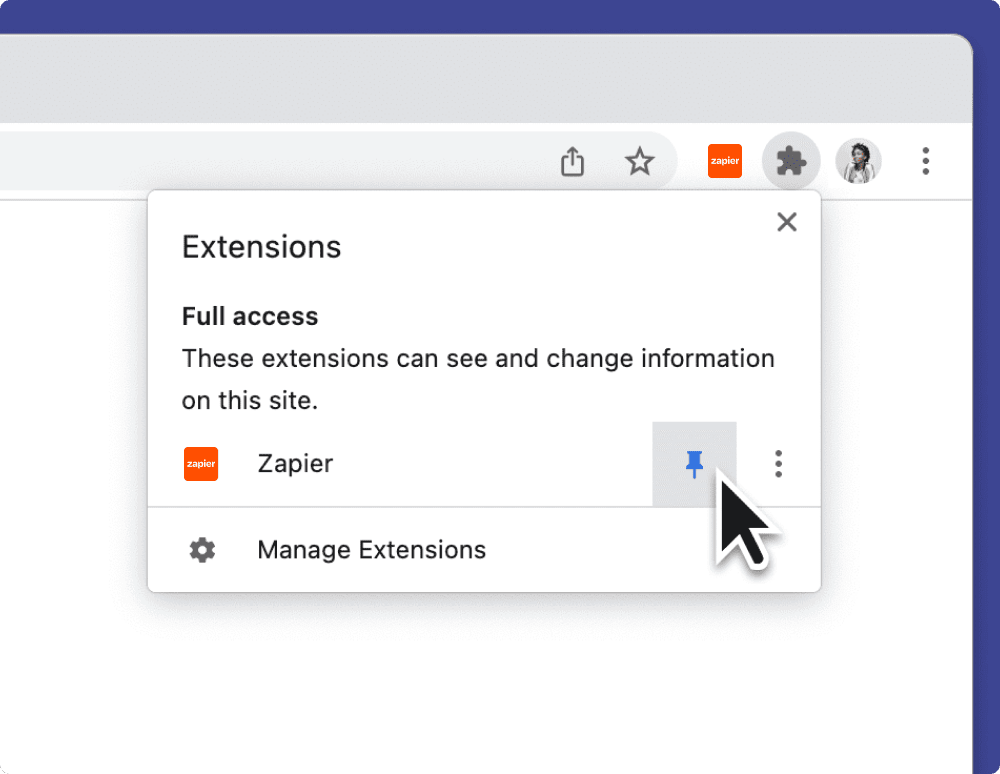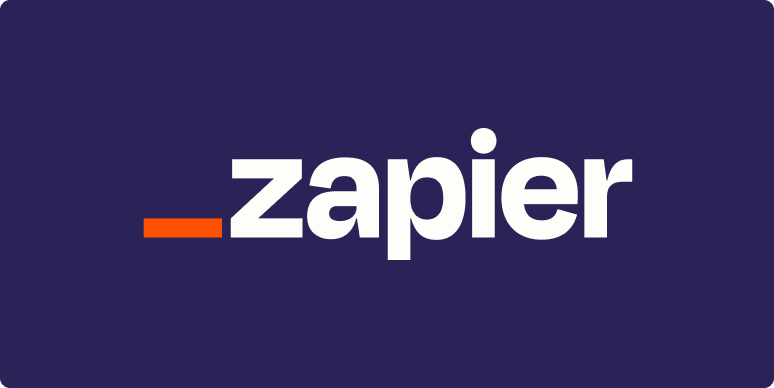Thanks for installing
You're one step closer to saving time by automating your work! Here's everything you need to know about using Zapier's Chrome extension.
How Zapier's Chrome extension works
Save time by making shortcuts for the tasks you do every day
Create shortcuts—what we call Zaps—to change your Slack status, save URLs to Google Sheets, share articles with colleagues, and much more. Then run those shortcuts right from the Chrome extension!
Easily create and share automations with your team
Work is a team sport. Share those time-saving shortcuts with your colleagues to help everyone stay consistent and up to date.
Don't forget to pin the extension
Open the Extensions menu in the top-right corner of your browser, and pin the Zapier extension, so it's easy to access.
Popular workflows
Below are some popular templates to get you started. Choose one you'd like to try, and we'll guide you through setting it up!