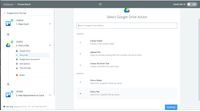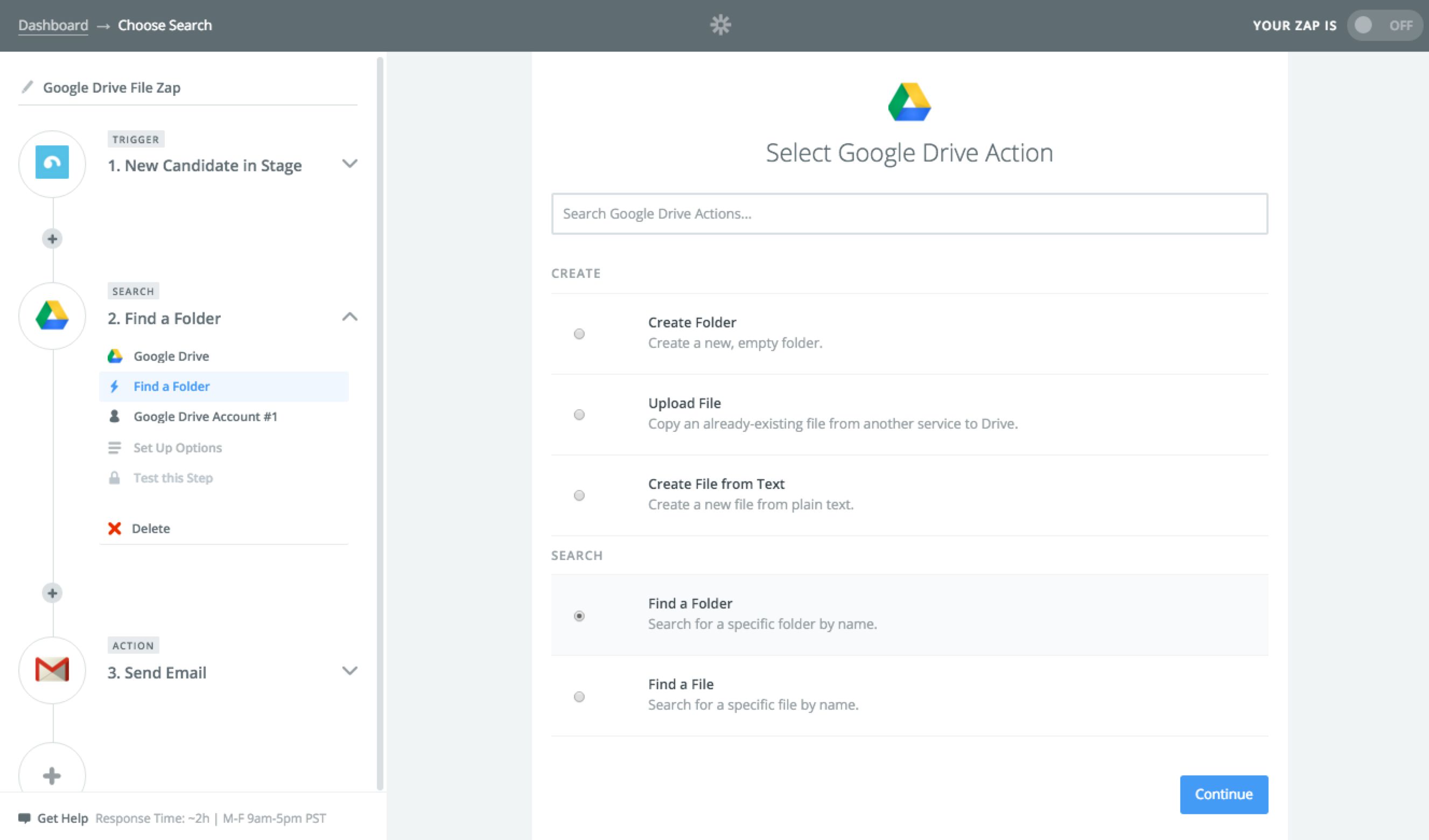Dynamically Search Google Drive for Files and Folders
Having a cloud storage system built right into your Gmail account is pretty handy. So many Gmail users use Google Drive every day without much thought—whether they automatically save email attachments to Google Drive or automatically email newly created Google Drive files out to team members.
Google Drive users have been beefing up the capabilities of the cloud storage platform by plugging it into Zapier, and now they are doing even more with the integration thanks to Zapier's new Search Actions feature. Search Actions allow you to set up a dynamic search within a Zap then use the results of that search later in the same Zap. Here's some new ways you can use Search Actions with Google Drive to build the ultimate automated workflow:
Dynamically Find a Google Drive File
Now you can automatically search for Google Drive files within a Zap. Then you can use the results of that search in the next step of your Multi-Step Zap.
You could use this “Find File” functionality to automatically attach particular Google Docs to new Trello cards. For example, every time a new card is added to your “Clients Added This Month” Trello board, the Zap will automatically search Google Drive for the file with meeting notes about that new client, then attach the file to the new Trello card. That way, any of your team members looking at your Trello board can easily find and view the meeting notes.
Here’s how that Zap would look:
Find a Folder Using a Zap
You can also take advantage of the new ability to search for Google Drive folders using a Zap. Set up a dynamic search for the particular Google Drive folder you want, then use the folder you just found in the next step in your Zap.
This “Find Folder” feature is useful for automating workflows that involve many files back and forth, like hiring a new team member. You could set up a Zap to help you with the onboarding process for new hires: whenever a candidate is moved into the “Hired” stage of Breezy HR, the Zap will search for the Google Drive folder personalized for that candidate, and will attach the folder to and send a Gmail message to the candidate.
The folder could contain the candidate’s completed documents (such as an offer letter) along with documents the candidate still needs to take care of like tax and benefits instructions. This Zap will save you the hassle of manually attached all of those documents to your email and help you make sure important hiring documents aren't left out of the email.
Here’s how that Zap is set up:
How To Use This Integration
- Sign up for a Google Drive account, and also make sure you have a Zapier account.
- Connect your Google Drive account to Zapier.
- Check out pre-made Google Drive integrations.
- Or create your own from scratch in the Zap Editor.