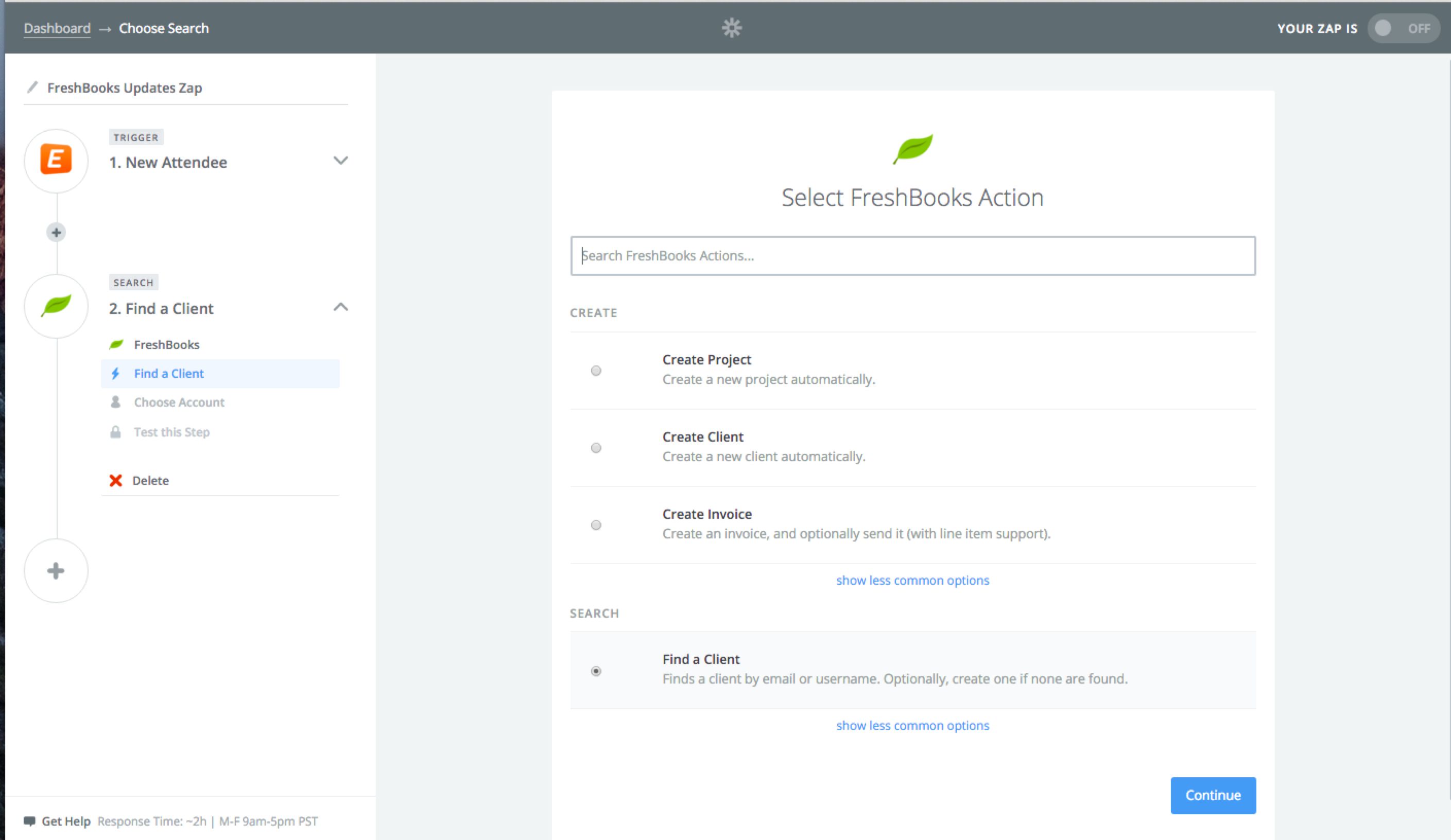Fresh Ways to Automate FreshBooks: Search for Clients and Create Expenses
When running a business, tracking the money that comes in and out is a part of the deal. But let’s face it, you want to do it in a way that doesn’t make you dread your inevitable accounting duties. That’s why so many small business owners have turned to FreshBooks and its ability to accept payments, send invoices, and track expenses across desktop and mobile.
Zapier paired with FreshBooks makes accounting even more painless by helping you save time and eliminate manual data transfer between FreshBooks and 500+ other apps. Here are just a few ways FreshBooks users already save time with Zapier:
Plus, recent updates to Zapier’s FreshBooks integration now gives you new ways to utilize FreshBooks Zaps in your workflows.
Find or Create a FreshBooks Client
Thanks to Zapier’s new Search Actions feature, you now can now dynamically search for FreshBooks clients with a Zap. If the Zap doesn’t find the client you’re looking for, it will automatically create one for you.
For example, if a new attendee signs up for your Eventbrite event, a Zap could automatically search FreshBooks to see if that attendee already exists as a client. If the Zap doesn’t find the client, it will create a new one. This Zap will save you the time potentially spent switching between Eventbrite and FreshBooks, checking for new attendees, then manually creating new FreshBooks clients.
You could also take advantage of Zapier’s Multi-Step Zaps by setting up a Zap that automatically creates contacts across platforms when there is a new contact in a particular app. Let’s say that you get a new MailChimp subscriber: the Zap will automatically create a new Zendesk end-user, HubSpot CRM contact, then find the client in FreshBooks (or create one).
With Multi-Step Zaps, you can build and automate any FreshBooks workflow you might imagine.
2 More New Ways to Use FreshBooks with Zapier
You can now also take advantage of two new actions that are available for FreshBooks Zaps: “Create an Expense” and “Create a Time Entry.” These new actions allow you to set up a Zap that automatically creates an expense and/or a time entry in FreshBooks based on a trigger in another app.
For example, you can set up a Zap that creates a new FreshBooks expense for every new row in your Google Sheet named “Expenses.” This Zap will help you bridge the information gap that forms from using two different apps to track expenses.
You can also try out the new “Create Time Entry” action by setting up a Zap, for example, that creates a new time entry whenever a bug is updated in BugHerd. This could help you out if you are tracking a bug and want to keep track of how long it takes your team to fix it, so you can bill the time appropriately.
How To Use This Integration:
There are countless other ways to use FreshBooks and Zapier to automate your workflows. Here’s how to get started:
- Sign up for a FreshBooks account, and also make sure you have a Zapier account.
- Connect your FreshBooks account to Zapier.
- Check out pre-made FreshBooks integrations.
- Or create your own from scratch in the Zap Editor.