Updates for Acuity Scheduling: Trigger Zaps on Certain Types of Appointments and More
Keep your other web tools updated based on changes to your schedule. Set up Acuity Scheduling Zaps that automatically send information about new, upcoming, canceled, or rescheduled appointments to your CRM, contact management, and email marketing apps.
Thanks to recent updates to the Zapier + Acuity Scheduling integration, now you can choose to only send info about certain types of appointments (such as "sales demos") to your CRM. Plus, you can now rely on Zaps to automatically find existing Acuity Scheduling appointments based on the client's info. Then pass data about those existing appointments to other marketing and sales tools.
What's New with the Acuity Scheduling + Zapier Integration
New Options for Triggers
-
When using the New Appointment Trigger, your Zaps will now kick off instantly, instead of waiting five to 15 minutes for them to trigger (no matter what Zapier plan you're on).
-
When using the Appointment Start, Canceled Appointment, New Appointment, or Rescheduled Appointment Triggers, you can choose to trigger your Zaps only for a certain type of appointment or an appointment on a certain calendar.
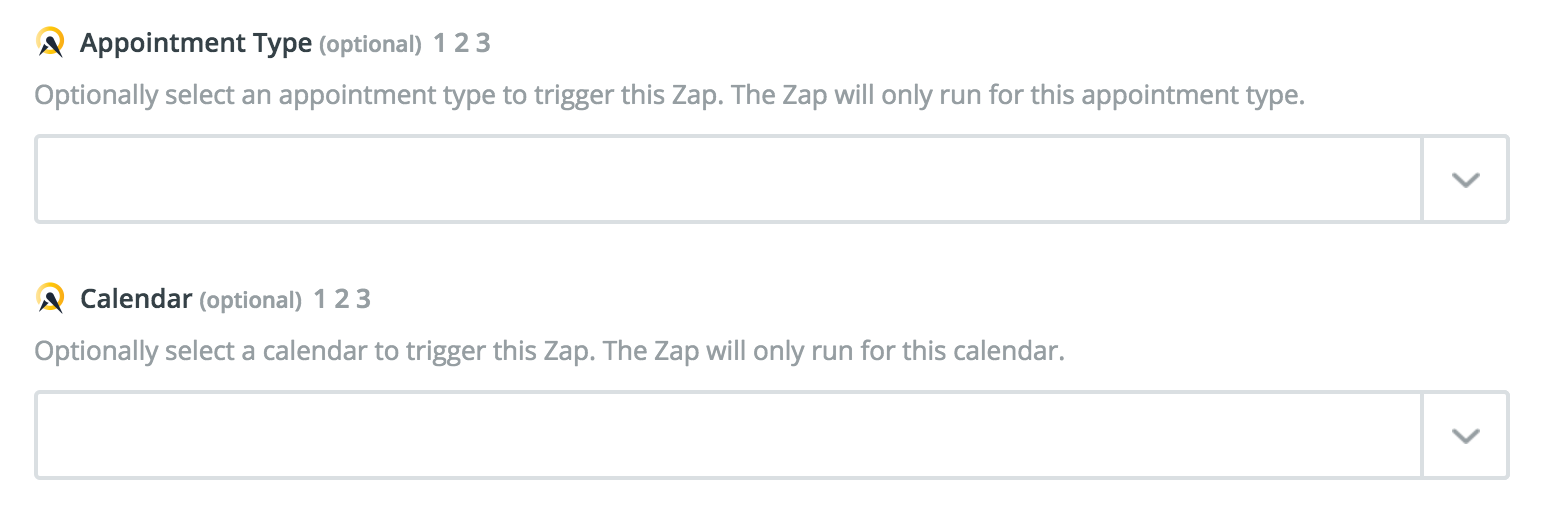
New Search
- Find Appointment by Client Info: You can now search for existing appointments in Acuity Scheduling according the client's first name, last name, or email address.
How to Automate Acuity Scheduling with Zapier
-
Make sure you have a Zapier account and an Acuity Scheduling account
-
Try some pre-made Acuity Scheduling integrations and learn more about how Acuity Scheduling works with Zapier
-
Check out our Acuity Scheduling help documentation for details on connecting your account and setting up your first Zap
-
Or login to build a custom workflow with Acuity Scheduling and Zapier