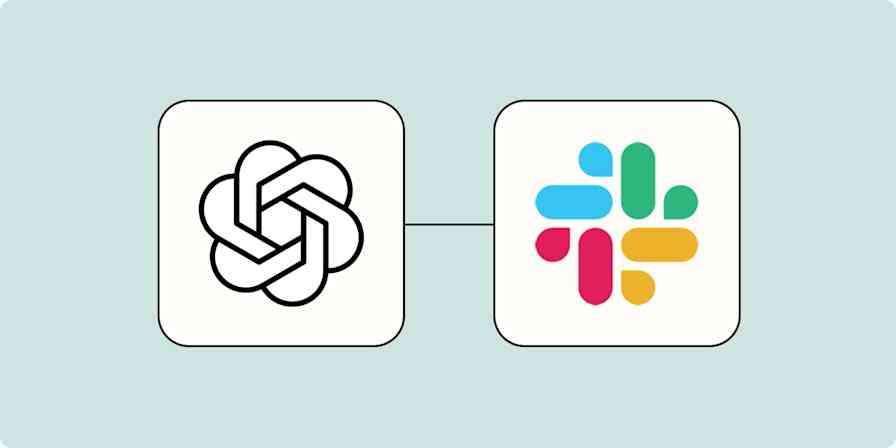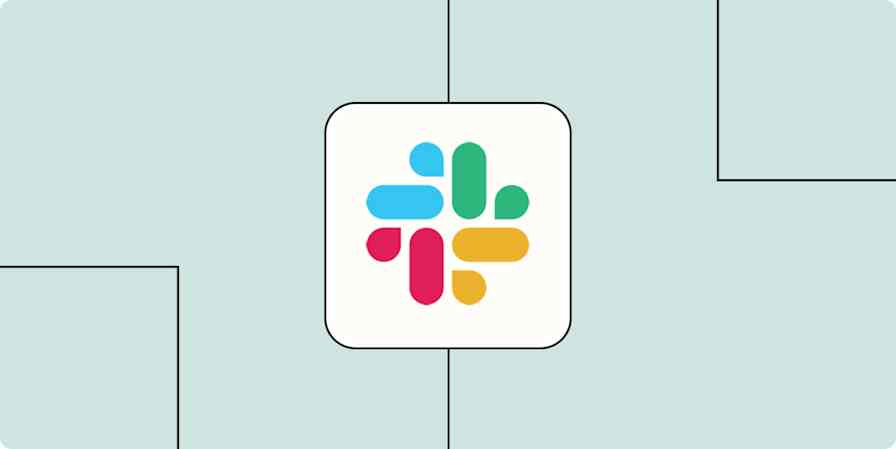I participate in roughly two dozen different Slack workspaces. Half of them are a dozen or so friends; the other half are work-related. On all of those Slack teams, one of the biggest challenges we've found is making sure everyone has access to the information they need and feels encouraged to contribute.
Slack comes built in with a lot of automations that can help, and you can extend them even further with Zapier. Here are some examples from my own experience that have helped my Slack workspaces feel more productive and inclusive.
1. Never miss out thanks to #new-channels
In busier Slack teams, veterans and leaders alike may have a fear of missing out when there are new members and new channels and new projects constantly launching inside their Slack. You can't read everything written in a busy Slack workspace, just like you can't listen to every phone call that comes into your company's support lines, but you can do things to help people stay up to date on new developments (in this case, channels).
Setting this up is straightforward:
Create a new channel in your Slack team called #new-channels.
Use this Zap (you'll need a Zapier account, but you can get started for free if you don't have one).
Going forward, whenever anyone creates a new public channel in your workspace, the name will appear in #new-channels.
Notify your team whenever a new Slack channel is added
To get started with a Zap template—what we call our pre-made workflows—just click on the button. It only takes a few minutes to set up. You can read more about setting up Zaps here.
I've seen this feature enabled on a handful of Slack teams, and I love to check in once a week to see if there are any new hobby groups or projects launching that I want to participate in. It's a great low-stress way to stay up to date on the growth of your group.
2. Use Slackbot auto-responses for sharing the office WiFi password or other important reference info
If your company still maintains an office and you have occasional guests, it's good to keep the office WiFi password handy for anyone that asks. The best part of Slackbot responses is that they're automatic and instant, so you'll get the answers fast no matter where you ask about the WiFi.
Here's how to set it up:
Load this Slack workspace page to add a new Slackbot response.
Use the phrase "guest wifi" or "wifi password" to trigger your response that shares the password.
Whenever someone asks in the future, they'll get an instant response.
You use this same feature for surfacing arcane but important reference information. Say your company has an in-development version of your public website, or developers new to your company need to know where the staging servers are located. To minimize misfires, you can map an extremely rare phrase like "!staging" to automatically post the location of your staging server, which may be something like "https://staging-url.us-east-1.on.aws/" or "!beta" to post an automatic link to "http://dev.company-website.com," where you can preview upcoming changes to your company website.
But be careful with Slackbot responses: they run anywhere those magic words appear (even when not together). So if it's accidentally triggering in the middle of irrelevant conversations, you can modify your magic phrases to be more specific.
3. Let everyone collaborate on a newsletter or a #best-of channel
There's an obscure app for Slack (built by Slack) with a somewhat baffling name: the Reacji Channeler. Once installed, how it works is simple: when someone adds a specific emoji reaction to a message, that message is copied to another channel.
It sounds basic, but it's actually quite powerful. Some Slack teams I'm on use it to mark "evergreen" content that everyone should see with a 🌲 tree emoji so no one misses anything that would otherwise be lost in the scroll of new messages. On those teams, you can join a channel called #longterm-reference or #company-handbook that collects those messages all in one place.
The easiest way to start using the Reacji Channeler is to create a #best-of channel and have it trigger from any message using the 🏆 trophy emoji. Soon, your channel will fill up with epic jokes, major milestones, and other big events that take place within your team. You can get more specific, too, by creating, for example, #best-of-blog or #best-of-customer-feedback.
I've also seen marketing teams upload a new custom emoji and ask employees to mark any great tips or tricks found in their Slack with the new custom emoji. Messages marked with it will end up in #newsletter-ideas, where the marketing team can review submissions to feature in upcoming customer newsletters.
4. Never miss a custom emoji in #new-emoji
In many of the larger Slack teams I'm on, I see hundreds or even thousands of new custom emoji uploaded by everyone using it, as each company and community of friends develops their own unique culture of jokes, memes, and catchphrases, or new image-based responses to events.
Much like the previous example, I find it useful to check the channel every few days for the latest emoji uploaded to the team that I can start using. Here's how to set it up.
Create a new channel in your Slack team called #new-emoji.
Use this Zap, which will send a message to the right channel whenever a new custom emoji is added to your workspace.
Whenever someone uploads a new custom emoji, you'll see it posted to #new-emoji automatically.
Company culture develops fast and never stops evolving, so it's good to take an occasional look at what people are doing with emoji.
5. Welcome newcomers with automated Workflow Builder prompts
To help get new hires or members of your team up to speed, you can use Workflow Builder (already inside every paid Slack workspace) to post automated welcome messages whenever someone joins a specific channel.
It's a great way to give every new member a set of shortcuts, conventions, and any informal rules they might not know yet, especially useful in busy channels with tons of members having concurrent conversations. Give people who join some tips on how to submit reports in a #bugs channel or where to find product briefs, leaders, and timelines in project channels.
To deploy it in your own Slack workspace, follow these steps to denote which channel you'd like it to run in and what message you'd like to share with new members.
All these automations represent the kind of personal touches that make people feel comfortable in a Slack workspace—and help them find the information they need—without more than a one-time setup. Give some of them a try in your own teams today, and see what other ideas you come up with in the process.
Related: