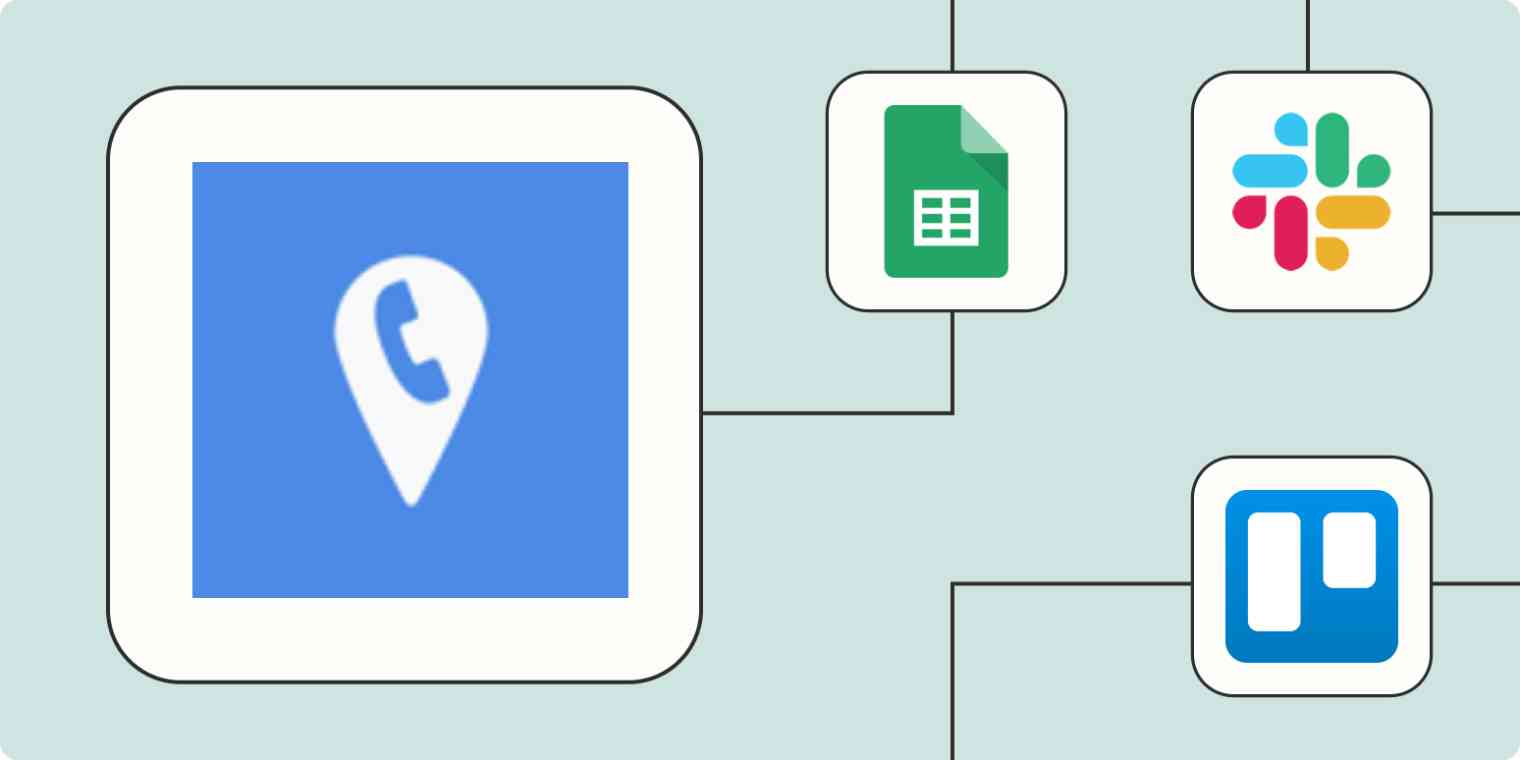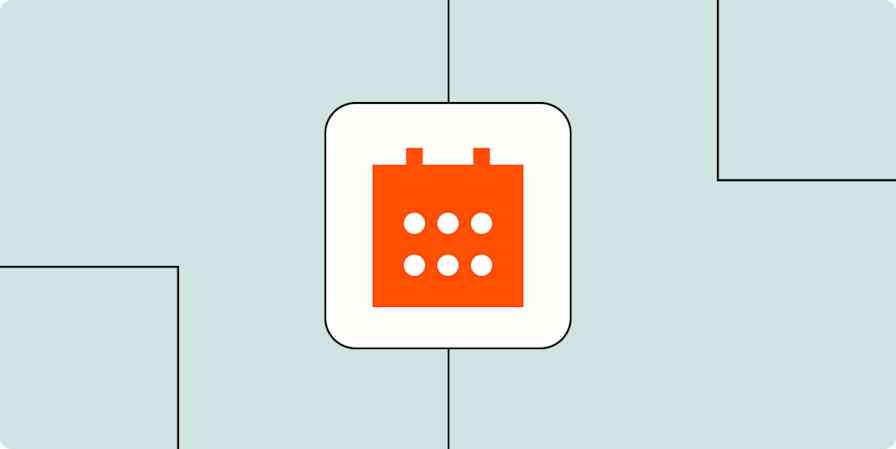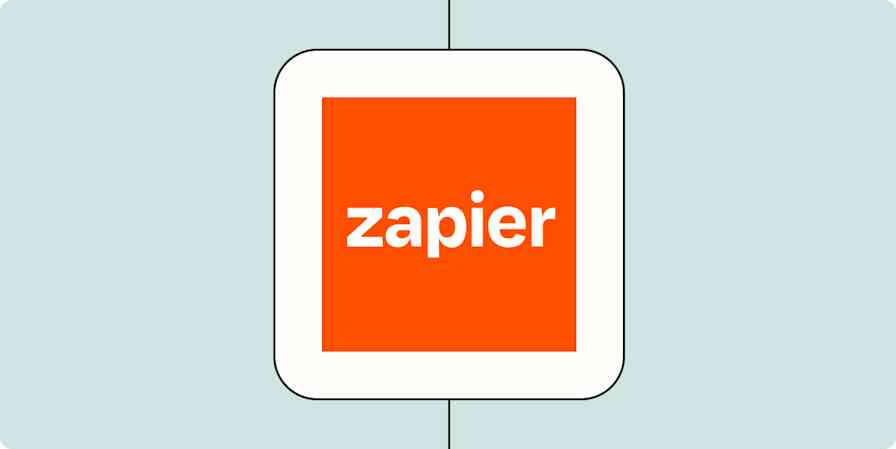Nurturing leads into customers is a delicate dance between direct conversations, friendly touchpoints, and timely follow-ups. While digital communication tools like email and social media are popular, sometimes there's no replacing a good old-fashioned phone call.
CallRail is a call-tracking app that turns your phone calls into actionable data. The tool facilitates phone and SMS conversations while organizing leads, storing important call information, and helping sales teams understand where callers are coming from.
But even the most sophisticated call-tracking software can't be a one-stop hub for your sales or customer service team. Your team might live in your project manager or CRM tool—and without a way to connect all your data in one place, the valuable information CallRail gathers can fall by the wayside.
Fortunately, a Zap—our word for Zapier's automated workflows—can help bridge that gap by instantly sending data from one tool to another. This automation can save you time on monotonous data entry (and prevent costly missed follow-ups). Here's how.
New to Zapier? It's workflow automation software that lets you focus on what matters. Combine user interfaces, data tables, and logic with 6,000+ apps to build and automate anything you can imagine. Sign up for free to use this app, and thousands more, with Zapier.
Table of contents
To get started with a Zap template—what we call our pre-made workflows—just click on the button. It only takes a few minutes to set up. You can read more about setting up Zaps here.
Create a call archive
Phone calls are among the most important communication channels for sales teams, but they can be the hardest to quantify. Unlike email or text, there's no written record to refer to later. Did that call produce anything substantial that you should report to your manager or client? Do you need to follow up on the call later?
Instead of playing a guessing game, use automation to create an archive of every call you make. That way, you won't have to spend any extra time on data entry—but you and your team can have a clear picture of your phone call data.
There are quite a few different ways to connect CallRail and Google Sheets, each tailored to a different workflow style. Maybe you want to send completed phone call data or updated tags to a spreadsheet.
Send new completed CallRail call data to Google Sheets
Create rows in Google Sheets for completed CallRail phone calls
Add rows to Google Sheets for new tagged phone calls in CallRail
Or perhaps it would be helpful if a new data row is created and populated with call information as soon as you start a phone call; then you can take notes as you talk without all the monotonous setup.
Add Google Sheets rows when CallRail phone calls start
You can also set up a Zap that sends captured CallRail forms to Google Sheets. If you're using CallRail to track form submissions and calls, you can see all that lead activity in one centralized location.
Create Google Sheets rows for new CallRail captured forms
Track calls in your project management tool
Odds are good that your sales workflows don't end after a single phone call. Keeping up with your follow-ups manually—without dropping the ball on any leads—can take a huge effort. It's best to log completed phone calls automatically so that every prospect can move to the next stage of your sales funnel or customer service workflow reliably.
These Zaps help you track CallRail calls in your project manager of choice. Anytime a new CallRail call starts or ends or you receive an SMS, these Zaps can create new tasks according to your specifications.
Create Podio items from new phone calls started in CallRail
Create tasks in ClickUp for new sms messages received in CallRail
Send email follow-ups
It's just good manners to send a friendly follow-up to prospects and customers after chatting with them via phone. These emails can be reminders of what you discussed, as well as a clear invitation to keep the conversation going if they have any additional questions or concerns.
But typing up a new email after each call can quickly eat into your productivity time—especially if you make several calls a day. It just doesn't scale.
Instead of taking a few minutes at the end of every call to manually type and send an email, put automation to work for you. These Zaps send emails automatically whenever you complete a phone call in CallRail.
Save yourself hours while streamlining communication—and making the best customer impression.
Send Gmail emails for new completed phone calls in CallRail
Send an email with Email by Zapier when a CallRail phone call is completed
Log calls in your CRM
If you spend most of your time on the phone, you understand how crucial it is to keep an accurate record of who you spoke to and when. Without a reliable information flow between your call manager and your CRM, it can be difficult to keep customer profiles up to date.
But manually updating your CRM after every call can bog down your productivity—not to mention risk important information slipping through the cracks.
Say you speak to Ms. Jones, who tells you she can't afford your company's product at this time. You have a busy day and forget to log that information in her Salesforce profile. The next week, your colleague includes Ms. Jones in that day's sales calls. Not only does your colleague waste their time on an uninterested prospect, but you risk annoying and alienating Ms. Jones from ever deciding to make a purchase in the future.
To avoid this kind of disorganization, automate that information transfer.
Add or update contacts in LeadConnector when calls are completed in CallRail
Create Salesforce records for new CallRail phone calls
Create Zoho CRM module entries for new CallRail phone calls
Log completed CallRail phone calls as new Zoho CRM module entries
Send notifications about calls
You and your team aren't always glued to the CallRail dashboard—so with automation, you can set up a hands-off notification system in your app of choice. That way, you and your team can always stay up to date on call details without needing to be logged into CallRail constantly.
These Zaps send a message to your Slack channel anytime a new phone call or SMS message comes through in CallRail. You might want to inform your team of every new message.
Send a Slack channel message for a new CallRail SMS
Send a Slack channel message when a CallRail phone call starts
If you receive a high volume of calls and don't want to flood your Slack channel with notifications, you can try adding a filter step to your Zaps so you only receive notifications for certain calls. For instance, you might only want a Slack notification for messages that are tagged as urgent or assigned to the Customer Service team.
Use webhooks with CallRail
If your tech stack includes an app that doesn't (yet) integrate with Zapier, you can use webhooks to create your own automation from scratch. Webhooks are automated messages sent from one app to another when triggered by a specific event.
Say, for example, you use an obscure CRM app to manage your customer data. You can use the webhook template below to send new completed phone calls in CallRail directly to that tool, automatically.
Post via Webhooks by Zapier when a CallRail phone call is completed
How will you automate CallRail?
CallRail is a popular tool for a reason. Its powerful features turn traditional phone calls into gold mines of data. But without reliable processes for getting that information where it needs to go, your team risks wasting valuable time and effort.
Unlock the power of CallRail's data by sending it automatically to your business-critical tools with Zapier. With the time you save, you can spend more effort where it matters: nurturing relationships with leads and customers.
And this is just the start of what you can do with CallRail and Zapier. What will you automate first?