- Job Automation
- Job Completion Tracking
- Spreadsheet task logging
Manage and track completed tasks in a spreadsheet
Automatically logging completed tasks into a spreadsheet allows you to centralize and analyze your productivity data without manual entry. This automation captures key details like task name, completion date, and additional notes for historical tracking and performance insights. By turning every completed task into a formatted row, you can easily visualize trends, generate reports, and streamline audit processes.
Filter by common apps:
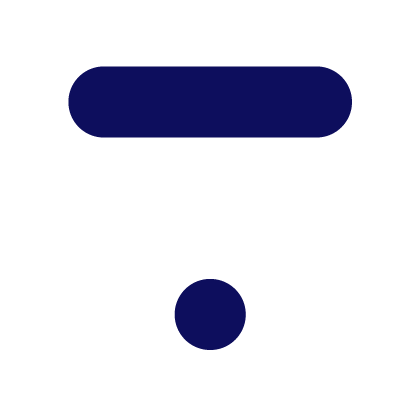 Thinkific
Thinkific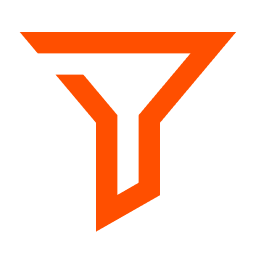 Filter by Zapier
Filter by Zapier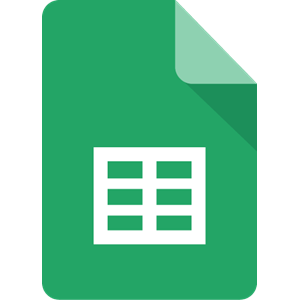 Google Sheets
Google Sheets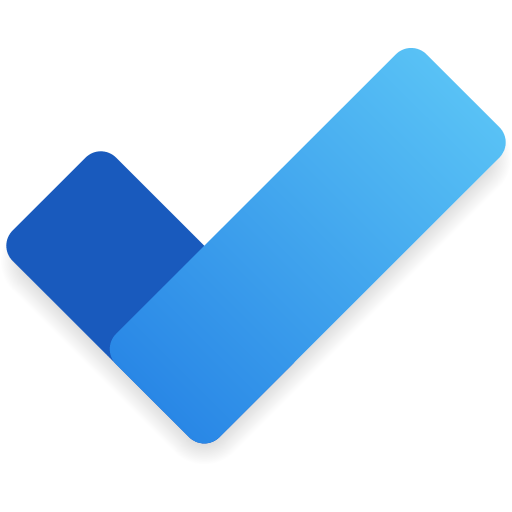 Microsoft To Do
Microsoft To Do Microsoft Excel
Microsoft Excel Zoho Sign
Zoho Sign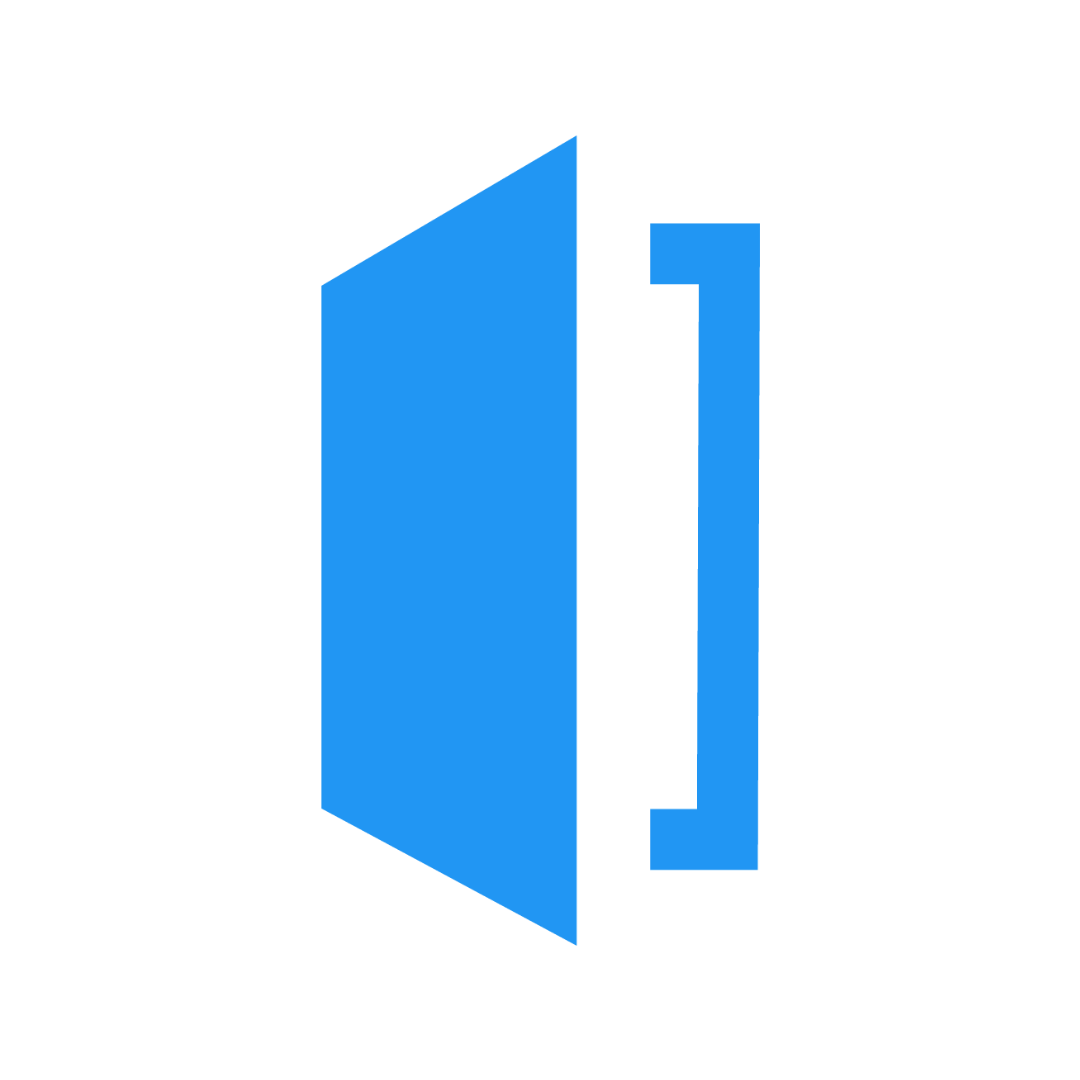 Housecall Pro
Housecall Pro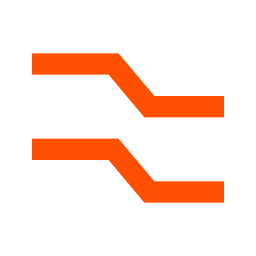 Formatter by Zapier
Formatter by Zapier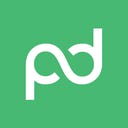 PandaDoc
PandaDoc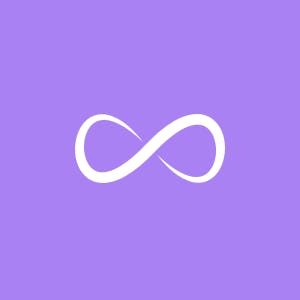 Onfleet
Onfleet CheckFlow
CheckFlow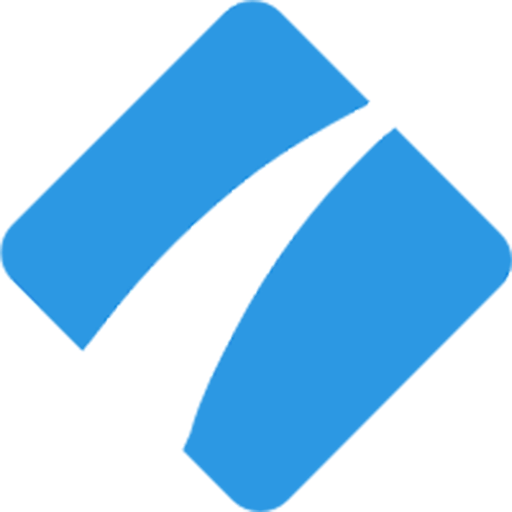 Process Street
Process Street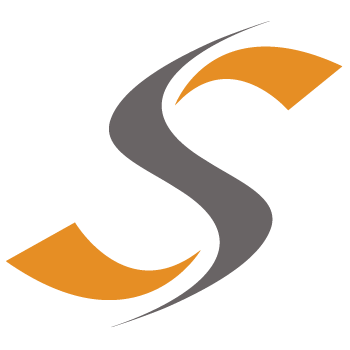 Synchroteam
Synchroteam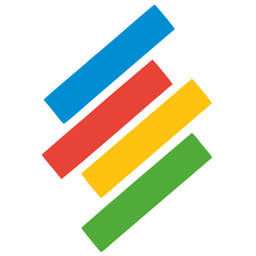 Stackby
Stackby
- Log course completion in Google Sheets from Thinkific
- Log completed tasks from Microsoft To Do to Microsoft Excel
Log completed tasks from Microsoft To Do to Microsoft Excel
- Log completed agreements in Google Sheets from Zoho Sign
Log completed agreements in Google Sheets from Zoho Sign
- Log customer feedback and job details in Google Sheets after job completion
Log customer feedback and job details in Google Sheets after job completion
- Log completed contracts in Google Sheets from PandaDoc
Log completed contracts in Google Sheets from PandaDoc
- Log completed Onfleet tasks in Microsoft Excel for tracking and analysis
Log completed Onfleet tasks in Microsoft Excel for tracking and analysis
- Log completed meeting tasks in Google Sheets from CheckFlow
Log completed meeting tasks in Google Sheets from CheckFlow
- Log completed tasks from Process Street to Google Sheets with task name and completion time
Log completed tasks from Process Street to Google Sheets with task name and completion time
- Track completed jobs in Stackby from Synchroteam updates
Track completed jobs in Stackby from Synchroteam updates