New for Our Slack Integration: Turn Conversations into Action Items with the Zapier Slack Action
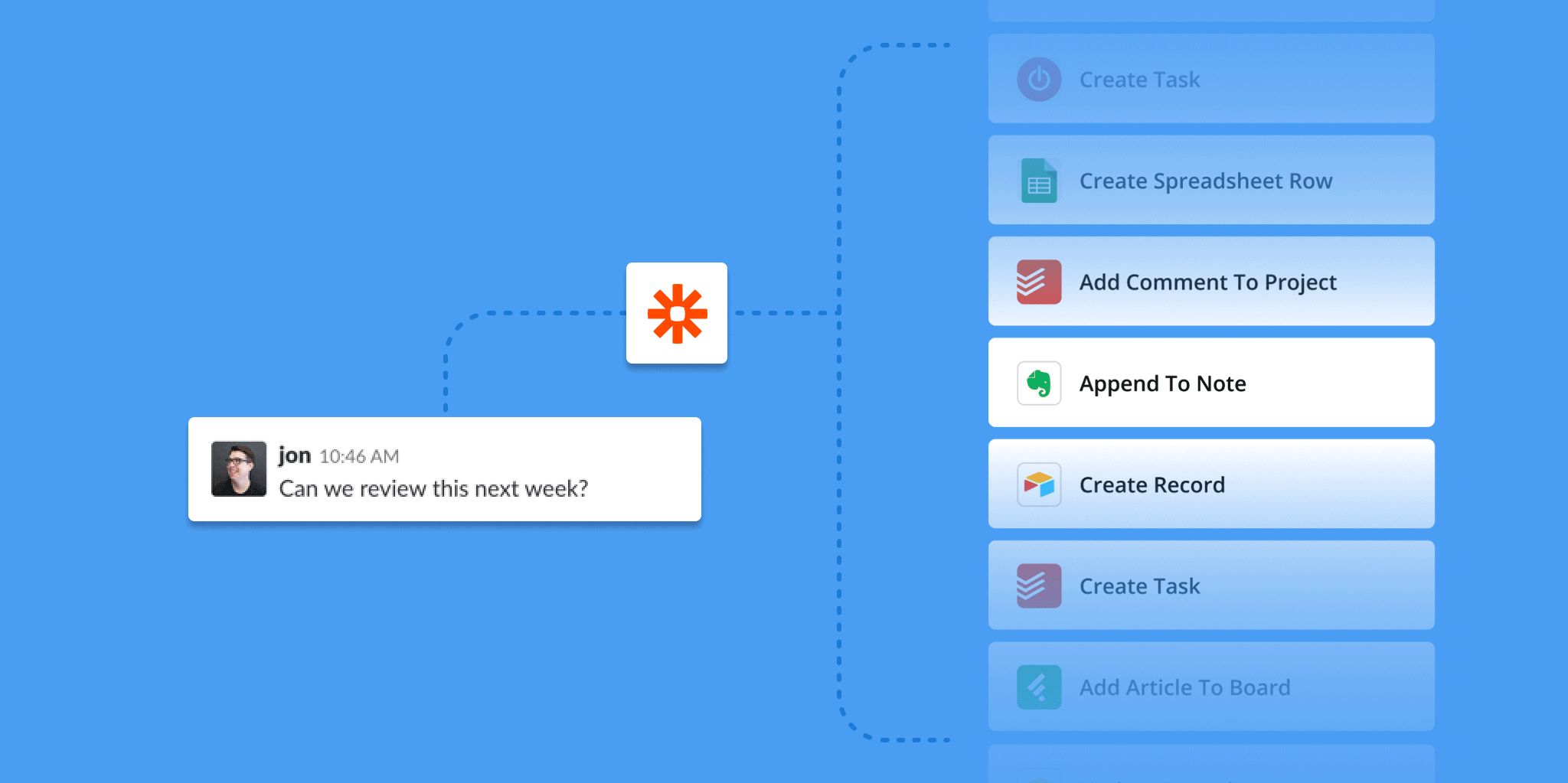
With the fast pace of team chat, it's easy for action items to fall through the cracks. Slack Actions help you turn messages into tasks, tickets, follow ups, or leads. And with Zapier's new Slack Action, you can send messages to any of the 1,300+ apps on Zapier to keep your work organized and on track.
If something happens in Slack that requires a follow-up, hover over the message, click the ••• icon, and click Push to Zapier. Then you can select which Zap you'd like to trigger, adding that message from your coworker as a Todoist task, appending it to an Evernote note, log to an Airtable base, or any of the other tools you use to get work done. Have a more complex workflow in mind? String together apps in a multi-step Zap to build a custom workflow that helps keep you on task.
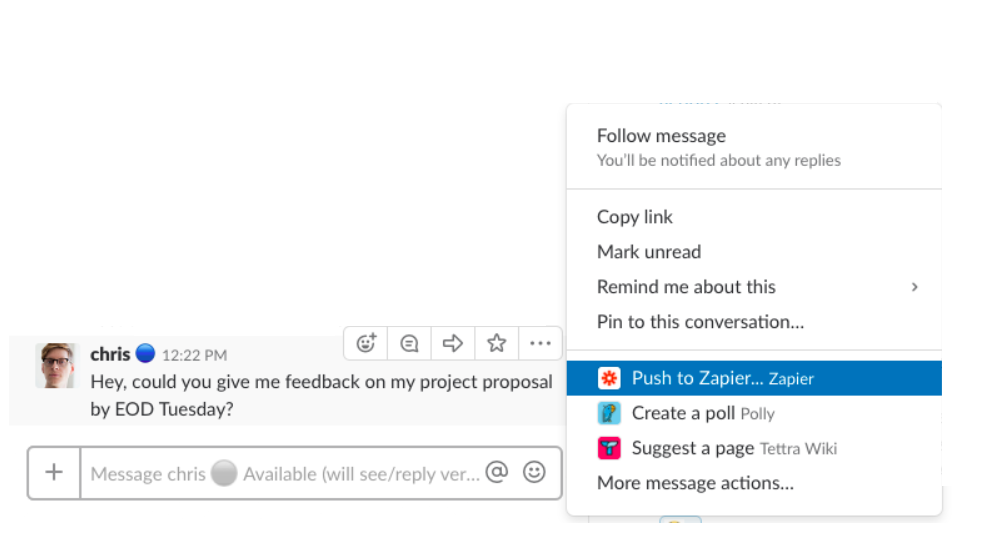
Here's what you need to do to set it up:
- Add Zapier as an app to your team's Slack workspace.
- Set up at least one Zap using the new Slack "New Pushed Message" trigger in your Zapier account.
If you currently have a Connected Account for Slack you may need to reconnect this before the "Push to Zapier" button appears. To do this, head over to the Connected Accounts page, and click Reconnect for your Slack login.
You might already be triggering Zaps from Slack using, for example, starred messages. In that case, when you star a message, a specific Zap will run. But using the new Zapier Slack action, you can have multiple Zaps on in the background with different actions—then, you can select which Zap should fire from within Slack.
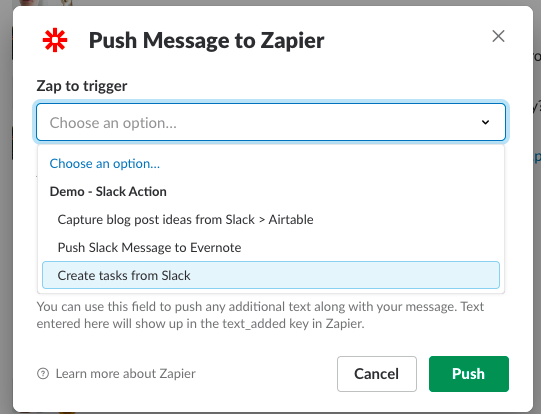
Need some inspiration? Here's three helpful Zaps that use the "New Pushed Message" trigger.
-
Add to your task list: Push messages that pop up in Slack to a to-do list to tackle later. So if someone in Slack asks you to take care of something, you can choose to fire that Zap and it'll go straight to Todoist, Google Tasks, Things, or another app of your choosing.
-
Log to a database: Push new ideas that pop up in team chat to a database tool, like Airtable. Whenever a teammate shares an interesting blog topic, or marketing idea, you'd select to trigger this Zap, and the idea would be saved in an ongoing log to reference later. Check out clever ideas from Airtable on how to use this new feature.
-
Append to a note: Push a message to your note-taking or documentation app. Then, if a teammate sent a message that should be appended to an ongoing doc, you would select to trigger that Zap, and the message would be sent straight to Evernote, Quip, Google Docs, or wherever you keep notes handy.
Zapier will even send a message back to you in Slack, confirming that your Zap has been triggered.

→ Automate your team chat with Zapier's Slack integrations.