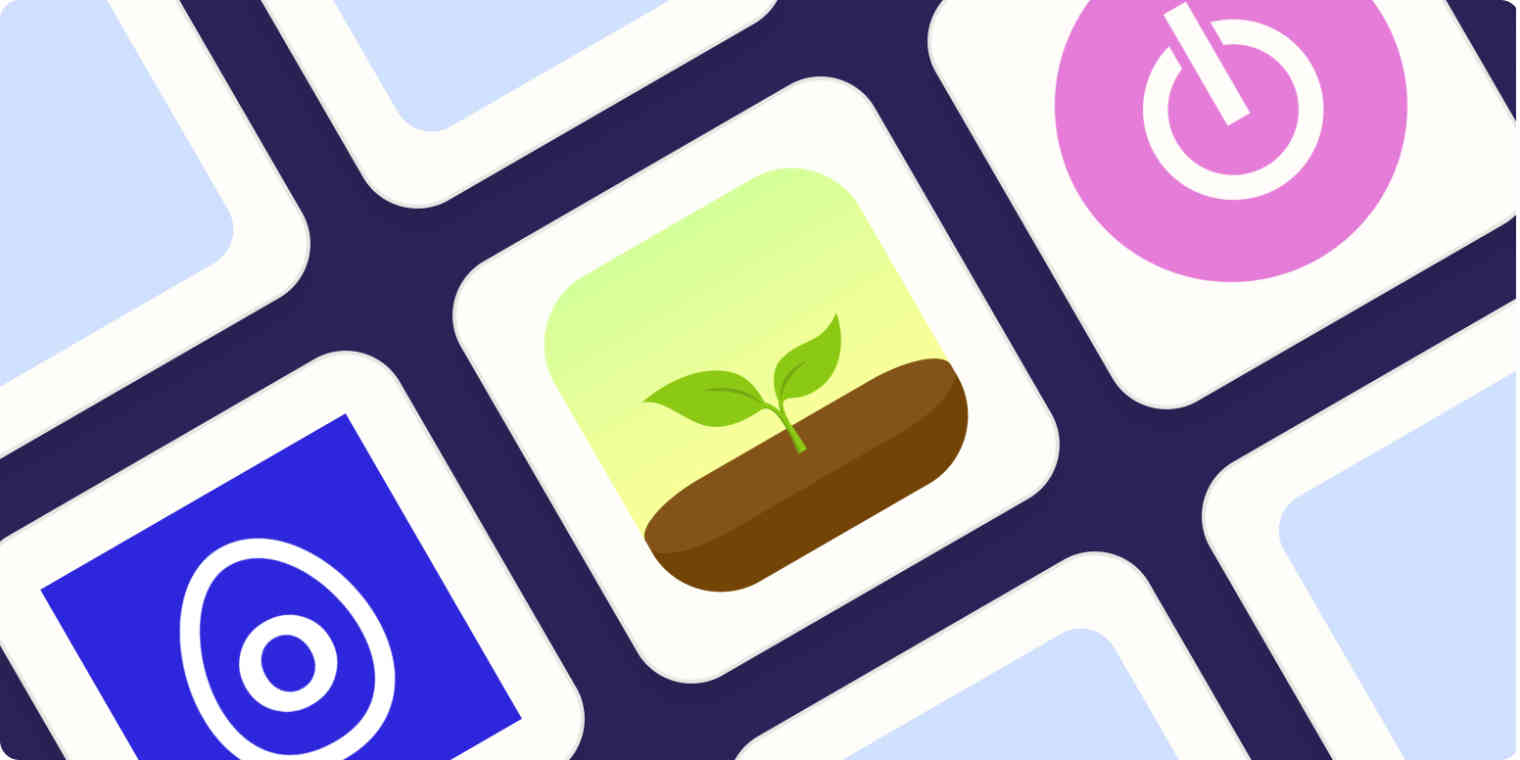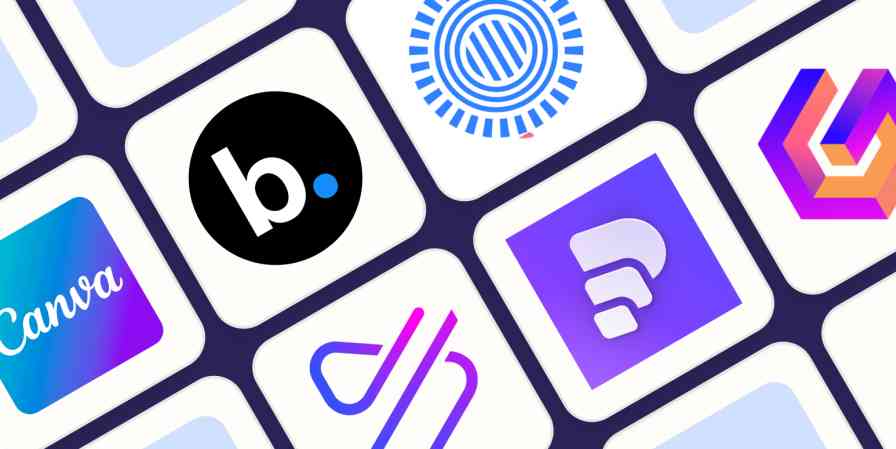The Pomodoro Technique is one of the most deceptively simple and effective productivity tools I've ever used. It stops you from procrastinating or getting distracted, so you can just get things done—and all it takes is enough commitment to start a timer.
While any timer (or timer app) will work for the Pomodoro Technique, a dedicated Pomodoro app can make the already simple technique even simpler by automatically alternating between work and break periods, tracking how many different periods you've completed, and generally just smoothing out the hassle of winding up a manual timer or constantly checking the clock. So, let's look at the best Pomodoro timers.
The 5 best Pomodoro timer apps
Pomodor for a simple web-based Pomodoro timer
Marinara Timer for a shareable web-based Pomodoro timer
Forest for a mobile Pomodoro timer
Session for Apple users
Toggl Track for combining Pomodoro with time-tracking
What is the Pomodoro Technique?
The Pomodoro Technique sounds too basic to work, but it's surprisingly effective. Here's what you do: You set a timer for 25 minutes, work until it's up, then take a five-minute break—and repeat the whole process three more times. After that, you take a 15- to 30-minute break, depending on how you feel. And that's one full Pomodoro cycle.
I've used the Pomodoro Technique (or variations on it that we'll look at later) for close to 15 years. While it didn't single-handedly get me through my college degrees, it helped me get better grades with less effort. As a professional writer, I use it daily to get work done without dawdling. I'm using it right now to update this article.
What makes the Pomodoro Technique so effective is how easy it is to implement. The work blocks are just 25 minutes long. That's long enough that you can stay engaged and make real progress, without feeling like it's a grind, while the five-minute breaks, which never feel far off, give you a chance to freely check Instagram or look at some emails without overly disrupting your workflow. I'm just four minutes into my current work block, but I know I only have to wait 21 more minutes until my next cup of coffee. Even I can keep typing that long.
But perhaps best of all, because you only have to work for 25 minutes, even when you don't feel like it, you can normally convince yourself to start a timer, do one work session, and see how you get on. By the time you're halfway through that first block, you'll normally have found your groove and be willing to keep going.
Francesco Cirillo developed the Pomodoro Technique in the 1980s when he was in college in Italy and struggling to study. He kept getting distracted and losing focus (and he didn't even have Instagram or TikTok), so he went looking for a way to keep his mind on track. Inspiration came from a small tomato-shaped kitchen timer. Cirillo started by setting it for 10 minutes and trying to just work for the 10 minutes until the timer rang. And it helped—he was instantly more productive, at least when the timer was running.
After a bit of tweaking, testing, and refining, Cirillo settled on 25 minutes of work followed by a five-minute break, repeated four times, as the best balance for him. Since the Italian for tomato is "pomodoro," he called his system the Pomodoro Technique after the original little tomato timer.
Over the past few decades, the technique has become more popular. The basic process is normally described as something like this:
Decide what you're going to do. Pick a task that you think should take roughly 25 minutes to accomplish. Bigger tasks will need to be split into smaller chunks. For example, for me, each section of this article is getting assigned one or two 25-minute chunks, depending on how long it is and how much of the information I need to update.
Set a timer for 25 minutes. Get to work, and don't stop until the timer rings. Ignore any distractions or notifications from emails, texts, or the like. (You should really have everything silenced while you work.)
When the timer rings, you've done one Pomodoro. Take a five-minute break to clear your head. You can stretch, get coffee, or check social media. Basically, any of the things you're not allowed to do when you're working are now fair game. Use the timer to keep yourself honest.
After a total of four Pomodoros, take a longer break. Somewhere between 15 and 30 minutes is normally right; it depends on how you feel. Grab lunch, read a book, or go for a quick walk.
Start another Pomodoro cycle. Keep going until your work or study session is done. Most people will be able to accomplish two full cycles, but three or four are possible if you have a lot to get done.
Marvel at how productive you've been.
I love the Pomodoro Technique. But to be totally honest, I often use longer work blocks once I get into a good flow. Unless you're doing something really intense or really boring, a break every 25 minutes can feel disruptive. But even if you don't stick exactly to the Pomodoro Technique's time blocks, the underlying principles are really powerful—and the same timer apps can generally accommodate longer (or shorter) work blocks.
So, if the formality of the Pomodoro Technique turns you off, don't worry. Cirillo discovered it with trial and error. I suggest you find the time blocks that work best for you the same way.
Add automation to your Pomodoro techniques to spend less time tracking and more time focused on your tasks. Here are ways to use automated workflows for time tracking and task management.
What makes a great Pomodoro timer app?
How we evaluate and test apps
Our best apps roundups are written by humans who've spent much of their careers using, testing, and writing about software. Unless explicitly stated, we spend dozens of hours researching and testing apps, using each app as it's intended to be used and evaluating it against the criteria we set for the category. We're never paid for placement in our articles from any app or for links to any site—we value the trust readers put in us to offer authentic evaluations of the categories and apps we review. For more details on our process, read the full rundown of how we select apps to feature on the Zapier blog.
The key to the Pomodoro Technique is its simplicity. You don't need eight inboxes, three filing cabinets, a virtual assistant, and a subscription to Bloomberg to get it to work. Any timer, whether it's digital or analog, will do. Still, the best Pomodoro timer apps bring a little bit more to the system and make it easier to apply in the real world.
The best Pomodoro timers offer more than the stopwatch app on your phone. There's no point downloading another app if all it does is replicate your phone's existing features. Every app here had to offer a bit more. Some automate the process of swapping between work and break periods; others track how you spend your time or sync between your different devices. One of my favorites is simply a nice browser app, so you can leave your smartphone in another room.
The best apps are as simple as the Pomodoro Technique to use, nice to look at, and don't add any extra distractions. The Pomodoro Technique is about removing friction, not adding it. A timer shouldn't be a burden to set. Any developer can build a timer app, and there are a lot of poorly-thought-out, half-finished, and otherwise awful apps out there—none of them are on this list, I promise.
The best timers are productivity process agnostic—you can use them on their own or with whatever other apps you like. The Pomodoro Technique is a low-level technique you can use on top of any other productivity practices. You probably already have a to-do list and a calendar, so you don't need a Pomodoro clock that includes a half-baked tomato-themed to-do list and a bright red calendar. You're not going to move everything across anyway.
The best timer apps let you develop your own personal system. Cirillo settled on the four sessions of 25 minutes with a five-minute break through trial and error. As convenient as they are for students struggling to study, they're not magic productivity numbers. As you use the Pomodoro Technique, you're likely to find that you want to make some tweaks. I personally prefer much longer work blocks when I'm writing because I can get into more of a flow. For boring admin stuff or balancing my books, I'll sometimes go as short as 15-minute blocks.
Any Pomodoro tracker that made the list had to be up to date and under active development or maintenance. These kinds of apps seem to be a super common practice project for independent developers, so there are a lot of apps out there that haven't been maintained. While they might still work, they're likely to break in the future.
To put together this list, I've checked out almost 40 different Pomodoro Technique timers (and productivity timers claiming they were Pomodoro timers) over the past four years. I've been using the system for well over a decade, so I've developed a pretty deep understanding of how these apps can help—or hinder—your productivity.
To test things, I used any apps that looked like they could be a good fit for this list as I went about my work life, writing and researching articles. I used every app for at least a few Pomodoro cycles, and in the case of one app that I personally use, over a thousand Pomodoro cycles. After more than four years of testing, here are the best Pomodoro apps around.
The best Pomodoro timer apps at a glance
Best for | Standout Feature | Pricing | |
|---|---|---|---|
A simple option | Quick, easy-to-use web app | Free, with donations recommended | |
A shareable option | Shareable timers with unique URLs | Free | |
A mobile option | Gamification | $3.99 on iOS; free with ads on Android | |
Mac users | Lots of over-the-top features | Free basic app; from $4.99/month | |
Time-tracking | Integration with Toggl's time-tracking and invoicing tools | Free for basic time-tracking; from $10/user/month |
The best Pomodoro app for a simple web-based Pomodoro timer
Pomodor (Web)
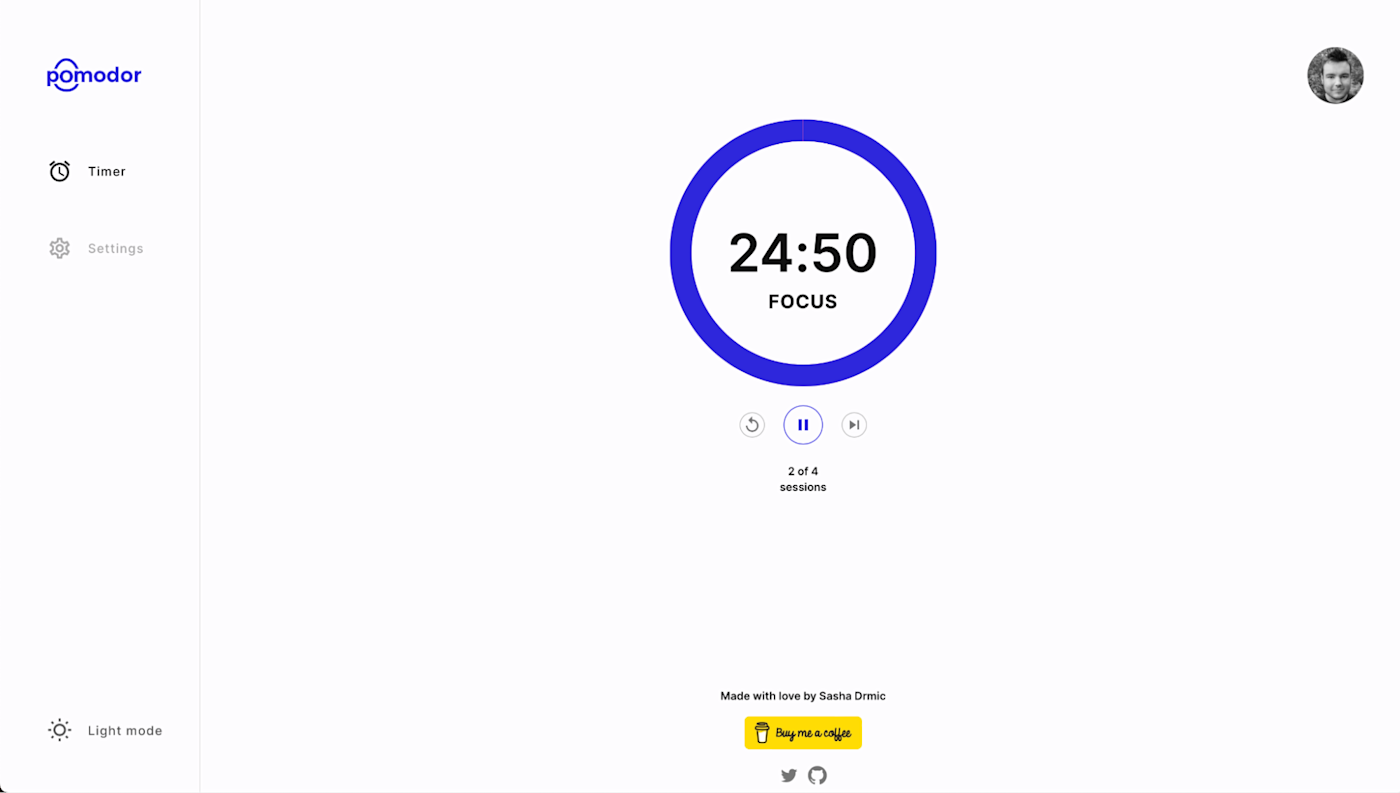
Pomodor pros:
A quick, easy-to-use, and great looking web app
Pomodor cons:
Not much more advanced than a stopwatch
If you're able to ignore the constant distractions, it's hard to beat the convenience of the timer app on your smartphone. But Pomodor comes close, and if you're prone to looking at your phone every time it flashes, it's the much better option.
Pomdor is a great-looking, minimalist, web-based Pomodoro timer that's perfect for anyone just curious to try out the Pomodoro Technique or who only occasionally needs a Pomodoro app (it even has a Dark Mode). Just hit the Play button, and it'll start cycling through full Pomodoro sessions—with the countdown on display in the URL title bar.
There are lots of timer websites out there, but Pomodor stands out from the mediocre masses for a couple of reasons. The most important: you can customize the length of the work and break periods as well as the number of Pomodoros you do before a long break, so you can fit it into how you like to work. Just go to Settings in the left sidebar to customize it all.
Really, as a default go-to timer that you don't need to install anything to use, Pomodor is perfect. There are better, more fully-featured timers available if that's what you're looking for. But for anyone who's just Pomodoro-curious, Pomodor is easy to recommend.
Pomodor price: Free, with donations to the site designer recommended
The best Pomodoro app for a shareable web-based Pomodoro timer
Marinara Timer (Web)
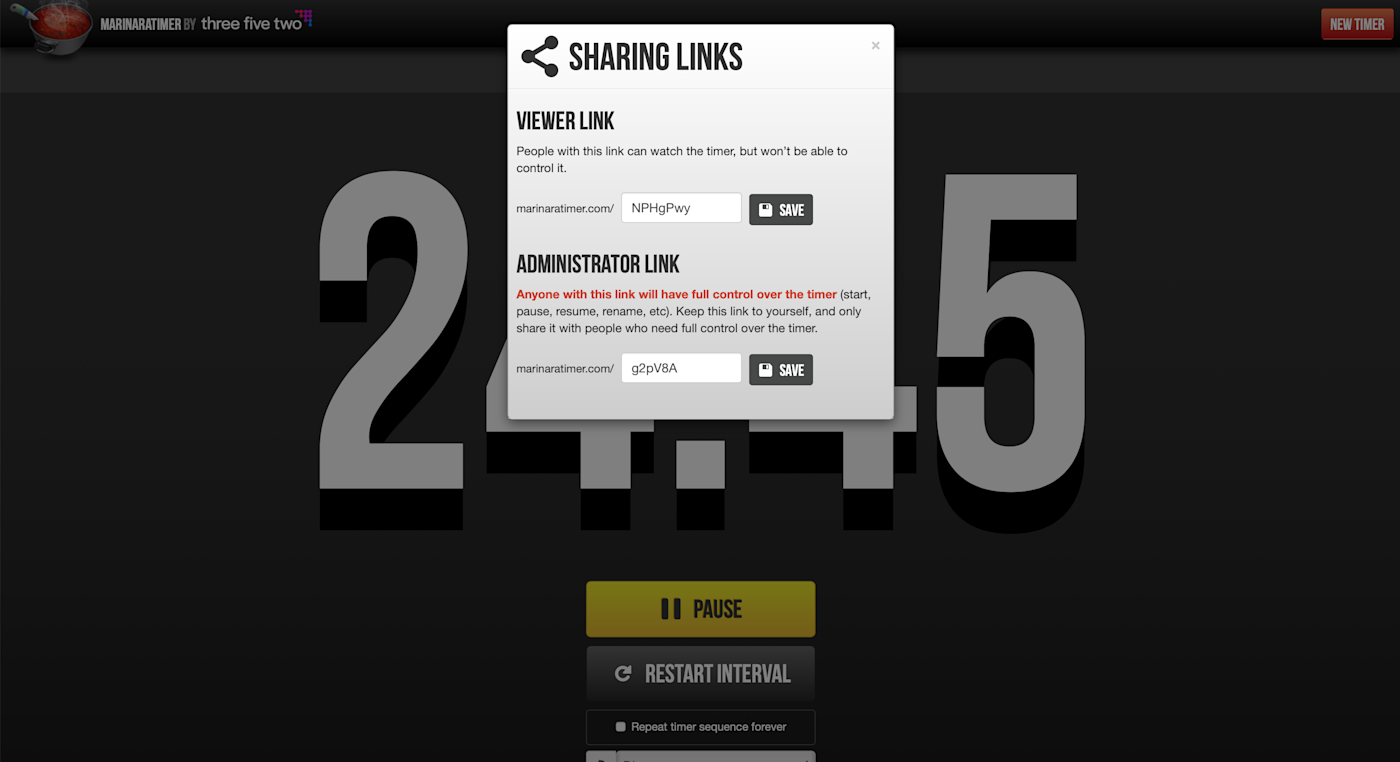
Marinara Timer pros:
Shareable timer makes it easy to work with other people
Surprisingly customizable timers, so you can use it for non-Pomodoro things
Marinara Timer cons:
Very dated web app
The Pomodoro Technique is a personal productivity practice, but it's also incredibly effective for small groups of people working together—either in person or online. You work for 25 minutes, then spend five minutes discussing what you're doing. And repeat. Not many Pomodoro timers are set up to be used like this, however, which is why web-based Marinara Timer makes our list—despite its dated look. (The developers are working on a new version, though maybe Marinara Timer is now so dated it counts as retro.)
Marinara Timer is as simple as it comes: you don't even need an account to share timers. When you open the website, you're presented with three timer options: Pomodoro, Custom, and Kitchen. Pomodoro is the normal 25/5 setup with a 15-minute break after four rounds; Custom lets you set up whatever work/break/rest periods you and your team need; Kitchen is just a simple timer.
Where Marinara Timer really stands out (other than the questionable design) is that you can share timers. Each one has a unique URL that you can send to your coworkers in other locations. That way, everyone can work off the same countdown. You can customize the link text (just click Manage) and even create an administrator link, so other people can reset the timer as needed.
Marinara Timer price: Free
The best mobile Pomodoro app
Forest (iOS, Android)
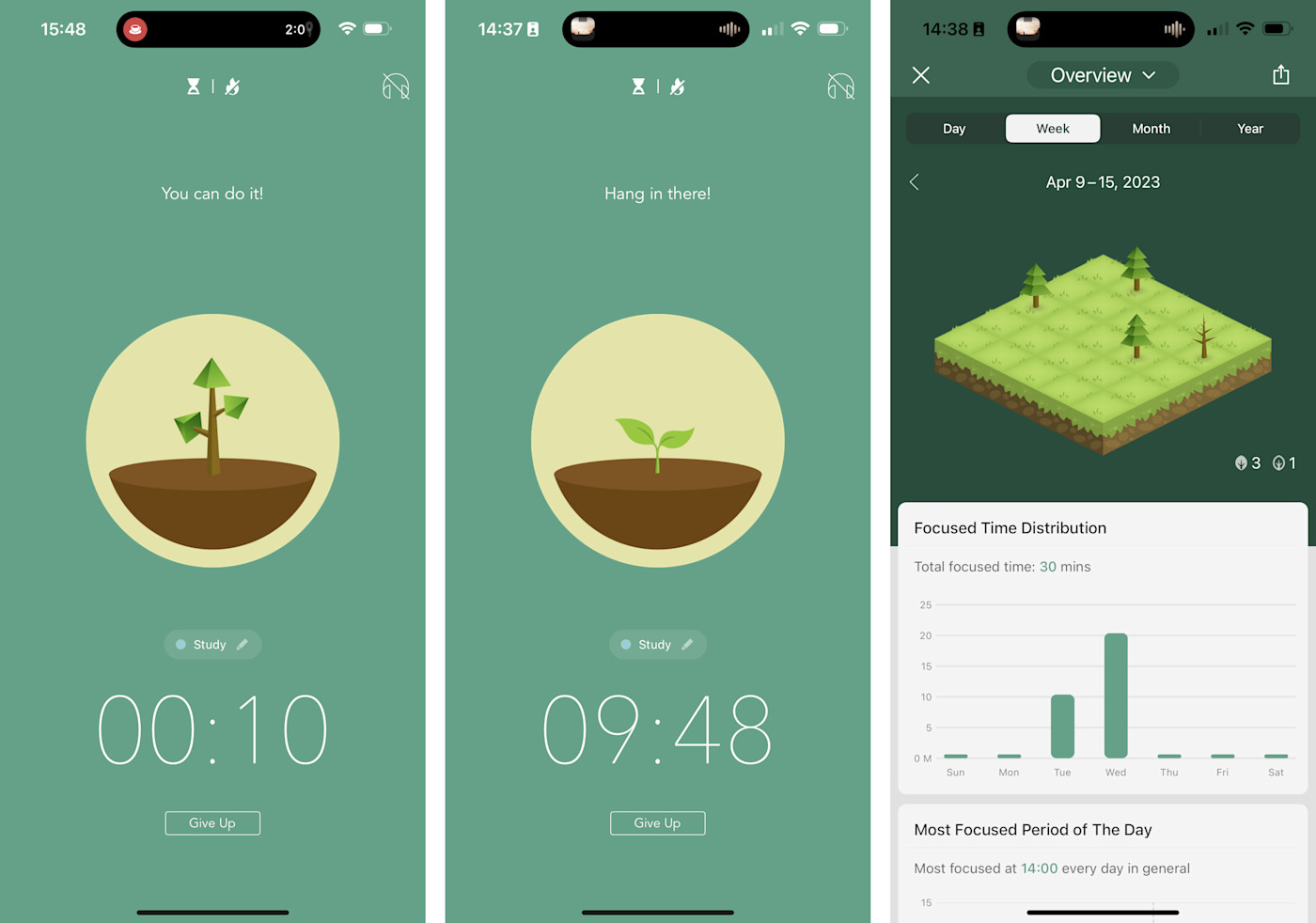
Forest pros:
The utterly charming tree-based conceit genuinely can make you productive
Deep Focus Mode can stop you from getting distracted by your smartphone
Forest cons:
Can be slow to use, and the app itself can be a bit distracting
If your smartphone is your biggest source of distraction, Forest is a clever—and very cute—way to fix it.
The idea is that whenever you want to stay focused, you plant a tree. As you work and the timer counts down, the tree grows on your phone screen in front of you (and you can listen to calming forest sounds). If you're in Deep Focus Mode and leave the app, your tree withers and dies. Every focus session you complete plants that tree in your forest, which grows over the days and weeks you use the app. You also unlock coins, so you can get new trees or even plant a real one. It's a classic bit of gamification, but it's surprisingly effective.
Forest's cutesy image belies some powerful functionality. You can tag your work periods by what you're doing, and the analytics track when you're most productive. It even provides trends, and if you get your friends or coworkers on board, you can compete to see who's most productive—or work together to plant trees. On iPhone, it also supports Live Activities, so you can see a timer countdown on your lock screen.
Forest isn't strictly a Pomodoro timer—you can focus for as long as you want, and there's a conspicuous absence of tomato-related puns and imagery—but it defaults to the 25/5 split (though you will need to manually take breaks). Still, of all the smartphone timers I considered, it's the one that really stood apart (like a mighty oak?) and was different enough from the built-in apps that it's worth recommending. I also like that Deep Focus Mode stops you from using your phone as anything but a timer.
P.S. If you like cutesy timers but want something with more bears, check out Bear Focus Timer.
Forest price: $3.99 on iOS; free on Android with ads
If you want something more traditional and tomato-inspired, you could also try Be Focused for iOS or Engross on Android.
The best Pomodoro app for Mac users
Session (macOS, iOS)
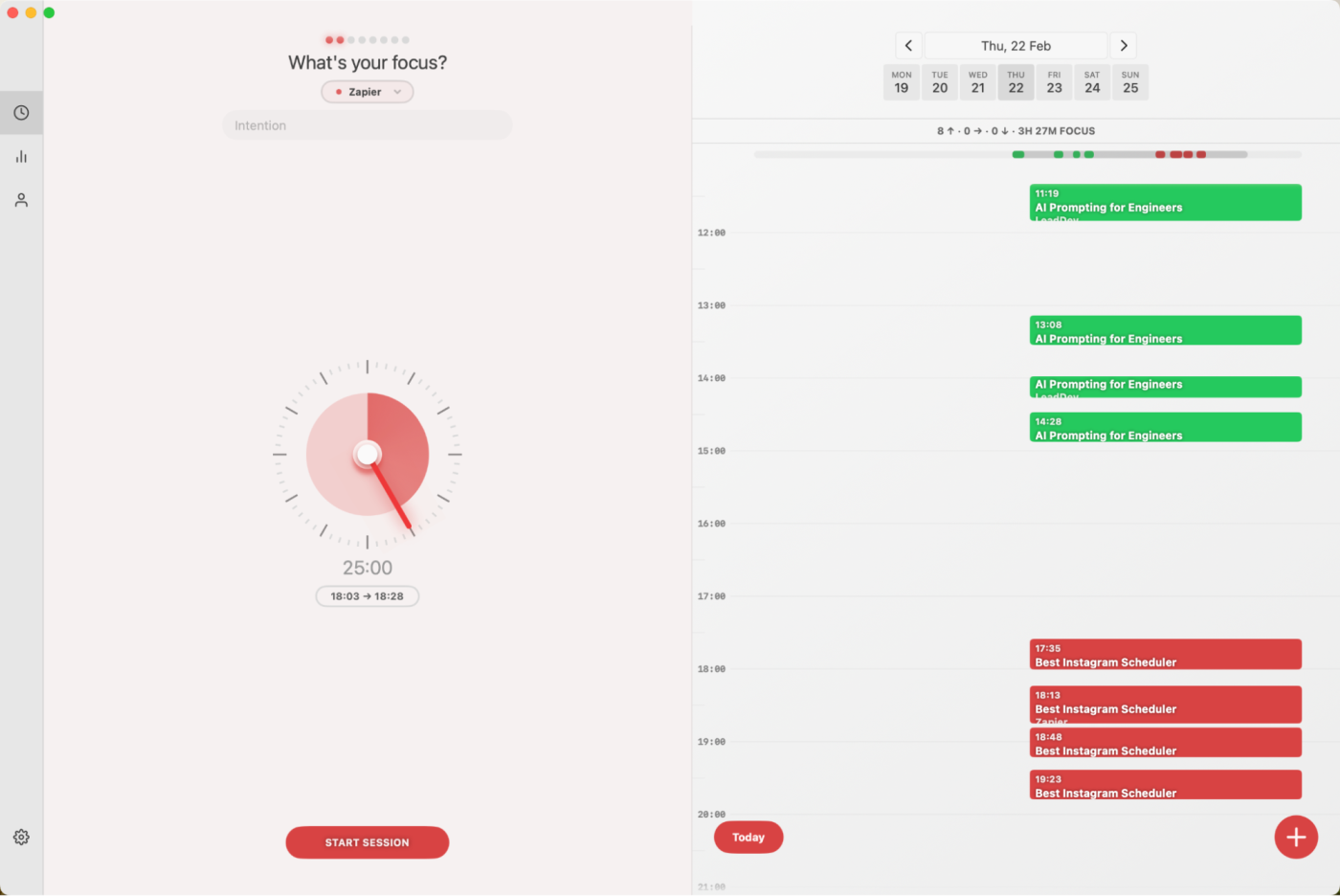
Session pros:
The most over-the-top (in a good way) Pomodoro timer around
Syncs timers between your Mac, iPhone, iPad, and Apple Watch
Session cons:
Comically expensive for a timer
Session is an absolutely ridiculous app. The designer has basically set out to make the best possible Pomodoro timer for Apple devices—and pulled it off. Let's talk features.
Session ticks all the normal Mac Pomodoro app boxes: customizable timer lengths, keyboard shortcuts, and a nice menu bar app. Then it throws in all the nice extras, like syncing between the Mac app and iOS app, detailed analytics, integration with your calendar, and app- and website-blocking on the Mac. Then it just gets silly by supporting all the latest Apple features, like Live Activities in the Dynamic Island on the iPhone 14 Pro; supporting automations using Shortcuts and AppleScript, so you can trigger anything you want at the start and end of each timer; and even integrating with Slack, so you can set a custom status when you start focusing.
Finally, on top of all that, it dares to be mindful: each session starts with a quick bit of mindful breathing, and you're prompted to take notes and reflect on how productive your day has been. Session is as feature-complete and overbuilt as any Pomodoro app can be.
Of course, something this silly obviously comes with a silly price tag. The free plan offers a nice, though basic Pomodoro timer that's perfect for most Mac users' needs. But to make the most of Session, you'll need to sign up for Pro Monthly at $4.99/month or Pro Yearly at $39.99/year. (It's also available as part of Setapp, along with dozens of other apps, for $9.99/month.)
Honestly, I'm a bit embarrassed to admit that I've used Session almost daily since I first tested it last year. While it's wildly expensive for a Pomodoro timer, if you're paid for the work you do, not the time you spend doing it, I really recommend it.
Session price: Free basic app; from $4.99/month for Monthly Pro.
Mac users have quite a few other good, though pricey, options:
Focused Work takes a lot of design cues from Apple's Shortcuts app; it allows you to build your own customized timers and even has a flow timer that assigns you one minute of rest for every five minutes you work—it also costs $4.99/month.
Flow is beautiful and blocks distracting apps, but costs $1/month if you want to customize the length of your work periods, and it doesn't sync between the Mac and iOS apps.
Be Focused Pro is a solid, basic Pomodoro timer, though it now feels pretty dated—and at $10 each for the ad-free Mac and iOS apps, it's really only worth using if you need your Pomodoro app to sync between devices and don't want to pay a subscription. (There's also a free version called Be Focused that has ads and offers Pro as a subscription; avoid it.)
The best time-tracking Pomodoro app
Toggl Track (macOS, Windows, iOS, Android, and browser extensions)
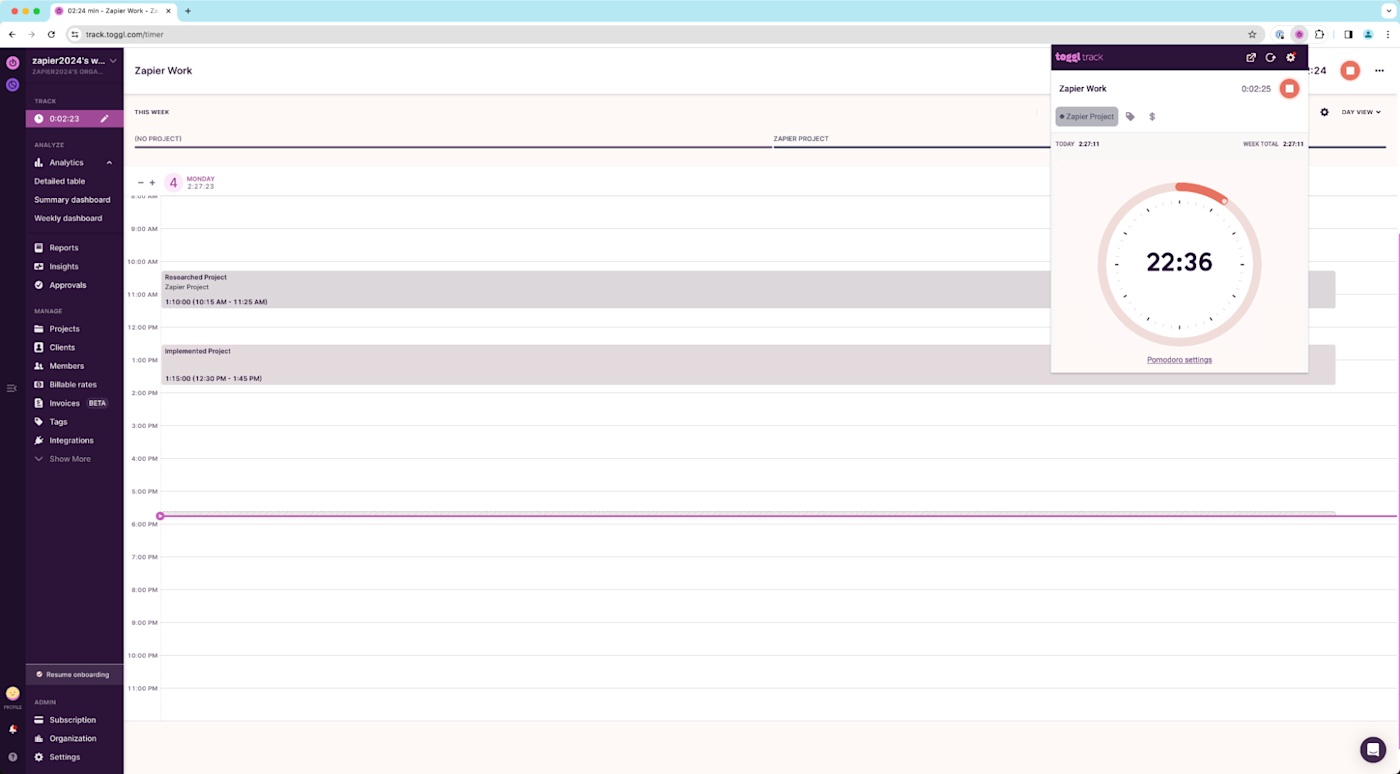
Toggl Track pros:
Integrates with Toggl's other time-tracking and invoicing tools
Pomodoro timer doesn't feel like an afterthought, despite not being a major feature
Toggl Track cons:
Way more than most people need
If you get paid by billable hours, then you might want to set up a Pomodoro timer that can actually track how long you're working for, filter out your break periods, and make invoicing your clients easy. Toggl Track can do all that—and more. (Note: the Pomodoro feature is not available in the Toggl web app, though it is available in the Chrome and Firefox extensions.)
Now, Toggl is primarily a time-tracking app. (It's on our list of the best ones, actually.) If you aren't going to heavily use its time-tracking functionality, one of the other apps on this list will be a better choice for you. But if you want to track your billable Pomodoros (or already use Toggl and want to use the Pomodoro Technique), then it can be a great fit.
Toggl is really easy to use. Whenever you want to track what you're doing, you start a timer. You don't even need to specify what project you're working on or who the client is: you can do that after. With Pomodoro mode enabled on Toggl, you can set the timer to count down in your chosen Pomodoro length (25 minutes by default), then take a five-minute break. After your brief bit of respite, you can roll through into a new work session.
Toggl also integrates with Zapier, so you can do things like create calendar events from new time entries or add new entries to a spreadsheet. Learn more about how to automate Toggl Track, or get started with one of these pre-made workflows.
Create detailed Google Calendar events for new Toggl Track time entries
Create Google Sheets rows for every new time entry in Toggl Track
Create new Notion database items from new Toggl Track time entries
Toggl price: Free for basic time-tracking and Pomodoro timer; from $10/user/month for the Starter plan with billable rates, time rounding, and more.
Other timer options
By the very nature of this list, I was focusing on apps that either explicitly or tacitly embraced the principles of Francesco Cirillo's Pomodoro Technique. One of my criteria was that it was primarily a timer app, rather than an app with a timer tacked on. That meant some good timing options didn't make the list because, if I had to review every app that has a stopwatch, this article would have never been written, no matter how diligently I applied the Pomodoro method. Among the better options that I haven't otherwise featured are:
A physical kitchen timer, or even a fancy sand timer. Seriously, I'm a huge fan of analog devices. For productivity situations like this, sometimes the solution is less technology, not more.
Any.do is a great to-do list app. Its Focus Mode is similar to Forest (or a Pomodoro timer). If you already use it for your to-dos, you might not need another app.
If you like Kanban and want a Pomodoro timer that embraces it, check out Pomello, which integrates with Trello, or KanbanFlow.
Focus Mode by Geekbot (not to be confused with any of the other focus modes we've looked at) is basically Do Not Disturb for Slack. If Slack is your biggest source of distractions, it can work as a Pomodoro timer that tells your coworkers what you're busy with.
If you absolutely insist on combining a Pomdoro timer with a to-do list, Pomotodo and Focus have you covered.
In the past, I used Horo, a simple Mac menu bar timer, in my incredibly convoluted productivity setup that involves a Loupedeck, Keyboard Maestro, and the app-blocker Focus (not to be confused with the Pomodoro timer Focus). If you want something that's entirely system-agnostic and you're on a Mac, I'm a fan—though right now, I'm still using Session.
Is the Pomodoro Technique for you?
If you're naturally inclined to jump around from task to task, a system like the Pomodoro Technique may provide the structure you need to stay focused and productive. Still, Pomodoro isn't for everyone. If you try it out and find that it isn't right for you, there are plenty of other task management techniques to consider.
Remember, the best approach to boosting your productivity is to experiment—both with tools and techniques—to find a system that works perfectly for you. The Pomodoro Technique can be a great base to build from, but don't be afraid to put your own spin on it.
Related reading:
Originally published in March 2017 by Sean Kennedy, this post has also had contributions from Jessica Greene and Jennifer Allen. It was most recently updated by Harry Guinness in March 2024.