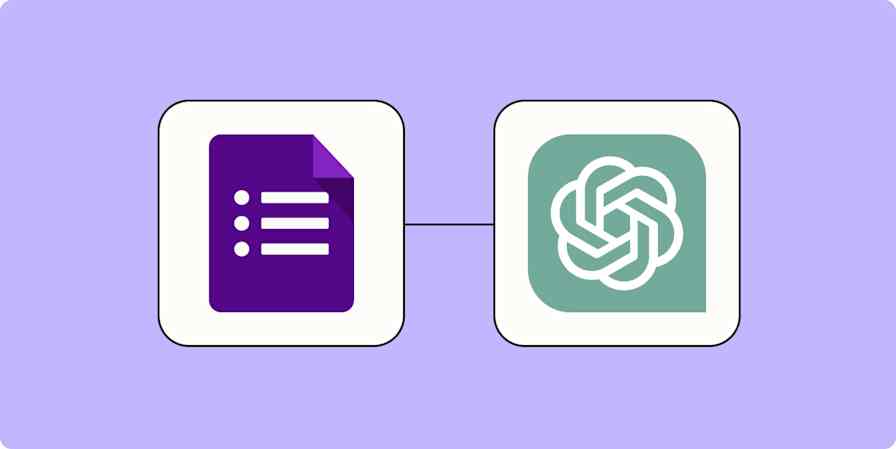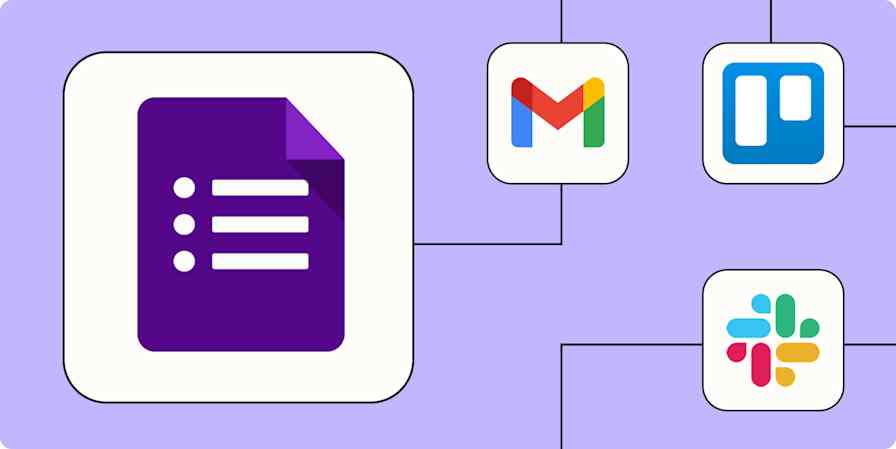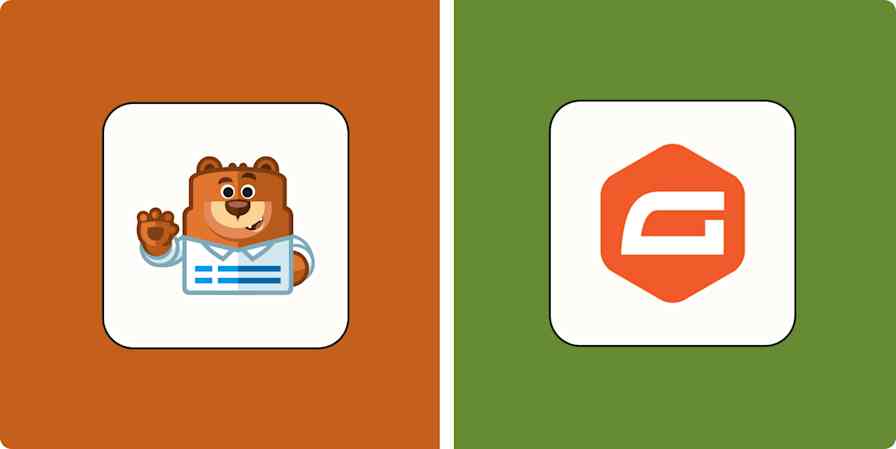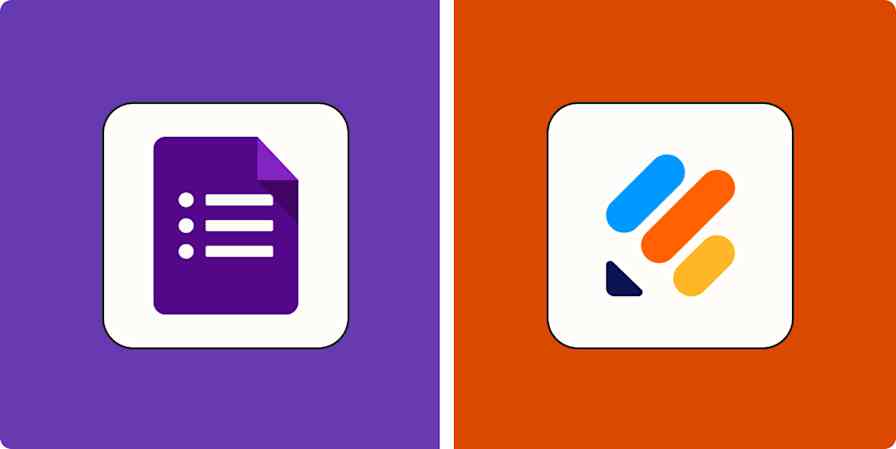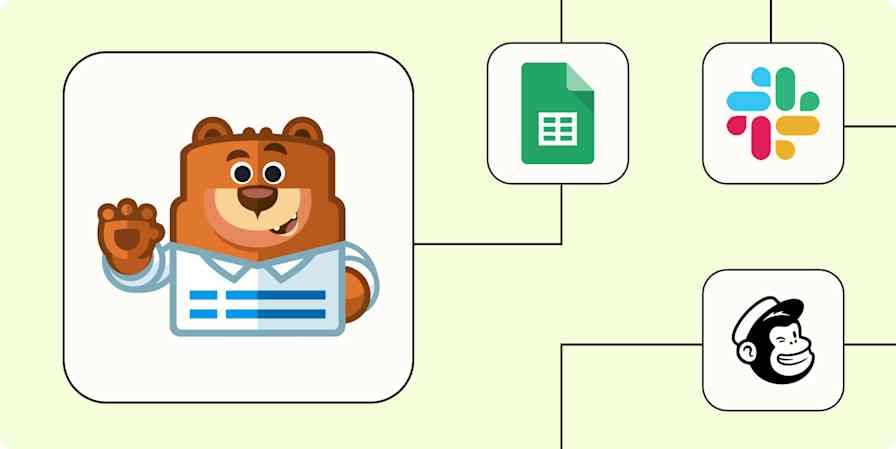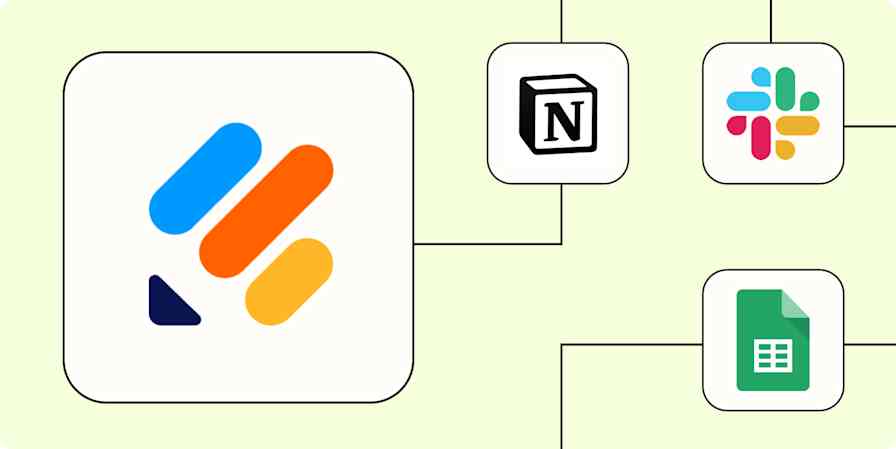App tips
4 min readHow to Accept Payments From an Online Form
By Matthew Guay · December 9, 2016

Get productivity tips delivered straight to your inbox
We’ll email you 1-3 times per week—and never share your information.
tags
Related articles
Improve your productivity automatically. Use Zapier to get your apps working together.