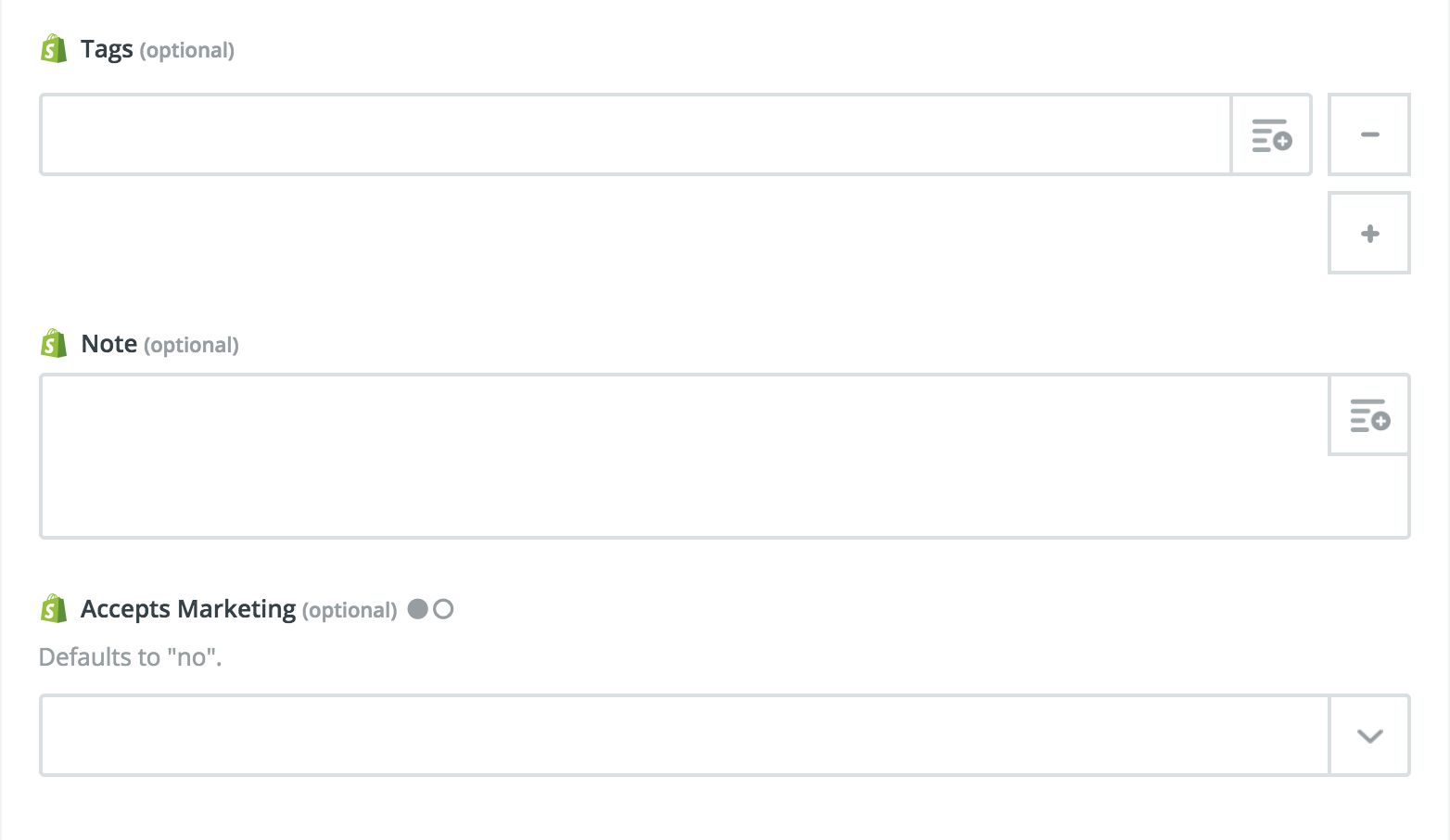Kick off Shopify Zaps When Carts Are Abandoned, Plus More Updates
Running an online store takes a lot of coordination. Email marketing, payment processing, CRM, inventory & fulfillment, customer support, and more. That's why so many online store owners use Shopify and Zapier together: they spend less time on manual tasks, such as data entry, and more time on big-picture items.
Zaps like these help eliminate manual work from the equation:
Now there are even more ways to use Shopify and Zapier together. Here's what's new:
Trigger Zaps Whenever New Shopify Carts Are Abandoned
You can now trigger Zaps whenever new carts are abandoned on Shopify. That means that you can automatically take action whevener carts are abandoned, instead of reacting hours after the fact. Setting up a Zap like this will help your team stay in the loop, so more abandoned carts can be avoided in the future:
Search Capabilities Come to Shopify Zaps
Zapier can now search for specific Shopify products. If Zapier doesn't find the product you're looking for, it will automatically create it. Then you can use the product in a subsequent step of the same Zap, allowing for a totally automated workflow.
This Zap, for example, automatically finds the Shopify product that is specified in the Google Sheet. Then the Zap creates a Trello card with the product's information on it, so your team can review the product information before making it a main feature on the site.
New Customizable Fields Available for The "Create Shopify Customer" Action
When you use Zaps to create customers in Shopify, you can customize more details about those customers, thanks to three new fields within Zapier. The "tags" field allows you to specify any existing tags to associate with the customer upon creation. The "notes" field gives you a space to create custom notes for each customer. You can toggle the "accepts marketing" field on or off, depending on if the customer wants marketing communication.
How to Use This Integration:
- Sign up for a Shopify account, and also make sure you have a Zapier account.
- Connect your Shopify account to Zapier.
- Check out pre-made Shopify integrations.
- Or create your own from scratch in the Zap Editor.