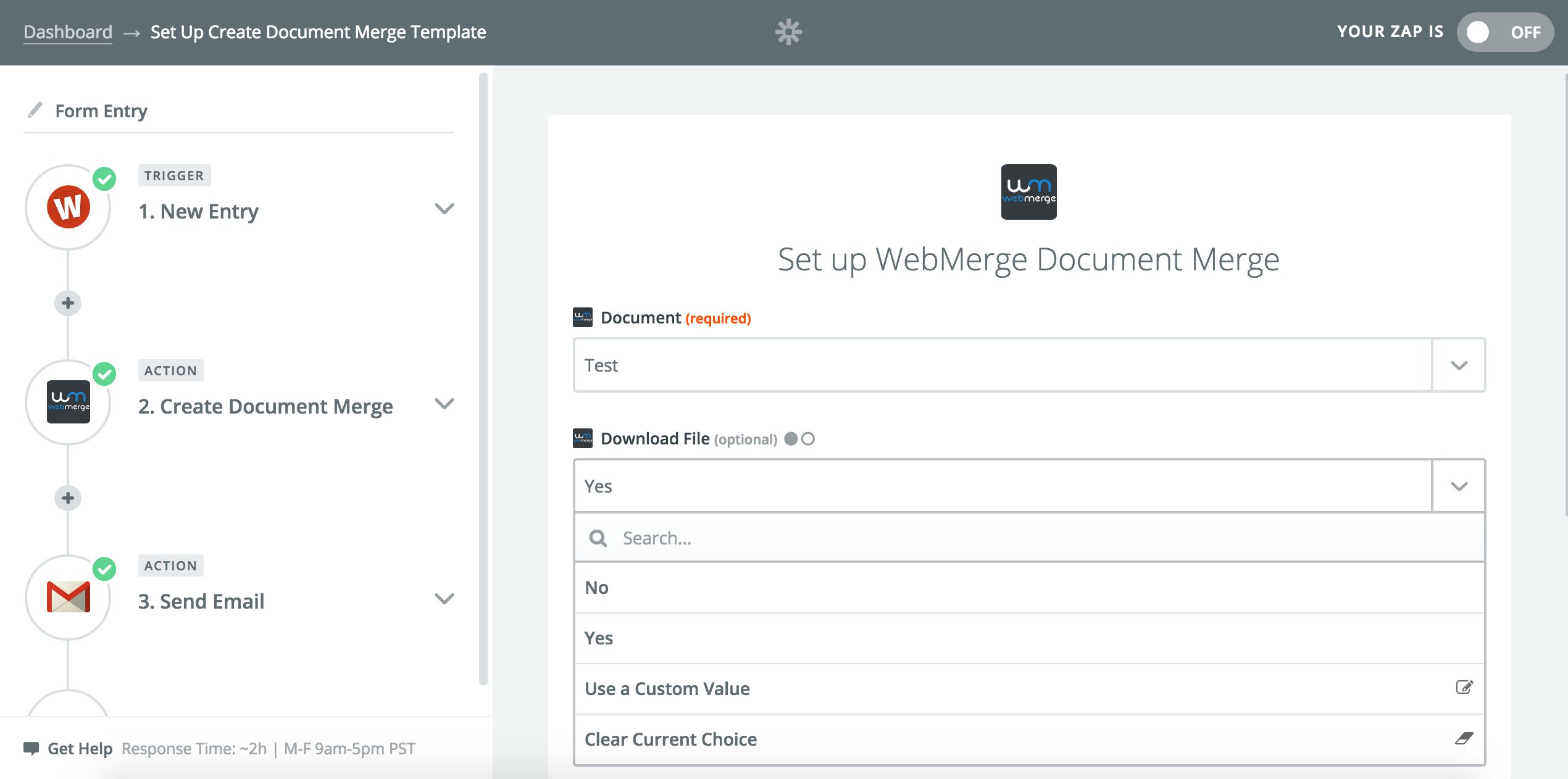Create WebMerge Documents, Then Put Them to Use with Multi-Step Zaps
If there's one thing that is sure to slow down any process, it's paperwork. That's why so many professionals automate their paperwork with Zapier and WebMerge. Teams eliminate manual work and save time with WebMerge Zaps like these that automatically create documents:
You can now use WebMerge in new ways with Multi-Step Zaps because of recent updates made to the Zapier's WebMerge integration.
While you are setting up a Zap to create a document merge, toggle on the "Download File" option. Then you can download the file of your newly-created document merge and use that file in a subsequent step of the same Zap.
For example, you can create a document merge whenever there is a new entry in Typeform. Then you can automatically upload that document to Google Drive.
Or try using a Zap that creates a document merge whenever a new QuickBooks invoice is added. Then the Zap will automatically attach that document to an email and send it.
How To Use This Integration:
- Sign up for a WebMerge account, and also make sure you have a Zapier account.
- Connect your WebMerge account to Zapier.
- Check out pre-made WebMerge integrations.
- Or create your own from scratch in the Zap Editor.