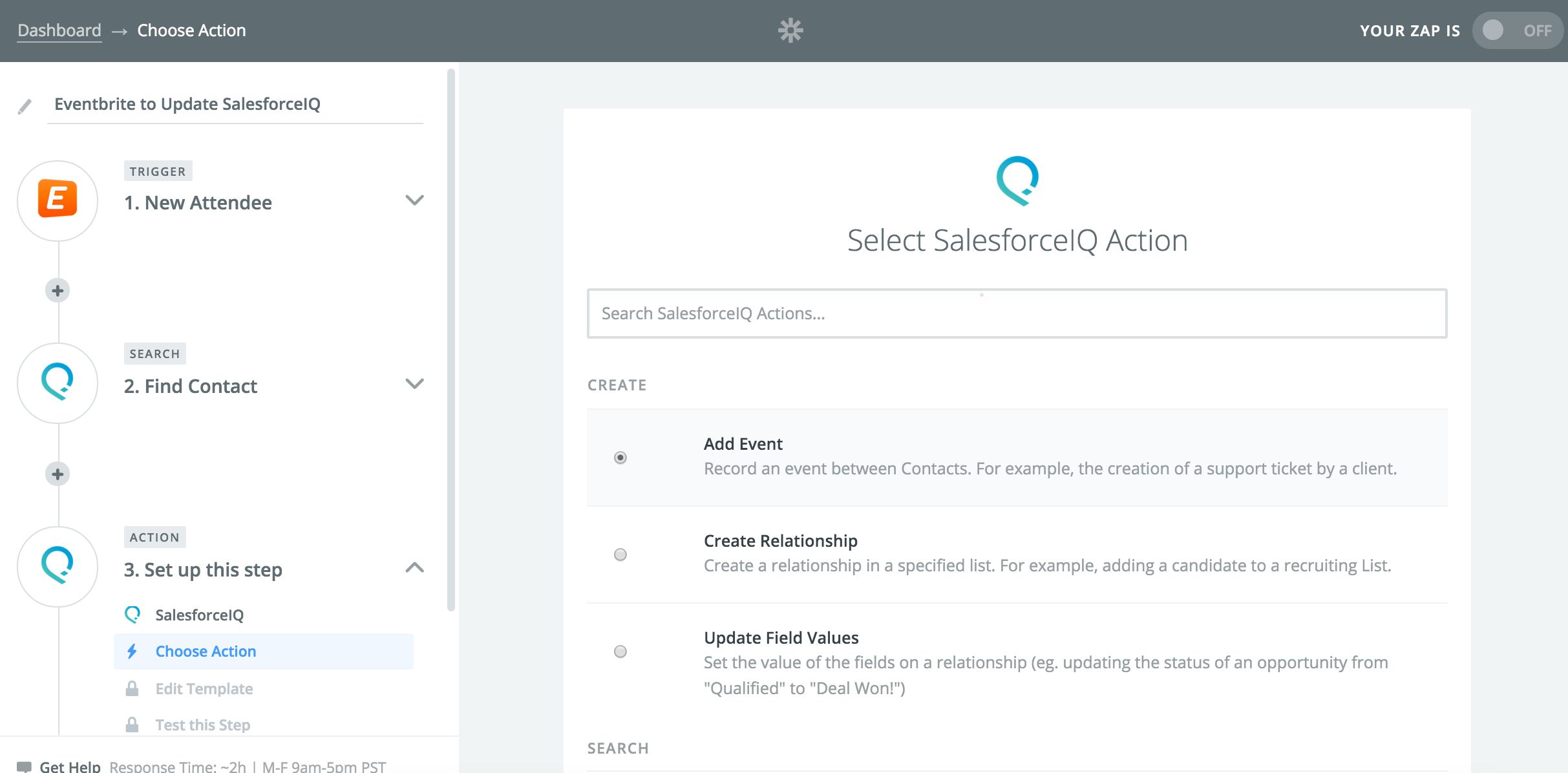Automatically Search Your SalesforceIQ Contacts with a Zap
We can all agree that the worst part about a CRM usually is getting your team on board with using it. Getting in the groove with a new relationship management system could take your team weeks, even months. SalesforceIQ’s CRM solution aims to change that by connecting directly to the Gmail or Exchange accounts of your team members.
This email-based CRM automatically analyzes all conversations and meetings for every sales account, so that there is less data left for you to handle manually. And now, thanks to the capabilities of Zapier’s Multi-Step Zaps, you can do even more automatically with SalesforceIQ while still side-stepping manual data entry.
You can now add a Search Action step to a SalesforceIQ Zap and Zapier will search for a specific data point, so that it can be used in a subsequent step of that Zap. For example, you can search for an existing relationship before creating one, so you can avoid duplicate entries. Think of it like a dynamic search engine for your CRM.
How to Use a Zap to Search for Existing Contacts, Relationship, and Accounts
The three new Search Actions for SalesforceIQ Zaps—Find Contact, Find Relationship, and Find Account—will help you look up information mid-workflow. Add a Search Action as a step of any Multi-Step Zap, then refer to the results of that search later in your workflow.
For example, you might have a customer submit an online form and you want to store their entry with all of the other information about them in SalesforceIQ. The Zap will be started anytime there is a new entry for your online form and will store the entry as a file on Box. Then you can add in the “Find Contact” action to your Zap to look up information about that person by name or email. That "Find Contact" search will check to see if the email matches an existing contact on SalesforceIQ. If the person already exists, then the Zap will pull the URL of the Box file and add it as an Event on that contact’s SalesforceIQ activity. The result: no more duplicates and an organized CRM for your whole team.
Here's how that would look:
The new search capabilities available for SalesforceIQ Zaps open up many possibilities for workflow automation. If you can imagine a SalesforceIQ workflow, you can build it and automate it with a Multi-Step Zap.
Trigger a Zap with SalesforceIQ
Another exciting update for SalesforceIQ users is the ability to now trigger your Zaps with SalesforceIQ. Whenever you create a new relationship in SalesforceIQ, Zapier can automatically create an action in 500+ apps. Here are some Zaps you could set up with this SalesforceIQ trigger:
How To Use This Integration:
- Sign up for a SalesforceIQ account, and also make sure you have a Zapier account.
- Connect your SalesforceIQ account to Zapier.
- Check out pre-made SalesforceIQ integrations.
- Or create your own from scratch in the Zap Editor.