How to Save Tweets in Evernote, a myEN Replacement Guide

Evernote last week announced it would be discontinuing myEN, a service that once let you send public Twitter messages right into your Evernote account for searchable, permanent safekeeping. As of the today, the service is no longer available.
But have no fear tweet archivers, Zapier has you covered. Our service is one of the ways Evernote recommends to continue this action.
How to Save Tweets in Evernote
- Log into Zapier—if you're not yet signed up, it's free, visit our sign-up page—and click “Make a New Zap”
- Select Twitter “New Tweet” as the trigger and Evernote “Create Note” as the action
- Authenticate your Twitter and Evernote accounts
- Choose your Evernote Notebook and data from tweet, such as username and body
- Test Zap
- Turn Zap on!
Quick Start Links
See more Twitter and Evernote integrations on Zapier
Using Zapier to Save Tweets You Can
- Connect multiple Twitter accounts in one Zapier account
- Save favorited tweets, too
- Save only specific tagged tweets, e.g. #ZapierPartner
- Filter out @ replies or only save @ replies
- Pause the automation any time and easily start it back up again
Tutorial
1. Log into Zapier and click “Make a New Zap”
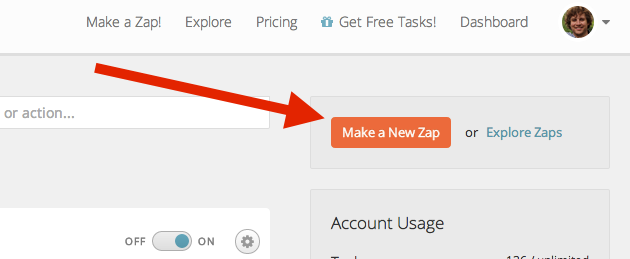
2. Select Twitter “New Tweet” as the trigger and Evernote “Create Note” as the action

3. Authenticate your Twitter and Evernote accounts
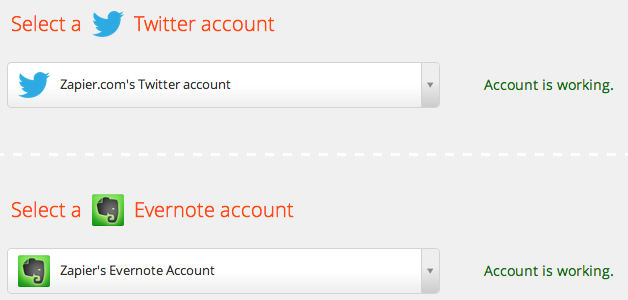
(Optional) Filter saved tweets
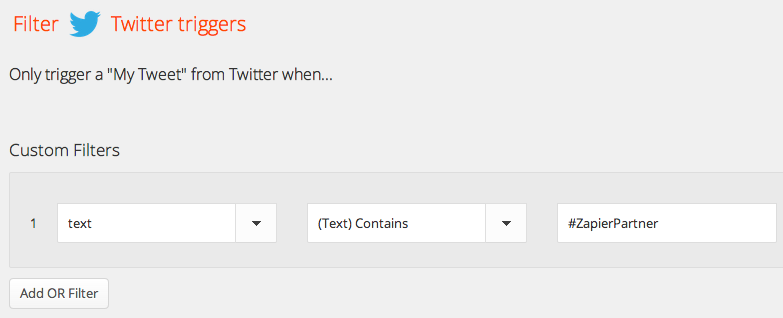
4. Select the Evernote Notebook and the data from Twitter, such as username and body, you want to save


5. Test Zap
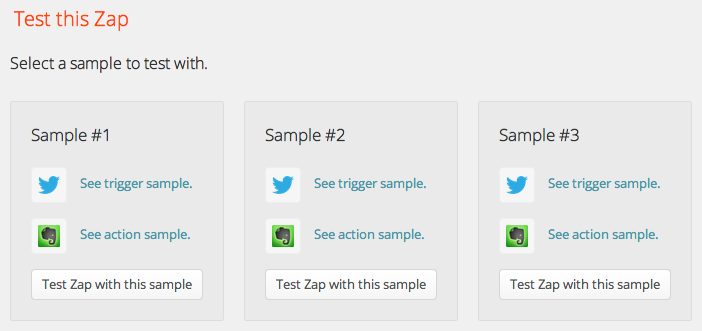
6. Turn Zap on!
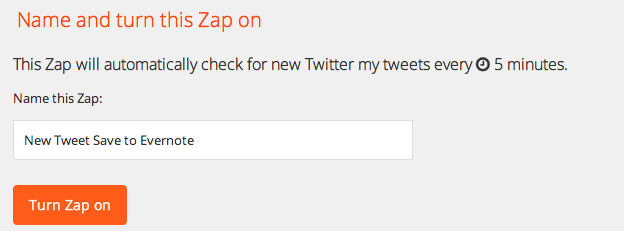
(Optional) Check out your saved tweets in Evernote!

For more Twitter and Evernote automation on Zapier, check out our Twitter Zapbook Page and Evernote Zapbook Page.