New on Zapier: Folder Permissions for Teams
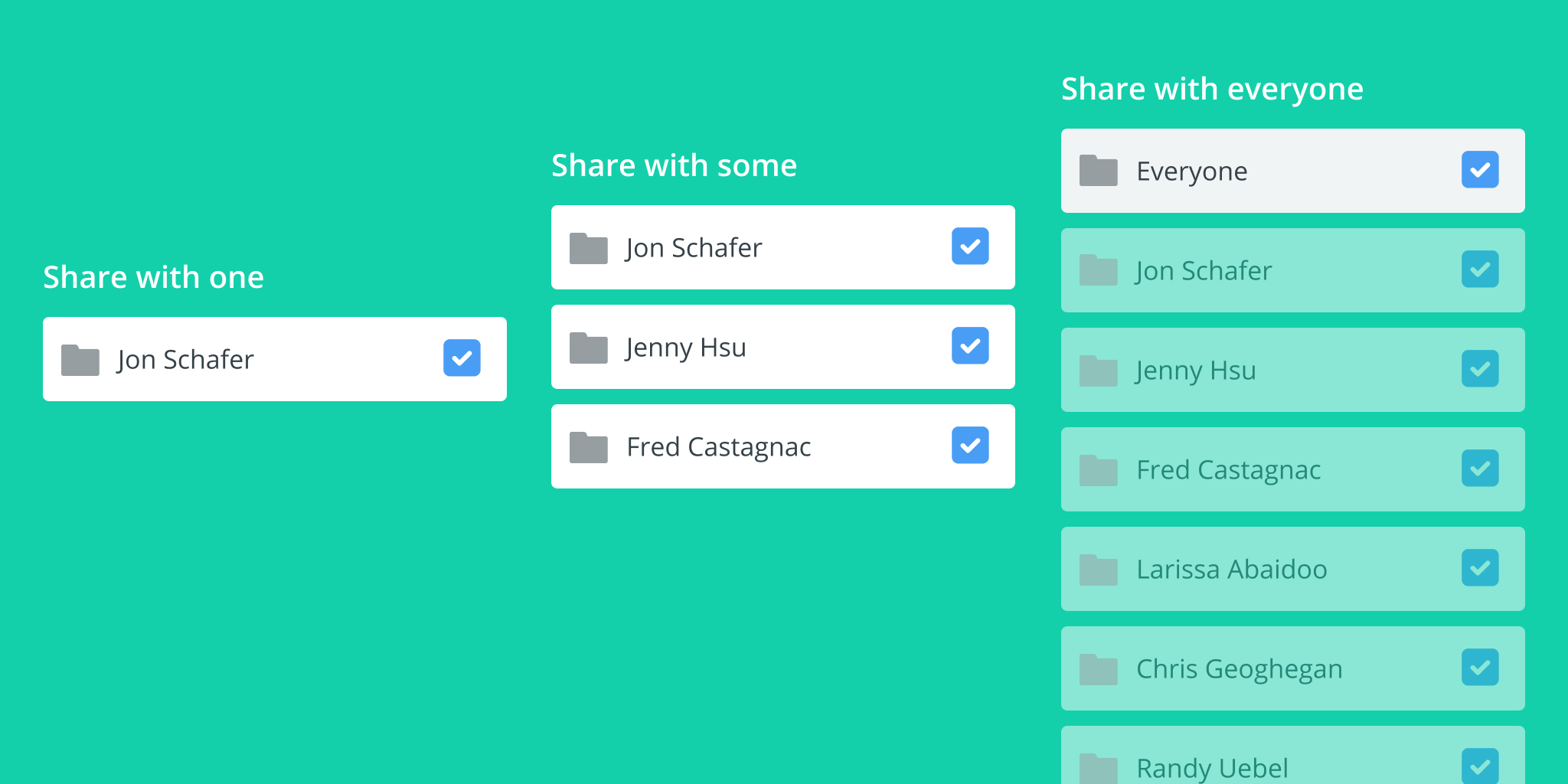
With a Zapier team account, you can create folders to organize and share Zaps with your team. That means individuals won't waste time duplicating Zaps, and you can collaborate with your team members to fine tune and perfect your processes.
But after setting up a Zap that works perfectly for you, it can be hard to put your trust in your team members—what if they tweak something in a way you don't like, or worse, accidentally break your workflow?
When you share a folder of Zaps with your team, you want to be able to specify who can access it so that your Zaps are only viewed and edited by people you trust to do that.
We're excited to announce that you can now designate folder permissions within Zapier for Teams. Our new folder permissions let you decide who can access what, which means collaborating while keeping things secure has never been easier.
What Are Folder Permissions?
Folder permissions give every team member the option to decide who they want to share a folder of Zaps with. You can limit it to certain teams within your organization, certain people, or even specific clients you're assisting with their workflows.
You can designate if your folders are Shared with Everyone or Shared with Specific People. Then, anyone who has access to the shared folder can:
- Toggle the setting between Shared with Everyone and Shared with Specific People
- Add or remove people if Shared with Specific People is selected
- View other people with access to the folder
- View and select the folder in the sidebar
- View and edit all the Zaps contained in the folder
- View task history for the Zaps in these folders
And, of course, the owner of the team account has access to do all of the above even if they are not explicitly added.
How It Works
From your left panel, hover one of your folders, click on the gear icon, and select Share with…
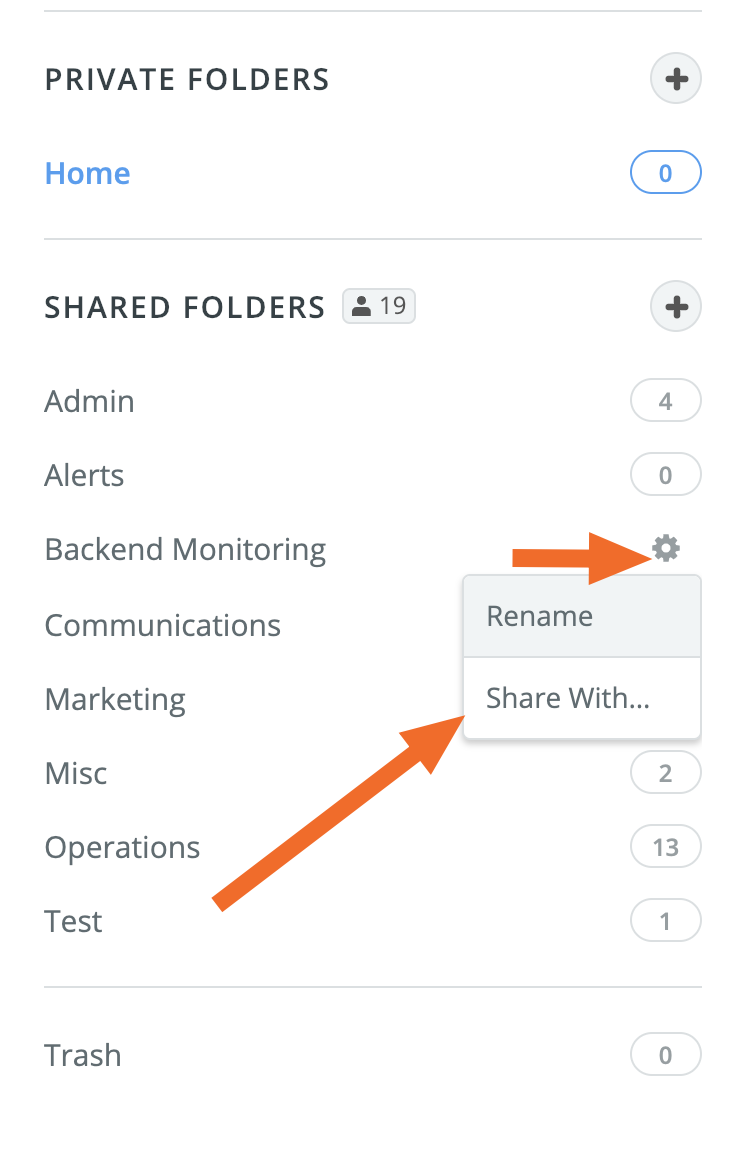
Or, when you're looking at a given Zap folder, you'll see a link to Share with…
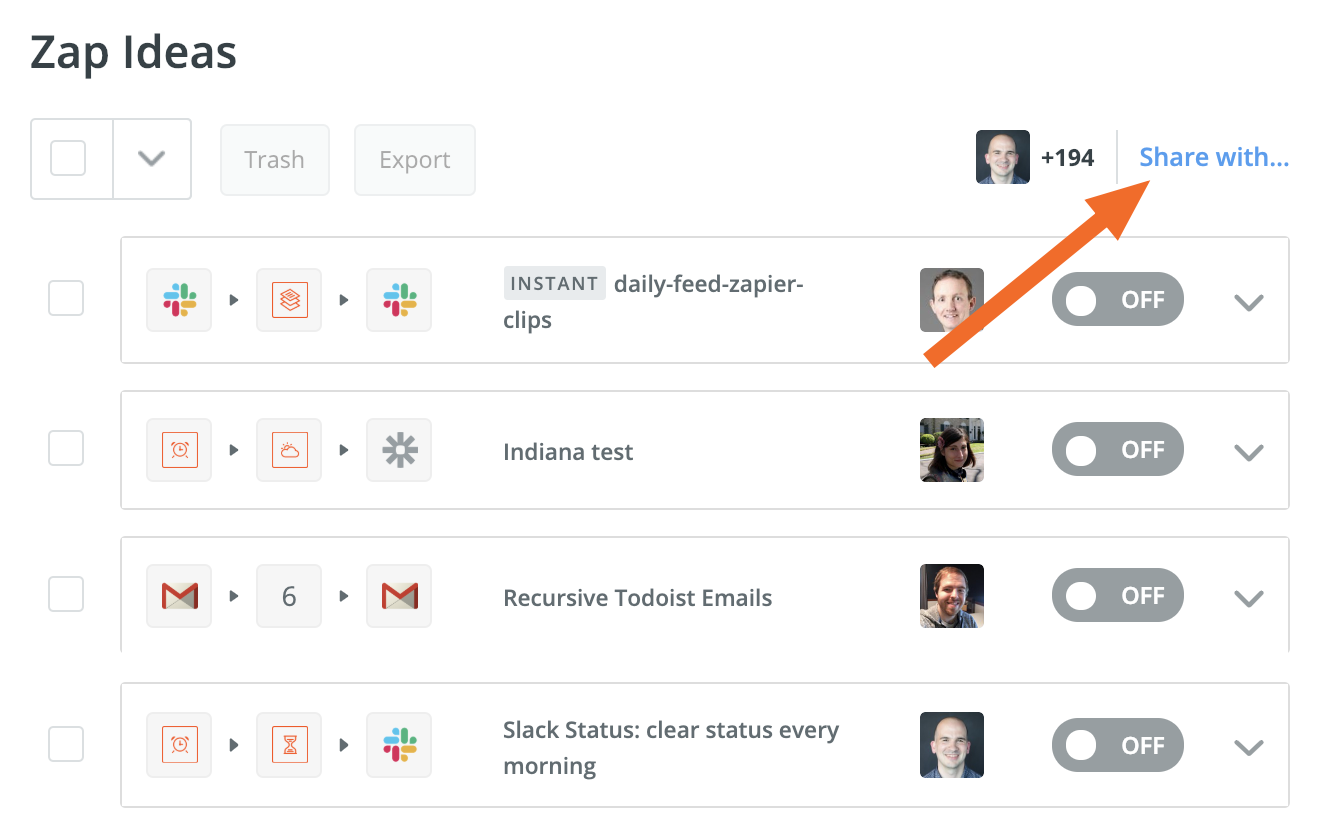
Click that link, and by default, you'll see that your folder is shared with everyone.
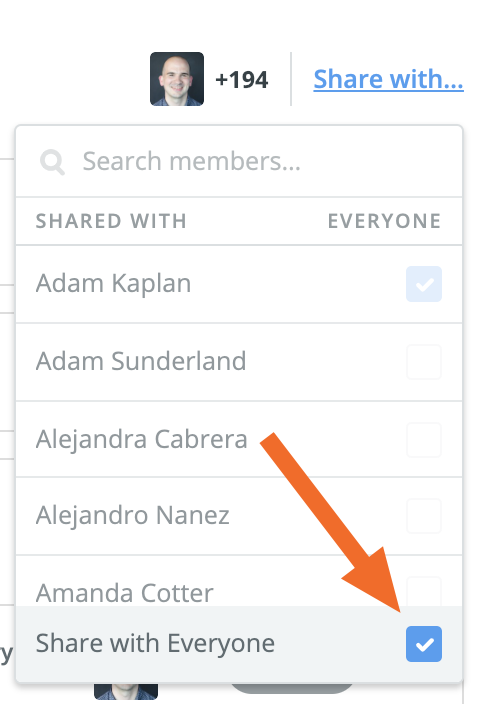
If you uncheck that box, you'll have the option to select specific individuals to share the folder with.
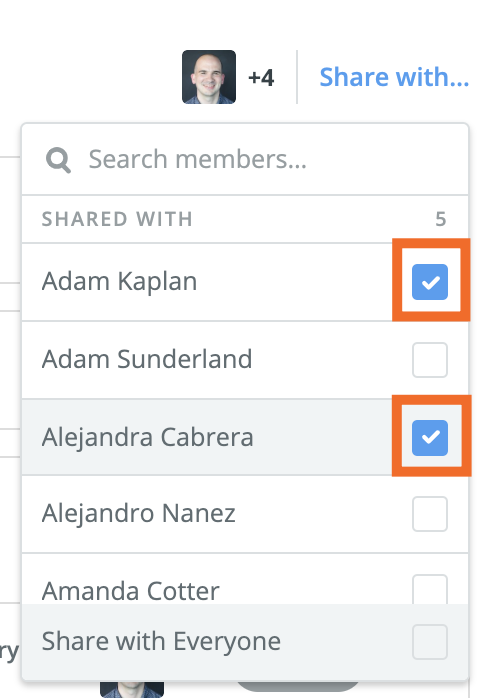
You can scroll through the list to select who should have access, or, if you have a lot of people in your Zapier team, you can search by name to make it easier to find who you're looking for.
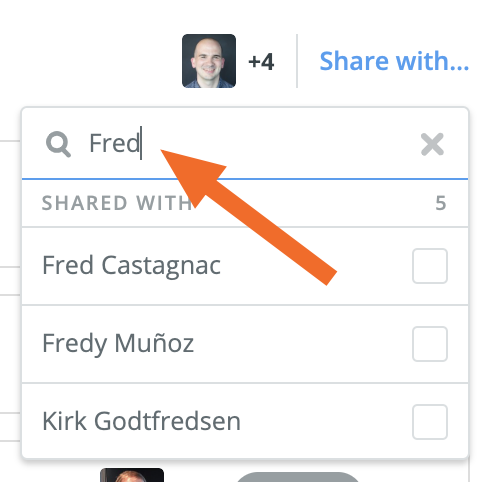
By selecting only specific team members, you can rest assured knowing that your Zaps are safe.