New: Set Up Your Zap Easily with Multiple Samples

Building a Zap can sometimes be overwhelming when you don’t have the data you want to test. A sample might not include every field you need, or you might want to use a different sample than the last one pulled.
That's why we're excited to launch Multiple Samples, a powerful new way to use and test up to ten samples in your Zaps to build faster automated workflows. It's easy to select the sample you want to use and map every field in action templates.
Multiple Samples ease your Zap setup. By being able to choose and switch between various data samples, you can now handle various scenarios—and make sure the workflows you build with Zapier are correct.
Wait, What Is a Sample?
A sample is a data snapshot from your trigger app. Let’s look at an example. Say you want to build a Zap to add new starred Gmail emails to a Spreadsheet. When you connect Gmail, Zapier looks for the latest starred emails you have in your account—so you can use their data to set up your Zap. These latest emails are your sample data.
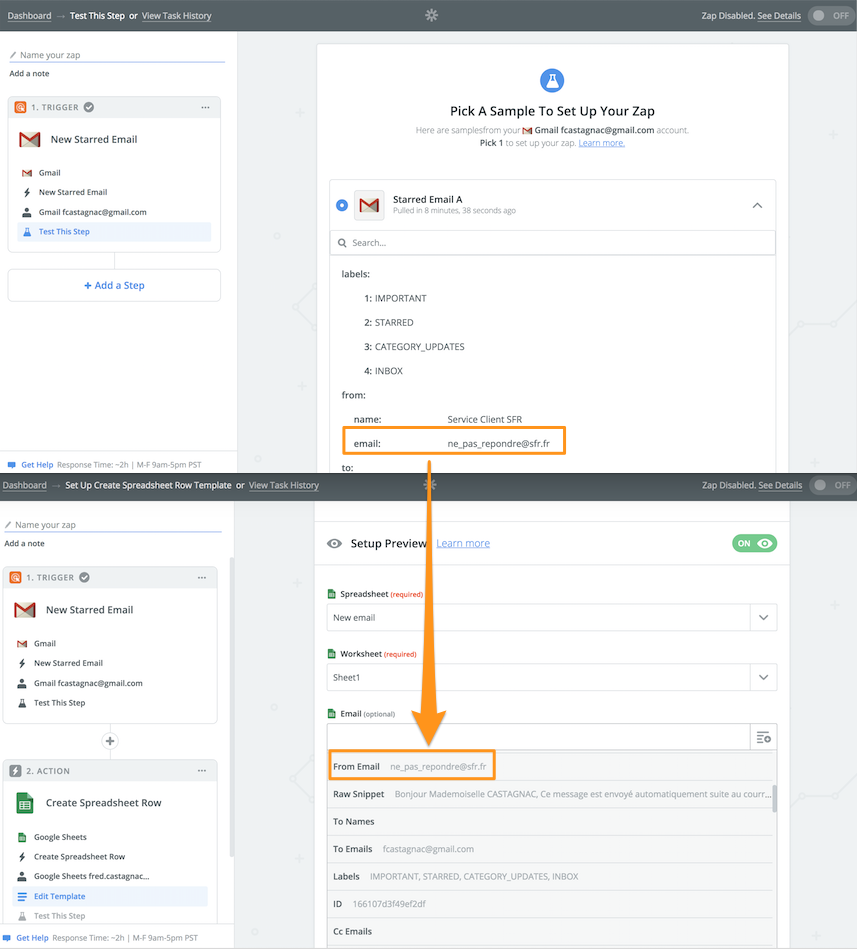
How Do Multiple Samples Work?
After connecting your trigger app, Zapier pulls one or more sample data entries from it. You can expand these sample entries to check their detailed data. If that sample data doesn't include the fields you need, click “Get More Samples” and Zapier will pull another sample data. You can pull up to ten samples.
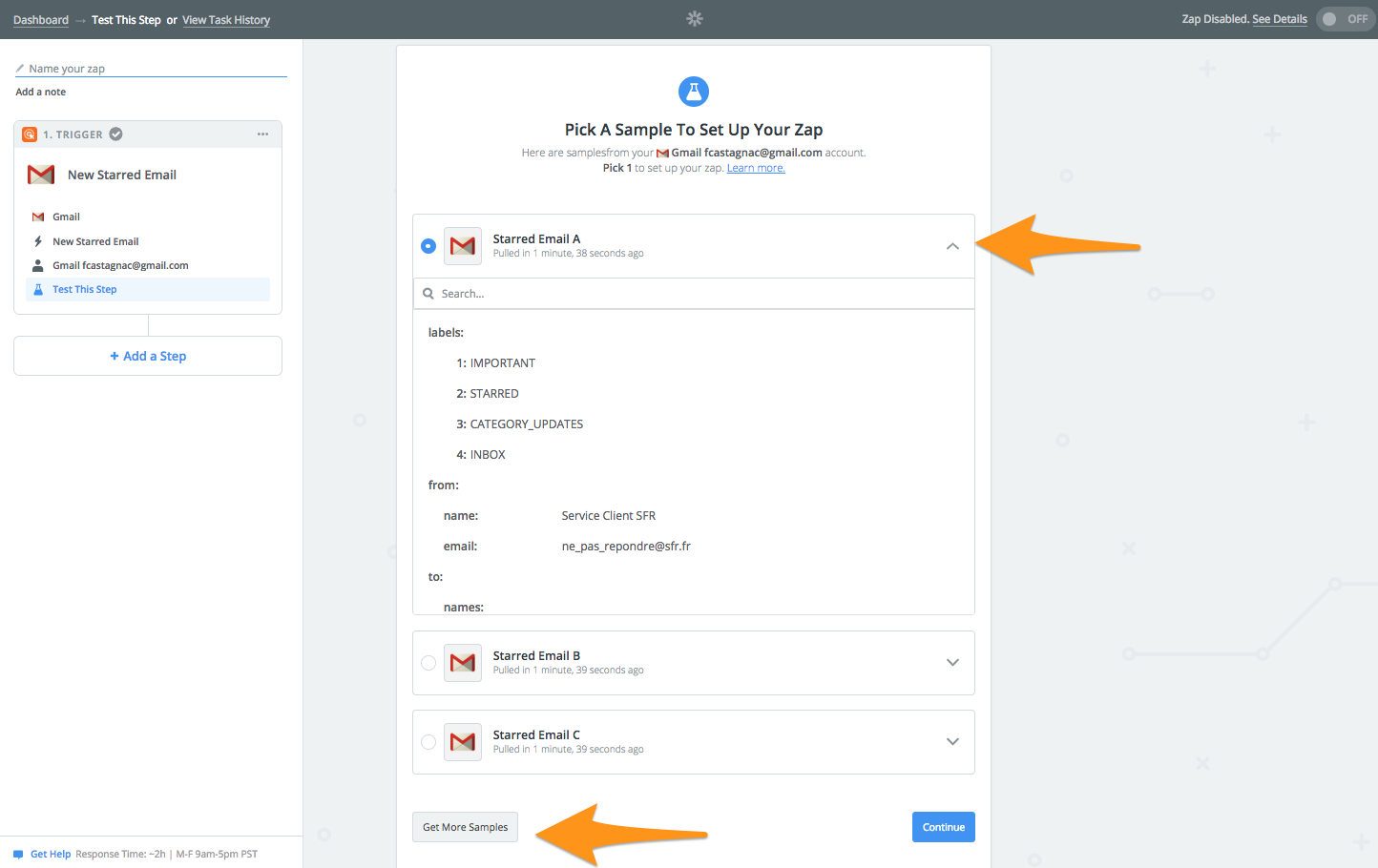
Select the sample data you want to use in your action step. Then, fill your action template’s fields with the data from your sample (name, email and email body in our case). If you’re missing a field—like a name—you can switch between your samples at any time. This way you can preview various scenarios in your action template—and make sure your Zap formatting is correct.
Multiple samples are also a great way to make sure you correctly set up your filter steps by passing through different sets of data.
By previewing what your action template looks like, you’re now 100% confident that your data looks correct when it goes out!