New for Our Salesforce Integration: Start a Workflow When Opportunities Change Stage
When you win an Opportunity in Salesforce or move one into a new stage, it's time to get to work. Maybe you want to send this lead an email to see if they have any questions. You might need to notify your sales team, or the account manager, of the new status so they can follow-up. Now with the new Opportunity Stage Change trigger, you can automate the next step.
What's New with the Salesforce + Zapier Integration
New Trigger
- Opportunity Stage Change: Triggers when the stage of an opportunity is changed.
When you create a Salesforce Zap, you now have the option to trigger the Zap when an opportunity changes its stage. You can do this for specific opportunities or for every opportunity, depending on your workflows.
Once you select Opportunity Stage Change, all you need to do is choose the stage you want Zapier to keep an eye on, and if you're looking at a specific Opportunity, you can select them here.
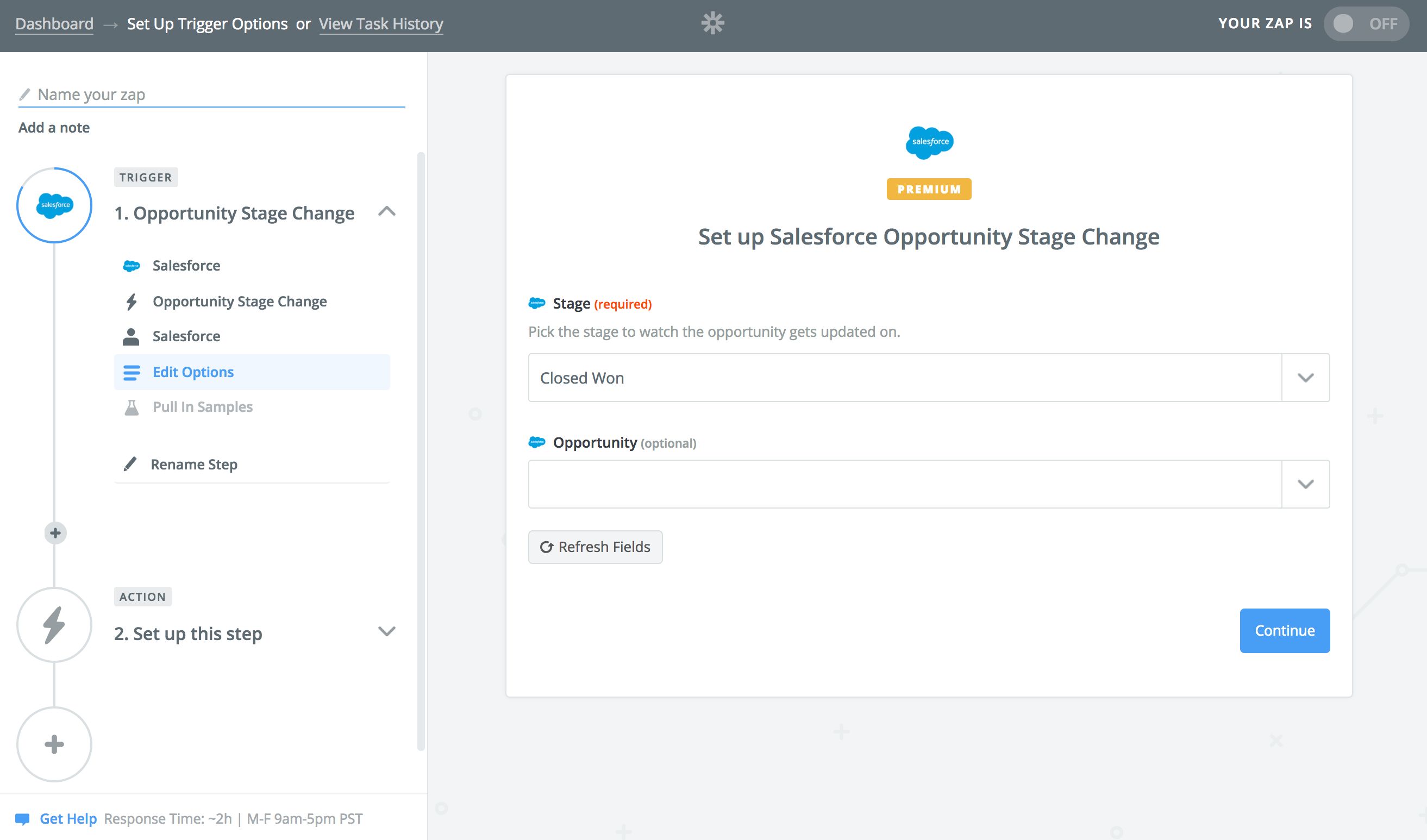
How to Automate Salesforce with Zapier
-
Make sure you have a Zapier account and a Salesforce account
-
Try some pre-made Salesforce integrations and learn more about how Salesforce works with Zapier
-
Check out our Salesforce help documentation for details on connecting your account and setting up your first Zap
-
Or login to build a custom workflow with Salesforce and Zapier