New for Intercom: Share New Articles, Gather Leads, and Let Customers Help Themselves from Intercom Messenger
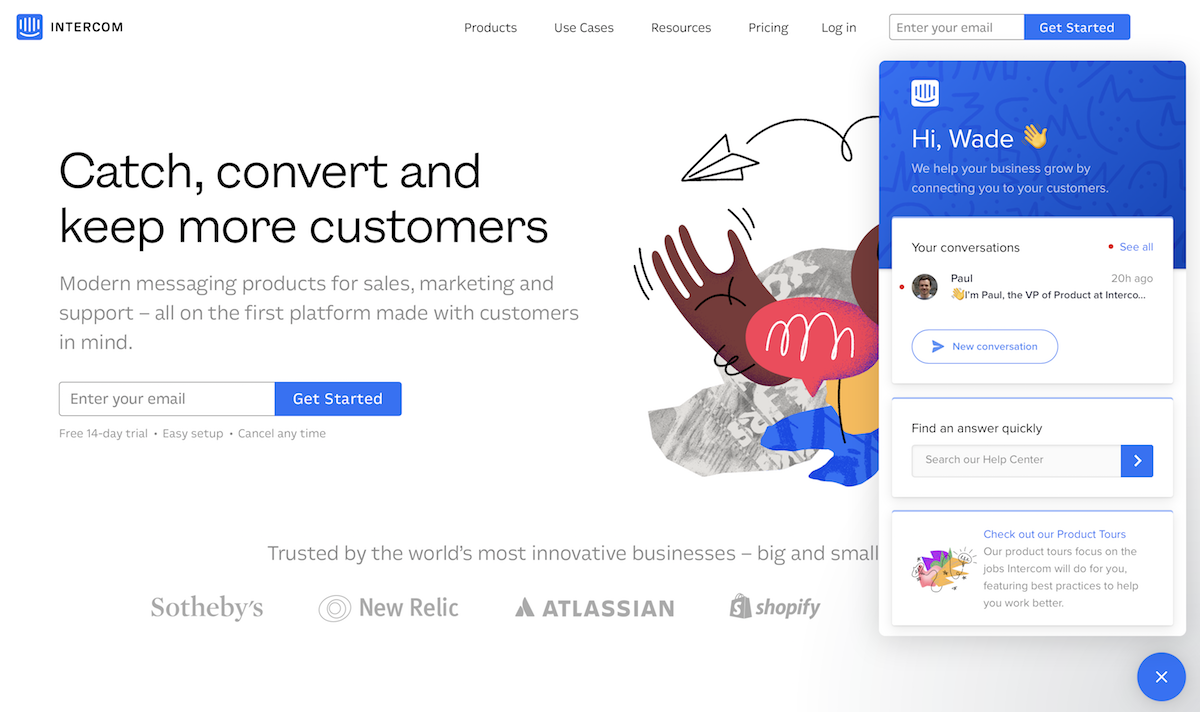
The nearly ubiquitous chat button on the bottom of many websites today is handy if you need help. You'll click that button, type in a message, and—with any luck—someone will be ready to help you a moment later. Intercom's taken that chat box and turned it into a tool that can also share new articles, special discounts, and more with your audience. And this week, its newly redesigned Intercom Messenger turns that chat box into the best way to reach out to your site visitors.
The basics are the same. If you use Intercom on your site, the same small popup in the corner of your site can show messages and announcements. The magic happens when someone clicks the button. Instead of just a chat box, your visitors would now see a search box to dig through your documentation, perhaps a link to your most recent blog post, and a button where they can start a new conversation with your team as before. The first options will help visitors find info on their own, saving your team the time that first interactions typically take as hopefully people will be more informed when they first get in touch.
For more features, the new Intercom App Store includes a wide variety of apps you can add to your Intercom Messenger. Have a MailChimp email list? Install the MailChimp app in Intercom to add a tiny form to the Messenger pop-over where visitors can sign up. There are apps to let people book a Google Hangouts Meet call with you, see your app's status via Statuspage, or even subscribe to your service with Stripe all from the Intercom Messenger popup.
Combine that with Intercom's Zapier integrations, you can push new notifications to your Intercom Messenger icon that will prompt visitors to click it, say. Or once someone starts a chat conversation with your team, Zapier can copy their contact info to your CRM, remind your team to followup in a few days, and more. It's a complete customer acquisition and support system, built around a simple chat box.
How to Use the New Intercom Messenger
- Login to your Intercom account
- Click the Messenger button in the lower left on the sidebar
- You'll be added to the waiting list and will get an email when you can customize your Intercom Messenger account
→ Learn more about the new Intercom Messenger.