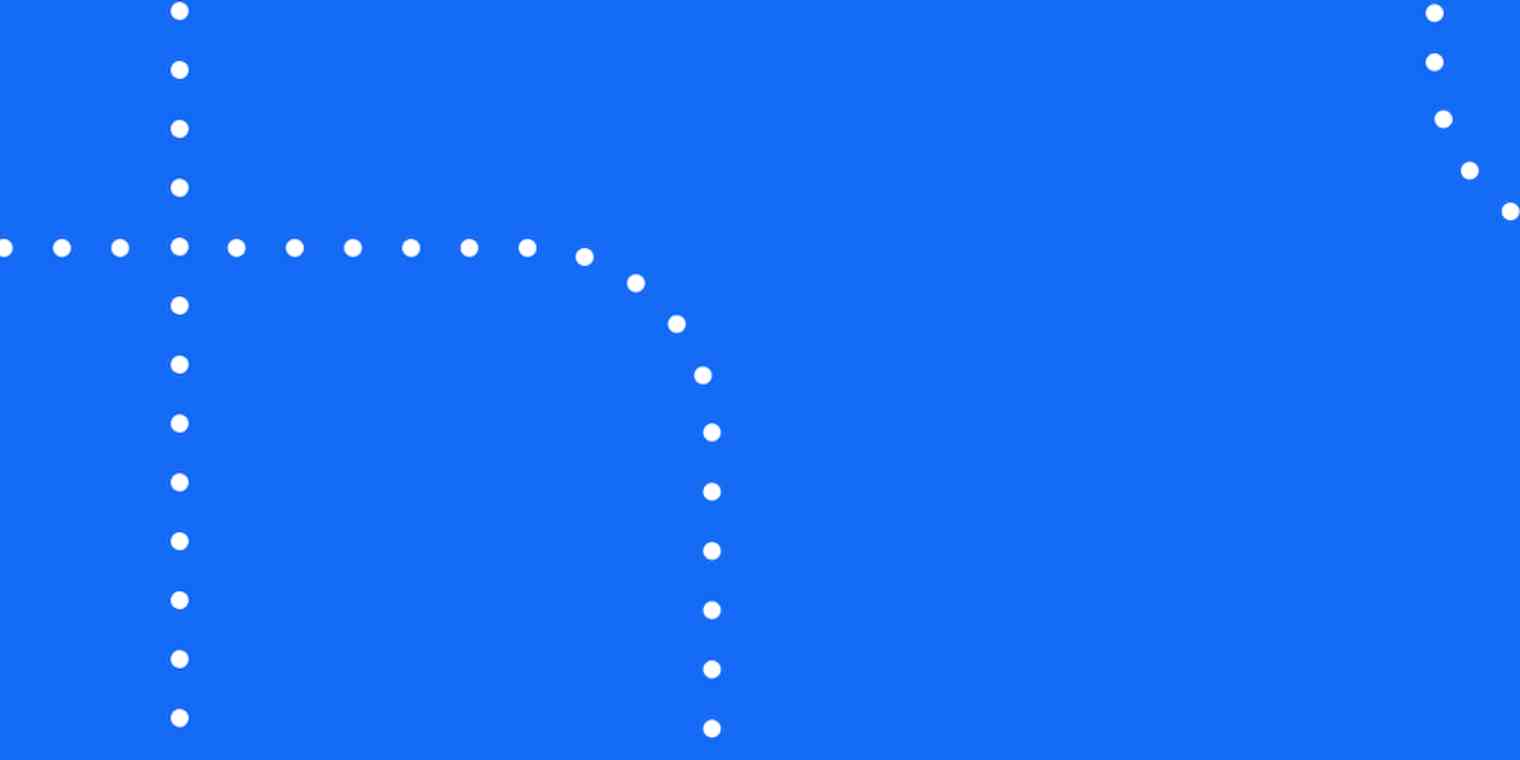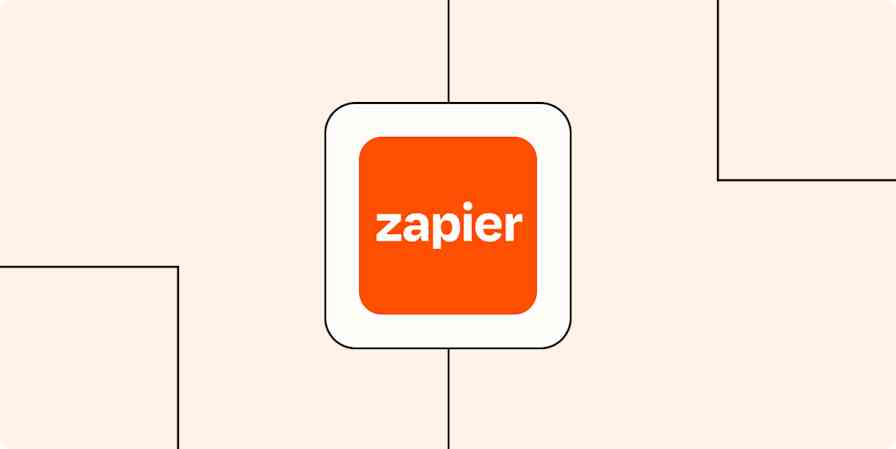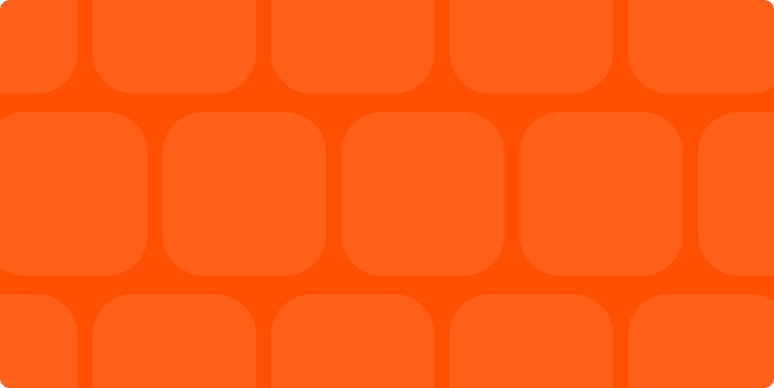Hello again! Today we're going to continue our Support Chronicles series, where we pass along tips, tricks, tools, tactics, and other alliterative terms that help us in providing the best service we can to our users. We'll use this installment to show how we've unified our support notifications with the help of Zapier and Google Chrome. In a given day, our team will be drawn to several different applications in order to provide great support for our users:
Olark live chat
Helpscout email support
Campfire chat room for communicating with team members
Google Talk for one on one communication with team members
Gmail for one on one email
With five different applications open in four different tabs, the probability of missing activity in one while working in another is quite high. How do we fix that? By funneling each of those applications through Chrome's Desktop Notifications. Here's how we make that happen for each application:
Olark, Google Talk, & Gmail
We connect Olark to Google Talk, and sign into GTalk inside a Gmail tab(don't forget to turn on Desktop notifications for chat and email in your Gmail settings). In order to get all the info from Olark you're used to, you may require some further SRV configuration. Once finished, you'll receive notifications of new chat messages regardless of whether you have that tab open, and Gmail provides a nice canvas for monitoring multiple chat conversations. By turning on desktop notifications for email, I'll receive the same notifications for new emails that come into my inbox as well.
Helpscout
We use Helpscout's webhook functionality in conjunction with a Webhook to Google Talk zap. After configuration, you'll get notifications of new/updated conversations in helpscout just as we do for Olark.
Campfire
To keep an eye on our Campfire room, we'll use a Chrome extension, Kindling for Campfire. You can customize the notifications to fit your needs(even moreso than your Gmail GTalk notifications), and ensure they are coming through in the same screen location as the rest of the desktop notifications.
For a few minutes of setup, we're rewarded with remarkable consistency in how we're notified of new information coming in to our support workflow. I know that if I get a new email, if a new Helpscout conversation comes in, or if I get a new instant message from a team member(individually or in a Campfire room), I'll find it in the lower left hand of my screen, with identical formatting and behavior to match. If I need to be truly focused on a single task at hand instead of multi-tasking support functions, I'm merely two clicks away from muting all notifications. Simply leaving the Campfire room and signing out of Gtalk/Gmail will leave me alone to work in peace if that's my aim.