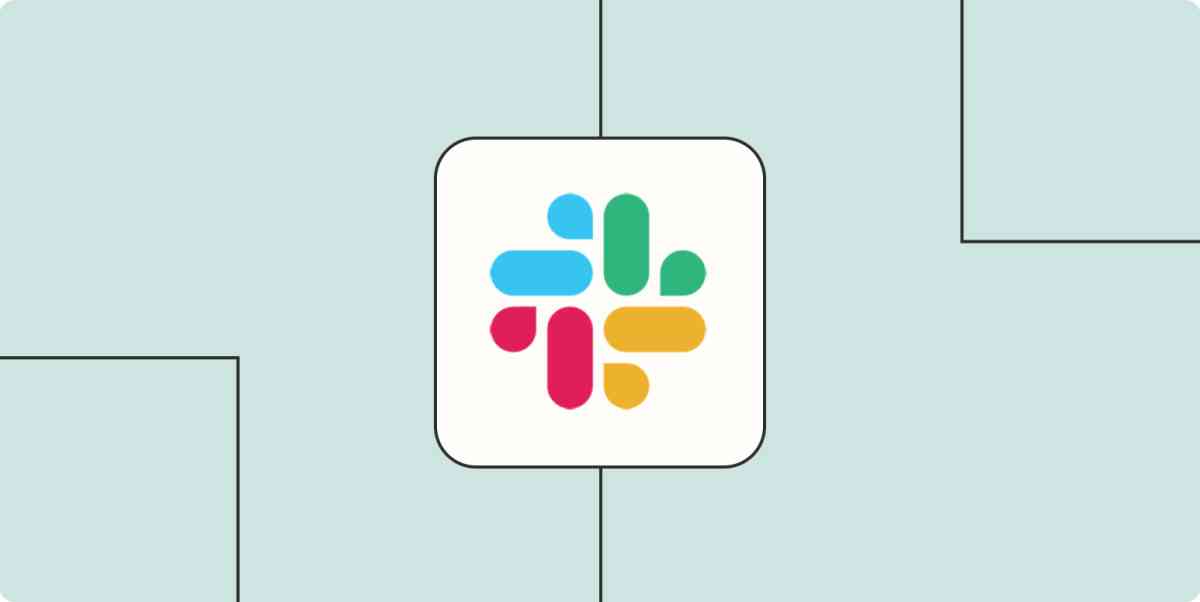Just like your manager should never just text you hi, no one should ever leave you hanging in typing limbo. But if you're a regular Slack user, you've probably found yourself waiting while your coworker writes their version of Moby-Dick.
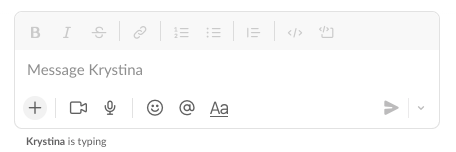
And if you're like me, you probably think the longer it takes to type, the worse the message is going to be. Am I about to get fired?
So I tried an experiment recently. What if I just turn it off? Would my productivity boom while my anxiety took a nap?
Here's how to turn off the who is currently typing setting in Slack.
Open up the Preferences menu.
Go to the Messages & media menu, then scroll down to Additional options.
Uncheck the box next to Display information about who is currently typing a message.
Keep reading for screenshots.
How to ignore who's typing in Slack
1. Open the main menu for your Slack workspace, and go to Preferences.
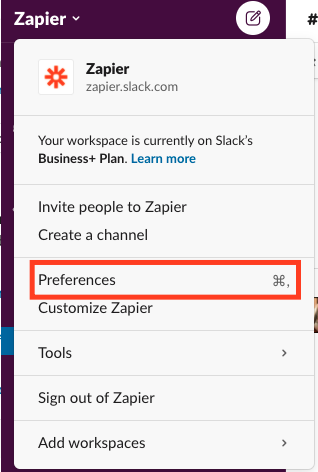
2. Then go to the Messages & media menu and scroll down to Additional options. Resist the urge to update all of your other settings along the way. (Or do it. I won't judge.)
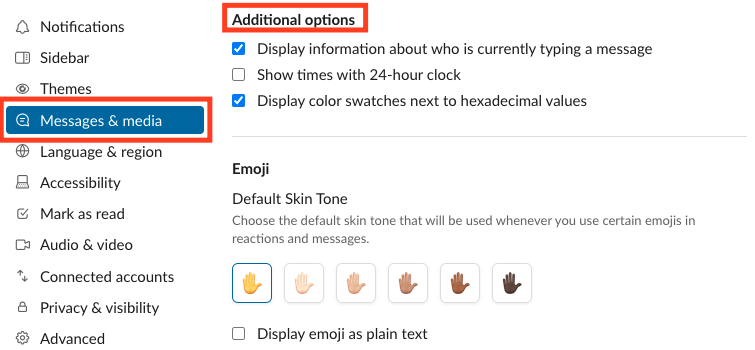
3. Once you're there, uncheck the box next to Display information about who is currently typing a message, and you're done.

Now enjoy living in blissful ignorance about who is writing a novel about how you screwed up in that last meeting.
Care less while being more productive
So how did turning it off work out for me? It took a little while to get used to.
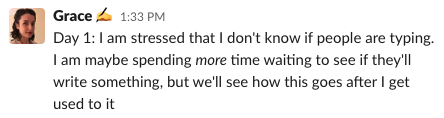
But after a couple of days, it started to improve.
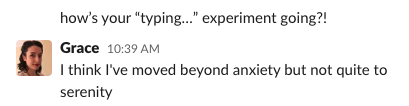
And now, a few weeks in, I spend way less time waiting for replies. And really, when the message finally does arrive, it's usually a cat GIF anyway. It can wait until Monday.
Related content: